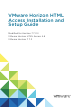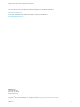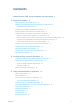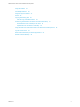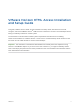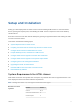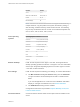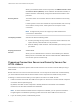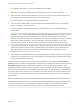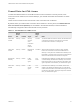VMware Horizon HTML Access Installation and Setup Guide Modified for Horizon 7 7.3.2 VMware Horizon HTML Access 4.6 VMware Horizon 7 7.
VMware Horizon HTML Access Installation and Setup Guide You can find the most up-to-date technical documentation on the VMware website at: https://docs.vmware.com/ If you have comments about this documentation, submit your feedback to docfeedback@vmware.com VMware, Inc. 3401 Hillview Ave. Palo Alto, CA 94304 www.vmware.com Copyright © 2013–2017 VMware, Inc. All rights reserved. Copyright and trademark information. VMware, Inc.
Contents VMware Horizon HTML Access Installation and Setup Guide 5 1 Setup and Installation 6 System Requirements for HTML Access 6 Preparing Connection Server and Security Servers for HTML Access Firewall Rules for HTML Access 8 10 Configure View to Remove Credentials From Cache 11 Prepare Desktops, Pools, and Farms for HTML Access 11 Configure HTML Access Agents to Use New SSL Certificates Add the Certificate Snap-In to MMC on a View Desktop 13 14 Import a Certificate for the HTML Access Age
VMware Horizon HTML Access Installation and Setup Guide Using the Sidebar 43 Use Multiple Monitors 46 Using DPI Synchronization Sound 47 48 Copying and Pasting Text 49 Use the Copy and Paste Feature 49 Transferring Files Between the Client and a Remote Desktop Download Files from a Desktop to the Client Upload Files from the Client to a Desktop 51 51 52 Using the Real-Time Audio-Video Feature for Webcams and Microphones Log Off or Disconnect 53 Reset a Remote Desktop or Remote Applications
VMware Horizon HTML Access Installation and Setup Guide This guide, VMware Horizon HTML Access Installation and Setup Guide, describes how to install, ® configure, and use the VMware Horizon HTML Access™ software to connect to virtual desktops without having to install any software on a client system.
Setup and Installation 1 Setting up a View deployment for HTML Access involves installing HTML Access on View Connection Server, opening the required ports, and installing the HTML Access component in the remote desktop virtual machine. End users can then access their remote desktops by opening a supported browser and entering the URL for View Connection Server.
VMware Horizon HTML Access Installation and Setup Guide Browser Version Safari 9, 10 Safari on mobile device iOS 9, iOS 10 Firefox 54, 55 Microsoft Edge 40 Note Chrome on an Android device does not support the Windows key, multiple monitors, copy and paste to the system, file transfer, printing, H. 264 decoding, credential cleanup, and an external mouse. The following key and key combinations also do not work on the software keyboard: Del, Ctrl+A, Ctrl+C, Ctrl+V, Ctrl+X, Ctrl+Y, Ctrl+Z.
VMware Horizon HTML Access Installation and Setup Guide When you install the HTML Access component, the VMware Horizon View Connection Server (Blast-In) rule is enabled in the Windows Firewall, so that the firewall is automatically configured to allow inbound traffic to TCP port 8443. Security Server The same version as Connection Server must be installed on the security server. If client systems connect from outside the corporate firewall, use a security server.
VMware Horizon HTML Access Installation and Setup Guide For installation instructions, see the View Installation documentation. Important The version of Security Server must match the version of Connection Server. 3 Verify that each Connection Server instance or security server has a security certificate that can be fully verified by using the host name that you enter in the browser. For more information, see the View Installation documentation.
VMware Horizon HTML Access Installation and Setup Guide Firewall Rules for HTML Access To allow client Web browsers to use HTML Access to make connections to security servers, View Connection Server instances, and remote desktops, your firewalls must allow inbound traffic on certain TCP ports. HTML Access connections must use HTTPS. HTTP connections are not allowed.
VMware Horizon HTML Access Installation and Setup Guide Configure View to Remove Credentials From Cache You can configure View to remove a user's credentials from cache when a user closes a tab that connects to a remote desktop or application, or closes a tab that connects to the desktop and application selection page, in the HTML Access client. When this feature is disabled (the default setting), the credentials remain in cache.
VMware Horizon HTML Access Installation and Setup Guide n Verify that the HTML Access component is installed with Connection Server on the host or hosts and that the Windows firewalls on Connection Server instances and any security servers allow inbound traffic on TCP port 8443. See Preparing Connection Server and Security Servers for HTML Access. n If you use third-party firewalls, configure a rule to allow inbound traffic from Horizon servers to TCP port 22443 on Horizon desktops in the data center.
VMware Horizon HTML Access Installation and Setup Guide 4 Open a supported browser and enter a URL that points to your Connection Server instance. For example: https://horizon.mycompany.com Be sure to use https in the URL. 5 On the Web page that appears, click VMware Horizon HTML Access and log in as you would with the Horizon Client software. 6 On the desktop and application selection page that appears, click an icon to connect.
VMware Horizon HTML Access Installation and Setup Guide 2 Import a Certificate for the HTML Access Agent into the Windows Certificate Store To replace a default HTML Access Agent certificate with a CA-signed certificate, you must import the CA-signed certificate into the Windows local computer certificate store. Perform this procedure on each desktop where the HTML Access Agent is installed.
VMware Horizon HTML Access Installation and Setup Guide Import a Certificate for the HTML Access Agent into the Windows Certificate Store To replace a default HTML Access Agent certificate with a CA-signed certificate, you must import the CAsigned certificate into the Windows local computer certificate store. Perform this procedure on each desktop where the HTML Access Agent is installed. Prerequisites n Verify that the HTML Access Agent is installed on the View desktop.
VMware Horizon HTML Access Installation and Setup Guide Import Root and Intermediate Certificates for the HTML Access Agent If the root certificate and intermediate certificates in the certificate chain are not imported with the SSL certificate that you imported for the HTML Access Agent, you must import these certificates into the Windows local computer certificate store.
VMware Horizon HTML Access Installation and Setup Guide Procedure 1 In the MMC window on the View desktop where the HTML Access Agent is installed, navigate to the Certificates (Local Computer) > Personal > Certificates folder. 2 Double-click the CA-signed certificate that you imported into the Windows certificate store. 3 In the Certificates dialog box, click the Details tab, scroll down, and select the Thumbprint icon. 4 Copy the selected thumbprint to a text file.
VMware Horizon HTML Access Installation and Setup Guide 4 Restart the VMware Blast service to make your changes take effect. In the Windows guest operating system, the service for the HTML Access Agent is called VMware Blast. To revert to using the default cipher list, delete the SslCiphers value and restart the VMware Blast service.
VMware Horizon HTML Access Installation and Setup Guide What to do next Disallow inbound traffic to TCP port 8443 on the Windows Firewall of any paired security servers. If applicable, on third-party firewalls, change the rules to disallow inbound traffic to TCP port 8443 for all paired security servers and this View Connection Server host. Data Collected by VMware If your company participates in the customer experience improvement program, VMware collects data from certain client fields.
VMware Horizon HTML Access Installation and Setup Guide Table 1‑2. Client Data Collected for the Customer Experience Improvement Program (Continued) Description Field name Is This Field Made Anonymous? Browser's internal version string No Browser's core implementation Whether the browser is running on a handheld device VMware, Inc. No No Example Value Examples include the following values: n 7.0.3 (for Safari), n 44.
Configuring HTML Access for End Users 2 You can change the appearance of the Web page that end users see when they enter the URL for HTML Access. You can also set group policies that control the image quality, the ports used, and other settings.
VMware Horizon HTML Access Installation and Setup Guide link.ios=https://itunes.apple.com/us/app/vmware-view-for-ipad/id417993697 link.android=https://play.google.com/store/apps/details?id=com.vmware.view.client.android link.chromeos=https://chrome.google.com/webstore/detail/vmware-horizonclient/ pckbpdplfajmgaipljfamclkinbjdnma link.winmobile=https://www.microsoft.
VMware Horizon HTML Access Installation and Setup Guide 2 Edit the configuration properties to set them appropriately. By default, both the installer icon and the HTML Access icon are enabled and a link points to the client download page on the VMware Web site. To disable an icon, which removes the icon from the Web page, set the property to false. Note The oslinks.properties file can only be used to configure the links to the specific installer files. It does not support the other options listed below.
VMware Horizon HTML Access Installation and Setup Guide Option Property Setting Create links for specific installers The following examples show full URLs, but you can use relative URLs if you place the installer files in the downloads directory, which is under the C:\Program Files\VMware\VMware View\Server\broker\webapps\ directory on View Connection Server, as described in the next step. n General link to download installer: link.download=https://server/downloads n 32-bit Windows installer: link.
VMware Horizon HTML Access Installation and Setup Guide Option Property Setting n Chrome OS installer: link.chromeos=https://server/downloads/VMware-HorizonClient-ChromeOS-build#.apk Change the URL for the Help link in the login page 3 link.help By default, this link points to a help system hosted on the VMware Web site. The Help link appears at the bottom of the login page.
VMware Horizon HTML Access Installation and Setup Guide Syntax for Creating URIs for HTML Access Syntax includes a path part to specify the server, and, optionally, a query to specify a user, desktop or application, and actions or configuration options. URI Specification Use the following syntax to create URIs for launching HTML Access Web clients: https://authority-part[/?query-part] authority-part Specifies the server address and, optionally, a non-default port number.
VMware Horizon HTML Access Installation and Setup Guide Supported Queries This topic lists the queries that are supported for the HTML Access Web client. If you are creating URIs for multiple types of clients, such as desktop clients and mobile clients, see the Using VMware Horizon Client document for each type of client system. action Table 2‑1. Values That Can Be Used With the action Query Value Description browse Displays a list of available desktops and applications hosted on the specified server.
VMware Horizon HTML Access Installation and Setup Guide tokenUserName The RSA or RADIUS user name. Use this query only if the RSA or RADIUS user name is different from the Active Directory user name. If you do not specify this query and RSA or RADIUS authentication is required, the Windows user name is used. userName The Active Directory user who is connecting to the remote desktop or application.
VMware Horizon HTML Access Installation and Setup Guide The HTML Access Web client is launched and connects to the horizon.mycompany.com server. In the login box, the User name text box is populated with the name fred@finance. The user must supply only a password. 4 https://horizon.mycompany.com/?desktopId=Primary%20Desktop&action=start-session The HTML Access Web client is launched and connects to the horizon.mycompany.com server.
VMware Horizon HTML Access Installation and Setup Guide Opens Notepad++ 12 on server horizon.mycompany.com and passes the argument a.text b.txt in the application launch command. Because the argument is not enclosed in double quotes, a space separates the filenames and the two files are opened separately in Notepad++. Note Applications can differ in the way they use command-line arguments. For example, if you pass the argument a.txt b.txt to WordPad, WordPad opens only one file, a.txt. 11 https://horizon.
Using a Remote Desktop or Application 3 The client provides a navigation sidebar with toolbar buttons so that you can easily disconnect from a remote desktop or application or use a button click to send the equivalent of the Ctrl+Alt+Delete key combination.
VMware Horizon HTML Access Installation and Setup Guide Feature Support Matrix When you access a remote desktop or application from the browser-based HTML Access client, some features are not available. Feature Support for Single-User Virtual Machine Desktops Table 3‑1. Features Supported Through HTML Access Feature Windows 7 Desktop Windows 8.
VMware Horizon HTML Access Installation and Setup Guide Table 3‑2. Features Supported for HTML Access to RDS Hosts with View Agent 6.1.1 or Later, or Horizon Agent 7.0 or Later, Installed Feature Windows Server 2008 R2 RDS Host Windows Server 2012 or 2012 R2 RDS Host Windows Server 2016 RSA SecurID or RADIUS X X Horizon Agent 7.0.2 and later Single sign-on X X Horizon Agent 7.0.2 and later VMware Blast display protocol X X Horizon Agent 7.0.
VMware Horizon HTML Access Installation and Setup Guide The VMware Horizon Web portal appears. By default, this page shows both an icon for downloading and installing the native Horizon Client and an icon for connecting through HTML Access. 2 (Optional) Select the Click here to skip this screen and always use HTML Access check box. Your selection is stored in the local storage for the browser you are currently using.
VMware Horizon HTML Access Installation and Setup Guide 8 (Optional) On the desktop and application selection screen, before you select the item you want to access, to mark a remote desktop or application as a favorite, click the gray star inside the icon for the desktop or application. The star icon turns from gray to yellow. The next time you log in, you can click the star icon in the upper-right part of the browser window to display only favorites.
VMware Horizon HTML Access Installation and Setup Guide 2 Accept the security certificate. Each browser has its own browser-specific prompts for accepting or always trusting a certificate. For example, in a Chrome browser, you can click the Advanced link on the browser page, and click Proceed to server-name (unsafe). In a Safari browser, use the following procedure to permanently trust the certificate. a Click the Show Certificate button when the untrusted certificate dialog box appears.
VMware Horizon HTML Access Installation and Setup Guide Procedure 1 Open a browser. Use one of the following URI syntaxes to connect to the Connection Server instance on which you have unauthenticated access to remote applications.
VMware Horizon HTML Access Installation and Setup Guide The following keys and keyboard combinations often do not work in remote desktops: n Ctrl+T n Ctrl+W n Ctrl+N n Command key n Alt+Enter n Ctrl+Alt+any_key Important To input Ctrl+Alt+Del, use the Send Ctrl+Alt+Delete toolbar button located at the top of the sidebar.
VMware Horizon HTML Access Installation and Setup Guide Table 3‑3. Windows Key Shortcuts for Windows 10 Remote Desktops (Continued) Keys Action Limitations Win+R Open the Run dialog box. Win+S Open Search. Win+X Open the Quick Link menu. Win+, (comma) Temporarily peek at the desktop. Win+Pause Display the System Properties dialog box. There is no Pause key on Chromebooks or Macs. Win+Shift+M Restore minimized windows on the desktop. Does not work in Safari browsers.
VMware Horizon HTML Access Installation and Setup Guide Table 3‑4. Windows Key Shortcuts for Windows 8.x and Windows Server 2012 R2 Remote Desktops (Continued) Keys Action Limitations Win+Shift+M Restore minimized windows on the desktop. Does not work in Safari browsers. Workaround: Press Command-D on Macs. Win+Alt+Num Open the desktop and open the jump list for the app pinned to the taskbar in the position indicated by the number. Does not work on a Chromebook. Win+Up Arrow Maximize the window.
VMware Horizon HTML Access Installation and Setup Guide Table 3‑5. Windows Key Shortcuts for Windows 7 and Windows Server 2008 R2 Remote Desktops (Continued) Keys Action Limitations Win+G Cycle through running desktop gadgets. Win+U Open the Ease of Access Center. International Keyboards When using non-English keyboards and locales, you must use certain settings in your client system, browser, and remote desktop. Some languages require you to use an IME (input method editor) on the remote desktop.
VMware Horizon HTML Access Installation and Setup Guide To use the 3D rendering feature, you must allocate sufficient VRAM for each remote desktop. n The software-accelerated graphics feature, available with vSphere 5.0 or later, allows you to use 3D applications such as Windows Aero themes or Google Earth. This features requires 64MB to 128MB of VRAM. n The shared hardware-accelerated graphics feature (vSGA), available with vSphere 5.
VMware Horizon HTML Access Installation and Setup Guide Setting the Time Zone The time zone used in a remote desktop or application is automatically set to the time zone in your local system. However, when using the HTML Access client, if the time zone cannot be correctly determined due to certain daylight saving policies, you might need to set the time zone manually.
VMware Horizon HTML Access Installation and Setup Guide Figure 3‑1. Sidebar That Appears When You Launch a Remote Desktop or Application VMware, Inc.
VMware Horizon HTML Access Installation and Setup Guide Click the expander arrow next to a running application to see the list of documents opened from that application. Note, however, that if you have, for example, two Excel documents open from separate Excel programs hosted on two different servers, the Excel application will be listed twice in Running list in the sidebar. From the sidebar, you can perform several actions. Table 3‑7.
VMware Horizon HTML Access Installation and Setup Guide Table 3‑7. Sidebar Actions (Continued) Action Procedure Reset a desktop Click the Open Menu button next to the desktop name in the Running list in the sidebar and select Reset. Any files that are open on the remote desktop will be closed without being saved first. You can reset a desktop only if your administrator has enabled this feature.
VMware Horizon HTML Access Installation and Setup Guide Beginning with HTML Access Web client 4. 5, the per device DPI synchronization is applied when the multiple-monitor feature is enabled. If you are using two monitors that have different DPI settings, the DPI settings on the HTML Access agent are set to the same DPI setting value used by the monitor of the client machine that was used to start the HTML Access Web client session. Procedure 1 2 Start Horizon Client and log in to a server.
VMware Horizon HTML Access Installation and Setup Guide The DPI Synchronization feature is enabled when the High Resolution Mode setting is disabled in the Settings window. Beginning with HTML Access version 4.5, if an administrator disables the Horizon Agent DPI Synchronization group policy setting, the DPI Synchronization feature can be disabled, but the Display Scaling feature cannot be disabled. You must log out and log in again to make any configuration changes take effect.
VMware Horizon HTML Access Installation and Setup Guide Copying and Pasting Text It is possible to copy text to and from remote desktops and applications. Your View administrator can set this feature so that copy and paste operations are allowed only from your client system to a remote desktop or application, or only from a remote desktop or application to your client system, or both, or neither.
VMware Horizon HTML Access Installation and Setup Guide Prerequisites If you are using a Mac, verify that you have enabled the setting for mapping the Command key to the Windows Ctrl key when using the key combinations to select, copy, and paste text. Click the Open Settings Window toolbar button in the sidebar and turn on Enable Command-A, Command-C, Command-V, and Command-X. (This option appears in the Settings window only if you are using a Mac.
VMware Horizon HTML Access Installation and Setup Guide Transferring Files Between the Client and a Remote Desktop With the file transfer feature, you can transfer (upload and download) files between the client and a remote desktop. File transfer to or from applications is not supported. The Horizon administrator can configure the ability to allow, disallow, or allow in one direction only, the transfer of files by modifying the Configure file transfer group policy setting for the VMware Blast protocol.
VMware Horizon HTML Access Installation and Setup Guide Upload Files from the Client to a Desktop With Horizon Client you can upload files from the client machine to a remote desktop. Procedure 1 Click the file transfer icon at the top of the sidebar. The Transfer Files window opens. 2 Click Upload. 3 Drag and drop files into the Transfer Files window or click Choose Files to select files. The selected files are uploaded to the My Documents folder.
VMware Horizon HTML Access Installation and Setup Guide When a remote desktop is connected to the client machine's webcam or microphone, an icon for each device appears at the top of the sidebar. A red question mark appears over the device icon in the sidebar to indicate the permission request. If you allow a device to be used, the red question mark disappears. If you reject a permission request, the device icon disappears.
VMware Horizon HTML Access Installation and Setup Guide Reset a Remote Desktop or Remote Applications You might need to reset a remote desktop if the desktop operating system stops responding and restarting the remote desktop does not solve the problem. Resetting remote applications quits all open applications. Resetting a remote desktop is the equivalent of pressing the Reset button on a physical PC to force the PC to restart. Any files that are open on the remote desktop are closed and are not saved.
VMware Horizon HTML Access Installation and Setup Guide Restart a Remote Desktop You might need to restart a remote desktop if the desktop operating system stops responding. Restarting a remote desktop is the equivalent of the Windows operating system restart command. The desktop operating system usually prompts you to save any unsaved data before it restarts. You can restart a remote desktop only if a Horizon administrator has enabled the desktop restart feature for the desktop.