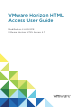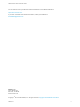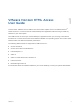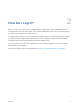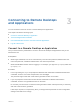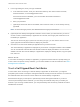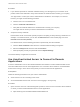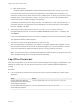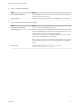VMware Horizon HTML Access User Guide Modified on 4 JAN 2018 VMware Horizon HTML Access 4.
VMware Horizon HTML Access User Guide You can find the most up-to-date technical documentation on the VMware website at: https://docs.vmware.com/ If you have comments about this documentation, submit your feedback to docfeedback@vmware.com VMware, Inc. 3401 Hillview Ave. Palo Alto, CA 94304 www.vmware.com Copyright © 2013–2018 VMware, Inc. All rights reserved. Copyright and trademark information. VMware, Inc.
Contents 1 VMware Horizon HTML Access User Guide 4 2 How Do I Log In? 5 3 Connecting to Remote Desktops and Applications 6 Connect to a Remote Desktop or Application Trust a Self-Signed Root Certificate 6 7 Use Unauthenticated Access to Connect to Remote Applications Log Off or Disconnect 8 9 4 Using Remote Desktops and Applications 11 Shortcut Key Combinations H.
1 VMware Horizon HTML Access User Guide ® This document, VMware Horizon HTML Access User Guide, explains how to use VMware Horizon HTML Access™ to connect to and use remote desktops and applications without having to install any software on your client system. Use HTML Access to access your remote desktops or applications when you are using a client device that does not or cannot have Horizon Client software installed on its operating system.
How Do I Log In? 2 Before you can log in and connect to a remote desktop or application, a system administrator at your company must set up your user account. If your system administrator has not set up your user account, you cannot use Horizon Client or HTML Access. If Horizon Client prompts you for a server name and domain name, your system administrator must tell you the server name to type and domain to select.
Connecting to Remote Desktops and Applications 3 You can use Horizon Client to connect to remote desktops and applications. This chapter includes the following topics: n Connect to a Remote Desktop or Application n Trust a Self-Signed Root Certificate n Use Unauthenticated Access to Connect to Remote Applications n Log Off or Disconnect Connect to a Remote Desktop or Application Use your Active Directory credentials to connect to the remote desktops and applications that you are authorized to use.
VMware Horizon HTML Access User Guide 3 In the Login dialog box, enter your login credentials. a In the Username text box, enter your valid Active Directory user name in either username, domain\username, or username@domain format. If the Domain text box is disabled, you must use either the domain\username or username@domain format. b Enter your password. c (Optional) If the Domain text box is enabled, select a domain name, if it is not already correctly populated.
VMware Horizon HTML Access User Guide Procedure 1 If your browser presents an untrusted certificate warning or a warning that your connection is not private, examine the certificate to verify that it matches the certificate that is used by your company. You might need to contact your Horizon administrator for assistance. For example, in a Chrome browser, you might use the following procedure. a Click the lock icon in the address bar. b Click the Certificate information link.
VMware Horizon HTML Access User Guide n https://authority-part? unauthenticatedAccessEnabled=true&unauthenticatedAccessAccount=anonymous_account In the above URI syntaxes, the authority-part specifies the server address and, optionally, a nondefault port number. Server names must conform to a DNS syntax. To specify a port number, use the following syntax: server-address:port-number . The anonymous_account is the Unauthenticated Access user account created for logging in anonymously.
VMware Horizon HTML Access User Guide n n Close a published application. Option Action From within the application Quit the application in the usual manner, for example, click the X (Close) button in the corner of the application window. From the sidebar Click the X next to the application file name in the Running list in the sidebar. Log off or disconnect from a remote desktop. Option Action From within the desktop OS To log off, use the Windows Start menu to log off.
Using Remote Desktops and Applications 4 You can use Horizon Client to connect to remote desktops and applications. Horizon Client includes additional features to aid navigation. This chapter includes the following topics: n Shortcut Key Combinations n H.
VMware Horizon HTML Access User Guide n Ctrl+N n Command key n Alt+Enter n Ctrl+Alt+any_key Important To input Ctrl+Alt+Del, use the Send Ctrl+Alt+Delete toolbar button located at the top of the sidebar. n Caps Lock+modifier_key (such as Alt or Shift) n Function keys, if you are using a Chromebook n Windows key combinations The following Windows key combinations do work in remote desktops if you enable the Windows key for desktops.
VMware Horizon HTML Access User Guide Table 4‑1. Windows Key Shortcuts for Windows 10 Remote Desktops and Windows Server 2016 Remote Desktops (Continued) Keys Action Limitations Win+, (comma) Temporarily peek at the desktop. Win+Pause Display the System Properties dialog box. There is no Pause key on Chromebooks or Macs. Win+Shift+M Restore minimized windows on the desktop. Does not work in Safari browsers.
VMware Horizon HTML Access User Guide Table 4‑2. Windows Key Shortcuts for Windows 8.x and Windows Server 2012 R2 Remote Desktops (Continued) Keys Action Limitations Win+Alt+Num Open the desktop and open the jump list for the app pinned to the taskbar in the position indicated by the number. Does not work on a Chromebook. Win+Up Arrow Maximize the window. Does not work on a Chromebook. Win+Down Arrow Remove current app from the screen or minimize the desktop window.
VMware Horizon HTML Access User Guide H.264 Decoding If you use a Chrome browser, you can allow H.264 decoding in the HTML Access client for remote desktop and application sessions. When you allow H.264 decoding, the HTML Access client uses H.264 decoding if the agent supports H. 264 encoding. If the agent does not support H.264 encoding, the HTML Access client uses JPEG/PNG decoding. If you are connected to a remote desktop or application, you can allow H.264 decoding by turning on the Allow H.
VMware Horizon HTML Access User Guide When you access a remote application or desktop, the sidebar appears on the left side of the screen. Click the sidebar tab to display or hide the sidebar. You can also slide the tab up and down. VMware, Inc.
VMware Horizon HTML Access User Guide Figure 4‑1. Sidebar That Appears When You Launch a Remote Desktop or Application VMware, Inc.
VMware Horizon HTML Access User Guide Click the expander arrow next to a running application to see the list of documents opened from that application. Note, however, that if you have, for example, two Excel documents open from separate Excel programs hosted on two different servers, the Excel application will be listed twice in Running list in the sidebar. From the sidebar, you can perform several actions. Table 4‑4.
VMware Horizon HTML Access User Guide Table 4‑4. Sidebar Actions (Continued) Action Procedure Reset a desktop Click the Open Menu button next to the desktop name in the Running list in the sidebar and select Reset. Any files that are open on the remote desktop will be closed without being saved first. You can reset a desktop only if your administrator has enabled this feature. Restart a desktop Click the Open Menu button next to the desktop name in the Running list in the sidebar and select Restart.
VMware Horizon HTML Access User Guide You cannot copy and paste graphics. You also cannot copy and paste files between a remote desktop and the file system on your client computer. Note The copy and paste feature is not supported on iOS Safari and Android device. Use the Copy and Paste Feature To copy and paste text, you must use the Copy & Paste button located at the top of the sidebar.
VMware Horizon HTML Access User Guide c Press Ctrl+V (or Command-V on Macs) to paste the text into the Copy & Paste window. The following message appears briefly: "Remote Clipboard Synced." d Click in the remote application where you want to past the text and press Ctrl+V. The text is pasted into the remote application. n To copy text from your remote desktop or application to your client system: a Copy the text in your remote application.
VMware Horizon HTML Access User Guide Download Files from a Desktop to the Client With Horizon Client you can download files from a remote desktop to the client machine. Procedure 1 Click the file transfer icon at the top of the sidebar. The Transfer Files window opens. 2 Click Download. 3 Select one or more files on the remote desktop. 4 Press Ctrl+c to start the download. 5 After the download is complete, click the download icon to save the files on the client machine.
VMware Horizon HTML Access User Guide The DPI Synchronization feature is enabled when the High Resolution Mode setting is disabled in the Settings window. Beginning with HTML Access version 4.5, if an administrator disables the Horizon Agent DPI Synchronization group policy setting, the DPI Synchronization feature can be disabled, but the Display Scaling feature cannot be disabled. You must log out and log in again to make any configuration changes take effect.
VMware Horizon HTML Access User Guide A Horizon administrator can disable the email and IM invitation methods, change the maximum number of collaborators, and disable the Session Collaboration feature. For information about how the Session Collaboration feature behaves at your company, contact your system administrator. The Session Collaboration feature has the following limitations. n If you have multiple monitors, only the primary monitor is shown to session collaborators.
VMware Horizon HTML Access User Guide 4 Select an invitation method. The following invitation methods are available by default. A Horizon administrator can disable the email and IM invitation methods. Option Action Email Copies the collaboration invitation to the clipboard and opens a new email message in the default email application. An email application must be installed to use this invitation method.
VMware Horizon HTML Access User Guide 2 Use the VMware Horizon Session Collaboration dashboard to manage the collaboration session. Option Action Revoke an invitation or remove a collaborator Click Remove in the Status column. Hand off control to a session collaborator After the session collaborator joins the session, toggle the switch in the Control column to On. To resume control of the session, double-click or press any key.
VMware Horizon HTML Access User Guide 3 To return mouse and keyboard control to the session owner, click the VMware Horizon Session Collaboration icon in the system tray and toggle the switch in the Control column to Off, or click the Give Back Control button. 4 To leave the collaborative session, click Close from the sidebar. VMware, Inc.
5 Using External Devices You can use external keyboards, external displays, microphones, and other external devices with remote desktops and applications in Horizon Client.
VMware Horizon HTML Access User Guide Screen Resolution If the Horizon Administrator configures a remote desktop with the correct amount of video RAM, the Web client can resize a remote desktop to match the size of the browser window. The default configuration is 36MB of video RAM, which is comfortably more than minimum requirement of 16MB if you are not using 3D applications.
VMware Horizon HTML Access User Guide 7 In the Display Selector browser window, click the + monitor icon to confirm that you want to use the current monitor display. The Waiting for other displays message appears on the current monitor display and the gray monitor icon in the Display settings window in your primary display changes to a green color. 8 Click OK in the Display Settings window when you are done adding the monitor displays that you want to use for the session.
VMware Horizon HTML Access User Guide When a remote desktop or application is connected to the client machine's webcam or microphone, before the remote desktop or application can use to the webcam or microphone, the browser might ask for permission. Different browsers behave differently. n Microsoft Edge asks for permission every time. You cannot change this behavior. For more information, see https://blogs.windows.com/msedgedev/2015/05/13/announcing-media-capturefunctionality-in-microsoft-edge.
Troubleshooting Horizon Client 6 You can solve most Horizon Client problems by resetting the desktop or reinstalling the app. This chapter includes the following topics: n Restart a Remote Desktop n Reset a Remote Desktop or Published Applications n Connect to a Server in Workspace ONE Mode Restart a Remote Desktop You might need to restart a remote desktop if the desktop operating system stops responding. Restarting a remote desktop is the equivalent of the Windows operating system restart command.
VMware Horizon HTML Access User Guide Reset a Remote Desktop or Published Applications You might need to reset a remote desktop if the desktop operating system stops responding and restarting the remote desktop does not solve the problem. Resetting published applications quits all open applications. Resetting a remote desktop is the equivalent of pressing the Reset button on a physical PC to force the PC to restart. Any files that are open on the remote desktop are closed and are not saved.
VMware Horizon HTML Access User Guide When Workspace ONE mode is enabled, you can connect to the server only through Workspace ONE Web Portal. You will be redirected to the Workspace ONE Web Portal when you try to connect to the server through HTML Access. After you connect to the server through Workspace ONE Web Portal, you can start remote desktops and applications only through Workspace ONE Web Portal. You might encounter the following problems when Workspace ONE mode is enabled.