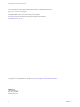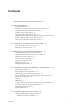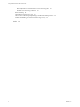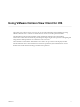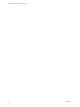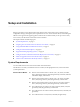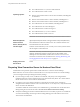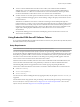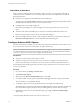Using VMware Horizon View Client for iOS January 2014 Horizon View This document supports the version of each product listed and supports all subsequent versions until the document is replaced by a new edition. To check for more recent editions of this document, see http://www.vmware.com/support/pubs.
Using VMware Horizon View Client for iOS You can find the most up-to-date technical documentation on the VMware Web site at: http://www.vmware.com/support/ The VMware Web site also provides the latest product updates. If you have comments about this documentation, submit your feedback to: docfeedback@vmware.com Copyright © 2011–2014 VMware, Inc. All rights reserved. Copyright and trademark information. VMware, Inc. 3401 Hillview Ave. Palo Alto, CA 94304 www.vmware.com 2 VMware, Inc.
Contents Using VMware Horizon View Client for iOS 5 1 Setup and Installation 7 System Requirements 7 Preparing View Connection Server for Horizon View Client 8 Using Embedded RSA SecurID Software Tokens 9 Configure Advanced SSL Options 10 Supported Desktop Operating Systems 11 Configure the View Client Download Links Displayed in View Portal Install or Upgrade Horizon View Client for iOS 12 Horizon View Client Data Collected by VMware 13 11 2 Using URIs to Configure Horizon View Client 15 Syntax for C
Using VMware Horizon View Client for iOS Manually Retrieve and Send Horizon View Client Log Files 38 Disable View Client Log Collection 38 Reset a Desktop 38 Uninstall the VMware View App 39 Horizon View Client Stops Responding or the Remote Desktop Freezes Problem Establishing a Connection When Using a Proxy 40 Index 4 40 41 VMware, Inc.
Using VMware Horizon View Client for iOS This guide, Using VMware Horizon View Client for iOS, provides information about installing and using ® VMware Horizon View™ software on an iOS device to connect to a desktop in the datacenter. The information in this document includes system requirements and instructions for installing Horizon View Client. This document also provides tips for improving the user experience of navigating and using Windows desktop elements on an iOS device such as an iPad.
Using VMware Horizon View Client for iOS 6 VMware, Inc.
Setup and Installation 1 Setting up an Horizon View deployment for iOS clients involves using certain View Connection Server configuration settings, meeting the system requirements for View servers and iOS clients, and installing the VMware View app from the Apple App Store. VMware also recommends that you set up a View security server so that your iOS clients will not need a VPN connection.
Using VMware Horizon View Client for iOS Operating systems n View Client for iPad 1.2 1.3, and 1.4: iPad and iPad 2 n View Client for iPad 1.0 and 1.1: iPad n Horizon View Client for iOS 2.2 and 2.3: iOS 5.0 and later, including iOS 6.x and iOS 7.x n Horizon View Client for iOS 2.1: iOS 5.0 and later, including iOS 6.x n Horizon View Client for iOS 2.0: iOS 4.2 and later, including iOS 6.x n View Client for iOS 1.7: iOS 4.2 and later, including iOS 6.x n View Client for iOS 1.6: iOS 4.
Chapter 1 Setup and Installation n To use two-factor authentication with Horizon View Client, such as RSA SecurID or RADIUS authentication, you must enable this feature on View Connection Server. RADIUS authentication is available with View 5.1 or later View Connection Server. For more information, see the topics about two-factor authentication in the VMware Horizon View Administration documentation.
Using VMware Horizon View Client for iOS Instructions to End Users When you create a CTFString URL or CT-KIP URL to send to end users, you can generate a URL with or without a password or activation code. You send this URL to end users in an email that must include the following information: n Instructions for navigating to the Install Software Token dialog box.
Chapter 1 Setup and Installation Supported Desktop Operating Systems Administrators create virtual machines with a guest operating system and install View Agent in the guest operating system. End users can log in to these virtual machines from a client device. For a list of the supported guest operating systems, see the "Supported Operating Systems for View Agent" topic in the Horizon View 4.6.x or 5.x installation documentation.
Using VMware Horizon View Client for iOS 4 Create a portal folder the directory C:\ProgramData\VMware\VDM, and copy the portallinks.properties and portal.properties files into the portal folder. 5 Edit C:\ProgramData\VMware\VDM\portal\portal-links.properties file to point to the new location of the installer files. You can edit the lines in this file and add to them if you need to create more links. You can also delete lines.
Chapter 1 Setup and Installation Procedure 1 On your iOS device, Mac, or PC, browse to the URL for downloading the installer file, or search the App Store for the VMware View application. 2 Download the application. 3 If you downloaded the application to a Mac or PC, connect your iOS device to the computer and follow the onscreen instructions in iTunes.
Using VMware Horizon View Client for iOS Table 1‑1. Data Collected from Horizon View Clients for the Customer Experience Improvement Program (Continued) Description Is This Field Made Anonymous? Host operating system No Example Value Examples include the following: Windows 8.1 n Windows 7, 64-bit Service Pack 1 (Build 7601 ) n iPhone OS 5.1.1 (9B206) n Ubuntu 10.04.4 LTS n Mac OS X 10.7.5 (11G63) n Host operating system kernel No Examples include the following: n Windows 6.1.
Using URIs to Configure Horizon View Client 2 Using uniform resource identifiers (URIs), you can create a Web page or an email with links that end users click to launch Horizon View Client, connect to View Connection Server, and launch a specific desktop with specific configuration options. You can simplify the process of logging in to a remote desktop by creating Web or email links for end users.
Using VMware Horizon View Client for iOS The only required element is the URI scheme, vmware-view. For some versions of some client operating systems, the scheme name is case-sensitive. Therefore, use vmware-view. IMPORTANT In all parts, non-ASCII characters must first be encoded according to UTF-8 [STD63], and then each octet of the corresponding UTF-8 sequence must be percent-encoded to be represented as URI characters.
Chapter 2 Using URIs to Configure Horizon View Client Table 2‑1. Values That Can Be Used with the action Query (Continued) Value Description logoff Logs the user out of the guest operating system in the remote desktop. rollback Discards changes made to the specified desktop while it was checked out for use in local mode on a Windows PC or laptop. domainName The domain associated with the user who is connecting to the remote desktop. tokenUserName Specifies the RSA or RADIUS user name.
Using VMware Horizon View Client for iOS 5 vmware-view://view.mycompany.com/ Horizon View Client is launched, and the user is taken to the login prompt for connecting to the view.mycompany.com server. 6 vmware-view://view.mycompany.com/Primary%20Desktop?action=reset Horizon View Client is launched and connects to the view.mycompany.com server. The login box prompts the user for a user name, domain name, and password.
Managing Server Connections and Desktops 3 Use Horizon View Client to connect to View Connection Server or a security server, edit the list of servers you connect to, and log in to or off of a remote desktop. For troubleshooting purposes, you can also reset a remote desktop assigned to you. Depending on how the administrator configures policies for remote desktops, end users might be able to perform many operations on their desktops.
Using VMware Horizon View Client for iOS n Verify that you have the fully qualified domain name (FQDN) of the server that provides access to the remote desktop. You also need the port number if the port is not 443. n If you plan to use embedded RSA SecurID software, verify that you have the correct CT-KIP URL and activation code. See “Using Embedded RSA SecurID Software Tokens,” on page 9. n Configure the certificate checking mode for the SSL certificate presented by View Connection Server.
Chapter 3 Managing Server Connections and Desktops Certificate Checking Modes for Horizon View Client Administrators and sometimes end users can configure whether client connections are rejected if any or some server certificate checks fail. Certificate checking occurs for SSL connections between View Connection Server and Horizon View Client.
Using VMware Horizon View Client for iOS Procedure 1 On the Recent Connections screen, tap the cloud icon in the upper-left corner of the screen. 2 In the server list that appears, tap Edit in the upper-right corner and make the desired changes. 3 Option Description To change the name of a server Tap the server name. A cursor appears in the text so that you can edit it. To remove a server from the list Tap the red minus sign icon next to the server name or address and tap Delete.
Chapter 3 Managing Server Connections and Desktops n c In the Desktops list, tap the Information icon (i) next to the desktop name. d Tap the Log Off button in the context menu. In Horizon View Client 2.2 and earlier, perform these steps. a On the Horizon View Client Home screen, display the remote desktop's context menu. The context menu is available only if your administrator has allowed it. The items in the menu are available only if the status of the desktop is such that the action can be taken.
Using VMware Horizon View Client for iOS n c In the Desktops list, tap the Information icon (i) next to the desktop name. d Tap the Roll Back button in the context menu. In Horizon View Client 2.2 and earlier, perform these steps. a On the Horizon View Client Home screen, display the remote desktop's context menu. The context menu is available only if your administrator has allowed it. The items in the menu are available only if the status of the desktop is such that an action can be taken.
4 Using a Microsoft Windows Desktop on a Mobile Device On mobile devices, Horizon View Client includes additional features to aid in navigation.
Using VMware Horizon View Client for iOS Table 4‑1. Features Supported on Windows Desktops for iOS Horizon View Clients (Continued) Feature Windows 8.x Desktop Windows 7 Desktop Windows Vista Desktop Windows XP Desktop X X X X Windows Server 2008 R2 Desktop Virtual printing Location-based printing Smart cards Multiple monitors Local mode Features that are supported on Windows desktops for Horizon View Client for iOS have the following restrictions. n Windows 8.
Chapter 4 Using a Microsoft Windows Desktop on a Mobile Device Enable the Japanese 106/109 Keyboard Layout If you are connected to a Windows XP desktop, you can configure Horizon View Client 2.3 and later to use the Japanese 106/109 keyboard layout. Prerequisites n Verify that you have Horizon View Client 2.3 or later. n Use Horizon View Client to connect to a Windows XP desktop that has the Japanese keyboard layout enabled.
Using VMware Horizon View Client for iOS Figure 4‑1. Unity Touch Sidebar If you access a desktop that has Unity Touch enabled but the sidebar is not displayed, you can see a tab on the left side of the screen. Besides swiping this tab to the right to open the sidebar, you can slide the tab up or down. IMPORTANT To use this feature, you must have an iOS 5.0 or later device. From this sidebar, you can perform many actions on a file or application. Table 4‑2.
Chapter 4 Using a Microsoft Windows Desktop on a Mobile Device Table 4‑2. Actions You Can Perform from the Sidebar (Continued) Action Procedure Search for an application or file n n n n Tap in the Search box and type the name of the application or file. To use voice dictation, tap the microphone on the keyboard. To launch an application or file, tap the name of the application or file in the search results. To return to the home view of the sidebar, tap the X to close the Search box.
Using VMware Horizon View Client for iOS Table 4‑2. Actions You Can Perform from the Sidebar (Continued) Action Procedure Remove an application or file from the favorites list 1 2 Reorder an application or file in the favorites list 1 Search for the application or file, or tap Manage under the Favorite Applications or Favorite Files list. If the Manage bar is not visible, tap the chevron (>) next to Favorite Applications or Favorite Files.
Chapter 4 Using a Microsoft Windows Desktop on a Mobile Device Table 4‑3. Radial Menu Icons (Continued) Icon Description Navigation keys Virtual touchpad Gesture help Onscreen Keyboard The onscreen keyboard in a remote desktop has more keys than the standard onscreen keyboard. For example, Control keys and function keys are available. To display the onscreen keyboard, tap the screen with three fingers at the same time or tap the Keyboard button. IMPORTANT If you use View Client 1.
Using VMware Horizon View Client for iOS Use the Shift key on this keypad when you need to use key combinations that include the Shift key, such as Ctrl+Shift. To tap a combination of these keys, such as Ctrl+Alt+Del, first tap the onscreen Ctrl key. After the Ctrl key turns blue, tap the onscreen Alt key. After the Alt key turns blue, tap the Del key. NOTE In Horizon View Client 2.2, for iOS 7 devices, when you tap the onscreen Ctrl key, the key does not turn blue. Instead, an underline appears.
Chapter 4 Using a Microsoft Windows Desktop on a Mobile Device n Tap with two fingers at nearly the same time. The right-click occurs where the first finger tapped. Scrolling and Scrollbars Several options are available for vertical scrolling. n On the screen, tap with one or two fingers and then drag to scroll. The text under your fingers moves in the same direction as your fingers. IMPORTANT Scrolling with one finger is avalable with Horizon View Client 2.1.
Using VMware Horizon View Client for iOS n If you are logged in to a remote desktop, text that you copy to the remote desktop's Clipboard is copied to your iPad's Clipboard when you press the Home button or switch to the background. Configure Horizon View Client to Support Reversed Mouse Buttons You can use the Left Handed Mode option, available in View Client 1.2 and later, if the primary and secondary mouse buttons are switched in your remote desktop.
Chapter 4 Using a Microsoft Windows Desktop on a Mobile Device If you have View Client 2.2 or later, you can mirror the entire device display on a projector or attached monitor, including the Unity Touch sidebar, by turning off the Presentation Mode setting. If you are connected to a remote desktop and the Presentation Mode setting is turned on, you can click Done to switch to mirror mode.
Using VMware Horizon View Client for iOS 36 VMware, Inc.
Troubleshooting Horizon View Client 5 You can solve most Horizon View Client problems by resetting the desktop or reinstsalling the app. You can also enable log collection and send log files to VMware for troubleshooting.
Using VMware Horizon View Client for iOS 2 Tap to toggle the Log Collection option to On. After log collection is enabled, Horizon View Client generates several log files. When Horizon View Client quits unexpectedly or is exited and relaunched, the log files are merged and compressed into a single GZ file. If you choose to send the log, Horizon View Client attaches the GZ file to an email message.
Chapter 5 Troubleshooting Horizon View Client Prerequisites n Obtain the credentials that you need to log in, such as Active Directory user name and password, RSA SecurID user name and passcode, or RADIUS authentication user name and passcode. n If you have not logged in at least once, familiarize yourself with the procedure “Log In to a Remote Desktop for the First Time,” on page 19. Procedure n In Horizon View Client 2.3 and later, perform these steps.
Using VMware Horizon View Client for iOS 3 If the VMware View application is not removed from your device, touch and hold the VMware View app icon until it wiggles, and tap the X icon to delete the app. What to do next Reinstall Horizon View Client. See “Install or Upgrade Horizon View Client for iOS,” on page 12. Horizon View Client Stops Responding or the Remote Desktop Freezes When the screen freezes, first, try resetting the remote desktop operating system.
Index A K App Store 12 keyboard navigation keys 30 onscreen 30, 32 keyboard support 26 keys, navigation 30 B background multitasking 33 C caching, client-side image 35 certificates, ignoring problems 21 client image cache 35 connection problems 40 copying and pasting 33 customer experience program, desktop pool data 13 D disconnecting from a remote desktop 22 display requirements 34 displays, external 34 L Left Handed mode 34 log collection 38 log off 22 logging 37 logging in to a desktop 19 to a se
Using VMware Horizon View Client for iOS S screen resolution 34 scrolling 32 security servers, PCoIP connections to 19 server connections, managing 19 shortcut, desktops 24 sidebar, Unity Touch 27 software tokens 9 SSL options 10 system requirements, for iPad and iPhone 7 T tablet gestures 32 tokens, RSA SecurID 9 toolbar, View Client 30 touchpad, virtual 30 troubleshooting, connection problems 40 U Unity Touch feature 27 URI examples 17 URI syntax for View Clients 15 URIs (uniform resource identifiers)