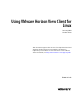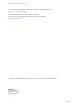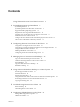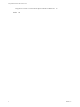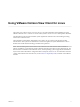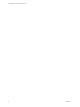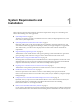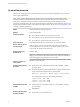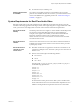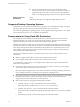Using VMware Horizon View Client for Linux January 2014 Horizon View This document supports the version of each product listed and supports all subsequent versions until the document is replaced by a new edition. To check for more recent editions of this document, see http://www.vmware.com/support/pubs.
Using VMware Horizon View Client for Linux You can find the most up-to-date technical documentation on the VMware Web site at: http://www.vmware.com/support/ The VMware Web site also provides the latest product updates. If you have comments about this documentation, submit your feedback to: docfeedback@vmware.com Copyright © 2012–2014 VMware, Inc. All rights reserved. Copyright and trademark information. VMware, Inc. 3401 Hillview Ave. Palo Alto, CA 94304 www.vmware.com 2 VMware, Inc.
Contents Using VMware Horizon View Client for Linux 5 1 System Requirements and Installation 7 System Requirements 8 System Requirements for Real-Time Audio-Video 9 Supported Desktop Operating Systems 10 Requirements for Using Flash URL Redirection 10 Preparing View Connection Server for Horizon View Client 11 Install Horizon View Client for Linux 11 Configure the View Client Download Links Displayed in View Portal Horizon View Client Data Collected by VMware 13 12 2 Configuring Horizon View Client fo
Using VMware Horizon View Client for Linux Using the View Client 1.5 Command-Line Option to Redirect USB Devices 56 Index 4 59 VMware, Inc.
Using VMware Horizon View Client for Linux This guide, Using VMware Horizon View Client for Linux, provides information about installing and using ® VMware Horizon View™ software on a Linux client system to connect to a View desktop in the datacenter. The information in this document includes system requirements and instructions for installing and using Horizon View Client for Linux.
Using VMware Horizon View Client for Linux 6 VMware, Inc.
System Requirements and Installation 1 Client systems must meet certain hardware and software requirements. The process of installing View Client is like installing most other applications. n System Requirements on page 8 The Linux PC or laptop on which you install Horizon View Client, and the peripherals it uses, must meet certain system requirements.
Using VMware Horizon View Client for Linux System Requirements The Linux PC or laptop on which you install Horizon View Client, and the peripherals it uses, must meet certain system requirements. NOTE These system requirements pertain to the Horizon View Client for Linux that VMware makes available on Ubuntu. In addition, several VMware partners offer thin client devices for Horizon View deployments.
Chapter 1 System Requirements and Installation n Software Requirements for FreeRDP For Ubuntu 10.04, use rdesktop 1.6.0. If you plan to use an RDP connection to View desktops and you would prefer to use a FreeRDP client for the connection, you must install the correct version of FreeRDP and any applicable patches. See “Install and Configure FreeRDP,” on page 32.
Using VMware Horizon View Client for Linux n Display protocol for Horizon View The webcam and audio device drivers must be installed, and the webcam and audio device must be operable, on the client computer. To support Real-Time Audio-Video, you do not have to install the device drivers on the desktop operating system where View Agent is installed. PCoIP Real-Time Audio-Video is not supported in RDP desktop sessions.
Chapter 1 System Requirements and Installation For a list of the View desktop requirements for Flash URL redirection, and for instructions about how to configure a Web page to provide a multicast or unicast stream, see the VMware Horizon View Feature Pack Installation and Administration document. Preparing View Connection Server for Horizon View Client Administrators must perform specific tasks to enable end users to connect to remote desktops.
Using VMware Horizon View Client for Linux 2 Download the package from the Ubuntu Software Center, as follows. a From the Ubuntu menu bar, select System > Administration > Synaptic Package Manager b Click Search and search for vmware. c In the list of packages returned, select the check box next to vmware-view-client and select Mark for Installation. d Click Apply in the toolbar. If your operating system is Ubuntu 12.04, the latest version of Horizon View Client is installed.
Chapter 1 System Requirements and Installation The links to the files would then use URLs with the format https://server-name/downloads/clientinstaller-file-name. For example, a server with the name view.mycompany.com might use the following URL for View Client for Windows: https://view.mycompany.com/downloads/VMware-Horizon-ViewClient.exe. In this example, the folder named downloads is located in the webapps root folder. 2 Copy the installer files into the folder.
Using VMware Horizon View Client for Linux VMware collects data on the clients to prioritize hardware and software compatibility. If your company's administrator has opted to participate in the customer experience improvement program, VMware collects anonymous data about your deployment in order to improve VMware's response to customer requirements. No data that identifies your organization is collected.
Chapter 1 System Requirements and Installation Table 1‑1. Data Collected from Horizon View Clients for the Customer Experience Improvement Program (Continued) Description Is This Field Made Anonymous? Host system model No Example Value Examples include the following: Dell Inc. OptiPlex 960 n iPad3,3 n MacBookPro8,2 n Dell Inc. Precision WorkStation T3400 (A04 03/21/2008) n Host system CPU No Examples include the following: Intel(R) Core(TM)2 Duo CPU E8400 @ 3.
Using VMware Horizon View Client for Linux 16 VMware, Inc.
Configuring Horizon View Client for End Users 2 Horizon View Client provides several configuration mechanisms to simplify the login and desktop selection experience for end users, and also to enforce security policies. The following table shows some of the configuration settings that you can set in any of several ways. For many other configuration settings, you must use a particular mechanism. For example, to use the setting for Disable Toaster Notifications, you must use a Group Policy setting..
Using VMware Horizon View Client for Linux Using URIs to Configure Horizon View Client Using uniform resource identifiers (URIs), you can create a Web page or an email with links that end users click to launch Horizon View Client, connect to View Connection Server, and launch a specific desktop with specific configuration options. You can simplify the process of logging in to a remote desktop by creating Web or email links for end users.
Chapter 2 Configuring Horizon View Client for End Users Note that you cannot specify a UPN address, which includes the domain. To specify the domain, you can use the domainName query part in the URI. To specify a port number, use the following syntax: server-address:port-number path-part Specifies the desktop. Use the desktop display name. If the display name has a space in it, use the %20 encoding mechanism to represent the space.
Using VMware Horizon View Client for Linux Table 2‑3. Valid Values for the desktopLayout Query Value Description fullscreen Full screen on one monitor. This is the default. multimonitor Full screen on all monitors. windowLarge Large window. windowSmall Small window. WxH Custom resolution, where you specify the width by height, in pixels. An example of the syntax is desktopLayout=1280x800. desktopProtocol Valid values are RDP and PCoIP.
Chapter 2 Configuring Horizon View Client for End Users Horizon View Client is launched and connects to the view.mycompany.com server. In the login box, the User name text box is populated with the name fred, and the Domain text box is populated with mycompany. The user must supply only a password. After a successful login, the client connects to the desktop whose display name is displayed as Finance Desktop, and the user is logged in to the guest operating system. 5 vmware-view://view.mycompany.
Using VMware Horizon View Client for Linux 2 ~/.vmware/view-preferences 3 Command-line arguments 4 /etc/vmware/view-mandatory-config If a setting is defined in multiple locations, the value that is used is the value from the last file or commandline option read. For example, to specify settings that override users' preferences, set properties in the /etc/vmware/view-mandatory-config file. To set default values that users can change, use the /etc/vmware/view-default-config file.
Chapter 2 Configuring Horizon View Client for End Users Table 2‑4. View Client Command-Line Options and Configuration File Keys Configuration Key Command-Line Option Description view.allMonitors --allmonitors Hides the host operating system and opens the View Client user interface in full screen mode across all monitors that are connected when View Client is launched. If you are setting the configuration key, specify "TRUE" or "FALSE". Default is "FALSE". view.
Using VMware Horizon View Client for Linux Table 2‑4. View Client Command-Line Options and Configuration File Keys (Continued) Configuration Key Command-Line Option Description view.defaultDesktopSize --desktopSize= Examples: Sets the default size of the window for the View desktop: n To use all monitors, set the property to "1" or use the command-line argument "all". n To use full screen mode on one monitor, set the property to "2" or use the command-line argument "full".
Chapter 2 Configuring Horizon View Client for End Users Table 2‑4. View Client Command-Line Options and Configuration File Keys (Continued) Configuration Key Command-Line Option Description view.defaultUser -u, --userName= Sets the user name that View Client uses for all connections and adds the user name that you specify to the User Name field in View Client authentication dialog box.
Using VMware Horizon View Client for Linux Table 2‑4. View Client Command-Line Options and Configuration File Keys (Continued) Configuration Key Command-Line Option Description view.once --once Specifies that you do not want View Client to retry connecting in the case of an error occurring. Use --once if you want to obtain a similar workflow to the View 4.6 client. This option will force the View client to exit after the user disconnects or logs off from a desktop.
Chapter 2 Configuring Horizon View Client for End Users Table 2‑4. View Client Command-Line Options and Configuration File Keys (Continued) Configuration Key Command-Line Option Description view.sendCtrlAltDelToLocal None (Available if you use the PCoIP display protocol and View Client 2.1 or later) When set to "TRUE", sends the key combination Ctrl+Alt+Del to the client system rather than opening a dialog box to prompt the user to disconnect from the View desktop. Default is "FALSE".
Using VMware Horizon View Client for Linux Table 2‑4. View Client Command-Line Options and Configuration File Keys (Continued) Configuration Key Command-Line Option Description None --enableNla (Applies if you are using FreeRDP for RDP connections) Enables network-level authentication (NLA). NLA is turned off by default if you are using FreeRDP. You must have the correct version of FreeRDP installed, along with any applicable patches.
Chapter 2 Configuring Horizon View Client for End Users Omitting any of these configuration settings is not supported for kiosk mode. If View Connection Server is set up to require a non-default kiosk user name, you must also set the view.defaultUser property or use the -u or --userName= command-line option. If a non-default user name is not required and you do not specify a user name, View Client can derive and use the default kiosk user name. NOTE If you set the view.
Using VMware Horizon View Client for Linux In this example, modName is one of four modifier keys: ctrl, alt, shift, and super. The Super key is keyboard-specific. For example, the Super key is usually the Windows key on a Microsoft Windows keyboard but is the Command key on a Mac OS X keyboard. If you have Horizon View Client 2.3 or later, you can also use as a wildcard for modName.
Chapter 2 Configuring Horizon View Client for End Users Page_Up KP_Left KP_6 equal Next KP_UP KP_7 greater Page_Down KP_Right KP_8 question End KP_Down KP_9 at Begin KP_Prior Caps_Lock bracketleft Select KP_Page_Up space backslash Print KP_Next exclam bracketright The following list shows the example contents of a /etc/vmware/view-keycombos-config file: Delete Tab 1 h 1 S h h h space KP_Enter Up Configu
Using VMware Horizon View Client for Linux Using FreeRDP for RDP Connections If you plan to use RDP rather than PCoIP for connections to View desktops, you can choose between using an rdesktop client or xfreerdp, the open-source implementation of the Remote Desktop Protocol (RDP), released under the Apache license. Because the rdesktop program is no longer being actively developed, View Client 1.
Chapter 2 Configuring Horizon View Client for End Users 3 To build and install FreeRDP, open a terminal window and run the following commands. a Run the following command: cmake -DWITH_SSE2=ON -DWITH_PULSEAUDIO=ON -DWITH_PCSC=ON .
Using VMware Horizon View Client for Linux The PCoIP image cache captures spatial, as well as temporal, redundancy. For example, when you scroll down through a PDF document, new content appears from the bottom of the window and the oldest content disappears from the top of the window. All the other content remains constant and moves upward. The PCoIP image cache is capable of detecting this spatial and temporal redundancy.
Managing Server Connections and Desktops 3 Use Horizon View Client to connect to View Connection Server or a security server and log in to or off of a remote desktop. For troubleshooting purposes, you can also reset a remote desktop assigned to you. Depending on how the administrator configures policies for remote desktops, end users might be able to perform many operations on their desktops.
Using VMware Horizon View Client for Linux n Verify that you have the fully qualified domain name (FQDN) of the server that provides access to the remote desktop. You also need the port number if the port is not 443. n If you plan to use the RDP display protocol to connect to a remote desktop, verify that the AllowDirectRDP View Agent group policy setting is enabled.
Chapter 3 Managing Server Connections and Desktops n If you are using the RDP display protocol to connect to a remote desktop, verify that the client computer allows remote desktop connections. Certificate Checking Modes for Horizon View Client Administrators and sometimes end users can configure whether client connections are rejected if any or some server certificate checks fail. Certificate checking occurs for SSL connections between View Connection Server and Horizon View Client.
Using VMware Horizon View Client for Linux Switch Desktops If you are connected to a desktop, you can switch to another desktop. Procedure u Select a remote desktop from the same server or a different server. Option Action Choose a different remote desktop on the same server Select Desktop > Disconnect from the menu bar. Choose a remote desktop on a different server Select File > Disconnect from server from the menu bar.
Chapter 3 Managing Server Connections and Desktops Roll Back a Desktop Rolling back discards changes made to a virtual desktop that you checked out for use in local mode on a Windows PC or laptop. You can roll back a remote desktop only if your View administrator has enabled this feature and only if you checked out the desktop. CAUTION If changes were made to the local mode desktop and those changes were not replicated back to the View server before rolling back, the changes are lost.
Using VMware Horizon View Client for Linux 40 VMware, Inc.
4 Using a Microsoft Windows Desktop on a Linux System View Client for Linux supports some of the features included in View Client for Windows.
Using VMware Horizon View Client for Linux Table 4‑1. Features Supported on Windows Desktops for Linux Clients (Continued) Windows 8.
Chapter 4 Using a Microsoft Windows Desktop on a Linux System To use more than 2 monitors to display your remote desktop on a Ubuntu client system, you must configure the kernel.shmmax setting correctly. Use the following formula: max horizontal resolution X max vertical resolution X max number of monitors X 4 For example, manually setting kernel.shmmax to 65536000 allows you to use four monitors with a screen resolution of 2560x1600.
Using VMware Horizon View Client for Linux Using the Real-Time Audio-Video Feature for Webcams and Microphones With the Real-Time Audio-Video feature, you can use your local computer's webcam or microphone on your remote desktop. This feature is available when used in conjunction with VMware Horizon View 5.2 Feature Pack 2 or a later release.
Chapter 4 Using a Microsoft Windows Desktop on a Linux System Prerequisites n Verify that you have a USB microphone or another type of microphone installed and operational on your client system. n Verify that you are using the PCoIP display protocol for your remote desktop. Procedure 1 In the Ubuntu graphical user interface, select System > Preferences > Sound. You can alternatively click the Sound icon on the right side of the toolbar at the top of the screen.
Using VMware Horizon View Client for Linux 2 Find log entries for the webcam or microphone. a Open the debug log file with a text editor. The log file with real-time audio-video log messages is located at /tmp/vmware-/vmwaremks-.log. The client log is located at /tmp/vmware-/vmware-view-.log. b Search the log file to find the log file entries that reference the attached webcams and microphones.
Chapter 4 Using a Microsoft Windows Desktop on a Linux System 3 Copy the description of the device and use it to set the appropriate property in the /etc/vmware/config file. ® For a webcam example, copy Microsoft LifeCam HD-6000 for Notebooks to specify the Microsoft webcam as the preferred webcam and set the property as follows: ® rtav.srcWCamId="Microsoft LifeCam HD-6000 for Notebooks" For this example you could also set the property to rtav.srcWCamId="Microsoft".
Using VMware Horizon View Client for Linux Installing View Agent is one of the tasks required for preparing a virtual machine to be used as a remote desktop. For more information, see the VMware Horizon View Administration document. Procedure 1 In the Windows 7 or Windows 8.x remote desktop, click Start > Devices and Printers. 2 In the Devices and Printers window, right-click the default printer, select Printer Properties from the context menu, and select the printer.
Troubleshooting Horizon View Client 5 You can solve most problems with Horizon View Client by resetting the desktop or by reinstalling the VMware Horizon View Client application. This chapter includes the following topics: n “Reset a Desktop,” on page 49 n “Uninstalling Horizon View Client,” on page 49 Reset a Desktop You might need to reset a desktop if the desktop operating system stops responding. Resetting shuts down and restarts the desktop. Unsaved data is lost.
Using VMware Horizon View Client for Linux See “Install Horizon View Client for Linux,” on page 11. 50 VMware, Inc.
Configuring USB Redirection on the Client 6 With View Client 1.6, you can use a configuration file on the client system to specify which USB devices can be redirected to a View desktop. Note that the USB component is available only with the version of View Client for Linux provided by third-party vendors.
Using VMware Horizon View Client for Linux Use the following syntax to set these properties in the configuration file. viewusb.property1 = "value1" NOTE With these properties, you can allow certain types of devices to be redirected or not. Filtering properties are also available so that you can exclude some types of devices and include others. For Linux clients version 1.7 and later, and for Windows clients, properties for splitting composite devices are also available.
Chapter 6 Configuring USB Redirection on the Client Table 6‑1. Configuration Properties for USB Redirection (Continued) Policy Name and Property Description Allow Audio Output Devices Property: Allows audio output devices to be redirected. The default value is undefined, which equates to false. viewusb.AllowAudioOut Allow HID Property: Allows input devices other than keyboards or mice to be redirected. The default value is undefined, which equates to true. viewusb.
Using VMware Horizon View Client for Linux Table 6‑1. Configuration Properties for USB Redirection (Continued) Policy Name and Property Description Exclude Path Property: Exclude devices at specified hub or port paths from being redirected. The format of the setting is bus-x1[/y1]..._port-z1[;bus-x2[/y2]..._port-z2]... You must specify bus and port numbers in hexadecimal. You cannot use the wildcard character in paths. viewusb.
Chapter 6 Configuring USB Redirection on the Client Because this composite device includes a component that is ordinarily excluded by default, such as a mouse or keyboard, the fourth line is necessary so that the other components of the composite device Vid-0911_Pid-149a can be redirected to the View desktop. The first three properties are splitting properties. The last property is a filtering property. Filtering properties are processed before splitting properties.
Using VMware Horizon View Client for Linux Table 6‑2. USB Device Families (Continued) Device Family Name Description wireless Wireless networking adapters. wusb Wireless USB devices. NOTE In releases before View 5.1, View Client for Windows read the device family from the device driver that you installed on the client computer. In View 5.1, you do not need to install the device driver on a Windows client computer.
Chapter 6 Configuring USB Redirection on the Client Table 6‑3. USB Redirection Options (Continued) Option Description expt:device-path1[,device-path2]... Excludes a list of devices from being forwarded where the devices are specified by the decimal values of their bus and port values using the format busnportn. For example: vmware-view --usb=expt:bus1port4,bus5port3 in:device1[,device2]... Includes a list of named devices to be forwarded.
Using VMware Horizon View Client for Linux hub vendor imaging video other wireless pda wusb physical 58 VMware, Inc.
Index A Adobe Media Server 10 C caching, client-side image 33 Canonical 11 certificates, ignoring problems 31, 37 client image cache 33 command-line interface 22 configuration properties 21, 22 copying text 48 Ctrl+Alt+Delete 38 customer experience program, desktop pool data 13 D desktop log off from 38 reset 49 roll back 39 switch 38 device families 55 devices, USB 51, 56 disconnecting from a remote desktop 38 F feature support matrix, for Linux 41 FIPS mode 33 Flash URL Redirection, system requirement
Using VMware Horizon View Client for Linux UPNs, Horizon View Client 35 URI examples 20 URI syntax for View Clients 18 URIs (uniform resource identifiers) 18 USB redirection 51, 56 USB device families 55 V verification modes for certificate checking 31 View Agent, installation requirements 10 View Client configuring 17 installation 7 system requirements 7 system requirements for Linux 8 View Client for Linux, installing 11 View Connection Server 11 View Portal 12 virtual printing feature 47 vmware-view co