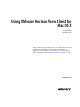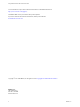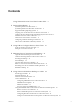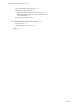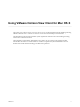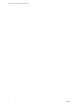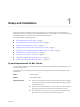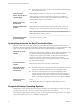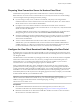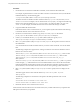Using VMware Horizon View Client for Mac OS X January 2014 Horizon View This document supports the version of each product listed and supports all subsequent versions until the document is replaced by a new edition. To check for more recent editions of this document, see http://www.vmware.com/support/pubs.
Using VMware Horizon View Client for Mac OS X You can find the most up-to-date technical documentation on the VMware Web site at: http://www.vmware.com/support/ The VMware Web site also provides the latest product updates. If you have comments about this documentation, submit your feedback to: docfeedback@vmware.com Copyright © 2010–2014 VMware, Inc. All rights reserved. Copyright and trademark information. VMware, Inc. 3401 Hillview Ave. Palo Alto, CA 94304 www.vmware.com 2 VMware, Inc.
Contents Using VMware Horizon View Client for Mac OS X 5 1 Setup and Installation 7 System Requirements for Mac Clients 7 System Requirements for Real-Time Audio-Video 8 Supported Desktop Operating Systems 8 Preparing View Connection Server for Horizon View Client 9 Configure the View Client Download Links Displayed in View Portal Install Horizon View Client on Mac OS X 11 Add Horizon View Client to Your Dock 11 Configuring Certificate Checking for End Users 12 Horizon View Client Data Collected by VMwar
Using VMware Horizon View Client for Mac OS X Copying and Pasting Text and Images 40 Printing from a Remote Desktop 41 Enabling Virtual Printing on the Mac OS X Client 41 Set Printing Preferences for the Virtual Printer Feature Using USB Printers 43 PCoIP Client-Side Image Cache 43 42 5 Troubleshooting Horizon View Client 45 Reset a Desktop 45 Uninstalling Horizon View Client Index 4 46 47 VMware, Inc.
Using VMware Horizon View Client for Mac OS X This guide, Using VMware Horizon View Client for Mac OS X, provides information about installing and using ® VMware Horizon View™ software on a Mac to connect to a remote desktop in the datacenter. The information in this document includes system requirements and instructions for installing and using Horizon View Client for Mac OS X. This information is intended for administrators who need to set up a Horizon View deployment that includes Mac client devices.
Using VMware Horizon View Client for Mac OS X 6 VMware, Inc.
Setup and Installation 1 Setting up a Horizon View deployment for Mac clients involves using certain View Connection Server configuration settings, meeting the system requirements for View servers and Mac clients, and downloading and installing Horizon View Client for Mac from the VMware Web site.
Using VMware Horizon View Client for Mac OS X n View Client for Mac OS X 1.4 and 1.5: Mac OS X Snow Leopard (10.6.8) and Mac OS X Lion (10.7) View Connection Server, Security Server, and View Agent Latest maintenance release of VMware View 4.6.x and later releases Display protocol for Horizon View PCoIP or RDP Software Requirements for RDP Remote Desktop Connection Client for Mac from Microsoft, versions 2.0 through 2.1.1. You can download this client from the Microsoft Web site.
Chapter 1 Setup and Installation Preparing View Connection Server for Horizon View Client Administrators must perform specific tasks to enable end users to connect to remote desktops. Before end users can connect to View Connection Server or a security server and access a remote desktop, you must configure certain pool settings and security settings: n If you are using a security server, as VMware recommends, verify that you are using the latest maintenance releases of View Connection Server 4.6.
Using VMware Horizon View Client for Mac OS X Procedure 1 On the HTTP server where the installer files will reside, create a folder for the installer files. For example, to place the files in a downloads folder on the View Connection Server host, in the default installation directory, use the following path: C:\Program Files\VMware\VMware View\Server\broker\webapps\downloads The links to the files would then use URLs with the format https://server-name/downloads/clientinstaller-file-name.
Chapter 1 Setup and Installation Install Horizon View Client on Mac OS X End users open Horizon View Client to connect to remote desktops from a Mac OS X physical machine. You install Horizon View Client on Mac OS X client systems from a disk image file. Prerequisites n Verify that the client system uses a supported operating system. See “System Requirements for Mac Clients,” on page 7. n Verify that you can log in as an administrator on the client system.
Using VMware Horizon View Client for Mac OS X When you quit Horizon View Client, the application shortcut remains in the Dock. Configuring Certificate Checking for End Users Administrators can configure the certificate verification mode so that, for example, full verification is always performed. Certificate checking occurs for SSL connections between View Connection Server and Horizon View Client.
Chapter 1 Setup and Installation Table 1‑1. Data Collected from Horizon View Clients for the Customer Experience Improvement Program Is This Field Made Anonymous? Example Value Company that produced the Horizon View Client application No VMware Product name No VMware Horizon View Client Client product version No The format is x.x.x-yyyyyy, where x.x.x is the client version number and yyyyyy is the build number.
Using VMware Horizon View Client for Mac OS X Table 1‑1. Data Collected from Horizon View Clients for the Customer Experience Improvement Program (Continued) Is This Field Made Anonymous? Example Value Number of cores in the host system's processor No For example: 4 MB of memory on the host system No Description Examples include the following: 4096 n unknown (for Windows Store) n 14 VMware, Inc.
Using URIs to Configure Horizon View Client 2 Using uniform resource identifiers (URIs), you can create a Web page or an email with links that end users click to launch Horizon View Client, connect to View Connection Server, and launch a specific desktop with specific configuration options. You can simplify the process of logging in to a remote desktop by creating Web or email links for end users.
Using VMware Horizon View Client for Mac OS X The only required element is the URI scheme, vmware-view. For some versions of some client operating systems, the scheme name is case-sensitive. Therefore, use vmware-view. IMPORTANT In all parts, non-ASCII characters must first be encoded according to UTF-8 [STD63], and then each octet of the corresponding UTF-8 sequence must be percent-encoded to be represented as URI characters.
Chapter 2 Using URIs to Configure Horizon View Client Table 2‑1. Values That Can Be Used with the action Query (Continued) Value Description logoff Logs the user out of the guest operating system in the remote desktop. rollback Discards changes made to the specified desktop while it was checked out for use in local mode on a Windows PC or laptop. connectUSBOnInsert (For Horizon View Client 1.7 and later) Connects a USB device to the foreground virtual desktop when you plug in the device.
Using VMware Horizon View Client for Mac OS X Horizon View Client is launched and connects to the view.mycompany.com server. The login box prompts the user for a user name, domain name, and password. After a successful login, the client connects to the desktop whose display name is displayed as Primary Desktop, and the user is logged in to the guest operating system. NOTE The default display protocol and window size are used. The default display protocol is PCoIP. The default window size is full screen.
Chapter 2 Using URIs to Configure Horizon View Client