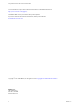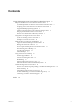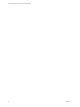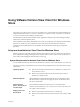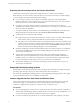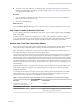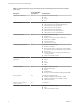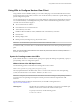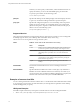Using VMware Horizon View Client for Windows Store March 2014 Horizon View This document supports the version of each product listed and supports all subsequent versions until the document is replaced by a new edition. To check for more recent editions of this document, see http://www.vmware.com/support/pubs.
Using VMware Horizon View Client for Windows Store You can find the most up-to-date technical documentation on the VMware Web site at: http://www.vmware.com/support/ The VMware Web site also provides the latest product updates. If you have comments about this documentation, submit your feedback to: docfeedback@vmware.com Copyright © 2012–2014 VMware, Inc. All rights reserved. Copyright and trademark information. VMware, Inc. 3401 Hillview Ave. Palo Alto, CA 94304 www.vmware.com 2 VMware, Inc.
Contents Using VMware Horizon View Client for Windows Store 5 Setup and Installation for View Client for Windows Store 5 System Requirements for Horizon View Client for Windows Store 5 Preparing View Connection Server for Horizon View Client 6 Supported Desktop Operating Systems 6 Install or Upgrade Horizon View Client for Windows Store 6 Help Topics Available in Horizon View Client 7 Horizon View Client Data Collected by VMware 7 Using URIs to Configure Horizon View Client 9 Syntax for Creating vmware-vie
Using VMware Horizon View Client for Windows Store 4 VMware, Inc.
Using VMware Horizon View Client for Windows Store This guide, Using VMware Horizon View Client for Windows Store, provides information about installing and ® using VMware Horizon View™ software on a Windows 8.1, Windows 8.1 RT, or Windows 8.1 Pro device to connect to a Horizon View desktop in the datacenter. The information in this document includes system requirements and instructions for installing and using Horizon View Client for Windows Store.
Using VMware Horizon View Client for Windows Store Preparing View Connection Server for Horizon View Client Administrators must perform specific tasks to enable end users to connect to remote desktops.
Using VMware Horizon View Client for Windows Store n Verify that you have the URL for a download page that contains the VMware Horizon View Client installer. This URL might be the VMware Downloads page at http://www.vmware.com/go/viewclients or it might be the Windows Store. Procedure 1 On your Windows 8.1, Windows 8.1 RT, or Windows 8.1 Pro device, browse or search the Windows Store for the VMware Horizon View app. 2 Download and install the app.
Using VMware Horizon View Client for Windows Store Table 1.
Using VMware Horizon View Client for Windows Store Using URIs to Configure Horizon View Client Using uniform resource identifiers (URIs), you can create a Web page or an email with links that end users click to launch Horizon View Client, connect to View Connection Server, and launch a specific desktop with specific configuration options. You can simplify the process of logging in to a remote desktop by creating Web or email links for end users.
Using VMware Horizon View Client for Windows Store Note that you cannot specify a UPN address, which includes the domain. To specify the domain, you can use the domainName query part in the URI. To specify a port number, use the following syntax: server-address:port-number path-part Specifies the desktop. Use the desktop display name. If the display name has a space in it, use the %20 encoding mechanism to represent the space.
Using VMware Horizon View Client for Windows Store Horizon View Client is launched and connects to the view.mycompany.com server. The login box prompts the user for a user name, domain name, and password. After a successful login, the client connects to the desktop whose display name is displayed as Primary Desktop, and the user is logged in to the guest operating system. NOTE The default display protocol and window size are used. The default display protocol is PCoIP.
Using VMware Horizon View Client for Windows Store