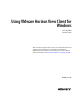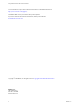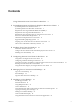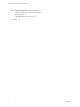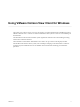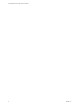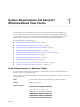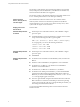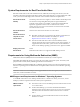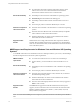Using VMware Horizon View Client for Windows January 2014 Horizon View This document supports the version of each product listed and supports all subsequent versions until the document is replaced by a new edition. To check for more recent editions of this document, see http://www.vmware.com/support/pubs.
Using VMware Horizon View Client for Windows You can find the most up-to-date technical documentation on the VMware Web site at: http://www.vmware.com/support/ The VMware Web site also provides the latest product updates. If you have comments about this documentation, submit your feedback to: docfeedback@vmware.com Copyright © 2014 VMware, Inc. All rights reserved. Copyright and trademark information. VMware, Inc. 3401 Hillview Ave. Palo Alto, CA 94304 www.vmware.com 2 VMware, Inc.
Contents Using VMware Horizon View Client for Windows 5 1 System Requirements and Setup for Windows-Based View Clients 7 System Requirements for Windows Clients 7 System Requirements for Real-Time Audio-Video 9 Requirements for Using Multimedia Redirection (MMR) 9 Requirements for Using Flash URL Redirection 11 Requirements for Using Microsoft Lync with Horizon View Client Smart Card Authentication Requirements 12 Client Browser Requirements for View Portal 13 Supported Desktop Operating Systems 14 Prepar
Using VMware Horizon View Client for Windows 6 Troubleshooting Horizon View Client 63 What to Do If View Client Exits Unexpectedly 63 Reset a Desktop 63 Uninstalling Horizon View Client 64 Index 4 65 VMware, Inc.
Using VMware Horizon View Client for Windows This guide, Using VMware Horizon View Client for Windows, provides information about installing and using ® VMware Horizon View™ software on a Microsoft Windows client system to connect to a View desktop in the datacenter. The information in this document includes system requirements and instructions for installing and using Horizon View Client for Windows.
Using VMware Horizon View Client for Windows 6 VMware, Inc.
System Requirements and Setup for Windows-Based View Clients 1 Systems running View client components must meet certain hardware and software requirements. View Client on Windows systems uses Microsoft Internet Explorer Internet settings, including proxy settings, when connecting to View Connection Server. Ensure that your Internet Explorer settings are accurate and that you can access the View Connection Server URL through Internet Explorer.
Using VMware Horizon View Client for Windows For Windows 7 and Windows Vista, the following editions are supported: Home, Enterprise, Professional/Business, and Ultimate. For Windows XP, Home and Professional editions are supported. For Windows 8 and 8.1, the following editions are supported: Windows 8 or 8.1 Pro - Desktop and Windows 8 or 8.1 Enterprise - Desktop. View Connection Server, Security Server, and View Agent Latest maintenance release of VMware View 4.6.
Chapter 1 System Requirements and Setup for Windows-Based View Clients System Requirements for Real-Time Audio-Video Real-Time Audio-Video works with standard webcam, USB audio, and analog audio devices, and with standard conferencing applications like Skype, WebEx, and Google Hangouts. To support Real-Time AudioVideo, your Horizon View deployment must meet certain software and hardware requirements. Horizon View remote desktop The desktops must have View Agent 5.2 or later installed.
Using VMware Horizon View Client for Windows Horizon View desktop View Client computer or client access device Supported media formats n For information about other required configuration settings, see the VMware Horizon View Feature Pack Installation and Administration document for VMware Horizon View 5.3 Feature Pack 1. n The desktops must run 64-bit or 32-bit Windows 7 operating systems. n 3D Rendering must be enabled on the desktop pool.
Chapter 1 System Requirements and Setup for Windows-Based View Clients Requirements for Using Flash URL Redirection Streaming Flash content directly from Adobe Media Server to client endpoints lowers the load on the datacenter ESXi host, removes the extra routing through the datacenter, and reduces the bandwidth required to simultaneously stream live video events to multiple client endpoints.
Using VMware Horizon View Client for Windows Client system software n Virtual machine (agent) operating system: 32- or 64-bit Windows 7 SP1 n Horizon View Client for Windows 5.3 or later for Windows 7 client systems, Horizon View Client 5.4 or later for Windows 8 client systems, or Horizon View Client for Windows 2.2 or later. n 32-bit version of Microsoft Lync VDI Plug-in IMPORTANT The 64-bit version of Microsoft Office must not be installed on the client machine.
Chapter 1 System Requirements and Setup for Windows-Based View Clients Horizon View supports smart cards and smart card readers that use a PKCS#11 or Microsoft CryptoAPI provider. You can optionally install the ActivIdentity ActivClient software suite, which provides tools for interacting with smart cards. Users that authenticate with smart cards must have a smart card or USB smart card token, and each smart card must contain a user certificate.
Using VMware Horizon View Client for Windows Supported Desktop Operating Systems Administrators create virtual machines with a guest operating system and install View Agent in the guest operating system. End users can log in to these virtual machines from a client device. For a list of the supported guest operating systems, see the "Supported Operating Systems for View Agent" topic in the Horizon View 4.6.x or 5.x installation documentation.
Chapter 1 System Requirements and Setup for Windows-Based View Clients Table 1‑1. Data Collected from Horizon View Clients for the Customer Experience Improvement Program Is This Field Made Anonymous? Example Value Company that produced the Horizon View Client application No VMware Product name No VMware Horizon View Client Client product version No The format is x.x.x-yyyyyy, where x.x.x is the client version number and yyyyyy is the build number.
Using VMware Horizon View Client for Windows Table 1‑1. Data Collected from Horizon View Clients for the Customer Experience Improvement Program (Continued) Is This Field Made Anonymous? Example Value Number of cores in the host system's processor No For example: 4 MB of memory on the host system No Description Examples include the following: 4096 n unknown (for Windows Store) n 16 VMware, Inc.
Installing View Client for Windows 2 You can obtain the Windows-based View Client installer either from the VMware Web site or from View Portal, a Web access page provided by View Connection Server. You can set various startup options for end users after View Client is installed.
Using VMware Horizon View Client for Windows n Prerequisites for USB redirection: n Determine whether the person who uses the client device is allowed to access locally connected USB devices from a virtual desktop. If not, you can either deselect the USB Redirection component that the wizard presents or install the component but disable it using GPOs. VMware recommends that you always install the USB Redirection component and use GPOs to control USB access.
Chapter 2 Installing View Client for Windows When you make links for Mac OS X, Linux, and Windows client systems, the correct operating system specific link is shown on the portal page. For example, if you browse to the portal page from a Windows system, only the link or links for Windows installers appear. You can make separate links for 32-bit and 64bit installers.
Using VMware Horizon View Client for Windows 6 Edit C:\ProgramData\VMware\VDM\portal\portal.properties file to specify the text to display for the links. These lines appear in the section of the file called # keys based on key names in portal- links.properties. The following example shows the text that corresponds to the links specified for link.win and link.win.1: text.win=View Client for Windows 32 bit Client users text.win.
Chapter 2 Installing View Client for Windows Procedure 1 On the client system, download the View Client installer file from the VMware product page at http://www.vmware.com/go/viewclients. Select the appropriate installer file, where xxxxxx is the build number and y.y.y is the version number. Option Action View Client on 64-bit operating systems Select VMware-Horizon-View-Client-x86_64-y.y.y-xxxxxx.exe, where y.y.y is the version number and xxxxxx is the build number.
Using VMware Horizon View Client for Windows In a silent installation command, you can use the MSI property, ADDLOCAL=, to specify features that the View Client installer configures. Each silent-installation feature corresponds to a setup option that you can select during an interactive installation. Table 2-2 shows the View Client features you can type at the command line and the corresponding interactive-installation options. Table 2‑2.
Chapter 2 Installing View Client for Windows You control the remainder of a silent installation by passing command-line options and MSI property values to the MSI installer, msiexec.exe. The MSI installer includes the View component's installation code. The installer uses the values and options that you enter in the command line to interpret installation choices and setup options that are specific to the View component.
Using VMware Horizon View Client for Windows Table 2‑4. MSI Command-Line Options and MSI Properties (Continued) MSI Option or Property Description LOGINASCURRENTUSER_DEFAULT (Optional) Specifies the default value of the Log in as current user check box on theHorizon View Client connection dialog box. Valid values are 1 (enabled) and 0 (disabled).
Configuring Horizon View Client for End Users 3 Horizon View Client provides several configuration mechanisms to simplify the login and desktop selection experience for end users, and also to enforce security policies. The following table shows some of the configuration settings that you can set in any of several ways. For many other configuration settings, you must use a particular mechanism. For example, to use the setting for Disable Toaster Notifications, you must use a Group Policy setting..
Using VMware Horizon View Client for Windows Using URIs to Configure Horizon View Client Using uniform resource identifiers (URIs), you can create a Web page or an email with links that end users click to launch Horizon View Client, connect to View Connection Server, and launch a specific desktop with specific configuration options. You can simplify the process of logging in to a remote desktop by creating Web or email links for end users.
Chapter 3 Configuring Horizon View Client for End Users To specify a user name, use the following syntax: user1@server-address Note that you cannot specify a UPN address, which includes the domain. To specify the domain, you can use the domainName query part in the URI. To specify a port number, use the following syntax: server-address:port-number path-part Specifies the desktop. Use the desktop display name. If the display name has a space in it, use the %20 encoding mechanism to represent the space.
Using VMware Horizon View Client for Windows Table 3‑3. Valid Values for the desktopLayout Query Value Description fullscreen Full screen on one monitor. This is the default. multimonitor Full screen on all monitors. windowLarge Large window. windowSmall Small window. WxH Custom resolution, where you specify the width by height, in pixels. An example of the syntax is desktopLayout=1280x800. desktopProtocol Valid values are RDP and PCoIP.
Chapter 3 Configuring Horizon View Client for End Users 4 vmware-view://fred@view.mycompany.com/Finance%20Desktop?domainName=mycompany Horizon View Client is launched and connects to the view.mycompany.com server. In the login box, the User name text box is populated with the name fred, and the Domain text box is populated with mycompany. The user must supply only a password.
Using VMware Horizon View Client for Windows Configuring Certificate Checking for End Users Administrators can configure the certificate verification mode so that, for example, full verification is always performed. Certificate checking occurs for SSL connections between View Connection Server and Horizon View Client. Administrators can configure the verification mode to use one of the following strategies: n End users are allowed to choose the verification mode.
Chapter 3 Configuring Horizon View Client for End Users n Is the certificate intended for a purpose other than verifying the identity of the sender and encrypting server communications? That is, is it the correct type of certificate? n Has the certificate expired, or is it valid only in the future? That is, is the certificate valid according to the computer clock? n Does the common name on the certificate match the host name of the server that sends it? A mismatch can occur if a load balancer redirect
Using VMware Horizon View Client for Windows Using the Group Policy Template to Configure VMware Horizon View Client for Windows VMware Horizon View Client includes a Group Policy Administrative (ADM) template file for configuring VMware Horizon View Client. You can optimize and secure remote desktop connections by adding the policy settings in this ADM template file to a new or existing GPO in Active Directory.
Chapter 3 Configuring Horizon View Client for End Users Table 3‑4. VMware Horizon View Client Configuration Template: Scripting Definitions (Continued) Setting Description Disable 3rd-party Terminal Services plugins Determines whether VMware Horizon View Client checks third-party Terminal Services plugins that are installed as normal RDP plugins. If you do not configure this setting,VMware Horizon View Client checks third-party plugins by default.
Using VMware Horizon View Client for Windows Table 3‑5. Horizon View Client Configuration Template: Security Settings (Continued) Setting Description Certificate verification mode (Computer Configuration setting) Configures the level of certificate checking that is performed by Horizon View Client. You can select one of these modes: n No Security. Horizon View does not perform certificate checking. n Warn But Allow.
Chapter 3 Configuring Horizon View Client for End Users Table 3‑5. Horizon View Client Configuration Template: Security Settings (Continued) Setting Description Display option to Log in as current user (Computer and User Configuration setting) Determines whether the Log in as current user check box is visible on the Horizon View Client connection dialog box. When the check box is visible, users can select or deselect it and override its default value.
Using VMware Horizon View Client for Windows Table 3‑5. Horizon View Client Configuration Template: Security Settings (Continued) Setting Description Ignore incorrect SSL certificate common name (host name field) (Computer Configuration setting) (View 4.6 and earlier releases only) Determines whether errors that are associated with incorrect server certificate common names are ignored. These errors occur when the common name on the certificate does not match the hostname of the server that sends it.
Chapter 3 Configuring Horizon View Client for End Users Table 3‑6. Horizon View Client Configuration Administrative Template: RDP Settings (Continued) Setting Color depth Description Specifies the color depth of the remote desktop.
Using VMware Horizon View Client for Windows Table 3‑6. Horizon View Client Configuration Administrative Template: RDP Settings (Continued) Setting Description Redirect drives Determines whether local disk drives are redirected when clients connect to the remote desktop. By default, local drives are redirected. Enabling this setting, or leaving it unconfigured, allows data on the redirected drive on the remote desktop to be copied to the drive on the client computer.
Chapter 3 Configuring Horizon View Client for End Users Table 3‑7. Horizon View Client Configuration Template: General Settings Setting Description Always on top (User Configuration setting) Determines whether the Horizon View Client window is always the topmost window. Enabling this setting prevents the Windows taskbar from obscuring a full-screen Horizon View Client window. This setting is enabled by default. Determines if the VMware View Client should use proxy.
Using VMware Horizon View Client for Windows USB Settings for Client GPOs You can define USB policy settings for both Horizon View Agent and Horizon View Client for Windows. On connection, Horizon View Client downloads the USB policy settings from Horizon View Agent and uses them in conjunction with the Horizon View Client USB policy settings to decide which devices it will allow to be available for redirection from the host machine.
Chapter 3 Configuring Horizon View Client for End Users Table 3‑9. Horizon View Client Configuration Template: USB Filtering Settings (Continued) Setting Properties Allow Device Descriptor Failsafe Behavior Allows devices to be redirected even if the Horizon View Client fails to get the config/device descriptors. To allow a device even if it fails the config/desc, include it in the Include filters, such IncludeVidPid or IncludePath. The default value is undefined, which equates to false.
Using VMware Horizon View Client for Windows Table 3‑9. Horizon View Client Configuration Template: USB Filtering Settings (Continued) Setting Properties Include Path Include devices at a specified hub or port paths that can be redirected. The format of the setting is bus-x1[/y1].../port-z1[;bus-x2[/y2].../port-z2]... You must specify bus and port numbers in hexadecimal. You cannot use the wildcard character in paths. For example: bus-1/2_port-02;bus-1/7/1/4_port-0f The default value is undefined.
Chapter 3 Configuring Horizon View Client for End Users Table 3‑10. Horizon View Client Command-Line Options (Continued) Option Description -desktopName desktop_name Specifies the name of the desktop as it would appear in the Select Desktop dialog box. This is the name as you see it in the select desktop dialog. -desktopProtocol protocol Specifies the desktop protocol to use as it would appear in the Select Desktop dialog box. The protocol can be PCOIP or RDP.
Using VMware Horizon View Client for Windows Table 3‑10. Horizon View Client Command-Line Options (Continued) Option Description -unattended Runs Horizon View Client in a noninteractive mode that is suitable for clients in kiosk mode. You must also specify: n The account name of the client, if you did not generate the account name from the MAC address of the client device. The name must begin with the string “custom-” or an alternate prefix that you have configured in ADAM.
Chapter 3 Configuring Horizon View Client for End Users Using the Windows Registry to Configure Horizon View Client You can define default settings for the Horizon View Client in the Windows Registry instead of specifying these settings on the command line. Policy entries take precedence over Windows Registry settings, and command-line settings take precedence over policy entries. Table 3-11 shows the registry settings for logging in to Horizon View Client.
Using VMware Horizon View Client for Windows Table 3‑13. Security Settings Registry Setting Description and Valid Values CertCheckMode Specifies the certificate checking mode. n SSLCipherList 46 0 implements Do not verify server identity certificates. n 1 implements Warn before connecting to untrusted servers. n 2 implements Never connect to untrusted servers.
Managing Server Connections and Desktops 4 Use Horizon View Client to connect to View Connection Server or a security server and log in to or off of a remote desktop. For troubleshooting purposes, you can also reset a remote desktop assigned to you. Depending on how the administrator configures policies for remote desktops, end users might be able to perform many operations on their desktops.
Using VMware Horizon View Client for Windows To determine which mode to use, see “Certificate Checking Modes for Horizon View Client,” on page 30. Procedure 1 Double-click the VMware Horizon View Client desktop shortcut or click Start > Programs > VMware > VMware Horizon View Client. 2 (Optional) To set the certificate checking mode, click the Options button in the upper-left corner of the window and select Configure SSL.
Chapter 4 Managing Server Connections and Desktops If authentication to View Connection Server fails or if View Client cannot connect to a desktop, perform the following tasks: n Determine whether View Connection Server is configured not to use SSL. View Client requires SSL connections. Check whether the global setting in View Administrator for the Use SSL for client connections check box is deselected.
Using VMware Horizon View Client for Windows Log Off or Disconnect from a Desktop If you disconnect from a remote desktop without logging off, applications remain open. Even if you do not have a remote desktop open, you can log off of the remote desktop operating system. Using this feature has the same result as sending Ctrl+Alt+Del to the desktop and then clicking Log Off. NOTE The Windows key combination Ctrl+Alt+Del is not supported in remote desktops.
5 Working in a View Desktop Horizon View provides the familiar, personalized desktop environment that end users expect. End users can access USB and other devices connected to their local computer, send documents to any printer that their local computer can detect, authenticate with smart cards, and use multiple display monitors.
Using VMware Horizon View Client for Windows Table 5‑1.
Chapter 5 Working in a View Desktop This feature has the following limitations: n If you use PCoIP, the maximum number of monitors that you can use to display a View desktop is 4, with a resolution of up to 2560 X 1600. The maximum number of monitors that can be stacked vertically is 2. When the 3D feature is enabled, up to 2 monitors are supported with a resolution of up to 1920 X 1200. n If you use Microsoft RDP 7, the maximum number of monitors that you can use to display a View desktop is 16.
Using VMware Horizon View Client for Windows You can connect USB devices to a remote desktop either manually or automatically. NOTE Do not redirect USB devices such as USB Ethernet devices and touch screen devices to the remote desktop. If you redirect a USB Ethernet device, your client system will lose network connectivity. If you redirect a touch screen device, the remote desktop will receive touch input but not keyboard input.
Chapter 5 Working in a View Desktop n Configure Horizon View Client to connect USB devices automatically to the remote desktop when Horizon View Client starts. a From the VMware Horizon View Client menu bar, select Connect USB Device > Autoconnect USB Devices at Startup. b Plug in the USB device and restart Horizon View Client. USB devices that are connected to the local system when you start Horizon View Client are redirected to the remote desktop. The USB device appears in the desktop.
Using VMware Horizon View Client for Windows Specify the usb.quirks.deviceN device properties in order, starting from 0. For example, if the line usb.quirks.device0 is followed by a line with usb.quirks.device2 rather than usb.quirks.device1, only the first line is read. When devices such as smart phones and tablets undergo a firmware or operating system upgrade, the upgrade will succeed because the device will restart and connect to the View desktop that manages it.
Chapter 5 Working in a View Desktop Procedure 1 Attach the webcam you want to use. 2 Start a call and then stop a call. This process creates a log file. 3 Open the debug log file with a text editor. Operating System Log File Location Windows XP C:\Documents and Settings\username\Local Settings\Application Data\VMware\VDM\Logs\debug-20YY-MM-DDXXXXXX.txt Windows 7 or Windows 8 C:\Users\%username %\AppData\Local\VMware\VDM\Logs\debug-20YY-MM-DD-XXXXXX.
Using VMware Horizon View Client for Windows Prerequisites n Verify that you have a USB microphone or another type of microphone installed and operational on your client system. n Verify that you are using the PCoIP display protocol for your remote desktop. Procedure 1 If you are currently on a call, stop the call. 2 Right-click the speaker icon in your system tray and select Recording devices. You can alternatively open the Sound control from the Control Panel and click the Recording tab.
Chapter 5 Working in a View Desktop Printing from a Remote Desktop From a remote desktop, you can print to a virtual printer or to a USB printer that is attached to your client computer. Virtual printing and USB printing work together without conflict. Set Printing Preferences for the Virtual Printer Feature The virtual printing feature lets end users use local or network printers from a remote desktop without requiring that additional print drivers be installed in the remote desktop.
Using VMware Horizon View Client for Windows Using USB Printers In an Horizon View environment, virtual printers and redirected USB printers can work together without conflict. A USB printer is a printer that is attached to a USB port on the local client system. To send print jobs to a USB printer, you can either use the USB redirection feature or use the virtual printing feature. USB printing can sometimes be faster than virtual printing, depending on network conditions.
Chapter 5 Working in a View Desktop For work that requires using graphics-intensive applications, such as AutoCAD, or for playing 3D video games, you can improve mouse performance by enabling the relative mouse feature, which uses relative, rather than absolute, coordinates. To use this feature, select Options > Enable Relative Mouse from the View Client menu bar.
Using VMware Horizon View Client for Windows 62 VMware, Inc.
Troubleshooting Horizon View Client 6 You can solve most problems with Horizon View Client by resetting the desktop or by reinstalling the VMware Horizon View Client application. This chapter includes the following topics: n “What to Do If View Client Exits Unexpectedly,” on page 63 n “Reset a Desktop,” on page 63 n “Uninstalling Horizon View Client,” on page 64 What to Do If View Client Exits Unexpectedly View Client might exit even if you do not close it.
Using VMware Horizon View Client for Windows Procedure u Use the Reset Desktop command. Option Action From within the desktop OS Select Options > Reset Desktop from the menu bar. From the desktop selection list a b Start Horizon View Client, connect to the View Connection Server that provides access to the remote desktop, and supply your authentication credentials. Go to the desktop selector window, right-click the desktop icon and select Reset Desktop.
Index Numerics H 3D applications 60 ADM template files, View components 32 Adobe Flash video, control 60 Adobe Media Server 11 autoconnect USB devices 53 hardware requirements for Windows systems 7 smart card authentication 12 Horizon View Client disconnect from a desktop 50 troubleshooting 63 using View Portal to download 18 B I A browser requirements 13 C CAD applications 60 certificates, ignoring problems 30 client software requirements 7 client-side GPOs 32 connect, USB devices 53, 55 control,
Using VMware Horizon View Client for Windows reset desktop 63 S security servers 14 security settings GPOs 33 Send Ctrl+Alt+Del menu command 50 server connections 47 server certificate verification 30 silent installation, View Client 20 smart card authentication, requirements 12 SSL certificates, verifying 30 streaming multimedia 9 switch desktops 49 system requirements, for Windows 7 T text, copying 58 thin client support 51 ThinPrint setup 59 View Connection Server 14 View Portal, browser requirements