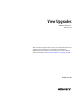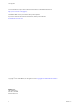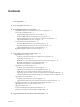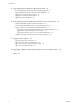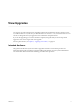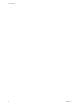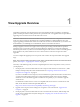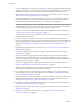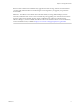View Upgrades VMware Horizon 7 Version 7.0 This document supports the version of each product listed and supports all subsequent versions until the document is replaced by a new edition. To check for more recent editions of this document, see http://www.vmware.com/support/pubs.
View Upgrades You can find the most up-to-date technical documentation on the VMware Web site at: http://www.vmware.com/support/ The VMware Web site also provides the latest product updates. If you have comments about this documentation, submit your feedback to: docfeedback@vmware.com Copyright © 2009–2016 VMware, Inc. All rights reserved. Copyright and trademark information. VMware, Inc. 3401 Hillview Ave. Palo Alto, CA 94304 www.vmware.com 2 VMware, Inc.
Contents View Upgrades 5 1 View Upgrade Overview 7 2 System Requirements for Upgrades 11 Compatibility Matrix for Various Versions of View Components 11 View Composer Requirements 12 Supported Operating Systems for View Composer 12 Hardware Requirements for Standalone View Composer 13 Database Requirements for View Composer and the Events Database 13 Upgrade Requirements for View Composer 14 View Connection Server Requirements 15 Hardware Requirements for View Connection Server 15 Supported Operating Sys
View Upgrades 5 Upgrading Remote Desktops and Horizon Client 47 Security-Related Requirements for Remote Desktop Upgrade 47 Upgrade RDS Hosts That Provide Session-Based Desktops 47 Upgrade View Agent or Horizon Agent 48 Upgrade View Composer Desktop Pools 51 Upgrade the Client Application 52 6 Post-Upgrade Tasks to Enable New Features in Your View Setup 55 Change the JMS Message Security Mode to Enhanced 55 Tasks for Upgrading Desktop Pools to Use Space Reclamation 56 Upgrade Tasks If You Use VMware Virt
View Upgrades View Upgrades provides instructions for upgrading from the latest maintenance releases of Horizon View 5.3, VMware Horizon™ 6 (with View), or VMware Horizon 6 version 6.1 or 6.2, to VMware Horizon 7. You can also use this guide when you upgrade to View maintenance and patch releases. ® If you are also upgrading your version of VMware vSphere , this guide tells you which steps of that upgrade to do at various stages of the View upgrade.
View Upgrades 6 VMware, Inc.
1 View Upgrade Overview Upgrading an enterprise View deployment involves several high-level tasks. Upgrading is a multistage process in which procedures must be performed in a particular order. You upgrade View Composer before upgrading View Connection Server and the other View servers. IMPORTANT With Horizon 6 version 6.2 and later versions, you can install View components to run in FIPS mode. View does not support upgrading from a non-FIPS installation to a FIPS installation.
View Upgrades If you have multiple View Connection Server instances in a replicated group, make backups and record configuration settings for only one instance in the group. For other preparation tasks, you can perform the tasks for one instance at a time, just before you perform the upgrade of that server instance. 4 Upgrade View Connection Server instances that are not paired with security servers. See “Upgrade View Connection Servers in a Replicated Group,” on page 32.
Chapter 1 View Upgrade Overview Because certain commands can simultaneously upgrade more than one stage, VMware recommends that you thoroughly understand the irreversible changes at each stage before you upgrade your production environments. ® IMPORTANT The VMware View Client with Local Mode feature, for using offline desktops, has been removed, and therefore this overview does not include steps for upgrading View Transfer Server instances and View Client with Local Mode.
View Upgrades 10 VMware, Inc.
2 System Requirements for Upgrades Hosts and virtual machines in a View deployment must meet specific hardware and operating system requirements.
View Upgrades Table 2‑1. Compatibility Matrix for VMware Horizon 7 and Earlier Versions of View Components (Continued) Connection Server: Earlier Version Security Server: Earlier Version View Composer: Earlier Version View Agent: Earlier Version Horizon Client (Windows): Earlier Version View Composer 7.0 Only during upgrade Only during upgrade N/A Only during upgrade N/A Horizon Agent 7.
Chapter 2 System Requirements for Upgrades Hardware Requirements for Standalone View Composer If you install View Composer on a different physical or virtual machine from the one used for vCenter Server, you must use a dedicated machine that meets specific hardware requirements. A standalone View Composer installation works with vCenter Server installed on a separate Windows Server machine or with the Linux-based vCenter Server appliance.
View Upgrades Table 2‑4. Supported Database Servers for View Composer and for the Events Database (Continued) Database Service Packs/Releases Editions Microsoft SQL Server 2008 R2 (32- and 64-bit) SP2, SP3 Express Standard Enterprise Datacenter Oracle 12c Release 1 (any release up to 12.1.0.2) Standard One Standard Enterprise NOTE The following versions are no longer supported: Microsoft SQL Server 2008 SP4 and Oracle 11g Release 2 (11.2.0.04).
Chapter 2 System Requirements for Upgrades View Connection Server Requirements View Connection Server acts as a broker for client connections by authenticating and then directing incoming user requests to the appropriate remote desktops and applications. View Connection Server has specific hardware, operating system, installation, and supporting software requirements.
View Upgrades n The domain user account that you use to install the new version of View Connection Server must have administrative privileges on the View Connection Server host. The View Connection Server administrator must have administrative credentials for vCenter Server. n When you run the installer, you authorize a View Administrators account. You can specify the local Administrators group or a domain user or group account.
Chapter 2 System Requirements for Upgrades n If you use Horizon 7 servers with a version of View Agent older than 6.2, you will need to enable TLSv1.0 for PCoIP connections. View Agent versions that are older than 6.2 support the security protocol TLSv1.0 only for PCoIP. Horizon 7 servers, including connection servers and security servers, have TLSv1.0 disabled by default. You can enable TLSv1.
View Upgrades For enhanced security, VMware recommends configuring cipher suites to remove known vulnerabilities. For instructions on how to set up a domain policy on cipher suites for Windows machines that run View Composer or Horizon Agent, see the topic about disabling weak ciphers for View Composer or Horizon Agent in the View Installation document. 18 VMware, Inc.
Upgrading View Server Components 3 The server components that you must upgrade include View Connection Server, replicated servers, and security servers. Depending on the optional components you use, you might also need to upgrade View Composer. If you spread the upgrade tasks across multiple maintenance windows, you can verify success or discover issues at each phase of the process. VMware recommends upgrading all server components during the first maintenance window.
View Upgrades Preparing vCenter Server and View Composer for an Upgrade Because vCenter Server and View Composer are often installed on the same virtual or physical machine, some preparation tasks apply to both.
Chapter 3 Upgrading View Server Components Preparing for Upgrades of View Composer Only If you are upgrading only View Composer and are not upgrading vCenter Server, you must perform the following tasks: 1 Verify that the virtual or physical machine on which the current View Composer is installed meets the security requirements for the new version. See “Upgrade Requirements for View Composer,” on page 14. 2 If View Composer is installed in a virtual machine, take a snapshot of the virtual machine.
View Upgrades n Determine whether to let the installer wizard upgrade the View Composer database if a schema upgrade is required. You can choose to run the SviConfig command-line utility after the wizard finishes to upgrade the database schema manually and to create a log of the upgrade. Procedure 1 On the virtual or physical machines where View Composer is installed, download and run the installer for View Composer. You can download the installer from the VMware Web site.
Chapter 3 Upgrading View Server Components 5 Restart the VMware Horizon View Composer service. TLSv1.0 connections from View Composer to vCenter are now enabled. 6 In the Windows Registry on the View Composer machine, navigate to HKLM\SOFTWARE\VMware, Inc.\VMware View Composer. 7 Create or edit the String value EnableTLS1.0 and set it to 1. 8 If the View Composer host is a 64-bit machine, navigate to HKLM\SOFTWARE\WOW6432Node\VMware, Inc\VMware View Composer.
View Upgrades Procedure 1 On the vCenter Server virtual or physical machine, open a Windows command prompt and navigate to the SviConfig executable file. The file is located with the View Composer application. The default path is C:\Program Files (86)\VMware\VMware View Composer\sviconfig.exe. 2 Enter the command to stop VMware View Composer. net stop svid 3 Run the SviConfig databaseupgrade command.
Chapter 3 Upgrading View Server Components Table 3‑1. Result Codes for the databaseupgrade Command (Continued) Code Description 2 Invalid database administrator credentials were provided. 3 The driver for the database is not supported. 4 An unexpected problem arose and the command failed to complete. 14 Another application is using the View Composer service. Shut down the service before executing the command. 15 A problem arose during the restore process.
View Upgrades Migrate View Composer to Another Machine In some situations, you might need to migrate a VMware Horizon View Composer service to a new Windows Server virtual or physical machine. For example, you might migrate View Composer and vCenter Server to a new ESXi host or cluster to expand your View deployment. In addition, View Composer and vCenter Server do not have to be installed on the same Windows Server machine.
Chapter 3 Upgrading View Server Components Whether or not you migrate the View Composer database, the database must be configured on an available machine in the same domain as the new machine on which you install the VMware Horizon View Composer service, or on a trusted domain. View Composer creates RSA key pairs to encrypt and decrypt authentication information stored in the View Composer database.
View Upgrades Procedure 1 2 Disable virtual machine provisioning in the vCenter Server instance that is associated with the VMware Horizon View Composer service. a In View Administrator, select View Configuration > Servers. b On the vCenter Servers tab, select the vCenter Server instance and click Disable Provisioning. (Optional) Migrate the View Composer database to a new location. If you need to take this step, consult your database administrator for migration instructions.
Chapter 3 Upgrading View Server Components n Familiarize yourself with configuring an SSL certificate for View Composer. See "Configuring SSL Certificates for View Servers" in the View Installation document. n Familiarize yourself with the steps for removing View Composer from View Administrator. See topic about removing View Composer from View Administrator in the View Administration document. Before you can remove View Composer, verify that it no longer manages any linked-clone virtual machines.
View Upgrades Prepare a Microsoft .NET Framework for Migrating RSA Keys To use an existing View Composer database, you must migrate the RSA key container between machines. You migrate the RSA key container by using the ASP.NET IIS registration tool provided with the Microsoft .NET Framework. Prerequisites Download the .NET Framework and read about the ASP.NET IIS registration tool. Go to http://www.microsoft.com/net. Procedure 1 Install the .
Chapter 3 Upgrading View Server Components The -exp option creates an exportable key pair. If a future migration is required, the keys can be exported from this machine and imported to another machine. If you previously migrated the keys to this machine without using the -exp option, you can import the keys again using the -exp option so that you can export the keys in the future. The registration tool imports the key pair data into the local key container.
View Upgrades n Use the vdmexport.exe utility to back up the LDAP database. For instructions, see the administration guide for your current version of the View Administration document. Tasks to Perform for Each Instance Just Before Upgrading n Verify that the virtual or physical machine on which the current View Connection Server instance is installed meets the system requirements for the new version. See “View Connection Server Requirements,” on page 15.
Chapter 3 Upgrading View Server Components n Verify that you have a license that is valid for the new version. NOTE When you upgrade from 6.0.x or 6.1.x to 6.2, your previous license will continue to work and the usage model will be set to Concurrent User. A new licensing model called Named User was added beginning with Horizon 6 version 6.2. You have the option of changing the licensing model to Named User. For more information, see http://www.vmware.
View Upgrades 7 If you are using a load balancer for managing this View Connection Server instance, enable the server that you just upgraded. 8 Verify that you can log in to a remote desktop. 9 Repeat the previous steps to upgrade each View Connection Server instance in the group. IMPORTANT If you do not upgrade all View Connection Server instances in a replicated group, the health indicators in the View Administrator dashboard might show that one or more instances are in an error state.
Chapter 3 Upgrading View Server Components Enable TLSv1.0 on vCenter Connections from Connection Server Horizon 7 and later components have the TLSv1.0 security protocol disabled by default. If your deployment includes an older version of vCenter Server that supports only TLSv1.0, you might need to enable TLSv1.0 for View Connection Server connections after installing or upgrading to View Connection Server 7.0 or a later release. Some earlier maintenance releases of vCenter Server 5.0, 5.1, and 5.
View Upgrades Upgrade to the Latest Version of View Connection Server on a Different Machine As part of your upgrade, you can migrate View Connection Server to a new machine. Prerequisites n Upgrade at least one existing View Connection Server instance to the latest version. See “Upgrade View Connection Servers in a Replicated Group,” on page 32. During this upgrade, your existing View LDAP will be upgraded.
Chapter 3 Upgrading View Server Components Create a Replicated Group After Reverting View Connection Server to a Snapshot If an upgrade fails, or if for some other reason, you must revert a virtual machine that hosts View Connection Server to a snapshot, you must uninstall the other View Connection Server instances in the group and recreate the replicated group.
View Upgrades n If the security server is installed in a virtual machine, take a snapshot of the virtual machine. For instructions on taking snapshots, see the vSphere Client online help. You can label the snapshot Upgrade Preparation Phase. n Open View Administrator and document the settings for this security server. Go to View Configuration > Servers and click the Security Servers tab. For example, select the security server, click Edit, and take a screen shot of the settings.
Chapter 3 Upgrading View Server Components n Complete the tasks listed in “Preparing View Connection Server for an Upgrade,” on page 31. IMPORTANT If any Local Mode desktops are checked out at the time you run the View Connection Server installer to install the upgrade, the upgrade will fail. n Verify that you have a license for the new version. n Verify that you have a user account with administrative privileges on the hosts that you will use to run the installer and perform the upgrade.
View Upgrades 9 In View Administrator, go to View Configuration > Servers > Security Servers tab and remove any duplicate security servers from the list. The automated security server pairing mechanism can produce duplicate entries in the Security Servers list if the full system name does not match the name that was assigned when the security server was originally created. 10 Use the vdmexport.exe utility to back up the newly upgraded View LDAP database.
Chapter 3 Upgrading View Server Components Use the following process to upgrade your Cloud Pod Architecture: 1 Upgrade all View Connection Server instances in one pod, according to the usual process for upgrading a single View Connection Server instance. 2 Repeat the preceding step for the other pods in the federation, upgrading each pod one-by-one. IMPORTANT During the upgrade process, some View Connection Server instances will be using the latest version and some will be using the older version.
View Upgrades Procedure 1 Upgrade vCenter Server as described in the VMware vSphere Upgrade Guide. IMPORTANT If your clusters contain Virtual SAN datastores, also see the chapter about upgrading the Virtual SAN cluster, in the Administering VMware Virtual SAN document. This chapter contains a topic about upgrading vCenter Server. 2 If View Composer is installed on the same host, restart the View Composer service.
Chapter 3 Upgrading View Server Components After these servers are added, you can reconfigure them in the Edit vCenter Server dialog box. NOTE You also must accept a certificate thumbprint when you upgrade from an earlier release and a vCenter Server or View Composer certificate is untrusted, or if you replace a trusted certificate with an untrusted certificate. On the View Administrator dashboard, the vCenter Server or View Composer icon turns red and an Invalid Certificate Detected dialog box appears.
View Upgrades The View ADM and ADMX template files contain both Computer Configuration and User Configuration group policies. n The Computer Configuration policies set policies that apply to all remote desktops, regardless of who connects to the desktop. n The User Configuration policies set policies that apply to all users, regardless of the remote desktop or application they connect to. User Configuration policies override equivalent Computer Configuration policies.
Upgrade ESXi Hosts and Their Virtual Machines 4 Upgrading ESXi hosts and virtual machines is the most time-consuming aspect of this middle phase of a View upgrade. This procedure provides an overview of the tasks you must perform during the second and subsequent maintenance windows. To complete some of these tasks, you might need step-by-step instructions found in the VMware vSphere Upgrade Guide and the View Administration document.
View Upgrades Procedure 1 Upgrade ESXi hosts, cluster by cluster. For instructions, see the VMware vSphere Upgrade Guide. If your clusters contain Virtual SAN datastores, also see the chapter about upgrading the Virtual SAN cluster, in the Administering VMware Virtual SAN document. This chapter contains a topic about upgrading ESXi hosts. If you have many clusters, this step could take several maintenance windows to complete.
Upgrading Remote Desktops and Horizon Client 5 The remote desktop and the client components that you can upgrade include Horizon Client for any of the supported desktop and mobile client platforms, thin clients provided by VMware partners, and the Horizon Agent, which runs inside the operating systems of remote desktops and Microsoft RDS hosts. IMPORTANT This chapter does not contain information about upgrading Horizon Agent on a Linux virtual machine.
View Upgrades n Verify that the RDS host currently hosting remote desktops is running Windows Server 2008 R2, Windows Server 2012, or Windows Server 2012 R2. Windows Server 2008 (Terminal Services) was supported for earlier versions of View but is not a supported operating system for this release. If you do not have a supported Windows Server operating system, you must do a fresh installation rather than an upgrade.
Chapter 5 Upgrading Remote Desktops and Horizon Client If you plan to deploy instant clones, you can use this procedure to create a parent virtual machine for an instant-clone desktop pool. When you upgrade Horizon Agent on a parent virtual machine, simply select the appropriate option for an instant-clone desktop pool. IMPORTANT The Horizon Agent installer now includes all components that were previously included in the Remote Experience Agent, which was part of the VMware Horizon™ View™ Feature Pack.
View Upgrades 4 If you use full-clone desktops or other virtual machines that you added as individual desktops or as part of a manual pool, upgrade the agent software by using whatever third-party tools you usually use for software upgrades. 5 For automated and manual Windows 7 and 8 pools that are not instant-clone or linked-clone pools, to turn on the 3D rendering feature, edit the pool and power the virtual machine desktops off and on.
Chapter 5 Upgrading Remote Desktops and Horizon Client Upgrade View Composer Desktop Pools Part of the final phase of a View upgrade includes upgrading View Composer desktop pools. Upgrading pools that were created with View Composer requires that you use a snapshot taken after upgrading Horizon Agent on the parent virtual machine. IMPORTANT If you use View Composer linked clones and you want to use the space reclamation feature available with vSphere 5.
View Upgrades 4 To enable View Storage Accelerator, available with vSphere 5.0 or later virtual machines, in the Advanced Storage section of pool settings, verify that the Use View Storage Accelerator check box is selected. View Storage Accelerator can improve performance during boot storms and anti-virus scanning I/O storms by allowing ESXi hosts to cache common virtual machine disk data. IMPORTANT This feature is turned on by default. View Storage Accelerator requires 1GB of RAM per ESXi host.
Chapter 5 Upgrading Remote Desktops and Horizon Client Procedure 1 2 VMware, Inc. Have end users upgrade to the latest version of Horizon Client. Option Action Horizon Client Download and send the Horizon Client installers to your end users or post them on a Web site and ask end users to download the installer and run it. You can download the installers or have your end users download them from the VMware Web site at https://www.vmware.com/go/viewclients.
View Upgrades 54 VMware, Inc.
Post-Upgrade Tasks to Enable New Features in Your View Setup 6 After you finish upgrading the servers, virtual machines, and agent software for desktop and application pools, you can configure your setup to take advantage of certain new features. In addition to the tasks described in the topics in this chapter, if applicable, you can use View Administrator to edit advanced storage options for desktop pools, and change the scope of transparent page sharing.
View Upgrades Procedure 1 Configure back-end firewall rules to allow security servers to send JMS traffic on port 4002 to View Connection Server instances. 2 In View Administrator, go to View Configuration > Global Settings, and on the Security tab, set Message security mode to Enhanced. 3 Manually restart the VMware Horizon View Message Bus Component service on all View Connection Server hosts in the pod, or restart the View Connection Server instances.
Chapter 6 Post-Upgrade Tasks to Enable New Features in Your View Setup Recomposing the pool from a snapshot of an upgraded virtual machine is just one method of upgrading all virtual machines in a linked-clone pool. You can also upgrade the virtual machines one by one. 3 4 Upgrade the disk format used for the virtual machines.
View Upgrades n In vCenter Server, verify that the following privileges are added to the Composer role: Profile-Driven Storage: All Folder: Create Folder & Delete Folder Host: Configuration: Advanced settings Procedure 1 Use vCenter Server 5.5 Update 1 or later to enable Virtual SAN for the vSphere cluster. For more information, see the vSphere Storage document. 2 Upgrade the desktop pool to the latest version, as described in “Upgrade View Composer Desktop Pools,” on page 51.
Chapter 6 Post-Upgrade Tasks to Enable New Features in Your View Setup n Familiarize yourself with the Virtual SAN upgrade process. See the chapter about upgrading Virtual SAN in the Administering VMware Virtual SAN document, available at https://www.vmware.com/support/pubs/virtual-san-pubs.html.
View Upgrades Upgrade from Horizon View 5.3.x on a Virtual SAN Datastore Horizon 6.0 introduced some new default storage policies for Virtual SAN. These policies are not automatically applied to existing virtual machine desktops created on Virtual SAN by View 5.3.x after the desktop pool is upgraded. In addition, when you upgrade from View 5.3.x, the Use VMware Virtual SAN pool setting will not automatically be enabled, even if the pool is on a Virtual SAN datastore.
Chapter 6 Post-Upgrade Tasks to Enable New Features in Your View Setup 4 Edit the pool settings of the newly upgraded desktop pool to change the datastore from a non-Virtual SAN datastore to a Virtual SAN datastore, and use the Rebalance command. What to do next If you upgraded your virtual machines to VMware vSphere 6.0, to upgrade to using Virtual SAN 2 rather than Virtual SAN 1, see “Upgrade from Virtual SAN Disk Format Version 1,” on page 58.
View Upgrades 2 Edit the configuration properties to set them appropriately. By default, both the installer icon and the HTML Access icon are enabled and a link points to the client download page on the VMware Web site. To disable an icon, which removes the icon from the Web page, set the property to false. Option Property Setting Disable HTML Access enable.webclient=false If this option is set to false but the enable.
Chapter 6 Post-Upgrade Tasks to Enable New Features in Your View Setup 3 To have users download installers from a location other than the VMware Web site, place the installer files on the HTTP server where the installer files will reside. This location must correspond to the URLs you specified in the portal-links-html-access.properties file from the previous step. For example, to place the files in a downloads directory on the View Connection Server host, use the following path: C:\Program Files\VMware\VM
View Upgrades 64 VMware, Inc.
Applying View Patches 7 Patch releases can include installer files for the following View components: View Composer, View Connection Server, Horizon Agent, and various clients. The patch components that you must apply depend on the bug fixes that your View deployment requires.
View Upgrades Procedure 1 On the virtual machine that hosts View Composer, download the installer file for the patch version of View Composer. Your contact at VMware will provide instructions for this download. 2 Run the installer that you downloaded for the patch release of View Composer. NOTE With Horizon 6 version 6.2 and later releases, you are no longer required to uninstall the previous version before installing the patch.
Chapter 7 Applying View Patches 3 Run the installer that you downloaded for the patch release of View Connection Server. For information about running the installer, see the View Installation document. NOTE With Horizon 6 version 6.2 and later releases, you are no longer required to uninstall the previous version before installing the patch. 4 Follow the installation wizard prompts and click OK when asked to continue the installation with the existing ADAM instance.
View Upgrades 7 If you canceled any refresh or recompose operations for any linked-clone desktop pools, schedule the tasks again. Apply a Patch for Horizon Client On desktop client devices, applying a patch involves downloading and running the installer for the patch version. On mobile clients, applying a patch involves simply installing the update from the Web site that sells apps, such as Google Play, Windows Store, or the Apple App Store.
Upgrading vSphere Components Separately in a View Environment 8 If you upgrade vSphere components separately from View components, you must back up some View data and reinstall some View software. Instead of performing an integrated upgrade of View and vSphere components, you can choose to first upgrade all View components and then upgrade vSphere components, or the reverse. You might also upgrade only vSphere components when a new version or update of vSphere is released.
View Upgrades 70 VMware, Inc.
Index A ADM template files, View components 43 ASP.
View Upgrades S security servers operating system requirements 15 upgrading 32, 38 services VMware Horizon View Connection Server 32, 38 VMwareVDMDS 32, 38 space reclamation feature 56 space-efficient disk format 56 SQL Server databases 13 SSL, accept a certificate thumbprint 42 SSL certificate backups 20 sviconfig utility 23, 24 system requirements for upgrades 11 T Technical Support, VMware 5 Terminal Services host 47 thin clients 47, 52 thumbprint, accept for a default certificate 42 TLSv1.