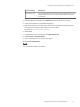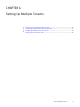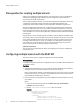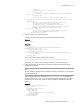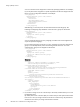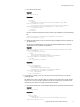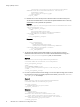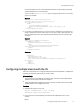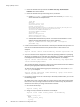User guide
Prerequisites for creating multiple tenants
ViPR can be configured with multiple tenants. Each tenant has its own environment for
creating and managing storage. Storage resources assigned to a tenant cannot be
accessed by users from other tenants.
Before creating additional tenants, you must have performed the deployment and initial
configuration of the ViPR controller described in the
EMC ViPR Installation and
Configuration Guide
chapter entitled "Initial configuration of ViPR virtual appliance".
The initial configuration of ViPR sets up a single-tenant environment. Only the provider
tenant is available by default. To set up a multi-tenant ViPR environment, you must use
the API procedure described in this chapter. (An analogous procedure using the ViPR CLI
is also available.) You cannot create subtenants under the provider tenant from the ViPR
User Interface.
Physical assets, such as storage systems and fabrics, added to ViPR are available to the
virtual data center and can be assigned to any tenant. Similarly, virtual arrays and virtual
pools created in ViPR are virtual data center assets and can be assigned to any tenant,
including new tenants that you create. For example, the configuration of virtual arrays
and virtual pools can be performed for the provider tenant from the UI. Those virtual
arrays and virtual pools can then be assigned to new tenants.
ViPR role requirements
The root user for your ViPR vApp has all the role assignments you need to complete the
multi-tenant setup.
Configuring multiple tenants with the REST API
This section shows how to configure multiple tenants with the ViPR API.
Before you begin
Complete the deployment and initial configuration steps in the
EMC ViPR Installation and
Configuration Guide
.
Procedure
1. Authenticate with ViPR using an account that has Security Administrator and System
Administrator roles. The root user has these roles and can be used.
How you authenticate depends on the HTTP client that you are using. If you are using a
browser-based client, you could log in at the ViPR UI and the session cookie created
will authenticate the HTTP client connection.
2. Ensure you have an authentication provider configured that will authenticate users in
your domain.
Either:
l
Create an authentication provider at the Admin > Security > Authentication
Providers menu of the ViPR UI.
l
Use the /vdc/admin/authnproviders API. For example:
Request
POST /vdc/admin/authnproviders
<authnprovider_create>
<mode>ad</mode>
<domains>
<domain>yourco.com</domain>
<domain>domain2.yourco.com</domain>
<domain>domain3.yourco.com</domain>
Setting Up Multiple Tenants
74 EMC ViPR 1.1.0 Installation and Configuration Guide