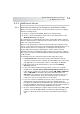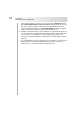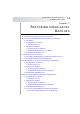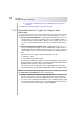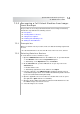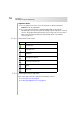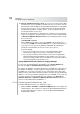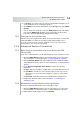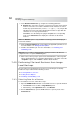User`s guide
Table Of Contents
- Table of Contents
- Introducing Quest NetVault Backup Plug-in for VMware
- Installing the Plug-in
- Configuring the Plug-in
- Defining a Backup Strategy
- Performing Image-Level Backups
- Performing File-Level Backups
- Restoring Image-Level Backups
- Restoring File-Level Backups
- Troubleshooting
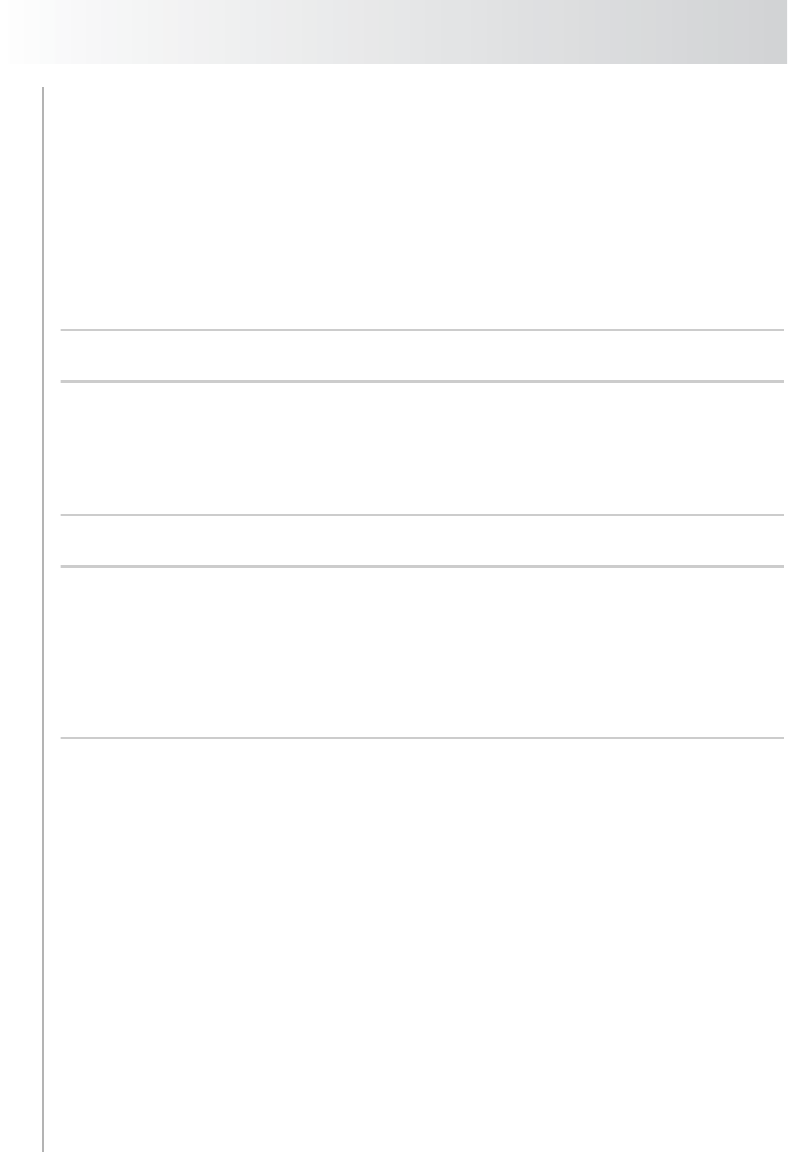
Chapter 7
Restoring Image-Level Backups
60
3. In the Restore Rename dialog, configure the following parameter:
Rename To – Select the check box, and enter a new name for the virtual
machine. The name can contain a maximum of 80 characters. It cannot
include any special characters (such as, / \ ? * : @ > < | " ? &). The job will
fail with an error message if the virtual machine name is longer than 80
characters or uses any special character.
Click OK to close the dialog. The plug-in will update the corresponding
node on the Selections tab to display the new name for the virtual
machine.
Note: The Rename option is only available for backups performed with plug-in
version 2.6 and later.
4. Click the Restore Options tab, and configure the applicable parameters. For
more information, see Setting Restore Options.
5. Finalize and submit the job. For more information, see Finalizing and
Submitting a Job.
Note: When you rename a virtual machine, the plug-in renames all disk and
configuration files except the vmware.log files.
6. After restore, when you try to power on the virtual machine, a message will
appear asking whether you copied the virtual machine or moved it. Select the
“I copied it” option, and click OK to start the virtual machine.
7.4.0 Performing File-Level Restores from Image-
Level Backups
The procedure for performing file-level restores from an image-level backup
includes the steps outlined in the following sections:
Selecting Data for a Restore
Setting Restore Options
Finalizing and Submitting a Job
7.4.1 Selecting Data for a Restore
To select data for a restore, follow these steps:
1. Open the NVBU Restore window on the NVBU Server. To open this window:
Click Restore on the toolbar or Large Buttons panel.
Alternatively, on the Operations menu, click Restore.
2. On the Selections tab, open the NVBU Client. To open any node on the
Selections tab: