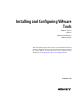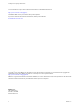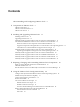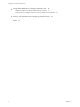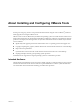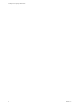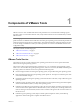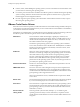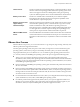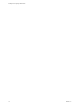Installing and Configuring VMware Tools VMware Fusion vSphere VMware Workstation VMware Player This document supports the version of each product listed and supports all subsequent versions until the document is replaced by a new edition. To check for more recent editions of this document, see http://www.vmware.com/support/pubs.
Installing and Configuring VMware Tools You can find the most up-to-date technical documentation on the VMware Web site at: http://www.vmware.com/support/ The VMware Web site also provides the latest product updates. If you have comments about this documentation, submit your feedback to: docfeedback@vmware.com Copyright © 2009–2011 VMware, Inc. All rights reserved. This product is protected by U.S. and international copyright and intellectual property laws.
Contents About Installing and Configuring VMware Tools 5 1 Components of VMware Tools 7 VMware Tools Service 7 VMware Tools Device Drivers 8 VMware User Process 9 2 Installing and Upgrading VMware Tools 11 Installing VMware Tools 11 Upgrading VMware Tools 12 Manually Install or Upgrade VMware Tools in a Windows Virtual Machine 13 Automate the Installation of VMware Tools in a Windows Virtual Machine 14 Names of VMware Tools Components Used in Silent Installations 15 Suppress Prompts About Unsigned Drive
Installing and Configuring VMware Tools 5 Using Other Methods to Configure VMware Tools 41 Configuring VMware Tools from Within VMware Products 41 Using vmwtool to Configure VMware Tools in a NetWare Virtual Machine 42 6 Security Considerations for Configuring VMware Tools 43 Index 47 4 VMware, Inc.
About Installing and Configuring VMware Tools ® Installing and Configuring VMware Tools provides information about using the various VMware products to install, upgrade, and configure VMware Tools. VMware Tools is a suite of utilities that you install in the operating system of a virtual machine. VMware Tools enhances the performance of a virtual machine and makes possible many of the ease-of-use features in VMware products.
Installing and Configuring VMware Tools 6 VMware, Inc.
Components of VMware Tools 1 VMware Tools is a suite of utilities that enhances the performance of a virtual machine. Although a guest operating system can run without VMware Tools, many VMware features are not available until you install VMware Tools.
Installing and Configuring VMware Tools n In Linux, Solaris, and FreeBSD guest operating systems, executes commands in the virtual machine when you shut down or restart the guest operating system. n Is one of the processes that sends a heartbeat to the VMware product to indicate that the guest operating system is running. When the virtual machine runs under vSphere or VMware Server, a gauge for this heartbeat appears in the management interface.
Chapter 1 Components of VMware Tools ThinPrint driver This driver enables the virtual printing feature on Microsoft Windows virtual machines. With virtual printing, printers added to the operating system on the client or host appear in the list of available printers in the guest operating system. No additional printer drivers must be installed in the virtual machine. Memory control driver This driver is available and recommended if you use VMware vSphere.
Installing and Configuring VMware Tools 10 VMware, Inc.
Installing and Upgrading VMware Tools 2 Installing VMware Tools is part of the process of creating a new virtual machine, and upgrading VMware Tools is part of the process of keeping your virtual machine up to current standards. For best performance and the latest updates, install or upgrade VMware Tools to the VMware Tools version that is included with the VMware product you are using. Other compatibility options are also available. n The version of VMware Tools included in vSphere 5.
Installing and Configuring VMware Tools The installers for VMware Tools are ISO image files. An ISO image file looks like a CD-ROM to your guest operating system. There is an ISO image file for each type of guest operating system, including Windows, Linux, Solaris, FreeBSD, and NetWare. When you select the command to install or upgrade VMware Tools, the virtual machine’s first virtual CD-ROM disk drive temporarily connects to the VMware Tools ISO file for your guest operating system.
Chapter 2 Installing and Upgrading VMware Tools Manually Install or Upgrade VMware Tools in a Windows Virtual Machine All supported Windows guest operating systems support VMware Tools. Install the latest version of VMware Tools to enhance the performance of the virtual machine's guest operating system and improve virtual machine management. When you power on a virtual machine, if a new version of VMware Tools is available, you see a notification in the status bar of the guest operating system.
Installing and Configuring VMware Tools 5 Follow the on-screen instructions. If you use vSphere, to install nondefault components, select the Custom setup. 6 If the New Hardware wizard appears, go through the wizard and accept the defaults. 7 If you are installing a beta or RC version of VMware Tools and you see a warning that a package or driver is not signed, click Install Anyway to complete the installation. 8 When prompted, reboot the virtual machine.
Chapter 2 Installing and Upgrading VMware Tools Procedure n If you use VMware Workstation or Player, use the setup.exe command. a Open a command prompt in the guest operating system and change directories to the virtual CD/DVD drive. b Enter the setup.exe command with any MSI arguments. setup.exe /S /v "/qn msi_args" To exclude some of the VMware Tools components, use the ADDLOCAL and REMOVE options. setup.
Installing and Configuring VMware Tools Table 2-1. VMware Tools Component Values Valid Component Values Drivers Toolbox 16 Description Audio Audio driver for 64-bit operating systems and Windows Vista and later systems. BootCamp Driver for Mac BootCamp support. Buslogic VMware BusLogic driver. If your virtual machine is configured to use the LSI driver, you might want to remove this feature. Debug Driver for the VMware record/replay feature.
Chapter 2 Installing and Upgrading VMware Tools IMPORTANT One way to determine the component values to use is to run the interactive VMware Tools installer with full logging turned on, select the components that you want installed, and then search the log files for the ADDLOCAL and REMOVE properties. The log files show the names used by the program. The following command runs the interactive installer with full logging turned on: Setup.exe /s /v"/qn /l*v ""%TEMP%\vmmsi.
Installing and Configuring VMware Tools n Log in to the guest operating system as an administrator. Procedure 1 Use the certificate export wizard to create a VMware certificate file. a Locate a signed VMware file, such as a VMware .exe or .sys file. b Right-click the file and select Properties. c Click the Digital Signatures tab and select View Certificate. d Click the Details tab and click Copy to File. e Complete the instructions in the export wizard and name the exported certificate vmware.
Chapter 2 Installing and Upgrading VMware Tools Procedure 1 Select the menu command to mount the VMware Tools virtual disc on the guest operating system.
Installing and Configuring VMware Tools 10 Run the installer and configure VMware Tools. cd vmware-tools-distrib ./vmware-install.pl Usually, the vmware-config-tools.pl configuration file runs after the installer file finishes running. 11 Respond to the prompts by pressing Enter to accept the default values, if appropriate for your configuration. 12 Follow the instructions at the end of the script.
Chapter 2 Installing and Upgrading VMware Tools Prerequisites n Power on the virtual machine. n Verify that the guest operating system is running. n Because the VMware Tools installer is written in Perl, verify that Perl is installed in the guest operating system. n For vSphere virtual machines, to determine whether you have the latest version of VMware Tools, in the vSphere Client inventory, select the virtual machine and click the Summary tab.
Installing and Configuring VMware Tools Manually Install or Upgrade VMware Tools in a FreeBSD Virtual Machine For FreeBSD virtual machines, you manually install or upgrade VMware Tools by using the command line. Install the latest version of VMware Tools to enhance the performance of the virtual machine's guest operating system and improve virtual machine management.
Chapter 2 Installing and Upgrading VMware Tools 9 Follow the instructions at the end of the script. Depending on the features you use, these instructions can include restarting the X session, restarting networking, logging in again, and starting the VMware User process. You can alternatively reboot the guest operating system to accomplish all these tasks. If you are using vCenter Server, the VMware Tools label on the Summary tab changes to OK.
Installing and Configuring VMware Tools 3 For NetWare 4.2 guest operating systems, restart the guest operating system. a In the system console, shut down the system. down b In the system console, restart the guest operating system. restart server 4 If the VMware Tools virtual disc (netware.iso) is attached to the virtual machine, right-click the CD-ROM icon in the status bar of the console window and select Disconnect to disconnect it.
Repairing, Changing, and Uninstalling VMware Tools Components 3 Usually when you upgrade VMware Tools, the modules are upgraded and new features are added. On Windows guests, however, if you do not perform a custom upgrade, new modules might not be added. If some features do not work correctly after an upgrade, you must change or repair modules. On operating systems other than Windows, you must manually start the VMware User process after an upgrade.
Installing and Configuring VMware Tools 3 On the Welcome page of the wizard, click Next. 4 Specify whether to repair or modify the modules. 5 n Click Repair to repair the files, registry settings, and so on of components that are already installed. n Click Modify to specify which modules are installed. Follow the on-screen instructions. What to do next If features still do not work, uninstall VMware Tools and reinstall.
Chapter 3 Repairing, Changing, and Uninstalling VMware Tools Components Start the VMware User Process Manually If You Do Not Use a Session Manager One of the executables used by VMware Tools in Linux, Solaris, and FreeBSD guest operating systems is the VMware User process. This program implements the fit-guest-to-window feature and Unity mode, among other features. Normally, this process is started automatically after you configure VMware Tools and then log out of the desktop environment and log back in.
Installing and Configuring VMware Tools 28 VMware, Inc.
Using the VMware Tools Configuration Utility 4 The VMware Tools configuration utility is a command-line interface that you can use in the guest operating system to modify VMware Tools settings, shrink virtual disks, and connect and disconnect virtual devices. The VMware Tools configuration utility provides a command-line interface for functionality that was previously available only in the VMware Tools control panel.
Installing and Configuring VMware Tools Configure Time Synchronization Between Guest and Host Operating Systems When you turn on periodic time synchronization, VMware Tools sets the time of the guest operating system to be the same as the time of the host. After time synchronization occurs, VMware Tools checks once every minute to determine whether the clocks on the guest and host operating systems still match. If not, the clock on the guest operating system is synchronized to match the clock on the host.
Chapter 4 Using the VMware Tools Configuration Utility 3 Enter the command to determine whether time synchronization is enabled. utility-name timesync status For utility-name use the guest-specific program name. 4 Operating System Program Name Windows VMwareToolboxCmd.exe Linux, Solaris, and FreeBSD vmware-toolbox-cmd Enter the command to enable or disable periodic time synchronization. utility-name timesync subcommand For subcommand, use enable or disable.
Installing and Configuring VMware Tools Connect or Disconnect a Virtual Device You can connect and disconnect removable devices such as floppy drives, DVD/CD-ROM drives, ISO images, USB devices, sound adapters, and network adapters. IMPORTANT Note the following restrictions for connecting devices: n Some devices cannot be shared between the host and guest operating systems or between two guest operating systems. For example, only one virtual machine or the host can access the floppy drive at any one time.
Chapter 4 Using the VMware Tools Configuration Utility 6 Enter the command to connect or disconnect the device. utility-name device device-name subcommand Option Action device-name Use one of the names displayed when you used the list subcommand. subcommand Use enable or disable. After you complete this procedure, the device is connected or disconnected, as you specified.
Installing and Configuring VMware Tools n Verify that the host has free disk space equal to the size of the virtual disk that you plan to shrink. Procedure 1 Open a command prompt or terminal in the guest operating system. 2 Change to the VMware Tools installation directory. 3 Operating System Default Path Windows C:\Program Files\VMware\VMware Tools Linux and Solaris /usr/sbin FreeBSD /usr/local/sbin Enter the command to list available mount points.
Chapter 4 Using the VMware Tools Configuration Utility n On Linux, Solaris, and FreeBSD guest operating systems, to edit a script, make sure xterm and vi are installed in the guest operating system and are in your PATH, or specify which editor to use by setting the EDITOR environment variable. n If you plan to script the commands used in this procedure and need to know what the exit codes are, see “Exit Codes,” on page 39.
Installing and Configuring VMware Tools Default VMware Tools Scripts One or more default scripts for each power state are included in VMware Tools. What the default scripts do depends in part on the guest operating system: n On most Microsoft Windows guest operating systems, the default script that runs when you suspend a virtual machine releases the IP address of the virtual machine. The default script that runs when you resume a virtual machine renews the IP address of the virtual machine.
Chapter 4 Using the VMware Tools Configuration Utility Table 4-1. Default VMware Tools Scripts (Continued) Script Name Description resume-vm-default If you configured the power-on operation to start the guest operating system or configured the reset operation to restart the guest, this script runs when the virtual machine is resumed after it was suspended. On Windows guest operating systems, if the virtual machine is configured to use DHCP, this script renews the IP address of the virtual machine.
Installing and Configuring VMware Tools What to do next If you disabled the script for suspending a virtual machine, repeat this procedure to disable the script for resuming, or if you disabled the script for resuming, also disable the script for suspending. Execute Commands During Power Off or Reset of a Virtual Machine In a Linux, Solaris, or FreeBSD guest operating system, you can use the VMware Tools service to execute specific commands when you shut down or restart the guest operating system.
Chapter 4 Using the VMware Tools Configuration Utility Option Action utility-name (On Mac OS X) Use vmware-tools-cli. subcommand Use hosttime or speed, or, if applicable, one of the subcommands available for virtual machines hosted in a vSphere environment. Subcommands for the stat Command You can use the stat command to display information such as host time and CPU speed. Additional subcommands are available for virtual machines in a vSphere environment. Table 4-2.
Installing and Configuring VMware Tools Table 4-3. Exit Codes (Continued) 40 Code Number Applicable Command Description 75 stat The host does not support the query, perhaps because the host is not an ESX/ESXi host (EX_TEMPFAIL). 77 All commands Permission errors. VMware, Inc.
Using Other Methods to Configure VMware Tools 5 Some VMware Tools configuration settings are available from within your VMware product. Also, if you have a NetWare virtual machine, you must use the vmwtool program because the VMware Tools Configuration Utility is not available for that operating system.
Installing and Configuring VMware Tools Using vmwtool to Configure VMware Tools in a NetWare Virtual Machine In a NetWare virtual machine, using the system console, you can configure certain virtual machine options such as time synchronization, CPU idling, and device configuration with VMware Tools. The VMware Tools command-line program is called vmwtool.
Security Considerations for Configuring VMware Tools 6 Some VMware Tools settings might expose security risks. For example, VMware Tools enables you to connect virtual devices such as serial and parallel ports to virtual machines. A connected device could be a potential channel of attack. To harden a virtual machine and reduce security risks as much as possible, disable the VMware Tools features that might be vulnerable to security threats.
Installing and Configuring VMware Tools Threats Associated with Unprivileged User Accounts Disk shrinking feature Shrinking a virtual disk reclaims unused disk space. Users and processes without root or administrator privileges can invoke this procedure. Because the disk-shrinking process can take considerable time to complete, invoking the disk-shrinking procedure repeatedly can cause a denial of service. The virtual disk is unavailable during the shrinking process. Use the following .
Chapter 6 Security Considerations for Configuring VMware Tools Threats Associated with Virtual Machine Information Flow Configuring virtual machine log size Because often a new log file is created only when a host is rebooted, log files can grow to be quite large. Uncontrolled logging can lead to denial of service if the datastore runs out of disk space. VMware recommends saving 10 log files, with each one limited to 1,000KB. Use the following .vmx settings to set these limits: log.
Installing and Configuring VMware Tools n Features not exposed in vSphere that could cause vulnerabilities GUESTLIB_HOST_MEM_UNMAPPED_MB Because VMware virtual machines run in many VMware products in addition to vSphere, some virtual machine parameters do not apply in a vSphere environment. Although these features do not appear in vSphere user interfaces, disabling them reduces the number of vectors through which a guest operating system could access a host. Use the following .
Index A audio adapters, connecting 32 audio drivers, virtual 8 B backup applications, drivers for 8 BusLogic SCSI adapters 8 C CD-ROM drives, connecting 32 clock, synchronization between host and guest operating systems 30, 31, 42 configuration utility for VMware Tools 29 connecting virtual devices 32, 43 copy and paste, of files and text 9, 43 CPU statistics 38, 39 custom VMware Tools scripts 34 D device command 32, 42 device drivers, virtual 8 disconnecting virtual devices 32, 43 disk command 33 drag
Installing and Configuring VMware Tools O operating system specific packages for VMware Tools in Linux virtual machines 20, 26 OSPs for installing VMWare Tools in Linux virtual machines 20, 26 P paravirtual SCSI drivers 8 poweroff-vm-default script 36 poweron-vm-default script 36 processes, VMware user 9 Q quiet mode for installing VMware Tools on Windows guests 14 R reboot-command for Linux, Solaris, and FreeBSD guest operating systems 38 removable devices 32, 42 repairing VMware Tools installations 25
Index vmware-toolbox-cmd utility for Linux, Solaris, and FreeBSD guest operating systems 29 vmware-tools-cli utility for Mac OS X guest operating systems with Fusion 29 vmware-user, starting manually 27 VMwareToolboxCmd.exe utility for Windows guest operating systems 29 vmwtool command 42 vmxnet networking drivers 8 Volume Shadow Copy Services drivers 8 VMware, Inc.
Installing and Configuring VMware Tools 50 VMware, Inc.