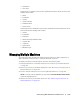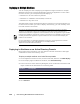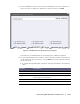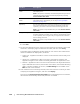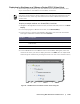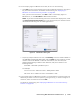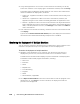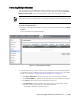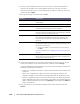User guide
Protecting Workstations and Servers | 127
2. On the Deploy Agent on Machines window, do one of the following:
Click New to enter a new machine host, logon credentials, repository, encryption
key, and other information. For details on each setting, see “Deploying to
Machines on an Active Directory Domain” on page 122.
After you enter this information, click OK to add it to the Deploy Agent on
Machines list, or click OK & New to add another machine.
NOTE: If you want to automatically protect the machine after deployment, check
the Protect Machine after Install box. If you check the box, the machine will be
rebooted automatically prior to enabling protection.
To specify multiple machines in a list, click Manually, enter the machine details in
the Add Machines Manually dialog box, and click Add. For each machine, you will
need to enter the IP address or name for the machine, the user name, the
password separated by a double-colon delimiter, and port as shown in the
following format:
hostname::username::password::port
For example:
10.255.255.255::administrator::&11@yYz90z::8006
abc-host-00-1::administrator::99!zU$o83r::168
3.
In the Deploy Agent on Machines window, you should see the machines that you
added. If you want to select a repository, encryption key, or other settings for a
machine, select the machine and click Edit.
For details on each setting, see “Deploying to Machines on an Active Directory
Domain” on page 122.
Figure 16. Add Machine dialog box