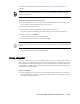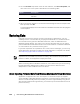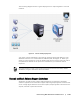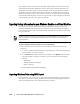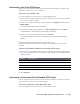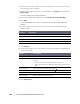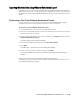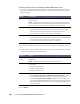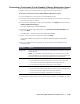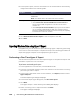User guide
Protecting Workstations and Servers | 147
Exporting Windows Data using VMware Workstation Export
In AppAssure 5, you can choose to export data using VMware Workstation Export by
performing a one-time or continuous export. Complete the steps in the following
procedures to export using VMware Workstation Export for the appropriate type of
export.
Performing a One-Time VMware Workstation Export
You can choose to perform a one-time export for VMware Workstation Export.
Complete the steps in this procedure to perform a one-time export.
To perform a one-time VMware Workstation export
1. In the AppAssure 5 Core Console, click the Machines tab.
2. In the list of protected machines, select the machine or cluster with the recovery
point that you want to export.
3. In the Actions drop-down menu for that machine, click Export, and then select
VMware Workstation Export.
The Select Export Type dialog box displays.
4. In the Select Export Type dialog box, click One-time export.
5. Click Next.
The VM Export - Select Recovery Point dialog box displays.
6. Select a recovery point to export and then click Next.
The Virtual Standby Recovery Point to VMware Workstation/Server dialog box
displays.
Defining One-Time Settings for Performing a VMware Workstation Export
Complete the steps in this procedure to define the settings for performing a one-
time VMware Workstation export.