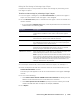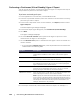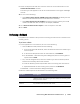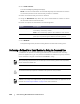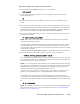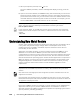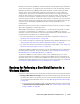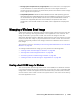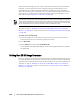User guide
158 | Protecting Workstations and Servers
In all cases, you will need to load the boot image into the destination server
and start the server from the boot image. See “Loading the Boot CD and Starting
the Target Machine” on page 163.
Launch a Bare Metal Restore for Windows. Once the destination machine is
started from the boot CD, you can launch the BMR. See “Launching a Bare Metal
Restore for Windows” on page 164.
You will need to initiate rollback from a recovery point on the Core. See
“Selecting a Recovery Point and Initiating Rollback for BMR” on page 165.
You will need to map the volumes. See “Mapping Volumes for a Bare Metal
Restore” on page 166.
If restoring to dissimilar hardware, you will need to inject drivers for hardware
devices that were not in the previous configuration but are included in the system
replacing the server. For more information, see “Injecting Drivers to Your Target
Server” on page 167.
Verifying a Bare Metal Restore. After starting the bare metal restore, you can
verify and monitor your progress. See “Verifying a Bare Metal Restore” on page 168.
You can monitor the progress of your restore. See “Viewing the Recovery
Progress” on page 169.
Once completed, you can start the restored server. See “Starting a Restored
Target Server” on page 169
Troubleshoot the BMR process. See “Troubleshooting Connections to the
Universal Recovery Console” on page 170 and “Repairing Startup Problems” on
page 170.
Prerequisites for Performing a Bare Metal Restore for a Windows Machine
Before you can begin the process of performing a bare metal restore for a Windows
machine, you must ensure that the following conditions and criteria exist:
Backups of the machine you want to restore. You must have a functioning
AppAssure 5 Core containing recovery points of the protected server you want to
restore
Hardware to restore (new or old, similar or dissimilar). The target machine
must meet the installation requirements for an agent; for details, see the
AppAssure 5 Deployment Guide.
Image media and software. You must have a blank CD or DVD and disk burning
software, or software to create an ISO image. If managing machines remotely
using virtual network computing software such as UltraVNC, then you must have
VNC Viewer.
Compatible storage drivers and network adapter drivers. If restoring to
dissimilar hardware, then you must have Windows 7 PE (32-bit) compatible
storage drivers and network adapter drivers for the target machine, including
RAID, AHCI, and chipset drivers for the target operating system, as appropriate.