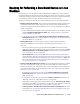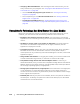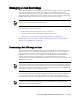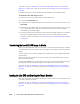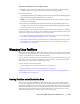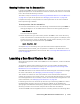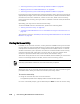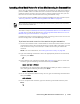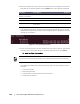User guide
176 | Protecting Workstations and Servers
This task is a step in “Roadmap for Performing a Bare Metal Restore on Linux Machines”
on page 171. It is part of the process for “Managing Linux Partitions” on page 175.
To create partitions on the destination drive
1. Optionally, you can start the Screen utility. Once started, it remains active until
you reboot the machine.
NOTE: For more information, see “Starting the Screen Utility” on page 178.
2. From the command line, enter the following command and then press Enter to
change privileges to run as administrator and then list existing disk partitions:
sudo fdisk -l
A list of all volumes appears.
This example assumes the volume you want to partition is /dev/sda. If your volume
is different (for example, for older drives, you may see /dev/hda), change commands
accordingly.
3. To create a new boot partition, enter the following command and then press
Enter:
sudo fdisk /dev/sda
4.
To create a new boot partition, enter the following command and then press
Enter:
n
5.
To create a new primary partition, enter the following command and then press
Enter:
p
6. To specify partition number, enter the partition number and then press Enter. For
example, to specify partition 1, type 1 and then press Enter.
7. To use the first sector, 2048, press Enter.
8. Allocate an appropriate amount to the boot partition by entering the plus sign
and the allocation amount and then press Enter.
For example, to allocate 500 M for the boot partition, type the following and then
press Enter:
+500M
9. To toggle a bootable flag for the boot partition (to make the partition bootable),
type the following command and then press Enter:
a
10.
To assign a bootable flag for the appropriate partition, type the number of the
partition and then press Enter. For example, to assign a bootable flag for partition
1, type 1 and then press Enter.
11. To save all changes in the fdisk utility, type the following command and then
press Enter:
w