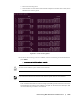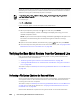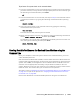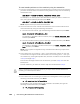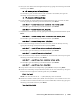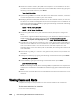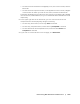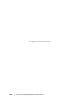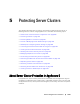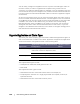User guide
182 | Protecting Workstations and Servers
9. When prompted to proceed, enter y for Yes and then press Enter.
After the rollback begins, a series of messages will display that notify you of the
rollback completion status.
NOTE: If you receive an exception message, the details regarding that exception can
be found in the aamount.log file. The aamount.log file is located in /var/log/
appassure.
10. Upon a successful rollback, exit aamount by typing exit and then press Enter.
11. Your next step is to verify the restore. For more information, see “Verifying the Bare
Metal Restore from the Command Line” on page 182.
Verifying the Bare Metal Restore from the Command Line
Dell recommends performing the following steps to verify a bare metal restore
completed from the command line.
“Performing a File System Check on the Restored Volume” on page 182
“Creating Bootable Partitions on the Restored Linux Machine using the Command
Line” on page 183
This task is a step in “Roadmap for Performing a Bare Metal Restore on Linux Machines”
on page 171.
Performing a File System Check on the Restored Volume
Once you execute a bare metal restore from the command line, you should perform
a file system check on the restored volume to ensure the data restored from the
recovery point was not corrupted.
This task is a step in “Roadmap for Performing a Bare Metal Restore on Linux Machines”
on page 171. It is part of the process for “Verifying the Bare Metal Restore from the
Command Line” on page 182.
Perform the task below to perform a file system check on the restored volume.
You can also specify a line number in the command instead of the recovery point ID number to
identify the recovery point. In that case, use the agent/machine line number (from the lm output),
followed by the recovery point line number and volume letter (from the lettered list of volumes
within the recovery point), followed by the path. For example:
r <machine_line_item_number> <base_image_recovery_point_line_number>
<volume_letter> <path>
For example, type:
r 1 24 a /dev/sda1
In this command, <path> is the file descriptor for the actual volume.