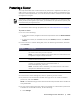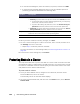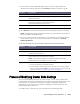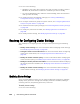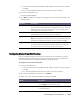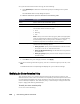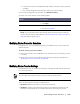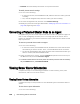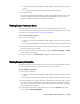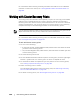User guide
Protecting Server Clusters | 193
3. In the Protect Cluster Node dialog box, select or enter as appropriate the
following information, and then click Connect to add the machine or node.
4. Click Protect to start protecting this machine with default protection settings.
NOTE: The default settings ensure that all volumes on the machine are protected
with a schedule of every 60 minutes.
5. To enter custom settings for this machine, (for example, to change the Display
name, add encryption, or customize the protection schedule), click Show
Advanced Options.
6. Edit the following settings as needed, as described in the following table.
Process of Modifying Cluster Node Settings
Once you have added protection for cluster nodes, you can easily modify basic
configuration settings for those machines or nodes (for example, display name, host
name, and so on), protection settings (for example, changing the protection
schedule for local volumes on the machine, adding or removing volumes, and
pausing protection), and more.
To modify cluster node settings, you must perform the following tasks:
Text Box Description
Host A drop-down list of nodes in the cluster available for protection.
Port The port number on which the AppAssure 5 Core communicates with the
Agent on the node.
User name The user name of the domain administrator used to connect to this node;
for example, example_domain\administrator or
administrator@example_domain.com.
Password The password used to connect to this machine.
Text Box Description
Display Name Enter a new name for the machine to be displayed in the Core Console.
Repository Select the repository on the AppAssure 5 Core in which the data from this
machine should be stored.
Encryption Specify whether encryption should be applied to the data for every volume
on this machine to be stored in the repository.
NOTE: The encryption settings for a repository are defined under the
Configuration tab in the AppAssure 5 Core Console.
Schedule Select one of the following options.
Protect all volumes with default schedule
Protect specific volumes with custom schedule. Then, under Volumes,
select a volume and click Edit. For more information on setting custom
intervals, see
Step 5 in “Protecting a Cluster” on page 191.