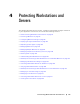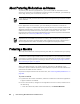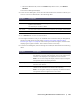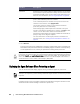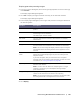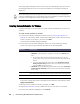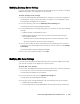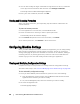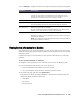User guide
Protecting Workstations and Servers | 93
Select the Machines tab, and in the Actions drop-down menu, click Protect
Machine.
The Connect dialog box displays.
3. In the Connect dialog box, enter the information about the machine to which you
want to connect as described in the following table.
4. Click Connect to connect to this machine.
5. If the Agent software is not yet on installed on the machine that you designated,
pause here and follow the procedure “Deploying the Agent Software When
Protecting an Agent” on page 94. Ensure that you restart the agent machine after
deploying the Agent software. Then resume with the next step.
6. In the Protect dialog box, edit the settings as needed, as described in the following
table.
Text Box Description
Host The host name or IP address of the machine that you want to protect.
Port The port number on which the AppAssure 5 Core communicates with the
Agent on the machine.
The default port number is 8006.
User name The user name used to connect to this machine; for example, administrator.
Password The password used to connect to this machine.
Text Box Description
Display Name The host name or IP address you specified in the Connect dialog
box appears in this text field. Optionally, enter a new name for the
machine to be displayed in the AppAssure 5 Core Console.
NOTE: You can also change the display name later by accessing the
Configuration tab for an existing machine.
Repository Select the repository on the AppAssure 5 Core in which to store the
data from this machine.
Encryption Key Specify whether encryption should be applied to the data for every
volume on this machine to be stored in the repository.
NOTE: The encryption settings for a repository are defined under the
Configuration tab in the AppAssure 5 Core Console.