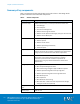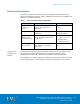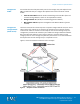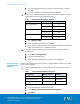Installation guide
Chapter 4: Solution Implementation
30
EMC VSPEX End-User Computing: VMware Horizon View 5.3
and VMware vSphere for up to 2,000 Virtual Desktops
Implementation Guide
f. In the dialog box that appears, specify the pool parameters, and then
click OK.
g. Ensure that FAST Cache is enabled for the storage pool.
2. Configure the required LUNs from the pool, as detailed in Table 6, to present
to the vSphere servers as four VMFS datastores.
LUNs on VNX for storing virtual desktops Table 6.
Configuration
Number of LUNs
LUN size (GB)
500 virtual desktops
1
50
4
485
1,000 virtual desktops
2
50
8
360
2,000 virtual desktops
2
50
16
360
a. Select Storage > LUNs.
b. In the dialog box that appears, click Create.
c. Select the pool created in Step 1 and specify the LUN size and number of
LUNs to be provisioned, as detailed in Table 6.
3. To enable vSphere servers to access the newly created LUNs, configure a
storage group:
a. Select Hosts > Storage Groups.
b. Create a new storage group.
c. Select the LUNs and ESXi hosts to add to the storage group.
Complete the following steps in Unisphere to configure NFS file systems on the VNX
to store virtual desktops:
1. Create a block-based RAID 5 storage pool with the characteristics shown in
Table 7.
Create a block-based RAID 5 storage pool Table 7.
Configuration
Number of drives
Drive type
500 virtual desktops
10
300 GB SAS
1,000 virtual desktops
15
300 GB SAS
2,000 virtual desktops
30
300 GB SAS
a. Log in to Unisphere.
b. Select the VNX array used for the solution.
c. Select Storage > Storage Configuration > Storage Pools.
d. Click Pools.
Provision storage
for NFS datastores
(file only)