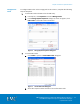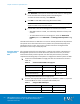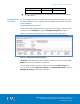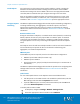Installation guide
Chapter 4: Solution Implementation
31
EMC VSPEX End-User Computing: VMware Horizon View 5.3
and VMware vSphere for up to 2,000 Virtual Desktops
Implementation Guide
e. Click Create.
f. In the dialog box that appears, specify the pool parameters, and then
click OK.
g. Ensure that FAST Cache is enabled for the pool.
2. Configure the required LUNs from the pool, as detailed in Table 8, to present
to the Data Mover as dvols of a system-defined NAS pool.
Configure LUNs for NAS pool Table 8.
Configuration
Number of LUNs
LUN size (GB)
500 virtual desktops
10
200
1,000 virtual desktops
10
300
2,000 virtual desktops
10
600
.
a. Select Storage > LUNs.
b. Click Create.
c. Select the pool created in Step 1 and specify the user capacity and
number of LUNs, as detailed in Table 8.
d. Select Hosts > Storage Groups.
e. Select File storage.
f. Under Available LUNs, click Connect LUNs.
g. Select the 10 LUNs you just created.
They appear under Selected LUNs.
h. Select A new storage pool for file is ready or manually rescan.
i. Select Storage > Storage Pool for File > Rescan Storage System to create
multiple file systems.
Note: EMC Performance Engineering best practice recommends that you create
approximately 1 LUN for every 4 drives in the storage pool and that you create LUNs
in even multiples of 10. Refer to
EMC VNX Unified Best Practices For Performance
Applied Best Practices Guide
.
3. Configure file systems from the NAS pool, as detailed in Table 9, to present to
the vSphere servers as four NFS datastores.
Configure file systems as NFS datastores Table 9.
Configuration
Number of file systems
File system size (GB)
500 virtual desktops
1
50
4
485
1,000 virtual desktops
2
50
8
360