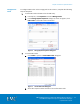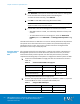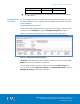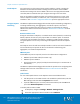Installation guide
Chapter 4: Solution Implementation
40
EMC VSPEX End-User Computing: VMware Horizon View 5.3
and VMware vSphere for up to 2,000 Virtual Desktops
Implementation Guide
On initial power up of the servers being used for vSphere, confirm or enable the
hardware-assisted CPU virtualization setting and the hardware-assisted MMU
virtualization setting in the server’s BIOS. If the servers are equipped with a RAID
controller, EMC recommends that you configure mirroring on the local disks.
Start up the vSphere installation media and install the hypervisor on each of the
servers. vSphere hostnames, IP addresses, and a root password are required for
installation. The Customer Configuration Worksheet provides appropriate values.
The
VMware
vSphere Networking
guide describes vSphere networking configuration,
including load balancing, link aggregation, and failover options. Choose the
appropriate load-balancing option based on what is supported by the network
infrastructure. Refer to the list of documents in Reference Documentation for more
information.
Network interface cards
During the installation of vSphere, a standard virtual switch (vSwitch) is created. By
default, vSphere chooses only one physical NIC as a vSwitch uplink. To maintain
redundancy and bandwidth requirements, configure an additional NIC, either by
using the vSphere console or by connecting to the vSphere host from the vSphere
Client.
Each vSphere server should have multiple interface cards for each virtual network to
ensure redundancy and provide for the use of network load balancing, link
aggregation, and network adapter failover.
VMkernel ports
Create VMkernel ports as required, based on the infrastructure configuration:
VMkernel port for NFS traffic (file variant only)
VMkernel port for vMotion
Virtual desktop port groups (used by the virtual desktops to communicate on
the network)
The VMware
vSphere Networking
guide describes the procedure for configuring these
settings. Refer to the list of documents in Reference Documentation for more
information.
Jumbo frames
You can enable jumbo frames on the vSphere server at two different levels:
If all the portals on the vSwitch need to be enabled for jumbo frames, edit the
MTU settings under the vSwitch Properties from vCenter.
If specific VMkernel ports are to be jumbo frame-enabled, edit the VMkernel
port under Network Properties from vCenter.
To enable jumbo frames on VNX:
1. In Unisphere, navigate to Settings > Network > Settings for File.
2. Select the appropriate network interface under Interfaces.
Install vSphere
Configure vSphere
networking