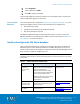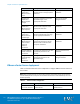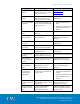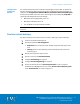Installation guide
Chapter 4: Solution Implementation
46
EMC VSPEX End-User Computing: VMware Horizon View 5.3
and VMware vSphere for up to 2,000 Virtual Desktops
Implementation Guide
You can also enable Reclaim VM disk space. This feature is currently supported only
with Windows 7 desktops. If you enable Reclaim VM disk space, you must specify a
blackout period that controls when the operation should not process. As the
operation should not execute during periods of heavy use, include those times in the
blackout period. By default, space reclamation only runs when there is 1 GB of space
or more to reclaim. You can specify a different value when implementing your desktop
pools.
Complete the following steps to prepare the master virtual machine:
1. Using the vSphere Web Client, create a virtual machine using the VMware
version 9 hardware specification. You cannot create version 9 virtual
machines with the software client; you must use the web client.
2. Install the Windows 7 guest OS.
3. Install appropriate integration tools such as VMware Tools.
4. Optimize the OS settings to avoid unnecessary background services
generating extraneous I/O operations that adversely affect the overall
performance of the storage array. Refer to the following white papers for
details:
Deploying Microsoft Windows 7 Virtual Desktops with VMware
Horizon View —Applied Best Practices
and
VMware Horizon View Optimization
Guide for Windows 7
.
5. Install the third-party tools or applications, such as Microsoft Office, relevant
to your environment.
6. Install the Avamar Desktop/Laptop Client. Refer to
EMC Backup and Recovery
for VSPEX for End-User Computing with VMware Horizon View Design and
Implementation Guide
for details.
7. Install the Horizon View agent.
Note: If you use the View Persona Management feature, install the Persona
Management component of the VMware Horizon View agent at this time. Ensure that
the Persona Management option is selected during the installation of the Horizon
View agent.
View Persona Management is enabled using AD group policies that are applied to the
organizational unit (OU) that contains the virtual desktop computer accounts. The
View Group Policy templates are located in the \Program Files\VMware\VMware
Horizon View\Server\extras\GroupPolicyFiles directory on the View Connection
server.
Enable folder redirection by using the AD group policies that are applied to the
organizational unit (OU) that contains the virtual desktop user accounts. AD folder
redirection is used (instead of View Persona Management folder redirection) to
ensure that the folders maintain the naming consistencies required by the Avamar
software. Refer to
EMC Backup and Recovery for VSPEX for End User Computing for
VMware Horizon View
for details.
Prepare a master
virtual machine
Configure View
Persona
Management
group policies
Configure folder
redirection group
policies for EMC
Avamar