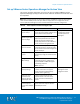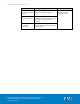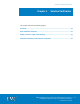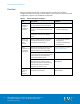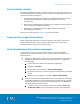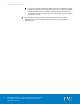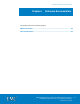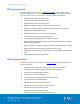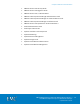Installation guide
Chapter 4: Solution Implementation
51
EMC VSPEX End-User Computing: VMware Horizon View 5.3
and VMware vSphere for up to 2,000 Virtual Desktops
Implementation Guide
Set up VMware vCenter Operations Manager for Horizon View
This section provides information on how to set up and configure VMware vCenter
Operations Manager (vCOps) for Horizon View. Table 18 describes the tasks that must
be completed.
Note: EMC recommends that you put the OS volume for the VMware vCOps for Horizon View
server into the VSPEX private cloud pool. Refer to
Deployment and Configuration Guide:
vCenter Operations Manager 5
for the recommended CPU and memory configuration.
Tasks required to install and configure vCOps Table 18.
Task
Description
Reference
Create a vSphere IP
pool for vCOps
Create an IP pool with two available
IPs for use by the vCOps analytics and
user interface virtual machines
Deployment and
Configuration Guide –
vCenter Operations
Manager 5
Deploy the vCOps
vSphere Application
Services (vApp)
Deploy and configure the vCOps vApp.
Adjust the specifications of the two
virtual servers that comprise the
vCOps vApp based on the number of
virtual machines being monitored.
Specify the vCenter
server to monitor
From the vCenter Operations Manager
main web interface, specify the name
of the vCenter server that manages the
virtual desktops.
Assign the vCOps
license
Apply the vCOps for Horizon View
license keys using the vCenter license
utility.
Configure SNMP and
SMTP settings
From the vCenter Operations Manager
main web interface, configure any
required SNMP or SMTP settings for
monitoring purposes.
Note: Optional.
Update the virtual
desktop settings
Update the virtual desktop firewall
policies and services to support
vCOps for Horizon View desktop-
specific metrics gathering.
vCenter Operations
Manager for View
Integration Guide
Create the virtual
machine for the
vCOps for Horizon
View Adapter server
Create a virtual machine in the
vSphere Client to be used as the
vCOps for Horizon View Adapter
server.
Install the guest OS
for the vCOps for
Horizon View Adapter
server
Install Windows Server 2008 R2 as the
guest OS for the vCOps for Horizon
View Adapter server.