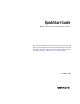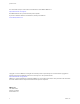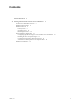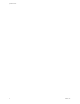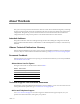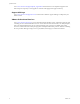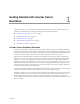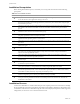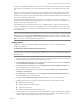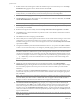Installation guide
Table Of Contents
VMware, Inc. 9
Chapter 1 Getting Started with vCenter Server Heartbeat
vCenter Server Heartbeat is installed on both the Primary and Secondary server of a vCenter Server Heartbeat
Pair. VMware recommends that you use the Pre-Installation Checklist to ensure all prerequisites have been
met.
Unique server names are required for each server to ensure that the vCenter Server application to operates
properly. To create unique names, the installation process requires that you rename both the Primary and
Secondary servers to ensure proper configuration and prevent name resolution problems when clients attempt
to access the vCenter Server application.
For example, before installing vCenter Server Heartbeat your vCenter Server is named “vCenterServer”.
During the vCenter Server Heartbeat installation process on “vCenterServer” you clone “vCenterServer” (the
Primary server) to create a Secondary server.
After installation you rename the Secondary server to “vCSHB-Secondary” and then rename the Primary
server to “vCSHB-Primary”. You then use the Configure Server wizard and identify the Name used to connect
to vCenter or SQL Server as “vCenterServer” thereby allowing access to vCenter Server on either the Primary
or Secondary servers.
Primary Server
Installation of vCenter Server Heartbeat begins on the Primary server and uses a multi-step process to
configure the installation.
To install vCenter Server Heartbeat on the Primary server
1 Having verified all of the environmental prerequisites are met, download the vCenter Server Heartbeat
self-extracting file to an appropriate location on the Primary server.
2Open Network Connections, right-click the VMware Channel network connection and select Properties.
Select Internet Protocol (TCP/IP) and click Properties.
3Click Advanced, select the DNS tab, and clear the Register this connection’s addresses in DNS check
box. Click OK three times to close the dialogs.
4 Right-click the Principal (Public) network connection and select Properties. Select Internet Protocol
(TCP/IP) and click Properties.
5Click Advanced, select the DNS tab, and clear the Register this connection’s addresses in DNS check
box. Click OK three times to close the dialogs.
6 Navigate to Start > Administrative Tools > Services to launch the Service Control Manager.
7 If protecting vCenter Server 5.0 or later, select the following services and set them to Manual.
VMware VirtualCenter Server
VMware vSphere Profile-Drive Storage
vCenter Inventory Service
VMware VirtualCenter Management Webservices
8 Clone the Primary server using VMware vCenter virtual machine cloning or another third-party utility to
create a cloned image of the Primary server. The clone must be completely identical with no changes to
the Name, SID, or domain membership. Do not start the cloned server.
N
OTE When protecting SQL Server, the SQL Server instance service must run under an account with
administrator rights rather than the Network Service or Local System account. If required, change the Log On
AS property by navigating to Start > Administrative Tools > Services. Select the SQL Service instance and
click Properties. Select the Log On tab and select This account. Provide the new account credentials and click
OK. Once complete, restart the SQL Server instance service.
NOTE vCenter Server Heartbeat prompts you to enter a valid serial number during the installation process.
If you do not enter a valid serial number during the installation process, vCenter Server Heartbeat installs in
evaluation mode.