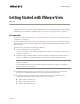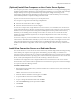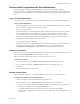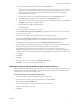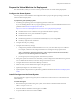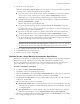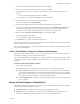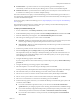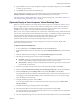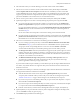Specifications
Table Of Contents
- Getting Started with VMware View
- Prerequisites
- (Optional) Install View Composer on the vCenter Server System
- Install View Connection Server on a Dedicated Server
- Perform Initial Configuration with View Administrator
- Prepare the Virtual Machine for Deployment
- Deploy a Virtual Desktop or Desktop Pool
- (Optional) Deploy a View Composer Virtual Desktop Pool
- Entitle Users and Groups to Desktops and Desktop Pools
- Install and Run View Client
- (Optional) Next Steps
- View Component Reference
VMware, Inc. 2
Getting Started with VMware View
(Optional) Install View Composer on the vCenter Server System
ViewComposerprovidesaversatileandhighlystorage‐efficientalternativetocreatingandmanagingmany
standalonevirtualmachines.WithViewComposerlinkedclonetechnology,youcanrapidlycloneanddeploy
multipledesktopsfromasinglecentralizedbaseimage.Subsequentchangestothisimagecanbe
automaticallyproliferatedamongalldesktopsin
alinkedclonepool.Afterthedesktopsarecreated,they
remainindirectlylinkedtoasnapshotresidingontheParentVM.
IfyoudonotwanttouseViewComposer,youcanskipthissection.
ViewComposerissupportedonthefollowing32‐bitplatforms:
WindowsServer2003ServicePack2orhigher
WindowsXPProfessionalServicePack2orhigher
TostoreViewComposerdata,aSQLdatabaseservermustresideon,orbeavailableto,thevCenterServer
system.MicrosoftSQLServer,Oracle9i,andOracle10garesupported.ViewComposercanuseanexisting
databaseserver,forexample,theMicrosoftSQL
Server2005ExpressinstanceprovidedwithvCenterby
default.IfyouareinstallingonthesameSQLServerinstanceasvCenter,donotoverwritethevCenter
database.Fordetaileddatabaserequirements,seetheSystemRequirementssectionoftheView Manager
AdministrationGuide.
TouseViewComposer,youmustinstalltheViewComposer
service(VMware-viewcomposer-xxxxxx.exe,
wherexxxxxxisthebuildnumberofthefile)onyourvCenterServersystem,andconfigureittouseadata
sourcethatisdedicatedtothestorageoflinkedclones.FordetailedinformationaboutViewComposer
installationanddatabaseconfiguration,seetheView Composerchapterofthe
ViewManagerAdministration
Guide.
Install View Connection Server on a Dedicated Server
ViewConnectionServeractsasabrokerforclientconnectionsbyauthenticatingandthendirectingincoming
remotedesktopuserrequeststotheappropriatevirtualdesktop,physicaldesktop,orterminalserver.
YoumustrunViewConnectionServerona32‐bitor64‐bitdedicatedphysicalorvirtualserver.Fordetailed
information
aboutthehardware,operatingsystem,andActiveDirectoryrequirementsforViewConnection
Server,seetheSystemRequirementssectionoftheViewManagerAdministrationGuide.
AstandardserverdeploymentcreatesasinglestandaloneViewConnectionServer.Thisservercanlater
becomethefirstserverinstancewithinareplicatedViewConnectionServ er
group.DonotrunViewManager
asareplicaofearlierViewManagerreleases.
To install a standard server
1RunthefollowingexecutableonthesystemthatwillhostViewConnectionServer,wherexxxxxxisthe
buildnumberofthefile:
VMware-viewconnectionserver-xxxxxx.exe
2WhentheVMwareInstallationwizardappears,clickNext.
3AccepttheVMwarelicensetermsand
clickNext.
4AcceptorchangethedestinationfolderandclickNext.
5 SelecttheStandarddeploymentoptionandclickNext.
6ClickInstall.
7ClickFinish.