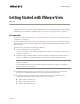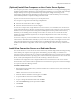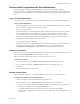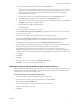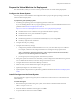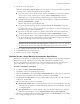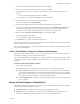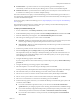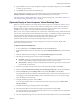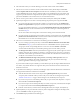Specifications
Table Of Contents
- Getting Started with VMware View
- Prerequisites
- (Optional) Install View Composer on the vCenter Server System
- Install View Connection Server on a Dedicated Server
- Perform Initial Configuration with View Administrator
- Prepare the Virtual Machine for Deployment
- Deploy a Virtual Desktop or Desktop Pool
- (Optional) Deploy a View Composer Virtual Desktop Pool
- Entitle Users and Groups to Desktops and Desktop Pools
- Install and Run View Client
- (Optional) Next Steps
- View Component Reference
VMware, Inc. 5
Getting Started with VMware View
Prepare the Virtual Machine for Deployment
Thevirtualmachine,whichyoucreateinvCenter ,providesthebasisforvirtualdesktopdeployment.
Configure the Guest System
Youmustperformcertaininstallationandconfigurationtaskstopreparetheguestoperatingsystemofthe
virtualmachinefordeployment.
To prepare the guest operating system
1Installtheguestoperatingsystemandrequiredapplicationsanddrivers.
IfyouareinstallingWindowsXPasyourguestoperatingsystem,reviewtheadditionalinstructionsand
guidelinesintheWindowsXP
DeploymentGuideat
http://www.vmware.com/files/pdf/resources/vmware‐view‐xp‐deployment‐guide.pdf
InstallthelatestversionofVMwareTools(providedwithVMwarevSphere).
InstallMicrosoftservicepacksandWindowsupdates.
Installantivirussoftware.
Installotherapplications,suchasWindowsMediaPlayerifyouareusingMMR.
Installanyrequiredsmartcarddrivers.
2Configurenetworkproxysettings.
3ConfigureActiveDirectorysettings.
aConfigurethepreferredandalternateDNSserverstouseyourActiveDirectoryserveraddresses.
Forexample,onWindowsXP,configuretheDNSserversettingsfromthepropertiesmenu:
Start>ControlPanel>NetworkConnections>LAN>PropertiesInternetProtocol(TCP/IP)>
Properties>UsethefollowingDNSserveraddresses
bJointheguestsystemtotheappropriateActiveDirectorydomain.
4IftheguestsystemhasmorethanonevirtualNIC,youmustconfigurethesubnetthatViewAgentwill
use.Foradditionalinformation,seetheView ManagerAdministrationGuide.
5ConfigurethefirewalltoallowRemoteDesktopconnections.
6Makesurethatyouhaveadministrativerightstotheguestsystem.
7 (Optional)Configureusercustomizationscripts.
8 (Optional)FollowtheperformanceoptimizationguidelinesdescribedintheWindowsXPDeployment
Guide.
Install View Agent on the Guest System
YoumustinstallViewAgentontheguestsystemtoenableViewConnectionServertocommunicatewith
virtualdesktops.
To install View Agent
1Runthefollowingexecutableontheguestsystem,wherexxxxxxisthebuildnumberofthefile:
VMware-viewagent-xxxxxx.exe
2WhentheVMwareInstallationwizardappears,clickNext.
3AccepttheVMwarelicensetermsandclickNext.