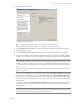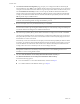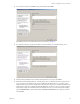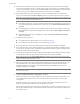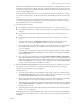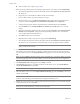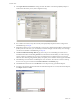Installation guide
Table Of Contents
- Installation Guide
- Contents
- About This Book
- Getting Started
- Introduction
- Installation
- vCenter Server Heartbeat Implementation
- Installing vCenter Server Heartbeat
- Unattended Installation of vCenter Server Heartbeat
- Appendix - Setup Error Messages
- Glossary
VMware, Inc. 35
Chapter 3 Installing vCenter Server Heartbeat
Backup files can be configured to include or exclude application data. Including application data in the
backup file decreases the time to initially verify and synchronize the applications data on first start up of
vCenter Server Heartbeat. This is useful where VMware Channel connections are slower than LAN speed,
such as in a WAN implementation.
Where the VMware Channel connection is slower than 10 Mbit/s or risks an interruption in connection,
for example in a WAN topology, save the backup file locally and manually port the file to the Secondary
server.
To estimate the maximum size of the backup file, add together the size of each volume that contains
system data and application data. Although the actual size of the backup file can be smaller, using this
rule of thumb helps ensure a successful installation.
37 You have the following options:
For installation on Windows Server 2003 where the Secondary server is virtual, go to Step 38.
For installation on Windows Server 2003 where the Secondary server is physical, continue with Step a
of Step 37.
For installation on Windows Server 2008 where the Secondary server is virtual, go to Step d of
Step 38.
For installation on Windows Server 2008 where the Secondary server is physical, go to Step d of
Step 37.
a To perform a direct backup, click Map Network Drive and specify a network mapping to the
Secondary server. Type the path or Browse to the location to receive the backup file.
b Select an appropriate drive letter for the mapping and specify the required share on the Secondary
server using the channel address of the Secondary server as the server name, for example:
\\10.0.0.6\Backup.
c Specify the path to an appropriate location for storing the backup file by either manually typing the
path into Backup File Folder or click Browse to locate the folder or network mapping. Click Next.
Continue with Step 44.
d Select a location to place the backup files through the Microsoft Windows Backup Configuration
page. When installing into a Windows Server 2008 environment, you must specify a UNC path to the
backup file location. Type a UNC path to a location using the machine name or IP address and shared
folder into the Folder text box, for example:\\10.0.0.16\Backup. Type a User and Password that
grants access to the shared folder. Click Next. Go to Step 44.
38 When the Secondary Server is Virtual has been selected, Setup backs up two small files, nfsetup.dat
and primary.csv, from the Primary server and restores them to the Secondary server during the
Secondary server installation for proper configuration.
Continue with Step a.
a To perform a direct backup, create a shared folder on the Primary server to store the back up files.
Click Map Network Drive and specify a network mapping to the shared folder previously created
by typing the path or Browse to the location to receive the backup file.
b Select an appropriate drive letter for the mapping and specify the required share using the channel
address of the Primary server as the server name, for example: \\10.0.0.6\Backup.
c Specify the path to an appropriate location for storing the backup file by either manually typing the
path into Backup File Folder or click Browse to locate the folder or network mapping. Click Next.
Continue with go to Step 39.
d Type the machine name or IP address and the path to the shared folder to receive the backup files, for
example: \\10.0.0.16\Backup.
With both Windows Server 2003 and Windows Server 2008, vCenter Server Heartbeat takes the backup
using the Windows Volume Shadow Service and does not stop services, thereby preventing downtime.
Click Next.