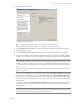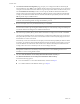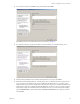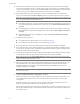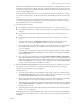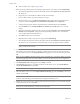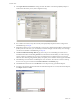Installation guide
Table Of Contents
- Installation Guide
- Contents
- About This Book
- Getting Started
- Introduction
- Installation
- vCenter Server Heartbeat Implementation
- Installing vCenter Server Heartbeat
- Unattended Installation of vCenter Server Heartbeat
- Appendix - Setup Error Messages
- Glossary
Installation Guide
36 VMware, Inc.
39 Review the summary of options and configuration information for the installation. Click Next.
40 Pre-install checks run to ensure that the installation can continue. Setup checks the available disk space,
system memory, operating system compatibility, and dependencies between modules. The Report pane
displays the results of the pre-install checks.
41 If any of the pre-install checks are unsuccessful, go back through the wizard, make the necessary changes,
and run the pre-install checks again. If the pre-install checks are successful, click Next.
42 The next page displays the progress of the installation. During this process, Setup installs the necessary
files and folders onto your system and applies the configuration you specified. Setup also installs
Heartbeat Diagnostics and configures it with the default settings.
43 Click Next after vCenter Server Heartbeat components are complete. Go to Step 47.
44 The next page displays the Microsoft Windows Backup page. Click Proceed. The automated backup is
saved in the previously defined location.
45 The progress of the backup operation is displayed in the Progress pane. When finished, a report on the
backup is displayed in the Report pane. Review the backup report to verify successful completion. Click
OK on the dialog and click Next on the page.
46 A summary page displays the results of the backup operation. Review the backup report and click Next.
47 The vCenter Server Heartbeat Packet Filter driver installs on each network card of the production server.
If you see warnings that the driver is unsigned or did not complete the Windows Logo tests, click
Continue Anyway (Windows Server 2003) or Install (Windows Server 2008). If Windows is configured to
display Signed Driver warnings, you may see multiple warnings. The Report pane displays the results.
Click Next.
By default, the vCenter Server Heartbeat Packet Filter driver is applied to all Principal (Public) network
cards present on the machine. The vCenter Server Heartbeat Packet Filter is not applied to the network
cards forming VMware Channel connections as these cards maintain unique IP addresses irrespective of
the role of the server.
48 When the Setup wizard confirms the successful completion of the installation, click Finish.
49 The Configure Server wizard is launched.
N
OTE The Progress pane on the Pre-Install Checks page displays the progress of these checks. When
finished, the Report pane displays the results.
N
OTE If a previous version of Heartbeat Diagnostics is detected, vCenter Server Heartbeat Setup updates
it to the current version.
NOTE When installing into a Windows Server 2008 environment, vCenter Server Heartbeat verifies that
the Windows Server Backup Feature and Command Line Tools are installed. If they are not installed, you
must install them now. You are not required to exit the installation to install the Windows Server Backup
Feature. Navigate to the Server Manager and under Features, add the Windows Backup Feature and
Command Line Tools. When installing Windows Server Backup Feature, Windows PowerShell is also necessary.