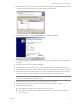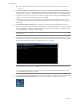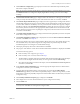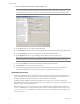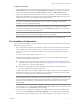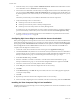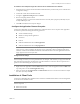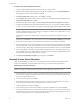Installation guide
Table Of Contents
- Installation Guide
- Contents
- About This Book
- Getting Started
- Introduction
- Installation
- vCenter Server Heartbeat Implementation
- Installing vCenter Server Heartbeat
- Unattended Installation of vCenter Server Heartbeat
- Appendix - Setup Error Messages
- Glossary
VMware, Inc. 43
Chapter 3 Installing vCenter Server Heartbeat
35 The Post-Reboot Configuration page is displayed. vCenter Server Heartbeat Setup installs the packet
filter. When complete, click Next.
36 The Reconnect Network Cables page is displayed. Follow the instructions on this page to reconnect all
of the previously disconnected network cables. After all network cables are connected, click Next.
37 The Channel Adapter Identification page is displayed. Use this opportunity to reconfigure the VMware
Channel NICs. During the cloning process, the IP address for the channel adapter on the Secondary server
is reset to the IP address for the Primary server. To prevent network conflicts and to properly configure
the VMware Channel, click Open Network Connections to display the network connections. Configure
the Secondary Channel connection to the appropriate IP address (different from the IP address for the
Primary Channel connection). After completing this configuration, select the check boxes for all channel
connections and click Next.
38 The Public Adapter Identification page is displayed. Select the Principal (Public) connection. Verify that
the IP address configuration is correct.
39 The Duplicate Installation Complete page is displayed. Do not select the Start vCenter Server Heartbeat
check box. Click Finish. Go to Step 46.
40 The next page displays the progress of the installation. During this process, Setup installs the necessary
files and folders onto your system and applies the configuration you specified. Setup also installs
Heartbeat Diagnostics and configures it with the default settings.
41 The Report pane displays the results of the installation. Click Next.
42 The progress of the VMware vCenter Server Heartbeat Packet Filter installation is displayed. Click Next.
You have the following options:
If the Secondary server is physical, go to Step 43.
If the Secondary server is virtual, continue with Step a.
a The Packet Filter is installed on the Principal (Public) NIC and the Principal (Public) network adapter
can be reconnected. Right-click the Secondary server image name and select Edit Settings.
b Select the Principal (Public) virtual network adapter, select the Connected and Connect at power on
check boxes, and click OK.
43 In the Channel Adapter Identification page, select the appropriate adapter and review the IP address
configuration in the lower pane. Click Next.
44 Configure the Principal (Public) adapter on the Secondary server through the Public Adapter
Identification page. When you select the Principal (Public) adapter, a caution message notifies you that
the IP address on the Principal (Public) adapter does not match the IP address on the Primary server (LAN
configuration only).
45 The Secondary Installation Complete page is displayed. Click Finish.
46 The Configure Server wizard is launched and allows you to configure the Secondary.
47 Click the Public tab.
N
OTE If you receive warnings that the driver is unsigned or did not complete the Windows Logo tests,
click Install. If Windows is configured to display Signed Driver warnings, you can receive multiple
warnings.
N
OTE If installing into an environment that uses Windows Server 2008 R2 for DNS, you must configure
a security level on the DNS server that permits changes to DNS.