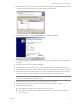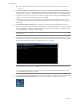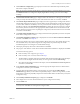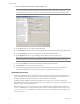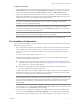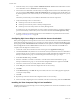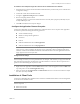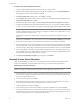Installation guide
Table Of Contents
- Installation Guide
- Contents
- About This Book
- Getting Started
- Introduction
- Installation
- vCenter Server Heartbeat Implementation
- Installing vCenter Server Heartbeat
- Unattended Installation of vCenter Server Heartbeat
- Appendix - Setup Error Messages
- Glossary
VMware, Inc. 49
Chapter 3 Installing vCenter Server Heartbeat
To install the View Composer Plug-in after vCenter Server Heartbeat has been installed
1 Ensure that View Composer has been installed on both the Primary and Secondary servers with the same
configuration settings.
2 Launch the vCenter Server Heartbeat Console.
3 Navigate to Applications: Plug-ins and click Install.
4 Browse to the plug-in file located at:
<unzipped_folder>\<vCenterServerHeartbeatVersion-x86/x64>\plugins\ViewComposer\Vie
wComposerNFPlugin.dll.
5Click OK to install the View Composer Plug-in.
Configure the Application Timeout Exception
vCenter Server Heartbeat can alert the Administrator if the time taken to start or stop the entire application
exceeds the expected time during the following operations:
vCenter Heartbeat startup
Shutdown with protected applications
Switchover
Failover
When the Administrator selects Start Application
When the Administrator selects Stop Application
Configure timeout settings
6 Right-click on the application and select Edit from the menu or select the application and click Edit at the
top of the pane to invoke the Edit Application dialog.
7 Enter new values into the Stop Timeout and Start Timeout text boxes or use the arrow buttons to adjust
the values (seconds). Click OK.
Installation of Client Tools
vCenter Server Heartbeat allows installation of vCenter Server Heartbeat Client Tools for remote management
of vCenter Server Heartbeat clusters.
N
OTE vCenter Server Heartbeat does not issue the timeout warning when it is performing the service
restart recovery action provided by the periodic service monitoring. If there are multiple applications
installed, vCenter Server Heartbeat will total the individual timeouts set for each application and issue a
single Application Timeout Exception alert.
N
OTE The Start Timeout value should be configured according to vCenter inventory size and the Stop Timeout
value according to inventory size and operational load. For example, if the inventory is large (more than 500
hosts and 15K Virtual machines, the Start time can be 20-30 minutes. Use the Start Timeout experienced as a
guide to assist in determining the Stop Timeout value.
NOTE When installing vCenter Server Heartbeat Client Tools on Windows XP, the following Service Pack
levels are required.
Windows XP 32 bit SP3
Windows XP 64 bit SP2