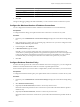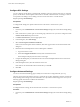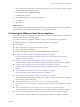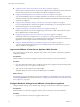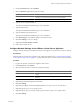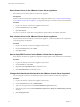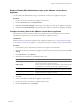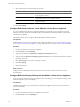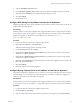Specifications
Start vCenter Server in the VMware vCenter Server Appliance
Start vCenter Server from the VMware vCenter Server Appliance.
Prerequisites
Install the VMware vCenter Server Appliance and configure the database. See “Configure Database Settings
for the VMware vCenter Server Appliance,” on page 44 and the vSphere Installation and Setup documentation.
Procedure
1 Log in to the VMware vCenter Server Appliance Web console.
2 On the vCenter Server tab, select Status.
3 Click Start vCenter.
You can now connect to vCenter Server using either the vSphere Client or the vSphere Web Client.
Stop vCenter Server in the VMware vCenter Server Appliance
Stop vCenter Server from the VMware vCenter Server Appliance. A restart of vCenter Server is required for
some setting changes to take effect.
Procedure
1 Log in to the VMware vCenter Server Appliance Web console.
2 On the vCenter Server tab, select Status.
3 Click Stop vCenter.
Start or Stop ESXi Services in the VMware vCenter Server Appliance
Some VMware vCenter Server Appliance configuration changes require a restart of ESXi services to take effect.
Procedure
1 Log in to the VMware vCenter Server Appliance web console.
2 On the Services tab, click Status.
3 (Optional) Click Stop ESXi Services to stop ESXi services.
4 Click Start ESXi Services to start ESXi services.
Change the Administrator Password for the VMware vCenter Server Appliance
You can change the vCenter Server administrator password in the VMware vCenter Server Appliance.
Procedure
1 Log in to the VMware vCenter Server Appliance Web console.
2 On the vCenter Server tab, select Administration.
3 Type your current password in the Current administrator password text box.
4 Type the new password in the New administrator password and Retype new administrator password
text boxes.
5 Click Change password.
vCenter Server and Host Management
46 VMware, Inc.