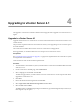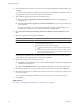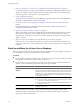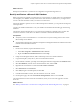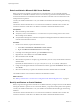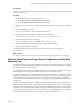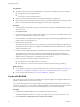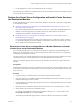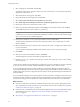Installation guide
8 Enter the database password that corresponds to the user name and DSN that the installer displays and
click Next.
If you specify a remote SQL Server database that uses Windows NT authentication, the database user and
the logged-in user on the vCenter Server machine must be the same.
9 Select whether to upgrade the vCenter Server database schema.
n
Select Yes, I want to upgrade my vCenter Server database to continue with the upgrade to
vCenter Server.
n
Select No, I do not want to upgrade my vCenter Server database if you do not have a backup copy
of your database.
If you choose this option, you cannot continue the upgrade. Cancel the upgrade, back up your
VirtualCenter or vCenter Server environment, and restart the upgrade process.
10 Click I have taken a backup of the existing vCenter Server database and SSL certificates and click
Next.
11 Select how to upgrade vCenter Agent and click Next.
Option Description
Automatic
vCenter Agent is upgraded on all hosts in the vCenter Server inventory.
Manual
All hosts are disconnected from vCenter Server. To upgrade vCenter Agent,
reconnect the host to vCenter Server.
Select this option if one of the following applies:
n
You need to control the timing of vCenter Agent upgrades on specific
hosts.
n
The number of hosts in the vCenter Server inventory is large, and you
anticipate that upgrading vCenter Agent on all hosts would negatively
affect vCenter Server performance.
vCenter Agent is installed on each host in the inventory to enable vCenter Server to manage the host.
vCenter Agent must be upgraded when vCenter Server is upgraded.
12 Specify the account for the vCenter Service to run in.
n
Click Next to use the SYSTEM account. You cannot use the SYSTEM account if you are using Windows
authentication for SQL Server.
n
Deselect Use SYSTEM Account and enter a different Administrator account name and password.
13 Enter the port numbers to use or accept the default port numbers shown on the page and click Next.
14 Select the amount of memory to allocate to the vCenter JVM in Tomcat, according to the number of hosts
in your environment.
You can adjust this setting after installation if the number of hosts in your environment changes.
15 Click Install.
What to do next
See Chapter 6, “Postupgrade Considerations for vCenter Server,” on page 45.
vSphere Upgrade Guide
32 VMware, Inc.