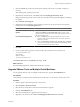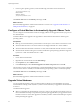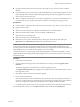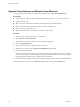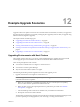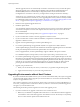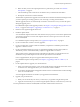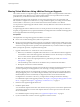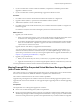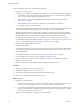Installation guide
b Make sure that you have the required permissions to perform this procedure. See “Database
Prerequisites,” on page 23.
c Take a full backup of the vCenter Server 4.0 database. See your database documentation.
d Back up the vCenter Server 4.0 SSL certificates.
The downtime required for this upgrade is based on the amount of data in the database. During this time,
you cannot perform provisioning operations, such as cloning or creating virtual machines.
After the upgrade, the hosts are automatically connected to vCenter Server 4.1 if you select that option
during the upgrade process.
For a detailed description of the upgrade procedure, see Chapter 3, “Preparing for the Upgrade to vCenter
Server,” on page 21 and Chapter 4, “Upgrading to vCenter Server 4.1,” on page 31.
2 Run the vCenter Agent Preupgrade Check tool.
3 Install the vSphere Client.
You can install the vSphere Client on the same machine with your previous version of the vSphere Client.
You must have the previous version of the vSphere Client to connect to previous versions of vCenter
Server and ESX/ESXi.
For a detailed description of the procedure, see “Upgrade the vSphere Client,” on page 45.
4 If your environment has vCenter Converter, upgrade it.
5 If your environment has vCenter Guided Consolidation, complete the consolidation plan and then
upgrade it to the latest version.
6 Use the command-line utility vihostupdate to upgrade ESX 4.0/ESXi 4.0 hosts to ESX 4.1/ESXi 4.1.
Alternatively, use the command-line utility esxupdate to upgrade ESX 4.0 to ESX 4.1.
This procedure involves putting the host into maintenance mode before you upgrade the host. The
downtime for the procedure depends on the network speed and the server boot time.
In case of upgrade failure, the process supports rollback to the previous release.
For a detailed description of the procedure, see Chapter 9, “Upgrading to ESX 4.1 or ESXi 4.1,” on
page 63.
7 Use the vSphere Client to upgrade your virtual machines:
a If they are not already powered on, power on the virtual machines and upgrade to the latest version
of VMware Tools. This upgrade allows you to use the new features of ESX 4.1.
b Power off the virtual machines and upgrade to the latest version of virtual hardware to take advantage
of the new virtual hardware.
You must upgrade the VMware Tools before you upgrade the virtual hardware.
8 Upgrade your product licenses:
a Either your new license keys are sent to you in email, or you get them using the license portal.
b Apply the new license keys to your assets using the vSphere Client (or vCenter Server if you have it).
You must perform these tasks for each ESX/ESXi host and the virtual machines on the hosts.
Chapter 12 Example Upgrade Scenarios
VMware, Inc. 87