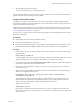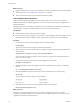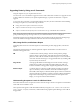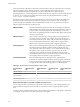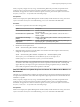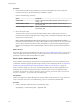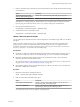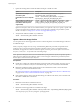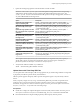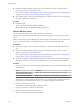Specifications
Procedure
1 Check whether the VIB or image profile that you want to install requires the host to be placed in
maintenance mode or to be rebooted after the installation or update.
Run one of the following commands.
Option Description
Check the VIB
esxcli --server=server_name software sources vib get -v
path_to_vib
Check the VIBs in a depot
esxcli --server=server_name software sources vib get --
depot=depot_name
Check the image profile in a depot
esxcli --server=server_name software sources profile get --
depot=depot_name
2 Review the return values.
The return values, which are read from the VIB metadata, indicate whether the host must be in
maintenance mode before installing the VIB or image profile, and whether installing the VIB or profile
requires the host to be rebooted.
NOTE vSphere Update Manager relies on the esxupdate/esxcli scan result to determine whether
maintenance mode is required or not. After a VIB is installed on a live system, if Live-Install-Allowed
and Live-Remove-Allowed are both set to false, the installation result will instruct Update Manager to
reboot the host. During the reboot, Update Manager will automatically put the host into maintenance
mode.
What to do next
If necessary, place the host in maintenance mode. See “Place a Host in Maintenance Mode,” on page 136. If
a reboot is required, and if the host belongs to a VMware HA cluster, remove the host from the cluster or
disable HA on the cluster before the installation or update.
Place a Host in Maintenance Mode
Some installation and update operations that use live install require the host to be in maintenance mode.
To determine whether an upgrade operation requires the host to be in maintenance mode, see “Determine
Whether an Update Requires the Host to Be in Maintenance Mode or to Be Rebooted,” on page 135
When you specify a target server by using --server=server_name in the procedure, the specified server
prompts you for a user name and password. Other connection options, such as a configuration file or
session file, are supported. For a list of connection options, see Getting Started with vSphere Command-Line
Interfaces, or run esxcli --help at the vCLI command prompt.
Prerequisites
Install vCLI or deploy the vSphere Management Assistant (vMA) virtual machine. See Getting Started with
vSphere Command-Line Interfaces. For troubleshooting, run esxcli commands in the ESXi Shell.
Procedure
1 Check to determine whether the host is in maintenance mode.
vicfg-hostops --server=server_name --operation info
vSphere Upgrade
136 VMware, Inc.