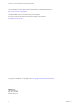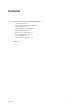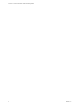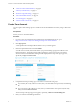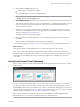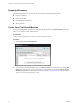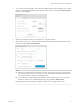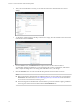vCloud Air - Virtual Private Cloud OnDemand Getting Started vCloud Air This document supports the version of each product listed and supports all subsequent versions until the document is replaced by a new edition. To check for more recent editions of this document, see http://www.vmware.com/support/pubs.
vCloud Air - Virtual Private Cloud OnDemand Getting Started You can find the most up-to-date technical documentation on the VMware Web site at: http://www.vmware.com/support/ The VMware Web site also provides the latest product updates. If you have comments about this documentation, submit your feedback to: docfeedback@vmware.com Copyright © 2015 VMware, Inc. All rights reserved. Copyright and trademark information. VMware, Inc. 3401 Hillview Ave. Palo Alto, CA 94304 www.vmware.com 2 VMware, Inc.
Contents 1 About Virtual Private Cloud OnDemand 5 Create Your Account 6 Using Virtual Private Cloud OnDemand 7 Supported Browsers 8 Create Your First Virtual Machine 8 Gateways and Networks 11 Resource Usage and Pricing 13 About Virtual Data Centers 15 Account Support 17 How to Cancel Your Service 17 Index 19 VMware, Inc.
vCloud Air - Virtual Private Cloud OnDemand Getting Started 4 VMware, Inc.
About Virtual Private Cloud OnDemand 1 VMware vCloud Air – Virtual Private Cloud OnDemand (hereafter, known as Virtual Private Cloud OnDemand) is a secure, pay-as-you-go, cloud compute service offered by VMware that gives IT organizations a VMware compatible platform to create virtual machines, dynamically scale virtual machines and resources up or down, and pay only for resources allocated. n Virtual Private Cloud OnDemand provides on-demand resources with granular metering and usagebased billing.
vCloud Air - Virtual Private Cloud OnDemand Getting Started n “Create Your First Virtual Machine,” on page 8 n “Gateways and Networks,” on page 11 n “Resource Usage and Pricing,” on page 13 n “About Virtual Data Centers,” on page 15 n “Account Support,” on page 17 n “How to Cancel Your Service,” on page 17 Create Your Account You can register online and sign-up for a Virtual Private Cloud OnDemand account by using a valid credit card. Prerequisites Ensure you have a valid email address.
Chapter 1 About Virtual Private Cloud OnDemand 6 Select the level of Support (pricing varies): n Online support - 24/7 Email only support n Production support - 24/7 Phone and Email support NOTE You can also change the support level later by signing in to your My VMware account and going to Manage Service > Change Support Level. 7 Click Complete Sign-Up. After VMware validates and approves your account information, a confirmation page appears.
vCloud Air - Virtual Private Cloud OnDemand Getting Started Supported Browsers The following browsers are supported for the Virtual Private Cloud OnDemand console: n Chrome 27 and later n Firefox 3.6 and later n Internet Explorer 10 and later n Safari 4 and later Create Your First Virtual Machine After you click the Virtual Private Cloud OnDemand tile the first time, the Virtual Machines tab opens. Here you can create your first virtual machine.
Chapter 1 About Virtual Private Cloud OnDemand 3 You can select a licensed template, such as Windows 2008R2 Standard or a free template, such as 32 Bit CentOS 6.3. The licensed templates have a $ sign next to them and you need to click Confirm Purchase before you click Continue. 4 Edit the virtual machine's name, add a description, or change the template. 5 Select the CPU, memory size, and the storage tier (Standard or SSD-Accelerated) and create the virtual machine by clicking Create Virtual Machine.
vCloud Air - Virtual Private Cloud OnDemand Getting Started 6 After your Virtual Machine is created, you can click the name of the virtual machine to review its settings. 7 To change the virtual machine ownership or edit resource usage, select the checkbox next to the virtual machine name and click Actions. 8 From the Action menu, click Edit Resources to adjust resources for the virtual machine to accommodate changing requirements.
Chapter 1 About Virtual Private Cloud OnDemand 10 Click Edit Network Assignment to assign the virtual machine to a network. Click Save when you are done assigning the new network. 11 Click the Monitoring tab to view the virtual machine's CPU and memory usage. For information about managing virtual machines, see Working with Virtual Machines in the vCloud Air– Virtual Private Cloud OnDemand User's Guide.
vCloud Air - Virtual Private Cloud OnDemand Getting Started 3 If the gateway cannot route external traffic to virtual machines on the internal interface, you can create a NAT rule to route this traffic. Click the Gateway tile to configure NAT rules. 4 Once the NAT rule is successfully added, you can disable, edit, or delete it. 5 Check the firewall rules to determine if Internet traffic is allowed to the virtual machines on this network. If it is blocked, create a rule to allow Internet traffic.
Chapter 1 About Virtual Private Cloud OnDemand Resource Usage and Pricing The CPU and Memory resources allocated to your virtual machines are metered on a per-minute basis when powered on, and storage on a per-minute basis from the time of allocation to a virtual machine. The Public IP addresses are metered per-minute upon initial allocation to Gateways. The Resource Usage tab displays the aggregated resource usage for a particular virtual data center.
vCloud Air - Virtual Private Cloud OnDemand Getting Started After you have created additional virtual data centers, you can see the resource usage for all the virtual data centers. NOTE If you need additional resources to be available for a virtual data center, contact VMware support and VMware will make the required changes. 14 1 For more granular pricing details, go to Tools > Billing and Payments. 2 The My VMware page opens.
Chapter 1 About Virtual Private Cloud OnDemand 5 You can also go back and see past consumption for a particular resource. You can toggle between past years and can also download your billing statement. NOTE For more information on pricing, see the Pricing Calculator. About Virtual Data Centers The first virtual data center (VDC1) is created by default. You can create more virtual data centers. Prerequisites There are some size limitations for virtual data centers, which are displayed in the template.
vCloud Air - Virtual Private Cloud OnDemand Getting Started 3 Specify a name and click Create Virtual Data Center. The virtual data center appears in the list. 4 Right-click the virtual data center to edit its name, delete it, or manage it in vCloud Director. For information about managing virtual data centers, see the vCloud Air – Virtual Private Cloud OnDemand User's Guide. 16 VMware, Inc.
Chapter 1 About Virtual Private Cloud OnDemand Account Support Knowledge base articles and additional documentation are available at the Support Center. For accountrelated help or to access knowledge base articles and additional documentation, select Support Center from the Tools menu in the Virtual Private Cloud OnDemand console. If you encounter problems while creating your account or at any other time, file a support request.
vCloud Air - Virtual Private Cloud OnDemand Getting Started 2 Navigate to your Virtual Private Cloud OnDemand account (Accounts > Services > All Services). Under Subscription Service, click the service name link. The Subscription Service Details page appears. 3 From the Manage Service drop-down list, select Cancel Service. A notice appears prompting you to confirm that you want to cancel your service. 4 Check that you have read the notice and click Confirm.
Index A account billing 6 register 6 service request 17 support 17 virtual data center add 15 delete 15 edit 15 manage in vCloud Director 15 size 15 B browsers 8 F firewall 11 G gateways 11 N networks 11 R regions 5 resource usage 13 S service, cancel 17 T tools billing 13 myvmware 13 service credits 13 V VDC1 default gateway 7 routed network 7 virtual private cloud ondemand 7 virtual machine create new 8 edit 8 monitoring 8 networks 8 resource usage 8 settings 8 snapshot 8 virtual private cloud o
vCloud Air - Virtual Private Cloud OnDemand Getting Started 20 VMware, Inc.