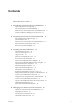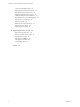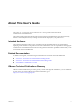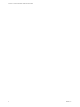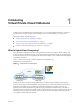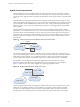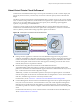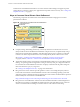vCloud Air - Virtual Private Cloud OnDemand User's Guide vCloud Air This document supports the version of each product listed and supports all subsequent versions until the document is replaced by a new edition. To check for more recent editions of this document, see http://www.vmware.com/support/pubs.
vCloud Air - Virtual Private Cloud OnDemand User's Guide You can find the most up-to-date technical documentation on the VMware Web site at: http://www.vmware.com/support/ The VMware Web site also provides the latest product updates. If you have comments about this documentation, submit your feedback to: docfeedback@vmware.com Copyright © 2015 VMware, Inc. All rights reserved. Copyright and trademark information. VMware, Inc. 3401 Hillview Ave. Palo Alto, CA 94304 www.vmware.com 2 VMware, Inc.
Contents About This User's Guide 5 1 Introducing Virtual Private Cloud OnDemand 7 What Is Hybrid Cloud Computing? 7 About Virtual Private Cloud OnDemand 9 What Can I Do with Virtual Private Cloud OnDemand? Comparison Between Offerings from vCloud Air 12 11 2 Navigating Virtual Private Cloud OnDemand 15 Service Initialization and Home Page 15 Virtual Machines Tab 17 End User View of Virtual Private Cloud OnDemand Environment Setup and Catalog Access 20 Resource Usage Tab and Billing 24 19 3 Working wit
vCloud Air - Virtual Private Cloud OnDemand User's Guide Create a Virtual Data Center 52 Edit or Delete a Virtual Data Center 52 Virtual Data Center Permissions 53 Catalogs and Templates Overview 55 Manage Catalogs in vCloud Director 55 Role-based User Account Management 56 Add a User to Your Service 57 Edit User Details 58 Delete a User from Your Service 58 Reset a User's Password 59 Managing User Groups 59 5 Metering Resource Usage 63 Resource Usage Overview 63 Ways To View Resource Usage View Resourc
About This User's Guide The vCloud Air – Virtual Private Cloud OnDemand User's Guide provides information about Virtual Private Cloud OnDemand. This guide provides information about using Virtual Private Cloud OnDemand for vCloud Air (formerly known as vCloud Hybrid Service) to manage virtual machines deployed in your public cloud.
vCloud Air - Virtual Private Cloud OnDemand User's Guide 6 VMware, Inc.
Introducing Virtual Private Cloud OnDemand 1 Virtual Private Cloud OnDemand is an infrastructure-as-a-service (IaaS) platform that allows customers to consume specific compute, storage, and networking resources as incremental pay-as-you-go services.
vCloud Air - Virtual Private Cloud OnDemand User's Guide Hybrid Cloud Characteristics Not all companies that use some public and some private cloud services have a hybrid cloud. A hybrid cloud environment is not an environment where a few developers in a company use a public cloud service to prototype a new application that is completely disconnected from their private cloud or on-premises data center.
Chapter 1 Introducing Virtual Private Cloud OnDemand About Virtual Private Cloud OnDemand Virtual Private Cloud OnDemand leverages a resource pool-based delivery model. Customers deploy and pay for only the resources they consume. They can increase or decrease capacity based on demands and budget.
vCloud Air - Virtual Private Cloud OnDemand User's Guide Virtual Private Cloud OnDemand includes access to the VMware Public Catalog and support for private catalogs allowing customers to deploy new applications in the public cloud as necessary. See “Catalogs and Templates Overview,” on page 55. Ways to Consume Virtual Private Cloud OnDemand The following components of Virtual Private Cloud OnDemand facilitate managing cloud resources purchased from VMware. Figure 1‑5.
Chapter 1 Introducing Virtual Private Cloud OnDemand n Bring Your Own Tools: Typically, customers make large investments in custom and third-party tools outside the traditional VMware toolset to manage their private cloud resources. Virtual Private Cloud OnDemand provides support for customers’ tools without requiring tool rearchitecture to work in the public cloud.
vCloud Air - Virtual Private Cloud OnDemand User's Guide Workloads n Acquire self-service resources needed for testing new services or deploying against highly elastic business demands. n Operate across hybrid onsite and offsite infrastructure as you move workloads to production. n Replicate test environments in the public cloud that immediately meet production standards.
Chapter 1 Introducing Virtual Private Cloud OnDemand vCloud Air – Disaster Recovery vCloud Air – Disaster Recovery is a recovery-as-a-service (RaaS) offering intended to protect virtual workloads managed by VMware vSphere that are either deployed in a private cloud or data center. Subscribing to Disaster Recovery is a separate enrollment process whether you already are a vCloud Air customer.
vCloud Air - Virtual Private Cloud OnDemand User's Guide 14 VMware, Inc.
Navigating Virtual Private Cloud OnDemand 2 Virtual Private Cloud OnDemand is designed based on the following themes. Simplicity; especially for virtual machine creation n n Visibility into resource usage n On demand usage and billing report access Depending on your access rights, Virtual Private Cloud OnDemand provides access to functionality in four areas: Resource Usage, Virtual Machines, Gateways (administrators only), and Networks.
vCloud Air - Virtual Private Cloud OnDemand User's Guide As your public cloud environment grows and capacity needs increase, you can add instances of the service to your account. NOTE Service IDs appear in the Home page only when you have more than one service for Virtual Private Cloud OnDemand. 16 VMware, Inc.
Chapter 2 Navigating Virtual Private Cloud OnDemand See Create Your Account in vCloud Air – Virtual Private Cloud OnDemand Getting Started for information about registering for and purchasing services. Your Home page provides a central location to access and manage the resources from different services. Virtual Machines Tab After clicking the tile for Virtual Private Cloud OnDemand on the Home page, the Virtual Machines tab appears.
vCloud Air - Virtual Private Cloud OnDemand User's Guide About the Virtual Machines List For each virtual machine in the list, you have instant access to powering on and off the virtual machine. Selecting a virtual machine and opening the Actions menu provides a quick way manage the virtual machine by selecting enabled options based on the state of the virtual machine.
Chapter 2 Navigating Virtual Private Cloud OnDemand For information, see “Sort and View Virtual Machines,” on page 31. Clicking Manage in vCloud Director allows you to set advanced properties for that virtual machine in vCloud Director: For information, see “Manage Virtual Machine Properties in vCloud Director,” on page 40.
vCloud Air - Virtual Private Cloud OnDemand User's Guide As a member of the End User role, the Networks tab for a virtual machine appears as follows: For more information about End User access, see “End User Virtual Machine Access,” on page 30. For information about administrative access to Virtual Private Cloud OnDemand, see “Role-based User Account Management,” on page 56.
Chapter 2 Navigating Virtual Private Cloud OnDemand Virtual Data Centers Virtual Infrastructure Administrators can get started managing the environment by modifying the default virtual data center (VDC1) or adding virtual data centers to segment their environment. See “Virtual Data Center Overview,” on page 50 for information.
vCloud Air - Virtual Private Cloud OnDemand User's Guide Clicking any gateway provides quick access to configuring the following gateway properties in Virtual Private Cloud OnDemand: n NAT Rules n Firewall Rules n Networks n Public IP Addresses See the vCloud Air – Virtual Private Cloud OnDemand Networking Guide for information.
Chapter 2 Navigating Virtual Private Cloud OnDemand Clicking the Networks tab, displays the networks in the selected virtual data center: Catalog Access Virtual Private Cloud OnDemand includes access to the VMware Public Catalog—an operating system and application catalog of commonly-used, pre-configured workloads for Virtual Private Cloud OnDemand. You can deploy workloads from the public catalog into your environment on a pay-as-you-go basis.
vCloud Air - Virtual Private Cloud OnDemand User's Guide Users assigned to the Virtual Infrastructure Administrator role can manage the catalogs available for a virtual data center by using vCloud Director. For information about catalog and template management, see “Catalogs and Templates Overview,” on page 55.
Chapter 2 Navigating Virtual Private Cloud OnDemand For information about resource usage in Virtual Private Cloud OnDemand, see “View Resource Usage,” on page 66. Billing Access from the Tools Menu Access the Tools menu in Virtual Private Cloud OnDemand to accomplish the following tasks: Tools Menu Options Description User Name & Sign Out Clicking Sign Out returns you to the log in page for Virtual Private Cloud OnDemand.
vCloud Air - Virtual Private Cloud OnDemand User's Guide 26 VMware, Inc.
Working with Virtual Machines 3 Virtual machines are first-class objects in Virtual Private Cloud OnDemand interactions. You can add a virtual machine, view its status, and manage basic operations in Virtual Private Cloud OnDemand. You can manage them in groups and individually.
vCloud Air - Virtual Private Cloud OnDemand User's Guide Virtual Machine Overview A virtual machine is a software computer that, like a physical computer, runs an operating system and applications. The virtual machine consists of a set of specification and configuration files and is backed by the physical resources of a host. Every virtual machine has virtual devices that provide the same functionality as physical hardware, while being more portable, more secure, and easier to manage.
Chapter 3 Working with Virtual Machines Overview of Storage Tiers Tiered storage is the assignment of different categories of data to different types of storage media in order to reduce total storage cost. Virtual Private Cloud OnDemand offers two storage tiers for virtual machines. n Standard Storage Standard storage provides traditional block storage for virtual machines. Standard storage is lower cost and appropriate for storage of tier 2 and tier 3 data.
vCloud Air - Virtual Private Cloud OnDemand User's Guide vApp Overview A vApp is a preconfigured virtual machine that packages applications and parameters that define operational details. A vApp packages applications with their required operating systems. A vApp allows disparate virtual machines to work together in a stack as an application, and supports cloudcomputing architectures. You can nest vApps within vApps, set up VMware resource pools, and deploy new vApps based on existing ones.
Chapter 3 Working with Virtual Machines n Manage snapshots for the virtual machines you own. n View resource usage for the virtual machines you own. n Change your password for Virtual Private Cloud OnDemand. As an end user, you can select which location and virtual data center to view and the page refreshes to display the virtual machine you own in that location or virtual data center, respectively.
vCloud Air - Virtual Private Cloud OnDemand User's Guide Prerequisites Verify that you have End User or Virtual Infrastructure Administrator privileges. Procedure 1 From the Home page, select the service for which you want to view virtual machines. NOTE Perform this step only if you have more than one service for Virtual Private Cloud OnDemand. See “Service Initialization and Home Page,” on page 15 for information. The Virtual Machines tab appears.
Chapter 3 Working with Virtual Machines n “Change Network Assignments for a Virtual Machine,” on page 42 Create a Virtual Machine from a Template Virtual Private Cloud OnDemand makes it easy to deploy a new virtual machine to your public cloud by providing a two-step new virtual machine wizard, a public VMware Catalog of templates, and default resource configuration for the new virtual machine appropriate for the selected template.
vCloud Air - Virtual Private Cloud OnDemand User's Guide 5 Type a unique name for the virtual machine (by default, the service generates a name for the virtual machine) and add a description. In the Name field, enter up to 80 alphanumeric characters (including hyphens and underscores). In the Description field, enter up to 255 alphanumeric characters (including hyphens and underscores).
Chapter 3 Working with Virtual Machines Create a Virtual Machine Without Using a Template If you do not want to create a virtual machine based on a template in Virtual Private Cloud OnDemand, you can create an original virtual machine in vCloud Director. You must first create a new vApp. Procedure 1 Navigate to the location where you want to create the virtual machine: n Service: From the Home page, select the service where you want to create the virtual machine.
vCloud Air - Virtual Private Cloud OnDemand User's Guide Table 3‑1. Description of Power Options for Virtual Machines (Continued) Power State Description Suspend | Resume Suspending a virtual machine freezes the virtual machine CPU and preserves its current state. Suspend and resume operations are useful when you want to save the current state of a virtual machine, and continue work later from the same state.
Chapter 3 Working with Virtual Machines Adjust Virtual Machine Resources You can adjust the resources—CPU, memory, and storage—of a virtual machine in Virtual Private Cloud OnDemand. You can hot-add resources (CPUs, memory, and storage) to a powered on virtual machine in Virtual Private Cloud OnDemand without having to re-provision the virtual machine.
vCloud Air - Virtual Private Cloud OnDemand User's Guide Add a Disk to a Virtual Machine When creating a virtual machine by using the two-step New Virtual Machine wizard, by default one disk is added for the virtual machine. To add additional disks for a virtual machine, edit the virtual machines resources. For information about the storage tier options for virtual machine disks, see “Overview of Storage Tiers,” on page 29.
Chapter 3 Working with Virtual Machines Set Storage and Runtime Leases for a vApp Leases provide a level of control over the storage and compute resources allocated to the virtual machines in your virtual data centers. You configure lease times at the vApp level. Virtual Private Cloud OnDemand displays information about the vApp that contains each virtual machine; however, you do not select or manage vApps in Virtual Private Cloud OnDemand. You manage vApps by using vCloud Director.
vCloud Air - Virtual Private Cloud OnDemand User's Guide 3 From the My Cloud panel, select the vApp containing the virtual machine, right click and select Properties. The Properties dialog box appears with the General tab displayed. 4 Select the Reset leases check box. 5 Adjust the runtime and storage leases as required and click OK. Manage Virtual Machine Properties in vCloud Director You can review and modify the name, description, and other properties of a virtual machine by using vCloud Director.
Chapter 3 Working with Virtual Machines Procedure 1 From the Virtual Machines tab, click the link for the virtual machine that you want to mange by using vCloud Director. The Settings tab for the virtual machine appears. 2 Click Manage in vCloud Director. vCloud Director opens in a new browser tab and the vApp Quick Access page for the virtual machine appears. The virtual machine name and vApp name are displayed. 3 Click Open in the virtual machine name and vApp name area.
vCloud Air - Virtual Private Cloud OnDemand User's Guide Procedure 1 Select the virtual machine to be connected to a network. 2 If the virtual machine is powered on, select it and click Power Off. 3 From the virtual machines list, click the virtual machine name. 4 Click the Networks tab. 5 Click Add a Network. 6 Select a network from the list of networks. NOTE You can select more than one network to which to connect the virtual machine.
Chapter 3 Working with Virtual Machines Connect a Virtual Machine to the Internet You can connect virtual machines to routed networks in your virtual data center so that the virtual machines have access to the Internet. When you connect a virtual machine to a network, it is assigned an IP address from the network’s predefined private IP address range.
vCloud Air - Virtual Private Cloud OnDemand User's Guide Virtual Machine Console Support for Mac Operating Systems: n Console support is based on WebMKS technology and HTML5. n On a Mac OS, the Console is supported for Firefox and Chrome Web browsers. Prerequisites n If you are a member of the End User role, you are the virtual machine owner or you are a virtual infrastructure administrator.
Chapter 3 Working with Virtual Machines n Analyses trends for discrete time periods n Monitors performance n Provides troubleshooting To view monitoring information for a virtual machine, click the virtual machine name in the list on the Virtual Machines tab; then, select the Monitoring tab. Click the refresh icon to make sure that the most recent data is displayed. View the past 24 hours, 7 days, or 14 days' usage.
vCloud Air - Virtual Private Cloud OnDemand User's Guide Prerequisites You have the required permission to manage the virtual machine. If you are a member of the End User role, you are the virtual machine owner or you are a Virtual Infrastructure Administrator. Procedure 1 Select the virtual machine for which you want to manage snapshots. 2 To create a snapshot, select Create Snapshot from the Actions menu.
Managing Your Public Cloud Environment 4 Though not required to get started right away and create your first virtual machine, Virtual Private Cloud OnDemand provides features to manage your public cloud environment, such as the ability to create additional virtual data centers, configure additional networks and gateways, create and manage central templates and catalogs, and set up role-based user access accounts.
vCloud Air - Virtual Private Cloud OnDemand User's Guide Capacity for Virtual Private Cloud OnDemand Capacity is the amount of pooled resources available for allocation to your virtual machines in your Virtual Private Cloud OnDemand environment. You do not allocate resources to your virtual data centers. However, each virtual data center is implemented with initial capacity limitations. Adding multiple virtual data centers expands your capacity limits exponentially.
Chapter 4 Managing Your Public Cloud Environment How To Request Additional Capacity When you reach your capacity and resource limits, file a support request. Log into My VMware to file support requests for Virtual Private Cloud OnDemand. See Account Support in vCloud Air – Virtual Private Cloud OnDemand Getting Started for information. See also the My VMware Help ( ) for information.
vCloud Air - Virtual Private Cloud OnDemand User's Guide Each location contains a separate resource pool; meaning you cannot treat two geographic locations as one logical pool of resources. About Gateways and Networks Networking in Virtual Private Cloud OnDemand replicates traditional network technologies and design.
Chapter 4 Managing Your Public Cloud Environment Ready and usable: the virtual data center was created successfully; it is available for use, such creating and managing virtual machines. Busy and usable: an operation is running for the virtual data center; for example, it is being renamed. However, users can still access it to perform tasks, such as creating and managing virtual machines.
vCloud Air - Virtual Private Cloud OnDemand User's Guide Create a Virtual Data Center When you create a virtual data center, it has access to compute, storage, and network resources. Prerequisites Verify that you have Virtual Infrastructure Administrator privileges in the service where you will create the virtual data center. Procedure 1 From the drop-down menu above the tabs, select the location in which you want to create the virtual data center.
Chapter 4 Managing Your Public Cloud Environment 2 3 If necessary, click the expand icon ( ) to display the Virtual Data Centers pane. Select the virtual data center you want to edit or delete and right-click. The virtual data center menu appears. 4 To edit the virtual data center, select Edit Name, type a unique name in the dialog that appears and click Save. 5 To delete the virtual data center, select Delete. A confirmation message appears verifying that you want to delete the virtual data center.
vCloud Air - Virtual Private Cloud OnDemand User's Guide Figure 4‑1. Selecting Virtual Data Center Permissions Figure 4‑2. Setting Custom Permission 54 VMware, Inc.
Chapter 4 Managing Your Public Cloud Environment Catalogs and Templates Overview Virtual Private Cloud OnDemand includes a catalog that is populated with CentOS, Linux, and Windows templates that you can use to create virtual machines. Your organization also has its own catalog, My Catalog, that can contains your own customized templates and media. A VMware template (also called a golden image) is a model copy of a virtual machine from which you can clone or deploy more virtual machines.
vCloud Air - Virtual Private Cloud OnDemand User's Guide Role-based User Account Management Administrators add new users in Virtual Private Cloud OnDemand and assign one or more roles to them. User roles have a default group of privileges. A user in Virtual Private Cloud OnDemand can either have administrator privileges or end user privileges, but not both.
Chapter 4 Managing Your Public Cloud Environment n Use snapshots of virtual machines. n Delete virtual machines from a virtual data center. NOTE End users can create virtual machines but they cannot configure network security policies to grant Internet access to the virtual machines they create. End users must contact their Network Administrator to set up firewall rules and NAT to allow external (Internet) access to their virtual machines.
vCloud Air - Virtual Private Cloud OnDemand User's Guide 5 Under Overall Access Control, assign roles for the user. See “Role-based User Account Management,” on page 56 for information. The user you added receives an invitation email about accessing the service and can create a password. Users can contact their Account Administrator if the invitation expires or if they forget their password and need to reset it.
Chapter 4 Managing Your Public Cloud Environment 3 From the More menu, select Delete and confirm the deletion. If you delete users who are signed in at the time, their sessions will be forcibly terminated and they will be signed out. The user is deleted and does not appear in the user list. The user's resources are moved to the administrator who deleted the user. Reset a User's Password Account Administrators can reset a user's password.
vCloud Air - Virtual Private Cloud OnDemand User's Guide Add a Group You can add user groups and assign privileges to the group in Virtual Private Cloud OnDemand. Prerequisites Verify that you are a member of the Account Administrator role. Procedure 1 From the Tools menu, select Users. The Users page appears. 2 Click the User Groups tab. The User Groups page appears. 3 Click Add Group. The Add Group dialog appears. 4 Type a Name for the user group. 5 Type a Description.
Chapter 4 Managing Your Public Cloud Environment 5 6 Modify the user group. Option Description Name Type a new group name. Description Change the group description. Role Assignment Assign a new role to users belonging to the group. Click Save Group. The user group's details are updated. Edit Group Membership You can add or remove users from a user group that you have created. Prerequisites Verify that you are a member of the Account Administrator role.
vCloud Air - Virtual Private Cloud OnDemand User's Guide 2 Click the User Groups tab. The User Groups page appears. 3 Click the check box of the User Group you want to delete. NOTE You can select all user groups by using the Select menu or by clicking the Name check box. 4 Click Delete Group and confirm the deletion. When you delete a user group, the users who belong to this group will no longer have user group's permissions assigned to them.
Metering Resource Usage 5 With Virtual Private Cloud OnDemand, customers pay nothing up front. They pay for only the services they actually used, on a metered, charge-back basis, under flexible service agreements, as opposed to fixed-term contracts. The pay-as-you-go model enables paying for only the capacity in use, eliminating capital equipment expenses, over-purchasing, and underutilization.
vCloud Air - Virtual Private Cloud OnDemand User's Guide Your ability to define resource allocation to your virtual machines combined with the metering approach VMware employs means you are charged only for the resources you consume.
Chapter 5 Metering Resource Usage n Licensing charges are $1.00 per hour (in this example). n During the monthly billing cycle, the virtual machine is powered on for 120 minutes. n The vCPU Support Rating for the template is 2 vCPUs. n You configure the virtual machine to run 4 vCPUs. Licensing charge calculation: Per Minute Usage Charge Time Powered On Support Rating Multiplier Cost (((1/60) * 120) * (4/2)) (Actual # vCPUs/Support Rated # vCPUs) = $ 4.
vCloud Air - Virtual Private Cloud OnDemand User's Guide Table 5‑2. Ways to View Resource Usage in Virtual Private Cloud OnDemand Select... To View... 1 A virtual data center Aggregate usage data for all virtual machines deployed in the selected virtual data center and all public IP addresses allocated to the gateway for that virtual data center. Select All to view aggregate usage data for all virtual machines deployed for your service.
Chapter 5 Metering Resource Usage Procedure 1 Navigate to the location where you want to view resource usage: n Service: From the Home page, select the service where you want to view resource usage. NOTE Perform this step only if you have more than one service for Virtual Private Cloud OnDemand. See “Service Initialization and Home Page,” on page 15 for information. n n 2 Location: From the drop-down menu above the tabs, select the location where you want to view resource usage.
vCloud Air - Virtual Private Cloud OnDemand User's Guide You manage billing aspects of your Virtual Private Cloud OnDemand account in My VMware. 1 Select Tools > Billing and Payments. My VMware opens in another browser tab. 2 If necessary, log into My VMware with your account user name and password. 3 Navigate to your Virtual Private Cloud OnDemand account (Accounts > Services > All Services > service name link). See the My VMware Help ( 4 ) for information.
Chapter 5 Metering Resource Usage To set billing alerts, perform the following steps: 1 Log in to your My VMware account. 2 Click the Manage Services link. 3 Click the name of your Virtual Private Cloud OnDemand service. 4 Click the Manage Service drop-down menu. 5 From the drop-down list, select the option to edit your usage spend notification.
vCloud Air - Virtual Private Cloud OnDemand User's Guide 70 VMware, Inc.
Index A account accessing in My VMware 67 billing statements 66 management access 56 purchasing services 15 security 56 service IDs 15 start date 67 Actions menu, options 17 activity logs 12 add group 60 administrators, virtual machine access 31, 36 alerts, billing 68 applications centralized templates 11 standardized platform 11 B billing accessing statements 65 charge-back basis 63 credits 68 cycle start date 67 exporting statements 65 licensing fees 63 service credit balance 68 setting up alerts 68 bro
vCloud Air - Virtual Private Cloud OnDemand User's Guide single point of view 7 workloads 7 replication 11 software defined 9 virtualization 9 I icons, virtual data center status 50 inactive users, disabling 58 infrstructure-as-a-service (IaaS) 7 intended audience 5 interfaces, primary NIC 43 Internet, virtual machine access 43 IP addresses public limits 48 public allocation 63 IP ranges, virtual machines using 41 L leases, setting for virtual machines 39 licensing estimated costs 65 fees calculated 63
Index snapshots deleted 52 limitations 45 storage impact 29 software-defined networking (SDN) 50 software-defined networks 9 SSD-Accelerated storage 29 storage adding 38 allocation 29, 63 setting vApp leases 39 tiers 29 vCloud Director defaults 35 virtual data center capacity 48 support request, capacity 48 suspend, virtual machines 35 T templates paid 33 resource allocation 37 Terms of Service 33 third-party modules, authorized 28 third-party tools 9 threshold, billing alerts 68 Tools menu, options 24 U
vCloud Air - Virtual Private Cloud OnDemand User's Guide service IDs 15 time commitment 12 vApps 30 VMDKs, limits 38 VMware Tools installing 40 required 35, 40 VMware Workstation 30 VMware Public Catalog, licensing fees 63 VMware Remote Console Plug-In 43 VMware vCloud Suite 9 vmx configuration file 55 vSphere Replication 12 VXLAN 50 W WebMKS technology, console support 43 wildcard searches, virtual machines 31 wizard, create virtual machines 17, 33 workloads grouping 50 migrating 9 replication 11 74 VM