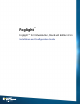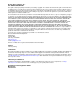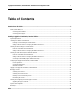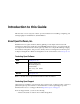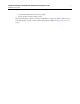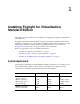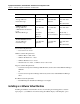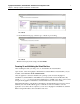Specifications
Foglight for Virtualization, Standard Edition: Installation and Configuration Guide 10
Chapter 1—Installing Foglight for Virtualization, Standard Edition
If there is no DHCP server available, you must manually enter the IP address before proceeding
with the configuration steps below. Open a console window and respond to the questions about the
IP address and the network time server.
Setting a Static IP Address or Changing the Network Time Server
1
Open a VI Client console window and log in as root, with password for the password.
2
Change the directory to: /usr/local/vkernel/scripts.
3
Run the changeIp.sh script. Follow the prompts to set the desired IP address and network
time server.
Once that is completed, you can access Foglight for Virtualization, Standard Edition using the IP
address and a standard browser.
Installing as a Microsoft Hyper-V Virtual Machine
Foglight for Virtualization, Standard Edition is delivered as a fully configured Hyper-V virtual
machine that can be installed directly using the Microsoft Hyper-V Manager.
To download and install Foglight for Virtualization, Standard Edition:
1
Download the Microsoft Hyper-V version of Foglight for Virtualization, Standard Edition
from the following location:
http://www.vkernel.com/downloads/all/
2
Unzip the compressed file (.zip) to a Windows server or workstation. The zipped file
contains the required VHD directories, the Hyper-V Collector directory, a Read Me file, the
end user license agreement, and the user documentation.
3
Open the Microsoft Hyper-V Manager, right-click on the desired Hyper-V host and select
Import Virtual Machine. Refer to the Microsoft documentation for more information on
running the Hyper-V Manager.