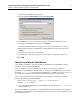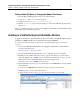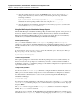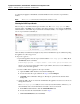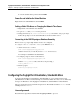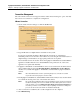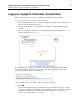Specifications
Foglight for Virtualization, Standard Edition: Installation and Configuration Guide 13
Chapter 1—Installing Foglight for Virtualization, Standard Edition
5
After the package has been copied to the RHEVM server, log onto the console as root,
change to the user directory of the account you used in the previous step, and run the
following command:
#yum locallinstall rhevm-image-uploader-3.0.0_0000-0.noarch.rpm
Substitute the current package number and version in place of 3.0.0_0000-0.
6
After the utility has been installed, edit the file /etc/rhevm/imageuploader.conf and set the
correct values for
user, passwd, and rhevm.
Using Red Hat Enterprise Virtualization Manager Reports
The Red Hat Enterprise Virtualization Manager Reports functionality depends on the presence of
the history database, which is installed separately. Both the history database and the Red Hat
Enterprise Virtualization Manager Reports are optional components. They are not installed by
default when you install the Red Hat Enterprise Virtualization Manager.
Install Required Packages
Use yum to initiate installation of the rhevm-reports-dwh package, or the rhevm-reports
package if you also intend to install Red Hat Enterprise Virtualization Manager Reports. You must
run this command as the root user on the system hosting the Red Hat Enterprise Virtualization
Manager.
To install both the data warehouse package and the Red Hat Enterprise Virtualization Manager
Reports package, run the following command:
# yum install rhevm-reports
Confirm Package Installation
The required packages are downloaded. After all the packages have been downloaded they are
listed for review. You are prompted to confirm that you want to continue with the installation.
Confirm the operation.
Yum installs the packages. Some further configuration is required before the
reports functionality can be used.
Configure History Database
You need to use the rhevm-dwh-setup command to configure the Extract, Transform, and Load
(ETL) process, and the database scripts used to create and maintain a working history database.
You must run this command as the root user on the system hosting the Red Hat Enterprise
Virtualization Manager.
# rhevm-dwh-setup
For the history database installation to take effect it is necessary to restart the jbossas service. The
rhevm-dwh-setup command prompts you to confirm whether to stop the JBoss service. Type yes
and press Enter.
The
jbossas service is stopped, and the rhevm_history database is created and configured.
Finally, the
jbossas service is restarted.
After this process is complete, the Red Hat Enterprise Virtualization Manager is configured to log
information to the
rhevm_history database for reporting purposes. The rhevm_history database