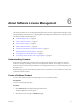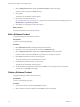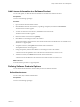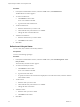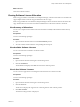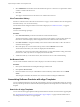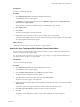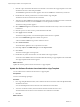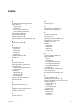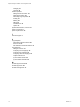User`s guide
Table Of Contents
- Request Manager Installation and Configuration Guide
- Contents
- About This Book
- About vCloud Request Manager
- Request Manager System Requirements
- Installing Request Manager
- Accessing Request Manager
- Administration Overview
- Active Directory
- Request Manager Roles
- Connecting to Multiple Instances of VMware vCloud Director
- Incoming Email Server
- Workflow Management
- Modify Workflow Approvers
- Modify Approval Emails
- Add an Approval Task to a Workflow Template
- Add a New Approval Email Template
- Assign Email Notification to Recipients
- Change Email Notification Content
- Integrating External Tasks into a Workflow
- Add a Conditional Branching Task to a Workflow
- Configure Request Completion Statuses
- Cloud Blueprints
- Defining Providers
- Polling Service
- About Software License Management
- Index
3 Select Configuration Item and double-click Software Product on the second panel.
Software Product is entered in CMDB Item Type.
4
Click Create.
The Software Product Details window appears.
5 Enter details of the Software Product.
See “Defining Software Products Options,” on page 63 for more information about configuring values for
Manufacturer and Asset Lifecycle Status.
6 Click OK to save the changes and close the window.
What to do next
Add license information to the Software Product.
Edit a Software Product
Use Request Manager to edit a Software Product.
Prerequisites
You have Asset Manager privileges.
Procedure
1 Click CMDB Items Search in the Request Manager Admin Portal.
2 Click the List icon on the right of the search criterion, CMDB Item Type.
3 Select Configuration Item and double-click on Software Product on the second panel.
Software Product is entered in CMDB Item Type and the search criterion is selected.
4 Click Search at the bottom of the search criteria panel.
The search results are shown on the right of the window.
5 Double-click the Software Product you wish to edit.
The Software Product Details window appears.
6 Modify the details of the Software Product and click OK to save the changes and close the window.
You may have to click Edit on the toolbar.
Delete a Software Product
Use Request Manager to delete a Software Product.
Prerequisites
You have Asset Manager privileges.
Procedure
1 Search for the Software Product using CMDB Item Search.
2 Select the Software Product to delete and click Delete on the search toolbar.
Request Manager Installation and Configuration Guide
62 VMware, Inc.