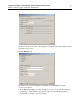Specifications
Foglight for Virtualization, Standard Edition: Installation and Configuration Guide 29
Chapter 1—Installing Foglight for Virtualization, Standard Edition
Optional — if you want to reset the list of assigned hosts when you import the license, select
the Reset assigned host list after activation check box.
3
Click Activate.
Deactivating All Licenses
To deactivate all commercial licenses that have been installed on the Foglight for Virtualization,
Standard Edition appliance, click Deactivate all Licenses. A message box opens, prompting you
to confirm the action.
Installing and Configuring the Foglight for Virtualization Hyper-V
Collector
To install the Foglight for Virtualization Hyper-V Collector:
1
Select the Microsoft Windows server where the Foglight for Virtualization Hyper-V
Collector is to be installed.
2
Locate the .msi file from the Hyper-V Collector folder extracted from the Foglight for
Virtualization, Standard Edition executable.
Note Different .msi files are available for SCOM 2007 and SCOM 2012.
3
Copy the .msi file to the selected server.
4
Double-click on the .msi file to install the Foglight for Virtualization Hyper-V Collector.
5
Follow the instructions provided in the setup wizard to install the Foglight for Virtualization
Hyper-V Collector on the selected server.
To configure the Foglight for Virtualization Hyper-V Collector:
1
After installing the Foglight for Virtualization Hyper-V Collector, navigate to All Programs
> Foglight for Virtualization Hyper-V Collector and start the collector.
The Foglight for Virtualization Hyper-V Collector dialog box opens, with the Service tab
selected.