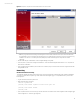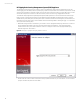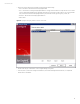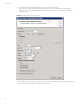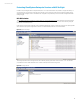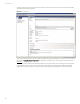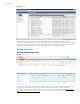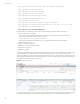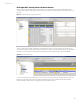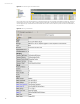User`s guide
Technical white paper
21
Figure 21. Example of completed Connector VMware Web Services device details
– NOTE: If you get an information dialog box stating the Connector table parameters did not pass the verification with
error[0:Unable to open a connection to[localhost]], then your certificate was not imported correctly or was the wrong
certificate. You need to re-run the keytool and possibly export the certificate again to rectify the issue before
continuing.
• On the “Enter the type of destination” select “ArcSight Manager (encrypted)”
• From this point on, refer to the ArcSight documentation – User’s Guide HP ArcSight SmartConnectors – for completion of
the Connector installation.
• Upon completion of the installation, ensure the service is started, and you should see the Connector registered in the HP
ArcSight ESM Console.
Networking
HP 58x0 and 59x0 Series Switching
To enable the HP 58x0 and 59x0 Series Switches to be monitored and viewed in HP ArcSight Logger and HP ArcSight ESM,
you need to point the internal system log of the switch to the HP ArcSight Logger. To complete this action, perform the
following steps:
• Log into the switch and enter system view
• Enter in the following commands
<switch> system-view
[switch] info-center loghost 192.168.156.90 port 514
[switch] info-center enable
[switch] save
• Upon completion of the save command, you should see the IP or hostname of the switch registered in HP ArcSight Logger
in the “Configuration -> Devices” page (Figure 6).