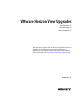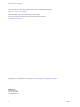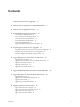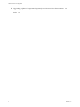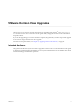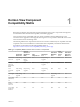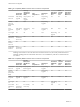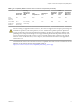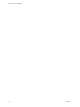VMware Horizon View Upgrades Horizon View 5.2 View Manager 5.2 View Composer 5.2 This document supports the version of each product listed and supports all subsequent versions until the document is replaced by a new edition. To check for more recent editions of this document, see http://www.vmware.com/support/pubs.
VMware Horizon View Upgrades You can find the most up-to-date technical documentation on the VMware Web site at: http://www.vmware.com/support/ The VMware Web site also provides the latest product updates. If you have comments about this documentation, submit your feedback to: docfeedback@vmware.com Copyright © 2009–2015 VMware, Inc. All rights reserved. Copyright and trademark information. VMware, Inc. 3401 Hillview Ave. Palo Alto, CA 94304 www.vmware.com 2 VMware, Inc.
Contents VMware Horizon View Upgrades 5 1 Horizon View Component Compatibility Matrix 7 2 Horizon View Upgrade Overview 11 3 System Requirements for Upgrades 13 View Composer Requirements 13 View Connection Server Requirements 16 View Transfer Server Requirements 18 View Administrator Requirements 19 View Client Requirements 19 Supported Operating Systems for View Agent 20 4 Preparing for a Horizon View Upgrade 21 Preparing vCenter Server and View Composer for an Upgrade Preparing View Connection Serv
VMware Horizon View Upgrades 9 Upgrading vSphere Components Separately in a Horizon View Environment 59 Index 4 61 VMware, Inc.
VMware Horizon View Upgrades ® VMware Horizon View Upgrades provides instructions for upgrading from VMware View™ 4.6.x, 5.0.x, or 5.1.x to Horizon View™ 5.2. You can also use this guide when you upgrade to Horizon View maintenance and patch releases. If you are also upgrading your version of VMware vSphere, this guide tells you which steps of that upgrade to do at various stages of the Horizon View upgrade. For Horizon View patch releases, see Chapter 8, “Applying Horizon View Patches,” on page 55.
VMware Horizon View Upgrades 6 VMware, Inc.
1 Horizon View Component Compatibility Matrix Because large enterprises must often perform phased upgrades, Horizon View components are designed to be somewhat forward and backward compatible, at least during upgrades. View Connection Server compatibility with View Agents is limited to interoperability during a View Connection Server upgrade. You must upgrade View Agents as soon as possible to match the version of the View Connection Server that manages them.
VMware Horizon View Upgrades Table 1‑2. Compatibility Matrix for Horizon View 5.2 and 5.0.x Components Connection Server 5.0.x Security Server 5.0.x (PCoIP and RDP) View Composer 2.7 View Agent 5.0.x View Client (Windows) 5.0.x View Transfer Server 5.0.x View Client with Local Mode 5.0.x Connection Server 5.2 Only during upgrade Only if paired before upgrade No Only during upgrade Yes No Yes Security Server 5.
Chapter 1 Horizon View Component Compatibility Matrix Table 1‑3. Compatibility Matrix for Horizon View 5.2 and 4.6.x Components (Continued) Connection Server 4.6.x Security Server 4.6.x (PCoIP and RDP) View Agent 4.6.x View Client (Windows) 4.6.x View Transfer Server 4.6.x View Composer 2.6 View Client with Local Mode 4.6.x View Transfer Server 5.2 No N/A N/A Yes N/A N/A Yes View Client with Local Mode 5.2 4.6.1 Connection Server only 4.6.
VMware Horizon View Upgrades 10 VMware, Inc.
Horizon View Upgrade Overview 2 Upgrading an enterprise Horizon View deployment involves several high-level tasks. Upgrading is a multistage process in which procedures must be performed in a particular order. You upgrade View Composer before upgrading View Connection Server and the other Horizon View servers. During an upgrade, Horizon View does not support View Composer provisioning and maintenance operations, local mode operations, or View Transfer Server publish operations.
VMware Horizon View Upgrades 5 Upgrade View Connection Server on the existing host or migrate to a new machine. See “Upgrade View Connection Servers in a Replicated Group,” on page 34. IMPORTANT After you upgrade a View Connection Server instance to Horizon View, you cannot downgrade that instance to an earlier version. After you upgrade all View Connection Server instances in a replicated group, you cannot add another instance that runs an earlier version of Horizon View.
System Requirements for Upgrades 3 Hosts and virtual machines in a Horizon View deployment must meet specific hardware and operating system requirements.
VMware Horizon View Upgrades Hardware Requirements for Standalone View Composer With View 5.1 and later releases, View Composer is no longer required to be installed on the same physical or virtual machine as vCenter Server. If you install View Composer on a separate server, you must use a dedicated physical or virtual machine that meets specific hardware requirements.
Chapter 3 System Requirements for Upgrades Table 3‑3. Supported Database Servers for View Composer vCenter Server 5.1 vCenter Server 5.0 vCenter Server 4.1 vCenter Server 4.
VMware Horizon View Upgrades n To enhance the security of View Composer, disable the weak cryptographic cipher suites on the Windows Server computer on which the View Composer service is installed. See "Disable Weak Cryptographic Cipher Suites on the View Composer Server" in the VMware Horizon View Installation guide.
Chapter 3 System Requirements for Upgrades n With View Connection Server 5.0 and later releases, when you run the installer, you authorize a View Administrators account. You can specify the local Administrators group or a domain user or group account. View assigns full View Administration rights, including the right to install replicated View Connection Server instances, to this account only.
VMware Horizon View Upgrades For details about which versions of Horizon View are compatible with which versions of vCenter Server and ESX/ESXi, see the VMware Product Interoperability Matrix at http://www.vmware.com/resources/compatibility/sim/interop_matrix.php. View Transfer Server Requirements View Transfer Server is an optional View Manager component that supports check in, check out, and replication of desktops that run in local mode.
Chapter 3 System Requirements for Upgrades View Administrator Requirements Administrators use View Administrator to configure View Connection Server, deploy and manage desktops, control user authentication, initiate and examine system events, and carry out analytical activities. Client systems that run View Administrator must meet certain requirements. View Administrator is a Web-based application that is installed when you install View Connection Server.
VMware Horizon View Upgrades Supported Operating Systems for View Agent The View Agent component assists with session management, single sign-on, and device redirection. You must install View Agent on all virtual machines, physical systems, and terminal servers that will be managed by View Manager. Table 3‑7.
Preparing for a Horizon View Upgrade 4 Before you start the upgrade process, you must review system requirements for the new version, back up databases, take snapshots of virtual machines that host server components, and document configuration settings.
VMware Horizon View Upgrades 6 Back up the vCenter Server database and the View Composer database. For instructions on performing a database backup, see the documentation from your database vendor. 7 Verify that the database server is compatible with the version of vCenter Server you plan to use. For example, if the database server is Oracle 9i, you must upgrade. 8 Verify that the database is compatible with View Composer 5.2.
Chapter 4 Preparing for a Horizon View Upgrade 6 Make a copy of the folder that contains SSL certificates. This folder is located at %ALLUSERSPROFILE%\Application Data\VMware\VMware VirtualCenter. 7 Document the IP address and system name of the machine on which vCenter Server is installed. 8 For all linked-clone desktop pools, disable provisioning of new virtual machines.
VMware Horizon View Upgrades Prepare to Upgrade or Reinstall a Security Server Before you can upgrade or reinstall a security server instance, you must remove the current IPsec rules that govern communication between the security server and its paired View Connection Server instance. If you do not take this step, the upgrade or reinstallation fails. IMPORTANT This task pertains to View 5.1 and later security servers. If does not apply to View 5.0.x and earlier security servers.
Upgrading Horizon View Server Components 5 The server components that you must upgrade include View Connection Server, replicated servers, and security servers. Depending on the optional components you use, you might also need to upgrade View Composer. If you plan to use View Client with Local Mode, you must also install or upgrade a View Transfer Server instance.
VMware Horizon View Upgrades n Verify that the server on which View Composer is installed has a CA (certificate authority)-signed SSL server certificate installed and configured. After you upgrade View Connection Server, if View Composer does not use a CA-signed certificate, the default self-signed certificate is shown as invalid in View Administrator. n Verify that you have a domain user account with administrative privileges on the hosts that you will use to run the installer and perform the upgrade.
Chapter 5 Upgrading Horizon View Server Components Run SviConfig to Manually Upgrade the Database With the SviConfig command-line utility, you can upgrade the View Composer database separately from the View Composer software. This utility also creates a log file to simplify troubleshooting if the upgrade fails. IMPORTANT Only experienced View Composer administrators should use the SviConfig utility. This utility is intended to resolve issues relating to the View Composer service.
VMware Horizon View Upgrades What to do next If the database upgrade fails, see “Troubleshooting a View Composer Database Upgrade Failure,” on page 28. If the result code is any number other than 0, which means success, see “Result Codes for a Manual Database Schema Update,” on page 28. Result Codes for a Manual Database Schema Update When you manually upgrade the View Composer database, the sviconfig databaseupgrade command displays a result code.
Chapter 5 Upgrading Horizon View Server Components 2 3 Examine the log records to identify the desktops that failed to upgrade. Option Action The desktop exists but is unavailable. Make the desktop available again. Depending on the cause of the failure, you might have to restart the ESX host or vCenter Server, or take another action. The desktop does not exist. Ignore the log message.
VMware Horizon View Upgrades Guidelines for Migrating View Composer The steps you take to migrate the View Composer service depend on whether you intend to preserve existing linked-clone desktops. To preserve the linked-clone desktops in your deployment, the View Composer service that you install on the new computer must continue to use the existing View Composer database. The View Composer database contains data that is required to create, provision, maintain, and delete the linked clones.
Chapter 5 Upgrading Horizon View Server Components n Familiarize yourself with configuring an SSL certificate for View Composer. See "Configuring SSL Certificates for View Servers" in the VMware Horizon View Installation document. n Familiarize yourself with configuring View Composer in View Administrator. See the topics about configuring View Composer settings and View Composer domains in the VMware Horizon View Administration document.
VMware Horizon View Upgrades Migrate View Composer Without Linked-Clone Desktops If the current View Composer service does not manage any linked-clone desktops, you can migrate View Composer to a new computer without migrating the RSA keys to the new computer. The migrated View Composer service can connect to the original View Composer database, or you can prepare a new database for View Composer. Prerequisites n Familiarize yourself with installing the View Composer service.
Chapter 5 Upgrading Horizon View Server Components Prepare a Microsoft .NET Framework for Migrating RSA Keys To use an existing View Composer database, you must migrate the RSA key container between computers. You migrate the RSA key container by using the ASP.NET IIS registration tool provided with the Microsoft .NET Framework. Prerequisites Download the .NET Framework and read about the ASP.NET IIS registration tool from the following locations: n http://www.microsoft.com/net n http://msdn.microsoft.
VMware Horizon View Upgrades The -exp option creates an exportable key pair. If a future migration is required, the keys can be exported from this computer and imported to another computer. If you previously migrated the keys to this computer without using the -exp option, you can import the keys again using the -exp option so that you can export the keys in the future. The registration tool imports the key pair data into the local key container.
Chapter 5 Upgrading Horizon View Server Components n If you use security servers, familiarize yourself with the instructions on running the installer to create a security server that uses the new security server pairing mechanism. See the VMware View Installation document for your current version of VMware View.
VMware Horizon View Upgrades 10 Log in to View Administrator and examine the dashboard to verify that the vCenter Server and View Composer icons are green. If either of these icons is red and an Invalid Certificate Detected dialog box appears, you must click Verify and either accept the thumbprint of the untrusted certificate, as described in "What to Do Next," or install a valid CA-signed SSL certificate.
Chapter 5 Upgrading Horizon View Server Components Similarly, in View Administrator you can configure a SAML 2.0 authenticator for use by a View Connection Server instance. If the SAML 2.0 server certificate is not trusted by View Connection Server, you must determine whether to accept the certificate thumbprint. If you do not accept the thumbprint, you cannot configure the SAML 2.0 authenticator in Horizon View. After a SAML 2.
VMware Horizon View Upgrades n Familiarize yourself with the procedure for installing a replicated instance. See the VMware Horizon View Installation document. You install a replicated instance as part of this procedure. You do not need to make any changes to the configuration of existing load balancers. Procedure 1 Verify that an upgraded instance of View Connection Server is running and is accessible to the new machine where you plan to install View Connection Server.
Chapter 5 Upgrading Horizon View Server Components Procedure 1 On all View Connection Server instances except the one chosen to be the new standard View Connection Server instance, uninstall View Connection Server and the View LDAP instance. The View LDAP instance is called AD LDS Instance VMwareVDMDS. 2 On the virtual machine that hosts the standard, or master, View Connection Server instance, open a command prompt and enter the following command to ensure that replication is not disabled.
VMware Horizon View Upgrades You will be prompted to supply the security server pairing password. You might be prompted to dismiss a message box notifying you that the Security Server service was stopped. The installer stops the service in preparation for the upgrade. 2 After the installer wizard is finished, verify that the VMware View Security Server service is started. 3 Log in to View Administrator, select the security server in the Dashboard, and verify that the security server is now at version 5.
Chapter 5 Upgrading Horizon View Server Components 2 If View Composer is installed on the same host, restart the View Composer service. 3 Log in to View Administrator and examine the dashboard to verify that the vCenter Server and View Composer icons are green.
VMware Horizon View Upgrades n If you are using an SSL server certificate that is signed by a certificate authority (CA), and you want to continue using the certificate after the upgrade, back up the certificate. The certificate is located in the following directory: install_directory\VMware\VMware View\Server\httpd\conf. IMPORTANT With View 5.1 and later versions, having a CA-signed server certificate for View Transfer Server is not necessary.
Chapter 5 Upgrading Horizon View Server Components n Verify that you have local administrator privileges on the Windows server that you will use to run the installer. n If the original View Transfer Server instance used a network share for its Transfer Server Repository, document the path to the directory on the network share. In View Administrator, go to View Configuration > Servers > Transfer Servers tab. n Familiarize yourself with the procedure for installing and configuring View Transfer Server.
VMware Horizon View Upgrades 44 VMware, Inc.
Upgrade ESX/ESXi Hosts and Their Virtual Machines 6 Upgrading ESX/ESXi hosts and virtual machines is the most time-consuming aspect of this middle phase of a Horizon View upgrade. This procedure provides an overview of the tasks you must perform during the second and subsequent maintenance windows. To complete some of these tasks, you might need step-by-step instructions found in the VMware vSphere Upgrade Guide and the VMware Horizon View Administrator's Guide.
VMware Horizon View Upgrades 4 (Optional) Upgrade VMware Tools and the virtual machines on all parent virtual machines, virtual machine templates, and virtual machines that host Horizon View server components such as View Connection Server instances. a Plan for down time, as described in the VMware vSphere Upgrade Guide. b Update VMware Tools, and upgrade the virtual machine hardware for virtual machines that will be used as sources for View desktops.
Upgrading Horizon View Desktops and Clients 7 The View desktop and client components that you can upgrade include View Client for any of the supported desktop and mobile client platforms, thin clients provided by VMware partners, and the View Agent, which runs inside the operating systems of View desktops.
VMware Horizon View Upgrades Procedure 1 If you use View Composer, upgrade the View Agent on a parent virtual machine and create a desktop pool for testing purposes. a Download and run the new version of the View Agent installer on a parent virtual machine. You can download the installer from the VMware Web site. b Create a small linked-clone desktop pool from this virtual machine. c Test a virtual desktop from the desktop pool to verify that all the usage scenarios function properly.
Chapter 7 Upgrading Horizon View Desktops and Clients Upgrade View Clients. See “Upgrade View Clients,” on page 51 and “Upgrade View Local Mode Clients,” on page 52. Upgrade View Composer Desktop Pools Part of the final phase of a Horizon View upgrade includes upgrading View Composer desktop pools. Upgrading pools that were created with View Composer requires that you use a snapshot taken after upgrading View Agent on the parent virtual machine.
VMware Horizon View Upgrades 2 For pools composed of Windows 7 or 8 desktops, to use the 3D rendering feature available with View 5.0 and later, edit the pool to configure the following settings: n Set the pool to use the PCoIP display protocol. n Set Allow users to choose protocol to No. n Turn on the 3D Renderer feature. This feature is available for Windows 7 and 8 desktops that use virtual hardware version 8 or later, available with vSphere 5 or later.
Chapter 7 Upgrading Horizon View Desktops and Clients 2 If all View desktops in the pool are not VMware vSphere 5.1 (virtual hardware version 9) or later virtual machines, upgrade them. n In the parent virtual machine, upgrade VMware Tools to the latest VMware vSphere 5.1 or later version, and upgrade the virtual machine to the latest version, which must be virtual hardware version 9 or later. For instructions, see the VMware vSphere Upgrade Guide. n Take a snapshot of the parent virtual machine.
VMware Horizon View Upgrades Procedure 1 2 Have end users upgrade to the latest version of View Client. Option Action View Client Download and send the View Client installers to your end users or post them on a Web site and ask end users to download the installer and run it. You can download the installers or have your end users download them from the VMware Web site at https://www.vmware.com/go/viewclients.
Chapter 7 Upgrading Horizon View Desktops and Clients n Verify that client computers have a supported operating system and can accommodate the View desktop that end users plan to download and run locally. See Using VMware Horizon View Client for Windows, available at https://www.vmware.com/support/viewclients/doc/viewclients_pubs.html. n Determine a strategy for upgrading the View Agent software installed in the local desktop operating system.
VMware Horizon View Upgrades 54 VMware, Inc.
Applying Horizon View Patches 8 Patch releases can include installer files for the following Horizon View components: View Composer, View Connection Server, View Agent, and various View Clients. The patch components that you must apply depend on the bug fixes that your Horizon View deployment requires.
VMware Horizon View Upgrades Procedure 1 On the virtual machine that hosts View Composer, download the installer file for the patch version of View Composer. Your contact at VMware will provide instructions for this download. 2 Use the Windows Add/Remove Programs utility to remove your previously installed View Composer. 3 Run the installer that you downloaded for the patch release of View Composer. 4 Verify that the VMware View Composer service restarts after the installer wizard closes.
Chapter 8 Applying Horizon View Patches 4 Run the installer that you downloaded for the patch release of View Connection Server. For information about running the installer, see the VMware Horizon View Installation document. 5 Follow the installation wizard prompts and click OK when asked to continue the installation with the existing ADAM instance. 6 Verify that the VMware View Connection Server service restarts after the installer wizard closes.
VMware Horizon View Upgrades Apply a Patch for View Clients Applying a patch involves uninstalling the current version and then installing the patch version. Procedure 1 On each client system, download the installer file for the patch version of View Client. Your contact at VMware will provide instructions for this download. For some View clients, you might get the patch release from a Web site that sells apps, such as Google Play, Windows Store, or the Apple App Store.
Upgrading vSphere Components Separately in a Horizon View Environment 9 If you upgrade vSphere components separately from Horizon View components, you must back up some Horizon View data and reinstall some Horizon View software. Instead of performing an integrated upgrade of Horizon View and vSphere components, you can choose to first upgrade all Horizon View components and then upgrade vSphere components, or the reverse.
VMware Horizon View Upgrades 60 VMware, Inc.
Index A ASP.
VMware Horizon View Upgrades space-efficient disk format 50 SQL Server databases 14 SSL, accept a certificate thumbprint 36 SSL certificate backups 21 sviconfig utility 26–28 system requirements for upgrades 13 T Technical Support, VMware 5 thin clients 47, 51 thumbprint, accept for a default certificate 36 U upgrade check list 11 upgrade preparation Horizon View components 21 vCenter Server 21 View Composer 21 View Connection Server 23 utilities sviconfig 26–28 vdmadmin.exe 37 vdmexport.