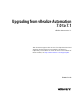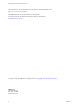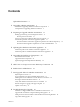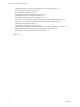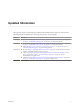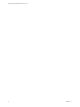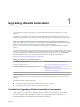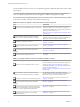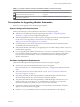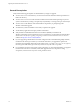Upgrading from vRealize Automation 7.0 to 7.1 vRealize Automation 7.1 This document supports the version of each product listed and supports all subsequent versions until the document is replaced by a new edition. To check for more recent editions of this document, see http://www.vmware.com/support/pubs.
Upgrading from vRealize Automation 7.0 to 7.1 You can find the most up-to-date technical documentation on the VMware Web site at: http://www.vmware.com/support/ The VMware Web site also provides the latest product updates. If you have comments about this documentation, submit your feedback to: docfeedback@vmware.com Copyright © 2008–2016 VMware, Inc. All rights reserved. Copyright and trademark information. VMware, Inc. 3401 Hillview Ave. Palo Alto, CA 94304 www.vmware.com 2 VMware, Inc.
Contents Updated Information 5 1 Upgrading vRealize Automation 7 Checklist for Upgrading vRealize Automation Components 7 Prerequisites for Upgrading vRealize Automation 9 2 Preparing to Upgrade vRealize Automation 11 Backing up and Saving Your Existing Environment 11 Back Up Your Environment 12 Increase vCenter Server Hardware Resources for Upgrade 13 Downloading vRealize Automation Appliance Updates 13 Download vRealize Automation Appliance Updates from a VMware Repository Download Virtual Appliance
Upgrading from vRealize Automation 7.0 to 7.1 Catalog Items Appear in the Service Catalog But Are Not Available to Request 39 Unable to Upgrade Management Agent 40 IaaS Windows Services Fail to Stop 40 PostgreSQL External Database Merge Is Unsuccessful 40 Delete Orphaned Nodes on vRealize Automation 7.0 41 Delete Orphaned Nodes on vRealize Automation 7.0.
Updated Information This Upgrading vRealize Automation guide is updated with each release of the product or when necessary. This table provides the update history of the Upgrading vRealize Automation guide. Revision Description EN-002176-03 n Revised “Bad PostgreSQL Service State Stops Upgrade and Displays Error Message,” on page 45 in Chapter 8, “Troubleshooting the Upgrade,” on page 37 for revision to Bug 1725352.
Upgrading from vRealize Automation 7.0 to 7.1 6 VMware, Inc.
Upgrading vRealize Automation 1 You can perform an in-place upgrade of your current vRealize Automation environment to 7.1 using upgrade. Upgrade is a multi-stage process in which you perform procedures in a particular order on the various components in your current environment. You must upgrade all product components to the same version. Note New vRealize Automation features introduce several enhancements along with the ability to upgrade or migrate to the new version.
Upgrading from vRealize Automation 7.0 to 7.1 Use the checklists to track your work as you complete the upgrade. Complete the tasks in the order in which they are given. You must upgrade components in the prescribed order and upgrade all components. Using a different order can result in unexpected behavior after the upgrade or failure of the upgrade to complete.
Chapter 1 Upgrading vRealize Automation Table 1‑3. Upgrade to vRealize Automation Distributed Installation Checklist (Continued) Task Instructions Download and install updates for IaaS. Enable your load balancers. See Chapter 4, “Upgrading the IaaS Server Components,” on page 23. Chapter 6, “Enable Your Load Balancers,” on page 31 Prerequisites for Upgrading vRealize Automation Before you run the upgrade, review the following prerequisites.
Upgrading from vRealize Automation 7.0 to 7.1 General Prerequisites Verify that the following prerequisites are finished before you begin an upgrade. 10 n You have access to an Active Directory account with a username@domain format and permissions to bind to the directory. n You have access to an account with a SAMaccountName format and sufficient privileges to join the system to the domain by creating a computer object dynamically or to merge into a pre-created object.
Preparing to Upgrade vRealize Automation 2 You must perform various listed tasks and procedures in preparation for upgrading vRealize Automation. Perform the tasks required for upgrade in the order in which they appear in the checklist. See “Checklist for Upgrading vRealize Automation Components,” on page 7.
Upgrading from vRealize Automation 7.0 to 7.1 Back Up Your Environment Before you begin to upgrade, shut down and take a snapshot of the vRealize Automation IaaS Windows Server, all Model Manager machines, and the identity virtual appliance machines. If the upgrade fails, you can use the snapshot to return to the last known good configuration and attempt another upgrade. Prerequisites n Beginning with vRealize Automation 7.0, the PostgreSQL database is always configured in highavailability mode.
Chapter 2 Preparing to Upgrade vRealize Automation What to do next “Increase vCenter Server Hardware Resources for Upgrade,” on page 13 Increase vCenter Server Hardware Resources for Upgrade Before you upgrade, you must increase hardware resources for each VMware vRealize ™ Automation appliance. If you have taken a snapshot of each vRealize Automation appliance, you must clone each appliance and increase the hardware resources on each clone.
Upgrading from vRealize Automation 7.0 to 7.1 Download vRealize Automation Appliance Updates from a VMware Repository You can download the update for your vRealize Automation appliance from a public repository on the vmware.com Web site. Prerequisites “Back Up Your Environment,” on page 12 Ensure that your virtual appliance is powered on. Procedure 1 Go to the management console for your virtual appliance by using its fully qualified domain name, https://va-hostname.domain.name:5480.
Chapter 2 Preparing to Upgrade vRealize Automation 9 Under Update Repository, select Use CDROM Updates. 10 Click Save Settings. VMware, Inc.
Upgrading from vRealize Automation 7.0 to 7.1 16 VMware, Inc.
Updating the vRealize Automation Appliance 3 After you complete the upgrade prerequisites and download the virtual appliance update, you install updates and reconfigure some settings for the primary vRealize Automation appliance node.
Upgrading from vRealize Automation 7.0 to 7.1 n For distributed installation deployments with load balancers, verify that you disabled all of the secondary nodes and removed the health monitors for the following items. n vRealize Automation appliance n IaaS Website n IaaS Manager Service n For deployments with load balancers, verify that the traffic is directed to the primary node.
Chapter 3 Updating the vRealize Automation Appliance 6 Click Install Updates. 7 Click OK. A message stating that the update is in progress appears. 8 (Optional) If you have not resized Disk 1 to 50 GB manually, perform the following steps. a When the system prompts you to reboot the virtual appliance, click the System tab and click Reboot. During the reboot, the system adjusts the space required for the update.
Upgrading from vRealize Automation 7.0 to 7.1 2 Click Settings. 3 Select to download the updates from a VMware repository or CDROM in the Update Repository section. 4 Click Status. 5 Click Check Updates to verify that an update is accessible. 6 Click Install Updates. 7 Click OK. A message stating that the update is in progress appears. 8 (Optional) If you have not resized Disk 1 to 50 GB manually, perform the following steps.
Chapter 3 Updating the vRealize Automation Appliance f In the IdP Hostname text box, change the existing value to your virtual appliance load balancer host name, for example vra-lb-fqdn.vmware.com. g Click Save. What to do next “Download the IaaS Installer,” on page 23 VMware, Inc.
Upgrading from vRealize Automation 7.0 to 7.1 22 VMware, Inc.
Upgrading the IaaS Server Components 4 A system administrator upgrades the IaaS server components, including the Microsoft SQL Server database. You use the IaaS installer to upgrade the Microsoft SQL Server database and configure all systems with installed IaaS components. If you have a Common Components Catalog component installed, you must uninstall the component before you upgrade. After you finish the upgrade, you can reinstall the component with the appropriate version.
Upgrading from vRealize Automation 7.0 to 7.1 3 Click the IaaS installer link. 4 When prompted, save the installer file, setup__vcac-va-hostname.domain.name@5480.exe, to the desktop. Do not change the file name. It is used to connect the installation to the vRealize Automation appliance. What to do next “Upgrade the IaaS Components,” on page 24 Upgrade the IaaS Components You must upgrade the SQL database and configure all systems that have IaaS components installed.
Chapter 4 Upgrading the IaaS Server Components n Your primary IaaS Website, Microsoft SQL database, and Model Manager node must have Java 8, update 91, 64 bit, jdk-8u91-windows-x64.exe, installed. After you install Java, you must set the environment variable, JAVA_HOME , to the new version on each server node. n If you have a Common Components Catalog component installed, you must uninstall the component before you upgrade.
Upgrading from vRealize Automation 7.0 to 7.1 Option Action If you are upgrading a Distributed Execution Manager or a proxy agent Enter the credentials for the administrator account in the Service Account section. All of the services that you upgrade run under this account.
Chapter 4 Upgrading the IaaS Server Components Important The DBUpgrade.exe command is case-sensitive. Enter the command line options using the case shown in the command options table. Run this command only once during an upgrade. If Java 8, update 91, 64 bit is not installed, or if the JAVA_HOME environment is set incorrectly, you see a message similar to the following one: Upgrading VMware vCAC or vCloud Automation Center IaaS SQL database fails with the error: Java version 1.
Upgrading from vRealize Automation 7.0 to 7.1 6 Option Description -N Specifies that a secure database connection be used. If your SQL server is configured to accept a secure connection, you can use this option to upgrade the database. -E Requires a Windows Authentication trusted connection to access the database and connects using the Windows credentials of the user who is running the command. -U username Specifies the user name for the database owner account.
Add Users or Groups to an Active Directory Connection 5 You can add users or groups to an existing Active Directory connection. The Directories Management user authentication system imports data from Active Directory when adding groups and users, and the speed of the system is limited by Active Directory capabilities. As a result, import operations may require a significant amount of time depending on the number of groups and users being added.
Upgrading from vRealize Automation 7.0 to 7.1 3 Click Sync Settings to open a dialog with synchronization options. 4 Click the appropriate icon depending on whether you want to change the user or group configuration. To edit the group configuration: n To add groups, click the + icon to add a new line for group DN definitions and enter the appropriate group DN. n If you want to delete a group DN definition, click the x icon for the desired group DN.
Enable Your Load Balancers 6 If your deployment uses load balancers, enable them for the installation according to documentation from you load balancer vendor. VMware, Inc.
Upgrading from vRealize Automation 7.0 to 7.1 32 VMware, Inc.
Post-Upgrade Tasks for vRealize Automation 7 After you upgrade vRealize Automation, perform any required post-upgrade tasks.
Upgrading from vRealize Automation 7.0 to 7.1 Enabling the Connect to Remote Console Action for Consumers The remote console action for consumers is supported for appliances provisioned by vSphere in vRealize Automation. Edit the blueprint after you have upgraded the release and select the Connect to Remote Console action on the Action tab. For more information, see Knowledge Base article 2109706.
Chapter 7 Post-Upgrade Tasks for vRealize Automation Restore Changes to Logging in the app.config File The upgrade process overwrites changes you make to logging in the configuration files. After you finish an upgrade, you must restore any changes you made before the upgrade to the app.config file . Update Access Policy You must configure the upgrade to make sure that user sessions are limited to 30 minutes. Preform this procedure on each vRealize Automation appliance.
Upgrading from vRealize Automation 7.0 to 7.1 36 VMware, Inc.
Troubleshooting the Upgrade 8 The upgrade troubleshooting topics provide solutions to problems that you might encounter when upgrading vRealize Automation.
Upgrading from vRealize Automation 7.0 to 7.1 Cause An insufficient load balancer timeout setting might cause failure. You can correct the problem by increasing the load balancer timeout setting to 100 seconds or greater and rerunning the task. Solution 1 Increase your load balancer timeout value to at least 100 seconds. For example, and depending on the load balancer you are using, edit the load balancer timeout setting in your ssl.conf, httpd.conf or other Web configuration file.
Chapter 8 Troubleshooting the Upgrade Log In Fails After Upgrade You must exit the browser and log in again after an upgrade for sessions that use unsynchronized user accounts. Problem After you upgrade vRealize Automation, the system denies access to unsynchronized user accounts at login. Solution Exit the browser and relaunch vRealize Automation.
Upgrading from vRealize Automation 7.0 to 7.1 g Configure the Input Parameters that are included in the script action. To preserve the existing relationship, bind the parameter to the other property. h Click OK. Unable to Upgrade Management Agent An error message about the Management Agent appears when you click Install Updates on the VMware vRealize ™ Automation management console Update Status page. Problem Upgrade process is unsuccessful.
Chapter 8 Troubleshooting the Upgrade If the external PostgreSQL version is later than the embedded PostgreSQL version, contact support for assistance to merge your external PostgreSQL database. Delete Orphaned Nodes on vRealize Automation 7.0 An orphaned node is a duplicate node that is reported on the host but does not exist on the host. Problem When you verify that all IaaS nodes are in a healthy state, you might discover that a host has one or more orphaned nodes. You must delete all orphaned nodes.
Upgrading from vRealize Automation 7.0 to 7.1 Upgrade Is Unsuccessful if Root Partition Does Not Provide Sufficient Free Space If sufficient free space is unavailable on the root partition of the vRealize Automation appliance host, upgrade cannot proceed. Solution This procedure increases the free space on the Disk 1 root partition of the vRealize Automation appliance host.
Chapter 8 Troubleshooting the Upgrade 8 Run the following command to format the new swap partition. mkswap /dev/sda2 9 Run the following command to mount the swap partition. swapon -a 10 Reboot the vRealize Automation appliance. 11 After the appliance reboots, run the following command to resize the Disk 1 partition table. resize2fs /dev/sda1 12 To verify that the disk expansion is successful, run df -h and check that the available disk space on /dev/sda1 is greater than 3 GB.
Upgrading from vRealize Automation 7.0 to 7.1 Management Agent Upgrade is Unsuccessful The Management Agent upgrade is unsuccessful while upgrading from vRealize Automation 7.0 or 7.0.1 to 7.1. Problem If a failover incident has switched the primary and secondary Management Agent host, the upgrade is unsuccessful because the automated upgrade process cannot find the expected host. Perform this procedure on each IaaS node where the Management Agent is not upgraded. Solution 1 Open the All.
Chapter 8 Troubleshooting the Upgrade Bad PostgreSQL Service State Stops Upgrade and Displays Error Message The postupgrade scripts cause an intermittent problem when vpostgres service returns incorrect status. Problem When the vpostgres service reports being in a bad state, upgrade fails at the /etc/bootstrap/postupdate.d/10postgres postupgrade script. When your upgrade fails on /etc/bootstrap/preupdate.
Upgrading from vRealize Automation 7.0 to 7.1 46 VMware, Inc.
Index A S active directory, add users 29 add users, active directory 29 secure SSL, use secure database connections during upgrade 26 Service catalog items, not available to request 39 SQL Server database, upgrading 26 SSL validation errors 38 C CD-ROM drive updates 14 CEIP program 17 D DBUpgrade command 26 E environment backing up 11 saving 11 external workflow timeout, reconfiguring 34 I IaaS database, upgrading 23 IaaS installer, downloading 23 IaaS server obtaining updates 24 updating 24 upgradi
Upgrading from vRealize Automation 7.0 to 7.1 updating from a VMware repository 14 updating with ISO files 14 vRealize Automation appliance, installing updates 17 vRealize Orchestrator service, verifying 34 vSphere remote console support, modifying blueprints 34 W Website upgrade fails 38 48 VMware, Inc.