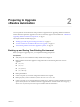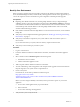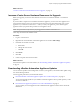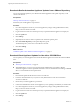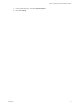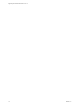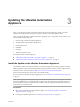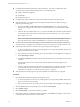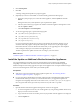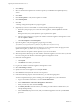7.1
Table Of Contents
- Upgrading from vRealize Automation 7.0 to 7.1
- Contents
- Updated Information
- Upgrading vRealize Automation
- Preparing to Upgrade vRealize Automation
- Updating the vRealize Automation Appliance
- Upgrading the IaaS Server Components
- Add Users or Groups to an Active Directory Connection
- Enable Your Load Balancers
- Post-Upgrade Tasks for vRealize Automation
- Troubleshooting the Upgrade
- Installation or Upgrade Fails with a Load Balancer Timeout Error
- Upgrade Fails for Website Component During IaaS Upgrade
- Manager Service Fails to Run Due to SSL Validation Errors During Runtime
- Log In Fails After Upgrade
- Catalog Items Appear in the Service Catalog But Are Not Available to Request
- Unable to Upgrade Management Agent
- IaaS Windows Services Fail to Stop
- PostgreSQL External Database Merge Is Unsuccessful
- Delete Orphaned Nodes on vRealize Automation 7.0
- Delete Orphaned Nodes on vRealize Automation 7.0.1
- Join Cluster Command Appears to Fail After Upgrading a High-Availability Environment
- Upgrade Is Unsuccessful if Root Partition Does Not Provide Sufficient Free Space
- Manual PostgreSQL Database Merge
- Management Agent Upgrade is Unsuccessful
- Upgrade Fails to Upgrade the Management Agent or Certificate Not Installed on a IaaS Node
- Bad PostgreSQL Service State Stops Upgrade and Displays Error Message
- Backup Copies of .xml Files Cause the System to Time Out
- Index
Updating the vRealize Automation
Appliance 3
After you complete the upgrade prerequisites and download the virtual appliance update, you install
updates and recongure some seings for the primary vRealize Automation appliance node.
After you upgrade the primary vRealize Automation appliance node, you upgrade the other nodes in your
environment in the following order:
1 Each secondary vRealize Automation appliance
2 The IaaS Website with the Microsoft SQL Server
3 IaaS Manager Service
4 IaaS DEM
5 IaaS agent
6 vRealize Orchestrator node
This chapter includes the following topics:
n
“Install the Update on the vRealize Automation Appliance,” on page 17
n
“Install the Update on Additional vRealize Automation Appliances,” on page 19
Install the Update on the vRealize Automation Appliance
You install the update on the VMware vRealize ™ Automation appliance and congure appliance seings.
Details regarding the data collected through CEIP and the purposes for which it is used by VMware are set
forth at the Trust & Assurance Center at hp://www.vmware.com/trustvmware/ceip.html.
Do not close the management console while you install the update.
If you encounter any problems during the upgrade process, see Chapter 8, “Troubleshooting the Upgrade,”
on page 37.
N While upgrading the Management Agent on the IaaS virtual machines, a VMware public certicate is
temporarily installed in your Trusted Publishers certicate store. The Management Agent upgrade process
uses a PowerShell script that is signed with this certicate. When the upgrade is nished, this certicate is
removed from your certicate store.
Prerequisites
n
Select a download method and download the update. See “Downloading vRealize Automation
Appliance Updates,” on page 13.
n
For all high-availability deployments, see “Back Up Your Environment,” on page 12.
VMware, Inc.
17