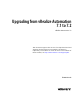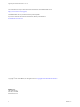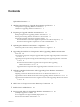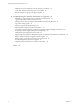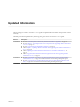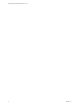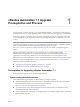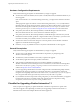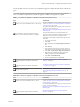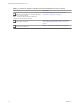Upgrading from vRealize Automation 7.1 to 7.2 vRealize Automation 7.2 This document supports the version of each product listed and supports all subsequent versions until the document is replaced by a new edition. To check for more recent editions of this document, see http://www.vmware.com/support/pubs.
Upgrading from vRealize Automation 7.1 to 7.2 You can find the most up-to-date technical documentation on the VMware Web site at: http://www.vmware.com/support/ The VMware Web site also provides the latest product updates. If you have comments about this documentation, submit your feedback to: docfeedback@vmware.com Copyright © 2008–2017 VMware, Inc. All rights reserved. Copyright and trademark information. VMware, Inc. 3401 Hillview Ave. Palo Alto, CA 94304 www.vmware.com 2 VMware, Inc.
Contents Updated Information 5 1 vRealize Automation 7.1 Upgrade Prerequisites and Process 7 Prerequisites for Upgrading vRealize Automation 7.1 Checklist for Upgrading vRealize Automation 7.1 8 7 2 Preparing to Upgrade vRealize Automation 7.1 11 Backup Prerequisites for Upgrading vRealize Automation 7.1 11 Back Up Your Existing vRealize Automation 7.
Upgrading from vRealize Automation 7.1 to 7.2 Enabling the Connect to Remote Console Action for Consumers 36 Verify That vRealize Orchestrator Service Is Available 36 Restore Changes to Logging in the app.config File 37 9 Troubleshooting the vRealize Automation 7.
Updated Information This Upgrading from vRealize Automation 7.1 to 7.2 guide is updated with each release of the product or when necessary. This table provides the update history of the Upgrading from vRealize Automation 7.1 to 7.2 guide. Revision Description EN-002388-02 n n n n n n EN-002388-01 n n EN-002388-00 VMware, Inc. Revised “Install the Update on the Primary vRealize Automation 7.1 Appliance,” on page 15.
Upgrading from vRealize Automation 7.1 to 7.2 6 VMware, Inc.
vRealize Automation 7.1 Upgrade Prerequisites and Process 1 You can perform an in-place upgrade of your current VMware vRealize ™ Automation 7.1 environment to the latest version. You use several upgrade procedures specific to this version to upgrade your environment. An in-place upgrade is a multi-stage process in which you perform procedures in a particular order on the various components in your current environment. You must upgrade all product components to the same version.
Upgrading from vRealize Automation 7.1 to 7.2 Hardware Configuration Requirements Verify that the following prerequisites are finished before you begin an upgrade. n You must have at least 18 GB RAM, 4 CPUs, Disk1 = 50 GB, Disk3=25 GB, and Disk4=50 GB before you run the upgrade. If the virtual machine is on vCloud Networking and Security, you might need to allocate more RAM space. ® Although general support for VMware vCloud Networking and Security ™ 5.5.
Chapter 1 vRealize Automation 7.1 Upgrade Prerequisites and Process Use the checklists to track your work as you complete the upgrade. Complete the tasks in the order they are given. You must upgrade components in the prescribed order and upgrade all components. Using a different order can result in unexpected behavior after the upgrade or failure of the upgrade to complete. Table 1‑1. Checklist for Upgrade of a vRealize Automation Minimal Environment Task Backup your current installation.
Upgrading from vRealize Automation 7.1 to 7.2 Table 1‑2. Checklist for Upgrade of a vRealize Automation Distributed Environment (Continued) Task Install the update on the master vRealize Automation appliance in your environment. Note You must install the update on the master appliance in a distributed environment.. Upgrade IaaS components. Enable your load balancers. 10 Instructions See “Install the Update on the Primary vRealize Automation 7.1 Appliance,” on page 15.
Preparing to Upgrade vRealize Automation 7.1 2 Perform the preparatory tasks before you upgrade vRealize Automation 7.1. Perform the preparation tasks in the order they appear in the checklist. See “Checklist for Upgrading vRealize Automation 7.1,” on page 8. This chapter includes the following topics: n “Backup Prerequisites for Upgrading vRealize Automation 7.1,” on page 11 n “Back Up Your Existing vRealize Automation 7.
Upgrading from vRealize Automation 7.1 to 7.2 Back Up Your Existing vRealize Automation 7.1 Environment Before you upgrade, shut down and take a snapshot of each vRealize Automation IaaS server on each Windows node and each vRealize Automation appliance on each Linux node. If the upgrade is unsuccessful, you can use the snapshot to return to the last known good configuration and attempt another upgrade. Prerequisites n “Backup Prerequisites for Upgrading vRealize Automation 7.
Chapter 2 Preparing to Upgrade vRealize Automation 7.1 7 Log in to each vRealize Automation appliance management console and verify that the system is fully functional. a Click Services. b Verify that each service is REGISTERED. What to do next “Downloading vRealize Automation Appliance Updates,” on page 13 Downloading vRealize Automation Appliance Updates You can check for updates on the management console for your appliance, and download the updates using one of the following methods.
Upgrading from vRealize Automation 7.1 to 7.2 Procedure 14 1 To download the update repository ISO file, go to the vRealize Automation product page at www.vmware.com. Click vRealize Automation Download Resources to go to the VMware download page. 2 Locate the downloaded file on your system to verify that the file size is the same as the file on the VMware download page. Use the checksums provided on the download page to validate the integrity of your downloaded file.
Updating the vRealize Automation 7.1 Appliance 3 After you complete the upgrade prerequisites and download the virtual appliance update, you install the updates and reconfigure settings for the primary or master vRealize Automation appliance node.
Upgrading from vRealize Automation 7.1 to 7.2 n For high-availability environments with load balancers, verify that you disabled all of the redundant nodes and removed the health monitors for these items according to your load balancer documentation. n vRealize Automation appliance n IaaS Website n IaaS Manager Service n For high-availability environments with load balancers, verify that the traffic is directed only to the primary node.
Chapter 3 Updating the vRealize Automation 7.1 Appliance Procedure 1 Open the vRealize Automation appliance management console. a Go to the management console for your virtual appliance by using its fully qualified domain name, https://va-hostname.domain.name:5480. b Log in with the user name root and the password you specified when the appliance was deployed. 2 Click Services and verify that all services are registered.
Upgrading from vRealize Automation 7.1 to 7.2 18 VMware, Inc.
Upgrading the IaaS Server Components After Upgrading vRealize Automation 7.1 to 7.2 4 After you upgrade VMware vRealize ™ Automation, a system administrator upgrades the IaaS server components, including the Microsoft SQL Server database. You have two options for upgrading the IaaS server components. n Use the automated IaaS upgrade shell script. n Use the vRealize Automation 7.2 IaaS installer msi package.
Upgrading from vRealize Automation 7.1 to 7.2 n Before you run the upgrade shell script on the primary or master vRealize Automation appliance node, verify that the status of each service, except for iaas-service, on the Services tab in the vRealize Automation appliance management console is listed as REGISTERED. n On each IaaS node, manually install the IaaS Management Agent shipped as separate package on the vRealize Automation 7.2 download page. For information, see Knowledge Base Article 2147926.
Chapter 4 Upgrading the IaaS Server Components After Upgrading vRealize Automation 7.1 to 7.2 Required Value Description Credential Format dem_userna me User name for the DEM worker or DEM orchestrator. Required for each node where a DEM component is installed. Domain\User dem_passw ord Password for the DEM worker or DEM orchestrator. Required for each node where a DEM component is installed. Password agent_usern ame User name for an agent such as a vSphere agent.
Upgrading from vRealize Automation 7.1 to 7.2 Download the IaaS Installer to Upgrade IaaS Components After Upgrading vRealize Automation 7.1 to 7.2 Download the IaaS installer to the machine where the IaaS components to be upgraded are installed. If you see certificate warnings during this procedure, you can ignore them. Note Except for a passive backup instance of the Manager Service, the startup type for all services must be set to Automatic during the upgrade process.
Chapter 4 Upgrading the IaaS Server Components After Upgrading vRealize Automation 7.1 to 7.2 If you are performing a manual external Microsoft SQL database upgrade, you must upgrade the external SQL before you upgrade the Web node. You can upgrade the external SQL remotely from the Web node. 2 Manager Services Upgrade the active Manager Service before you upgrade the passive Manager Service.
Upgrading from vRealize Automation 7.1 to 7.2 Procedure 1 If you are using a load balancer, prepare your environment. a Verify the IaaS Website node that contains the Model Manager data is enabled for load balancer traffic. You can identify this node by the presence of the vCAC Folder\Server\ConfigTool folder. b Disable all other IaaS Websites and non-primary Manager Services for load balancer traffic. 2 Right-click the setup__vrealize-automation-appliance-FQDN@5480.
Chapter 4 Upgrading the IaaS Server Components After Upgrading vRealize Automation 7.1 to 7.2 Option Action To specify your Microsoft SQL Server database If you are upgrading the Model Manager Data, enter the names of the database server and database instance in the Server text box in the Microsoft SQL Server Database Installation Information section. Enter a fully qualified domain name (FQDN) for the database server name in the Database name text box.
Upgrading from vRealize Automation 7.1 to 7.2 26 VMware, Inc.
Updating vRealize Orchestrator After Upgrading from vRealize Automation 7.1 to 7.2 5 You must update your VMware vRealize ™ Orchestrator ™ instance when you upgrade from VMware vRealize ™ Automation 7.1 to vRealize Automation 7.2. With the release of vRealize Orchestrator 7.2, you have two options for updating vRealize Orchestrator when you upgrade to vRealize Automation 7.2.
Upgrading from vRealize Automation 7.1 to 7.2 n Upgrade IaaS components. See Chapter 4, “Upgrading the IaaS Server Components After Upgrading vRealize Automation 7.1 to 7.2,” on page 19. n Choose your vRealize Orchestrator upgrade method. See Upgrade Orchestrator Appliance 5.5.x and Later to 7.x. Procedure 1 Shut down the vRealize Orchestrator node. 2 Take a snapshot. 3 Increase the RAM to 6 GB. 4 Power on the vRealize Orchestrator node.
Chapter 5 Updating vRealize Orchestrator After Upgrading from vRealize Automation 7.1 to 7.2 5 Upgrade the primary vRealize Orchestrator node. a Power on the vRealize Orchestrator node. b Log in as root to the vRealize Orchestrator Appliance management console at https://orchestrator_server:5480. c Select Update > Settings. d Choose your upgrade method and click Save Settings. e Click Status. f Click Check Updates. g Click Install Updates. h Accept the VMware End User License Agreement.
Upgrading from vRealize Automation 7.1 to 7.2 30 VMware, Inc.
Add Users or Groups to an Active Directory Connection 6 You can add users or groups to an existing Active Directory connection. The Directories Management user authentication system imports data from Active Directory when adding groups and users, and the speed of the system is limited by Active Directory capabilities. As a result, import operations may require a significant amount of time depending on the number of groups and users being added.
Upgrading from vRealize Automation 7.1 to 7.2 3 Click Sync Settings to open a dialog with synchronization options. 4 Click the appropriate icon depending on whether you want to change the user or group configuration. To edit the group configuration: n To add groups, click the + icon to add a new line for group DN definitions and enter the appropriate group DN. n If you want to delete a group DN definition, click the x icon for the desired group DN.
Enable Your Load Balancers 7 If your deployment uses load balancers, re-enable secondary nodes and health checks. The health checks for vRealize Automation vary according to version. For information, see vRealize Automation Load Balancing Configuration Guide in the VMware vRealize ™ Automation Information Center . VMware, Inc.
Upgrading from vRealize Automation 7.1 to 7.2 34 VMware, Inc.
Post-Upgrade Tasks for Upgrading vRealize Automation 7.1 8 After you upgrade vRealize Automation 7.1, perform any required post-upgrade tasks.
Upgrading from vRealize Automation 7.1 to 7.2 Restore External Workflow Timeout Files You must reconfigure the vRealize Automation external workflow timeout files because the upgrade process overwrites xmldb files. Procedure 1 Open the external workflow configuration (xmldb) files on your system from the following directory. \VMware\vCAC\Server\ExternalWorkflows\xmldb\. 2 Replace the xmldb files with the files that you backed up before migration.
Chapter 8 Post-Upgrade Tasks for Upgrading vRealize Automation 7.1 Restore Changes to Logging in the app.config File The upgrade process overwrites changes you make to logging in the configuration files. After you finish an upgrade, you must restore any changes you made before the upgrade to the app.config file . VMware, Inc.
Upgrading from vRealize Automation 7.1 to 7.2 38 VMware, Inc.
Troubleshooting the vRealize Automation 7.1 Upgrade 9 The upgrade troubleshooting topics provide solutions to problems that you might encounter when upgrading vRealize Automation 7.1.
Upgrading from vRealize Automation 7.1 to 7.2 Solution 1 Increase your load balancer timeout value to at least 100 seconds. For example, and depending on the load balancer you are using, edit the load balancer timeout setting in your ssl.conf, httpd.conf or other Web configuration file. 2 Rerun the installation or upgrade. Upgrade Fails for IaaS Website Component The IaaS upgrade fails and you cannot continue the upgrade. Problem The Iaas upgrade fails for the website component.
Chapter 9 Troubleshooting the vRealize Automation 7.1 Upgrade System.Data.Common.Internal.Materialization.Shaper.RaiseMaterializedEvents() at System.Data.Common.Internal.Materialization.Shaper`1.SimpleEnumerator.MoveNext() at System.Linq.Enumerable.FirstOrDefault[TSource](IEnumerable`1 source) at System.Linq.Queryable.FirstOrDefault[TSource](IQueryable`1 source) at DynamicOps.Repository.Runtime.Common.GlobalPropertyHelper.
Upgrading from vRealize Automation 7.1 to 7.2 Solution 1 Open the ManagerService.config configuration file. 2 Update Encrypt=False on the following line: .
Chapter 9 Troubleshooting the vRealize Automation 7.1 Upgrade 4 For each orphaned node in the table, click Delete. Join Cluster Command Appears to Fail After Upgrading a HighAvailability Environment After you click Join Cluster in the management console on a secondary cluster node, the progress indicator disappears.
Upgrading from vRealize Automation 7.1 to 7.2 Management Agent Upgrade is Unsuccessful The Management Agent upgrade is unsuccessful while upgrading from vRealize Automation to the latest version. Problem If a failover incident has switched the primary and secondary Management Agent host, the upgrade is unsuccessful because the automated upgrade process cannot find the expected host. Perform this procedure on each IaaS node where the Management Agent is not upgraded. Solution 1 Open the All.
Chapter 9 Troubleshooting the vRealize Automation 7.1 Upgrade n If you plan to upgrade the IaaS components with the automatic upgrade shell script, make sure to download the Management Agent installer shipped as a separate package on the vRealize Automation 7.2 download page. For information, see Knowledge Base Article 2147926. Do not attempt to use Management Agent installer that is included in the vRealize Automation virtual appliance.
Upgrading from vRealize Automation 7.1 to 7.2 Backup Copies of .xml Files Cause the System to Time Out vRealize Automation registers any file with an .xml extension in the \VMware\vCAC\Server\ExternalWorkflows\xmldb\ directory. If this directory contains backup files with an .xml extension, the system runs duplicate workflows that cause the system to time out.
Index A T active directory, add users 31 add users, active directory 31 troubleshooting delete orphaned nodes on vRealize Automation 7.0.
Upgrading from vRealize Automation 7.1 to 7.2 vRealize Orchestrator migration, to vRealize Automation 7.2 27 vRealize Orchestrator service, verifying 36 vSphere remote console support, modifying blueprints 36 W Website upgrade fails 40 48 VMware, Inc.