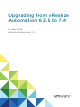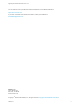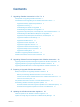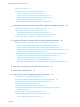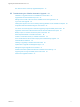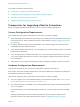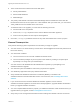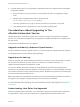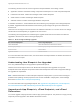Upgrading from vRealize Automation 6.2.5 to 7.4 12 April 2018 vRealize Automation 7.
Upgrading from vRealize Automation 6.2.5 to 7.4 You can find the most up-to-date technical documentation on the VMware website at: https://docs.vmware.com/ If you have comments about this documentation, submit your feedback to docfeedback@vmware.com VMware, Inc. 3401 Hillview Ave. Palo Alto, CA 94304 www.vmware.com Copyright © 2008–2018 VMware, Inc. All rights reserved. Copyright and trademark information. VMware, Inc.
Contents 1 Upgrading vRealize Automation 6.2.5 to 7.
Upgrading from vRealize Automation 6.2.5 to 7.
Upgrading from vRealize Automation 6.2.5 to 7.
Upgrading vRealize Automation 6.2.5 to 7.4 1 You can perform an in-place upgrade of your current vRealize Automation 6.2.5 environment to 7.4. You use upgrade procedures specific to this version to upgrade your environment. An in-place upgrade is a three-stage process. You update the components in your current environment in this order. 1 vRealize Automation appliance 2 IaaS web server 3 vRealize Orchestrator You must upgrade all product components to the same version.
Upgrading from vRealize Automation 6.2.5 to 7.4 This chapter includes the following topics: n Prerequisites for Upgrading vRealize Automation n Considerations About Upgrading to This vRealize Automation Version n Checklist for Upgrading vRealize Automation n vRealize Automation Environment User Interfaces Prerequisites for Upgrading vRealize Automation Before you upgrade vRealize Automation 6.2.5 to 7.4, review the following prerequisites.
Upgrading from vRealize Automation 6.2.5 to 7.4 n These nodes must have at least 5 GB of free disk space: n Primary IaaS Website n Microsoft SQL database n Model Manager n The primary IaaS Website node where the Model Manager data is installed must have JAVA SE Runtime Environment 8, 64 bits, update 161 or later installed. After you install Java, you must set the JAVA_HOME environment variable to the new version.
Upgrading from vRealize Automation 6.2.5 to 7.4 n Complete these steps if you are upgrading a distributed environment configured with an embedded PostgreSQL database. a Examine the files in the pgdata directory on the master host before you upgrade the replica hosts. b Navigate to the PostgreSQL data folder on the master host at /var/vmware/vpostgres/current/pgdata/. c Close any opened files in the pgdata directory and remove any files with a .swp suffix.
Upgrading from vRealize Automation 6.2.5 to 7.4 The following architect roles are used to support the blueprint definition in the design canvas: n Application architect. Assembles existing components and blueprints to create composite blueprints. n Infrastructure architect. Creates and manages virtual machine blueprints. n XaaS architect. Creates and manages XaaS blueprints. n Software architect. Creates and manages Software components.
Upgrading from vRealize Automation 6.2.5 to 7.4 Upgrade fails on the master virtual appliance if there is a vApp (vCloud) endpoint in the source deployment. A message appears in the user interface and log. To determine if your source deployment contains a vApp (vCloud) endpoint, log in to the vRealize Automation console as IaaS administrator user. Select Infrastructure > Endponts. If the endpoints list contains vApp (vCloud) endpoints, you cannot upgrade to this vRealize Automation version.
Upgrading from vRealize Automation 6.2.5 to 7.4 You can upgrade a multi-machine blueprint with vSphere endpoints and NSX network and security settings. The upgraded blueprint contains NSX network and security components in the design canvas. Note Routed gateway specifications for multi-machine blueprints, as defined in reservations, are upgraded. However, the target vRealize Automation deployment does not support reservations for routed profiles that contain associated PLR edge settings.
Upgrading from vRealize Automation 6.2.5 to 7.4 The private network profile type is not supported in vRealize Automation 7 and later. When the vRealize Automation upgrade process finds a private network profile in the source deployment, it ignores the network profile. Load balancers that reference those private networks are also ignored during upgrade. The same upgrade conditions are true for a routed network profile with associated PLR edge settings. Neither network profile configuration is upgraded.
Upgrading from vRealize Automation 6.2.5 to 7.4 Spaces in Custom Property Names Before upgrading to this release of vRealize Automation, remove any space characters from your custom property names, for example replace the space with an underscore character, to allow the custom property to be recognized in the upgraded vRealize Automation installation. vRealize Automation custom property names cannot contain spaces.
Upgrading from vRealize Automation 6.2.5 to 7.4 n Any operational price, one time price, and price on custom properties of provisioned virtual machines n Deployments, which include the price of virtual machines within the deployments n Role-based showback reports in vRealize Business for Cloud n Fully leverage new features in vRealize Business for Cloud Before you upgrade, you can export your existing expense reports from your source vRealize Automation instance for reference.
Upgrading from vRealize Automation 6.2.5 to 7.4 Table 1‑2. Checklist to Upgrade a Minimal vRealize Automation Environment Task Instructions Back up your current installation. Making this backup is a critical task. For more information on how to back up and restore your system, see Back Up Your Existing vRealize Automation 6.2.5 Environment. For general information, see Configuring Backup and Restore by Using Symantec Netbackup at http://www.vmware.com/pdf/vrealize-backup-and-restorenetbackup.
Upgrading from vRealize Automation 6.2.5 to 7.4 Table 1‑2. Checklist to Upgrade a Minimal vRealize Automation Environment (Continued) Task Migrate the Identity Store to the VMware Identity Manager. Instructions Migrate Identity Stores to VMware Identity Manager Upgrade IaaS components. See Chapter 5 Upgrading the IaaS Server Components After Upgrading vRealize Automation. Upgrade the external vRealize Orchestrator.
Upgrading from vRealize Automation 6.2.5 to 7.4 Table 1‑3. Checklist to Upgrade a vRealize Automation Distributed Environment (Continued) Task Disable your load balancers. Instructions Disable each secondary node and remove the vRealize Automation health monitors for the following items. n vRealize Automation appliance n IaaS website n IaaS Manager Service For a successful upgrade, verify the following: Download updates to the vRealize Automation appliance.
Upgrading from vRealize Automation 6.2.5 to 7.4 Table 1‑4. vRealize Automation Console Purpose Access Required Credentials You use the vRealize Automation console for these system administrator tasks. 1 You must be a user with the system administrator role. n Add tenants. n Customize the vRealize Automation user interface. n Configure email servers. n View event logs. n Configure vRealize Orchestrator.
Upgrading from vRealize Automation 6.2.5 to 7.4 Table 1‑6. vRealize Automation Appliance Management. This interface is sometimes called the Virtual Appliance Management Interface (VAMI). Purpose Access Required Credentials You use vRealize Automation Appliance Management for these tasks. 1 n User name: root n Password: Password you entered when you deployed the vRealize Automation appliance. n View the status of registered services.
Upgrading from vRealize Automation 6.2.5 to 7.4 Table 1‑8. vRealize Orchestrator Control Center Purpose Access Required Credentials You use the vRealize Orchestrator Control Center to edit the configuration of the default vRealize Orchestrator instance that is embedded in vRealize Automation. 1 Start a browser and open the vRealize Automation appliance splash page using the fully qualified domain name of the virtual appliance: User Name https://vra-va-hostname.domain.name.
Upgrading VMware Products Integrated with vRealize Automation 2 You must manage any VMware products integrated with your vRealize Automation environment when you upgrade vRealize Automation. If your vRealize Automation environment is integrated with one or more additional products, you should upgrade vRealize Automation before you update the additional products.
Upgrading from vRealize Automation 6.2.5 to 7.4 Upgrading vRealize Log Insight Integrated with vRealize Automation Upgrade vRealize Log Insight after you upgrade vRealize Automation. Procedure 1 Upgrade vRealize Automation. 2 Upgrade vRealize Log Insight. For information, see Upgrading vRealize Log Insight in the VMware vRealize Log Insight Documentation.
Preparing to Upgrade vRealize Automation 3 You must perform various tasks and procedures before you upgrade vRealize Automation from 6.2.5 to 7.4. Perform the tasks in the order they appear in the upgrade checklist. See Checklist for Upgrading vRealize Automation.
Upgrading from vRealize Automation 6.2.5 to 7.4 n Back up the external vRealize Automation PostgreSQL database. To see if your PostgreSQL database is external, complete these steps. a Log in to the vRealize Automation appliance management console by using its fully qualified domain name, https://va-hostname.domain.name:5480. For a distributed environment, log in to the primary vRealize Automation appliance management console. b Select vRA Settings > Database.
Upgrading from vRealize Automation 6.2.5 to 7.4 n Verify that you have taken a snapshot of your system while it is shut down. This is the preferred method of taking a snapshot. See your vSphere 6.0 Documentation. Note When you back up the vRealize Automation appliance and the IaaS components, disable inmemory snapshots and quiesced snapshots. n If you modified the app.config file, make a backup of that file. See Restore Changes to Logging in the app.config File.
Upgrading from vRealize Automation 6.2.5 to 7.4 What to do next Increase vCenter Server Hardware Resources for vRealize Automation 6.2.5. Increase vCenter Server Hardware Resources for vRealize Automation 6.2.5 Before you upgrade from vRealize Automation 6.2.5, you must increase hardware resources for each vRealize Automation appliance. This procedure assumes that you use the Windows vCenter Server client. Prerequisites n Verify that you have a clone of each vRealize Automation appliance.
Upgrading from vRealize Automation 6.2.5 to 7.4 7 If there is an existing virtual Disk 4 from a previous vRealize Automation release, complete these steps. a Power on the primary virtual appliance clone and wait 1 minute. b Power on the secondary virtual appliance clone. c On the primary virtual appliance clone, open a new command prompt and navigate to /etc/fstab.
Upgrading from vRealize Automation 6.2.5 to 7.4 What to do next Power On the Entire System. Power On the Entire System After you increase the vCenter hardware resources for upgrade, you power on the system before you perform the upgrade. Prerequisites n Back Up Your Existing vRealize Automation 6.2.5 Environment. n Increase vCenter Server Hardware Resources for vRealize Automation 6.2.5. Procedure 1 Power on the entire system. For instructions, see the vRealize Automation 6.
Upgrading from vRealize Automation 6.2.5 to 7.4 3 Stop services in the following order. Be careful not to shut down the virtual machine. Each virtual machine has a Management agent, which must be stopped with each set of services.
Upgrading from vRealize Automation 6.2.5 to 7.4 n Download Virtual Appliance Updates for Use with a CD-ROM Drive You can update your virtual appliance from an ISO file that the appliance reads from the virtual CDROM drive. This is the preferred method. Download vRealize Automation Appliance Updates from a VMware Repository You can download the update for your vRealize Automation appliance from a public repository on the vmware.com website.
Upgrading from vRealize Automation 6.2.5 to 7.4 Procedure 1 Download the update repository ISO file. a Start a browser and go to the vRealize Automation product page at www.vmware.com. b Click vRealize Automation Download Resources to go to the VMware download page. c Download the appropriate file. 2 Locate the downloaded file on your system to verify that the file size is the same as the file on the VMware download page.
Updating the vRealize Automation Appliance 4 After you complete the upgrade prerequisites and download the virtual appliance update, you update the vRealize Automation 6.2.5 Appliance to 7.4. You also reconfigure some settings for the primary vRealize Automation appliance.
Upgrading from vRealize Automation 6.2.5 to 7.4 If you encounter any problems during the upgrade process, see Chapter 10 Troubleshooting the vRealize Automation Upgrade. Prerequisites n Verify that you selected a download method and downloaded the update. See Downloading vRealize Automation Appliance Updates. n For high-availability distributed deployments, see Back Up Your Existing vRealize Automation 6.2.5 Environment.
Upgrading from vRealize Automation 6.2.5 to 7.4 6 Select Status. 7 Click Check Updates to verify that an update is accessible. 8 (Optional) For instances of vRealize Automation appliance, click Details in the Appliance Version area to see information about the location of release notes. 9 Click Install Updates. 10 Click OK. A message stating that the update is in progress appears. 11 (Optional) If you have not resized Disk 1 to 50 GB manually, perform the following steps.
Upgrading from vRealize Automation 6.2.5 to 7.4 Update Your Single Sign-On Password for VMware Identity Manager After you install the updates, you must update the Single Sign-On password for VMware Identity Manager. VMware Identity Manager replaces the Identity Appliance and vSphere SSO components. Procedure 1 Log out of the vRealize Automation appliance management console, close the browser, open the browser again, and log back in. 2 Select vRA Settings > SSO.
Upgrading from vRealize Automation 6.2.5 to 7.4 Procedure 1 Go to the management console for your virtual appliance by using its fully qualified domain name, https://va-hostname.domain.name:5480. 2 Log in with the user name root and the password you entered when the appliance was deployed. 3 Select vRA Settings > Licensing. If the Licensing tab is not available, perform the following steps and repeat the procedure. 4 a Log out of the management console. b Clear your browser cache.
Upgrading from vRealize Automation 6.2.5 to 7.4 Create a Local User Account for Your Tenants You must set up a tenant with a local user account and assign tenant administrator privileges to the local user account. Repeat this procedure for each of your tenants. Prerequisites Verify that you have set a new VMware Identity Manager password. See Update Your Single Sign-On Password for VMware Identity Manager.
Upgrading from vRealize Automation 6.2.5 to 7.4 Procedure 1 Log in to the vRealize Automation console at: https://vra-appliance/vcac/org/tenant_name. 2 Select Administration > Directories Management > Directories. 3 Click Add Directory and select Add Active Directory over LDAP/IWA. 4 Enter your Active Directory account settings. u Non-Native Active Directories Option Sample Input Directory Name Enter a unique directory name.
Upgrading from vRealize Automation 6.2.5 to 7.4 9 Select the groups and users to synchronize. a Click the New icon. b Enter the user domain and click Find Groups. For example, enter dc=vcac,dc=local. c To select the groups to synchronize, click Select and click Next. d On the Select Users page, select the users to synchronize and click Next. 10 Review the users and groups are syncing to the directory, and click Sync Directory.
Upgrading from vRealize Automation 6.2.5 to 7.4 3 Run this command. vcac-config migrate-custom-groups n This message appears when migration completes: The migration of Custom Groups completed successfully! n This message appears if no custom groups are in your source environment: No Custom Groups were found in vRA database. Migration process will be skipped. Note If custom group migration fails, view the log file at /var/log/vmware/vcac/vcacconfig.log for details.
Upgrading from vRealize Automation 6.2.5 to 7.4 10 Click the name of the appropriate user from the search returns to add the user back as an administrator. When you finish, the list of tenant administrators and IaaS administrators looks the same as the list of administrators you deleted. 11 Click Finish. What to do next Upgrade the secondary appliances. See Install the Update on Additional vRealize Automation Appliances.
Upgrading from vRealize Automation 6.2.5 to 7.4 Procedure 1 Open the vRealize Automation appliance management console for the upgrade. a On each secondary vRealize Automation appliance, log in to vRealize Automation Appliance Management as root using the password you entered when you deployed the vRealize Automation appliance. b Log in with the user name root and the password you entered when you deployed the appliance. c Click Update. 2 Click Settings.
Upgrading from vRealize Automation 6.2.5 to 7.4 11 Reboot the virtual appliance. a Click System. b Click Reboot and confirm your selection. 12 After the virtual appliance has rebooted, log in to the replica vRealize Automation appliance management console. 13 Select vRA Settings > Cluster. 14 Enter the master vRealize Automation appliance user name and password. 15 Click Join Cluster. 16 Click Services and verify that each service, except iaas-service, is listed as REGISTERED.
Upgrading the IaaS Server Components After Upgrading vRealize Automation 5 After you upgrade vRealize Automation from 6.2.5 to 7.4, a system administrator upgrades the IaaS server components, including the Microsoft SQL Server database. You have two options for upgrading the IaaS server components. n Use the automated IaaS upgrade shell script. n Use the vRealize Automation 7.4 IaaS installer executable file.
Upgrading from vRealize Automation 6.2.5 to 7.4 Prerequisites n Verify the successful update of all vRealize Automation appliances. n If you reboot an IaaS server after you update all the vRealize Automation appliances, you must stop the IaaS Windows services. Before you upgrade the IaaS components, stop all the IaaS Windows services, except for the Management Agent service, on the server.
Upgrading from vRealize Automation 6.2.5 to 7.4 n Delete all orphaned IaaS nodes. See Delete Orphaned Nodes on vRealize Automation. n Verify that snapshots of the IaaS servers in your deployment are available. If the upgrade is unsuccessful, return to the snapshot and database backup and attempt another upgrade. Procedure 1 Open a new console session on the primary or master vRealize Automation appliance node and log in with the root account.
Upgrading from vRealize Automation 6.2.5 to 7.4 Require d Value Description Credential Format Example Value agent_pa ssword Password for an agent such as a vSphere agent. Required for each node where an agent component is installed. Password pa$$w0rd! vidm_ad min_pass word The VIDM administrator password. Required only when you upgrade from vRealize Automation 6.2.5. vIDM_password pa$$w0rd! For security reasons, the upgrade.properties file is removed when you run the upgrade shell script.
Upgrading from vRealize Automation 6.2.5 to 7.4 If you see certificate warnings during this procedure, you can ignore them. Note Except for a passive backup instance of the Manager Service, the startup type for all services must be set to Automatic during the upgrade process. If you set services to Manual, the upgrade process fails. Prerequisites n Verify that Microsoft .NET Framework 4.5.2 or later is installed on the IaaS installation virtual machine. You can download the .
Upgrading from vRealize Automation 6.2.5 to 7.4 Upgrade the IaaS Components After Upgrading vRealize Automation After upgrading vRealize Automation 6.2.5 to 7.4, you must upgrade the SQL database and configure all systems that have IaaS components installed. You can use these steps for minimal and distributed installations. Note The IaaS installer must be on the virtual machine that contains the IaaS components you want to upgrade.
Upgrading from vRealize Automation 6.2.5 to 7.4 If you are using different services on one server, the upgrade updates the services in the proper order. For example, if your site has website and manager services on the same server, select both for update. The upgrade installer applies the updates in the proper order. You must complete the upgrade on one server before you begin an upgrade on another.
Upgrading from vRealize Automation 6.2.5 to 7.4 Procedure 1 If you are using a load balancer, prepare your environment. a Verify the IaaS Website node that contains the Model Manager data is enabled for load balancer traffic. You can identify this node by the presence of the vCAC Folder\Server\ConfigTool folder. b 2 Disable all other IaaS Websites and non-primary Manager Services for load balancer traffic. Right-click the setup__vrealize-automation-appliance-FQDN@5480.
Upgrading from vRealize Automation 6.2.5 to 7.4 Option Action To specify your Microsoft SQL Server database If you upgrade the Model Manager Data, enter the names of the database server and database instance in the Server text box. Enter a fully qualified domain name (FQDN) for the database server name in the Database name text box. If the database instance is on a non-default SQL port, include the port number in the server instance specification. The Microsoft SQL default port number is 1433.
Upgrading from vRealize Automation 6.2.5 to 7.4 Prerequisites Make a snapshot of your vRealize Automation environment. Procedure 1 Log in to the vRealize Automation appliance management console as root by using the appliance host fully qualified domain name, https://va-hostname.domain.name:5480. 2 Select vRA Settings > Database. 3 Identify the master and replica nodes.
Upgrading from vRealize Automation 6.2.5 to 7.4 13 In the vRealize Automation appliance management console, click Services and wait until all the services in the master node are REGISTERED. 14 When all the services are registered, join the vRealize Automation replica nodes to the vRealize Automation cluster to synchronize the vRealize Orchestrator configuration. For information, see Reconfigure the Built-In vRealize Orchestrator to Support High Availability.
Upgrading vRealize Orchestrator After Upgrading vRealize Automation 6 You must upgrade your vRealize Orchestrator instance after you upgrade from vRealize Automation 6.2.5 to 7.4. With the release of vRealize Orchestrator 7.4, you have two options for upgrading vRealize Orchestrator after a successful upgrade to vRealize Automation 7.4. n You can migrate your existing external vRealize Orchestrator server to the embedded vRealize Orchestrator included in vRealize Automation 7.4.
Upgrading from vRealize Automation 6.2.5 to 7.4 n Improves the operational efficiency.
Upgrading from vRealize Automation 6.2.5 to 7.4 Prerequisites n Successful migration to vRealize Automation 7.4. n Stop the Orchestrator server service on the external Orchestrator. n Back up the database, including the database schema, of the external Orchestrator server. Procedure 1 Download the migration tool from the target Orchestrator server. a Log in to the vRealize Automation appliance over SSH as root. b Download the migration-tool.
Upgrading from vRealize Automation 6.2.5 to 7.4 3 Migrate the exported configuration to the Orchestrator server that is built into vRealize Automation 7.4. a Upload the exported configuration file to the /usr/lib/vco/tools/configuration-cli/bin directory on the vRealize Automation appliance. b Under the /usr/lib/vco/tools/configuration-cli/bin directory, change the ownership of the exported Orchestrator configuration file. chown vco:vco orchestrator-config-export-orchestrator_ip_address-date_hour.
Upgrading from vRealize Automation 6.2.5 to 7.4 You successfully migrated an external vRealize Orchestrator 6.x installed on Windows to a vRealize Orchestrator instance embedded in vRealize Automation 7.4. What to do next Set up the built-in vRealize Orchestrator server. See Configure the Built-In vRealize Orchestrator Server. Migrate an External vRealize Orchestrator 6.x Virtual Appliance to vRealize Automation 7.4 After you upgrade your vRealize Automation from version 6.x to version 7.
Upgrading from vRealize Automation 6.2.5 to 7.4 3 Migrate the exported configuration to the Orchestrator server that is built into vRealize Automation 7.4. a Log in to the vRealize Automation appliance over SSH as root. b Under the /usr/lib/vco/tools/configuration-cli/bin directory, run the scp command to download the exported configuration archive. scp root@orchestrator_ip_or_DNS_name:/var/lib/vco/orchestrator-config-exportorchestrator_ip_address-date_hour.zip .
Upgrading from vRealize Automation 6.2.5 to 7.4 5 Migrate the database to the internal PostgreSQL database, by running the vro-configure script with the db-migrate command. ./vro-configure.sh db-migrate --sourceJdbcUrl JDBC_connection_URL --sourceDbUsername database_user --sourceDbPassword database_user_password Note Enclose passwords that contain special characters in single quotation marks. The JDBC_connection_URL depends on the type of database that you use.
Upgrading from vRealize Automation 6.2.5 to 7.4 Prerequisites Migrate the configuration from the external to the internal vRealize Orchestrator. Procedure 1 Log in to the vRealize Automation appliance over SSH as root. 2 Start the Control Center service and the Orchestrator server service of the built-in vRealize Orchestrator server. service vco-configurator start && service vco-server start 3 Log in to Control Center of the built-in Orchestrator server as an administrator.
Upgrading from vRealize Automation 6.2.5 to 7.4 n Join the vRealize Automation replica nodes to the vRealize Automation cluster to synchronize the Orchestrator configuration. For more information, see Reconfigure the Target Embedded vRealize Orchestrator to Support High Availability in Installing or Upgrading vRealize Automation. Note The vRealize Orchestrator instances are automatically clustered and available for use. n Restart the vco-configurator service on all nodes in the cluster.
Upgrading from vRealize Automation 6.2.5 to 7.4 2 n Upgrade Orchestrator Appliance by Using an ISO Image. n Upgrade Orchestrator Appliance by Using a Specified Repository. From the Control Center, upgrade the vRealize Automation NSX plugin. Upgrade Orchestrator Appliance by Using the Default VMware Repository You can configure Orchestrator to download the upgrade package from the default VMware repository. Prerequisites n Unmount all network file systems.
Upgrading from vRealize Automation 6.2.5 to 7.4 9 If you plan to create a cluster of Orchestrator instances, reconfigure the hosts settings. a On the Host Settings page in Control Center, click CHANGE. b Enter the host name of the load balancer server instead of the vRealize Orchestrator appliance name. 10 Reconfigure the authentication.
Upgrading from vRealize Automation 6.2.5 to 7.4 n If you use the preconfigured in Orchestrator PostgreSQL database, back up the database by using the Export Database menu in Control Center. Procedure 1 Download the VMware-vRO-Appliance-version-build_number-updaterepo.iso archive from the official VMware download site. 2 Connect the CD-ROM drive of the Orchestrator Appliance virtual machine. For more information, see the vSphere Virtual Machine Administration documentation.
Upgrading from vRealize Automation 6.2.5 to 7.4 14 Reconfigure the authentication. a If before the upgrade, the Orchestrator server was configured to use LDAP or SSO (legacy) as an authentication method, configure vSphere or vRealize Automation as an authentication provider. b If the authentication is already set to vSphere or vRealize Automation, unregister the settings and register them again.
Upgrading from vRealize Automation 6.2.5 to 7.4 Procedure 1 Prepare the local repository for upgrades. a Install and configure a local Web server. b Download the VMware-vRO-Appliance-version-build_number-updaterepo.zip archive from the official VMware download site. c Extract the .ZIP archive to the local repository. 2 Go to the Virtual Appliance Management Interface (VAMI) at https://orchestrator_server:5480 and log in as root. 3 On the Update tab, click Settings.
Upgrading from vRealize Automation 6.2.5 to 7.4 15 Reconfigure the authentication. a If before the upgrade, the Orchestrator server was configured to use LDAP or SSO (legacy) as an authentication method, configure vSphere or vRealize Automation as an authentication provider. b If the authentication is already set to vSphere or vRealize Automation, unregister the settings and register them again.
Upgrading from vRealize Automation 6.2.5 to 7.4 4 Deploy a new Orchestrator appliance on version 7.4. a 5 6 Configure the new node with the network settings of an existing not upgraded instance that is part of the cluster. Access Control Center of the second node to start the configuration wizard. a Navigate to https://your_orchestrator_server_IP_or_DNS_name:8283/vco-controlcenter. b Log in as root with the password you entered during OVA deployment.
Add Users or Groups to an Active Directory Connection 7 You can add users or groups to an existing Active Directory connection. The Directories Management user authentication system imports data from Active Directory when adding groups and users. The speed of the data transport is limited by Active Directory capabilities. As a result, actions can take a long time depending on the number of groups and users that are added.
Upgrading from vRealize Automation 6.2.5 to 7.4 n If you have a multi-forest Active Directory integrated with Windows Authentication and the Domain Local group contains members from different forests, do the following. Add the Bind user to the Administrators group of the Domain Local group. If the Bind user is not added, these members are missing from the Domain Local group. n Log in to vRealize Automation as a tenant administrator.
Enable Your Load Balancers 8 If your deployment uses load balancers, re-enable secondary nodes and health checks and revert the load balancer timeout settings. The health checks for vRealize Automation vary according to version. For information, see the vRealize Automation Load Balancing Configuration Guide in the vRealize Automation Documentation . Change the load balancer timeout settings from 10 minutes back to the default. VMware, Inc.
Post-Upgrade Tasks for Upgrading vRealize Automation 9 After you upgrade vRealize Automation 6.2.5 to 7.4, perform any required post-upgrade tasks.
Upgrading from vRealize Automation 6.2.5 to 7.4 Prerequisites Log in to the target replica vRealize Automation appliance management console. 1 Start a browser and open the target replica vRealize Automation management console using the fully qualified domain name (FQDN) of the target replica virtual appliance: https://vra-vahostname.domain.name:5480. 2 Log in with the user name root and the password that you entered when you deployed the target replica vRealize Automation appliance.
Upgrading from vRealize Automation 6.2.5 to 7.4 3 Save your settings. Verify That vRealize Orchestrator Service Is Available After you upgrade to the latest version of vRealize Automation, you must verify the connection between vRealize Automation and vRealize Orchestrator. Sometimes after upgrade you must restore the connection. Prerequisites Log in to the vRealize Orchestrator configuration interface. Procedure 1 Click Validate Configuration.
Upgrading from vRealize Automation 6.2.5 to 7.4 For a high-availability environment, open the console using the fully qualified domain name of the target virtual appliance load balancer: https://vra-va-lb-hostname.domain.name/vcac. b Log in as a IaaS administrator user. Procedure 1 Select Infrastructure > Endpoints > Endpoints. 2 On the Endpoints page, select the vRealize Orchestrator endpoint, and click Edit. 3 In the Address text box, edit the vRealize Orchestrator endpoint URL.
Upgrading from vRealize Automation 6.2.5 to 7.4 About Automatic Manager Service Failover You can configure the vRealize Automation IaaS Manager Service to automatically fail over to a backup if the primary Manager Service stops. Starting in vRealize Automation 7.3, you no longer need to manually start or stop the Manager Service on each Windows server, to control which serves as primary or backup.
Upgrading from vRealize Automation 6.2.5 to 7.4 4 Click Infrastructure > Endpoints > Endpoints. 5 Edit a vSphere endpoint and click Test Connection. 6 If a certificate prompt appears, click OK to accept the certificate. If a certificate prompt does not appear, the certificate might currently be correctly stored in a trusted root authority of the Windows machine hosting service for the endpoint, for example as a proxy agent machine or DEM machine.
Troubleshooting the vRealize Automation Upgrade 10 The upgrade troubleshooting topics provide solutions to problems that you might encounter when upgrading vRealize Automation 6.2.5 to 7.4.
Upgrading from vRealize Automation 6.2.5 to 7.4 Installation or Upgrade Fails with a Load Balancer Timeout Error A vRealize Automation installation or upgrade for a distributed deployment with a load balancer fails with a 503 service unavailable error. Problem The installation or upgrade fails because the load balancer timeout setting does not allow enough time for the task to complete. Cause An insufficient load balancer timeout setting might cause failure.
Upgrading from vRealize Automation 6.2.5 to 7.4 The following error messages appear in the repository log file. n [Error]: [sub-thread-Id="20" context="" token=""] Failed to start repository service. Reason: System.InvalidOperationException: Configuration section encryptionKey is not protected at DynamicOps.Common.Utils.EncryptionHelpers.ReadKeyFromConfiguration(Configuration config) at DynamicOps.Common.Utils.EncryptionHelpers.Decrypt(String value) at DynamicOps.Repository.Runtime.CoreModel.
Upgrading from vRealize Automation 6.2.5 to 7.4 Cause Iaas upgrade fails when the creation date for the web.config file is the same as or later than the modified date. Solution 1 On the IaaS host, log in to Windows. 2 Open the Windows command prompt. 3 Change directories to the vRealize Automation installation folder. 4 Start your preferred text editor with the Run as Administrator option. 5 Locate and select the web.config file and save the file to change its file modification date.
Upgrading from vRealize Automation 6.2.5 to 7.4 Log In Fails After Upgrade You must exit the browser and log in again after an upgrade for sessions that use unsynchronized user accounts. Problem After you upgrade vRealize Automation, the system denies access to unsynchronized user accounts at login. Solution Exit the browser and relaunch vRealize Automation.
Upgrading from vRealize Automation 6.2.5 to 7.4 e Select the script action. f Click OK. g Configure the Input Parameters that are included in the script action. To preserve the existing relationship, bind the parameter to the other property. h Click OK. PostgreSQL External Database Merge Is Unsuccessful The external PostgreSQL database merge with the embedded PostgreSQL database does not succeed.
Upgrading from vRealize Automation 6.2.5 to 7.4 Upgrade Is Unsuccessful if Root Partition Does Not Provide Sufficient Free Space If sufficient free space is unavailable on the root partition of the vRealize Automation appliance host, upgrade cannot proceed. Solution This procedure increases the free space on the Disk 1 root partition of the vRealize Automation appliance host.
Upgrading from vRealize Automation 6.2.5 to 7.4 6 Run the following command to set the Disk 1 bootable flag. (echo a; echo 1; echo w; echo p; echo q) | fdisk /dev/sda 7 Run the following command to register the partition changes with the Linux kernel. partprobe If you see a message prompting you to reboot before you make further changes, ignore the message. Rebooting the system before step 10 corrupts the upgrade process. 8 Run the following command to format the new swap partition.
Upgrading from vRealize Automation 6.2.5 to 7.4 2 Select vRA settings > Cluster. 3 For each orphaned node in the table, click Delete. Unable to Create New Directory in vRealize Automation Trying to add new directory with the first sync connector fails. Problem This issue occurs due to a bad config-state.json file located in usr/local/horizon/conf/states/VSPHERE.LOCAL/3001/. For information about fixing this issue, see Knowledge Base Article 2145438.
Upgrading from vRealize Automation 6.2.5 to 7.4 Solution 1 Log in to the vRealize Automation console as an infrastructure administrator. 2 Select Infrastructure > Endpoints > Endpoints. 3 Complete these steps for each endpoint with a secure connection. 4 a Click Edit. b Click Test Connection. c Review the certificate details and click OK if you trust this certificate. d Restart the Windows services for all IaaS Proxy Agents used by this endpoint.
Upgrading from vRealize Automation 6.2.5 to 7.4 Cause Many conditions can cause this problem. The error message identifies only the node ID of the affected machine. More information is found in the All.log file for the Management Agent on the machine where the command fails. Perform these tasks on the affected nodes according to your situation: Solution n If the Management Agent service is not running, start the service and restart upgrade on the virtual appliance.
Upgrading from vRealize Automation 6.2.5 to 7.4 3 Edit the Management Agent configuration file at C:\Program Files (x86)\VMware\vCAC\Management Agent\VMware.IaaS.Management.Agent.exe.config to replace the existing alternativeEndpointaddress value with the URL of the primary virtual appliance endpoint. The location of the installation folder might be different from the default location. Example of alternativeEndpointaddress in VMware.IaaS.Management.Agent.exe.config.
Upgrading from vRealize Automation 6.2.5 to 7.4 Problem Upgrading IaaS with load balancing enabled can cause an intermittent failure. When this happens, you must run the vRealize Automation upgrade again with load balancing disabled. Solution 1 Revert your environment to the pre-update snapshots. 2 Open a remote desktop connection to the primary IaaS web server node. 3 Navigate to the Windows hosts file at c:\windows\system32\drivers\etc.
Upgrading from vRealize Automation 6.2.5 to 7.4 Flag Description /tmp/do-not-upgrade-dems Prevents DEM upgrade. /tmp/do-not-upgrade-agents Prevents agent upgrade. VMware, Inc.