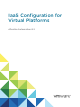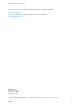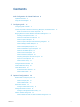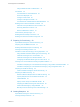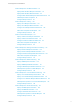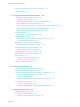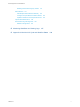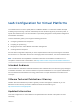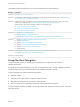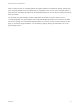IaaS Configuration for Virtual Platforms vRealize Automation 6.
IaaS Configuration for Virtual Platforms You can find the most up-to-date technical documentation on the VMware website at: https://docs.vmware.com/ If you have comments about this documentation, submit your feedback to docfeedback@vmware.com VMware, Inc. 3401 Hillview Ave. Palo Alto, CA 94304 www.vmware.com Copyright © 2008–2016 VMware, Inc. All rights reserved. Copyright and trademark information. VMware, Inc.
Contents IaaS Configuration for Virtual Platforms Updated Information 8 8 Using the Goal Navigator 9 1 Configuring IaaS 11 Configuring IaaS Checklist 11 Custom Properties in Machine Provisioning, Blueprints, and Build Profiles Order of Precedence for Custom Properties 13 Bringing Resources Under vRealize Automation Management Choosing an Endpoint Scenario 15 16 Create a vSphere Endpoint with Networking Integration Create a NetApp ONTAP Endpoint Create a KVM (RHEV) Endpoint 22 Create an SCVMM E
IaaS Configuration for Virtual Platforms Assign a Network Profile to a Reservation Cost Profiles 47 48 Cost Calculation for Virtual Machines How Cost Is Displayed Configure a Cost Profile 48 49 50 Configure a Storage Cost Profile 52 Cost Profiles with vRealize Business Standard Edition Enabling Users to Select Datacenter Locations 55 Associate a Compute Resource with a Location Removing Datacenter Locations 56 56 Remove a Datacenter Location Active Directory Cleanup Plugin 53 57 57 Enablin
IaaS Configuration for Virtual Platforms Create a Blueprint for the Basic Workflow 93 Specify Basic Workflow Blueprint Information Specify Basic Workflow Build Information 94 95 Configure Basic Workflow Blueprint Machine Resources Add Blueprint Custom Properties Configure Blueprint Actions Create a Blueprint for Cloning 97 99 100 Specify Clone Blueprint Information 101 Specify Clone Blueprint Build Information 102 Configure Clone Blueprint Machine Resources Add Custom Properties to a Blueprint
IaaS Configuration for Virtual Platforms Troubleshooting Blueprints for Clone and Linked Clone Publish a Blueprint 155 156 5 Configuring Advanced Blueprint Settings 158 Assigning Datastores to Machine Volumes Choosing a Storage Scenario 158 159 Add a Datastore to a Create, Clone, or FlexClone Blueprint Add a Datastore to a Linked Clone Blueprint 160 161 Add a Storage Reservation Policy to a Create, Clone, or FlexClone Blueprint Add a Storage Reservation Policy to a Linked Clone Blueprint Allow Alt
IaaS Configuration for Virtual Platforms Reducing Reservation Usage by Attrition Data Collection 191 191 Start Endpoint Data Collection Manually 192 Configure Compute Resource Data Collection 193 Update Cost Data for All Compute Resources 194 vSphere Host Maintenance 195 Decommissioning a Storage Path Disable a Storage Path 195 195 8 Monitoring Workflows and Viewing Logs 197 9 Appendix A: Machine Life Cycle and Workflow States 198 VMware, Inc.
IaaS Configuration for Virtual Platforms The Infrastructure as a service (IaaS) feature of VMware vRealize ™ Automation enables the rapid modeling and provisioning of servers and desktops across virtual and physical, private and public, or hybrid cloud infrastructure. This documentation is specifically designed for virtual platform integrations with vRealize Automation.
IaaS Configuration for Virtual Platforms This table provides the update history of the IaaS Configuration for Virtual Platforms. Revision Description 001645-06 Updated Create an SCVMM Endpoint. 001645-05 Added information about installing Solaris operating systems as part of the provisioning process. See Choosing Your Linux Kickstart Provisioning Preparation Method.
IaaS Configuration for Virtual Platforms After you select a goal, you navigate between the pages needed to accomplish the goal by clicking each step. The goal navigator does not validate that you completed a step, or force you to complete steps in a particular order. The steps are listed in the recommended sequence. You can return to each goal as many times as needed. For each step, the goal navigator provides a description of the task you need to perform on the corresponding page.
1 Configuring IaaS Preparation is required by IaaS administrators, tenant administrators, and fabric administrators to bring resources under vRealize Automation management, allocate resources to users, prepare for provisioning machines, and create machine blueprints.
IaaS Configuration for Virtual Platforms Table 1‑1. Configuring IaaS checklist (Continued) Task Required Role Configure optional policies and settings. Fabric administrator See Chapter 2 Optional Configurations. Depending on your intended method of provisioning, preparation outside of vRealize Automation might be required before you can start creating machine blueprints. For example, if you intend to provision by cloning, you need to create the template and the customization object.
IaaS Configuration for Virtual Platforms For example, a blueprint that incorporates a standard developer workstation profile might override the US English settings in the profile with UK English settings. On the other hand, if no appropriate profile is available all the needed properties can be specified in the blueprint itself. This arrangement ensures that the number and complexity of blueprints remain manageable.
IaaS Configuration for Virtual Platforms 3 Build profile, specified on a vApp blueprint 4 vApp blueprint 5 Business group 6 Compute resources 7 Reservations 8 Endpoint 9 Runtime specified on a vApp 10 Runtime specified on a component machine Any runtime property takes higher precedence and overrides a property from any source.
IaaS Configuration for Virtual Platforms Choosing an Endpoint Scenario IaaS administrators are responsible for creating the endpoints that allow vRealize Automation to communicate with your infrastructure. Depending on your environment, the procedures to create endpoints and store the corresponding credentials differ slightly. Table 1‑2. Choosing an Endpoint Scenario Scenario Store Credentials Create Endpoint Connect to a vSphere environment.
IaaS Configuration for Virtual Platforms Credentials used to manage endpoints must have administrator privileges. Note If you are working in a vSphere environment, your system administrator might have configured the vSphere proxy agent to use integrated credentials. If this is the case, you might not need to store additional credentials for your vSphere endpoint. Prerequisites Log in to the vRealize Automation console as an IaaS administrator. Procedure 1 Select Infrastructure > Endpoints > Credentials.
IaaS Configuration for Virtual Platforms Prerequisites n Log in to the vRealize Automation console as an IaaS administrator. n A system administrator must install a vSphere agent to correspond to your vSphere endpoints and credentials. See Installation and Configuration. n The endpoint name you configure in vRealize Automation must match the endpoint name provided to the vSphere proxy agent during installation.
IaaS Configuration for Virtual Platforms Understanding vSwap Allocation Checking for vCenter Server Endpoints You can use vSwap to determine swap space availability for the maximum size swap file on a target machine. The vSwap check occurs when you create or reconfigure a virtual machine from vRealize Automation. vSwap allocation checking is only available for vCenter Server endpoints.
IaaS Configuration for Virtual Platforms Problem Data collection fails for a vSphere endpoint. The log messages return an error similar to the following: This exception was caught: The attached endpoint 'vCenter' cannot be found. Cause The endpoint name you configure in vRealize Automation must match the endpoint name provided to the vSphere proxy agent during installation. Data collection fails for a vSphere endpoint if there is a mismatch between the endpoint name and the proxy agent name.
IaaS Configuration for Virtual Platforms n A system administrator must install a vSphere agent to correspond to your vSphere endpoints and credentials. See Installation and Configuration. n The endpoint name you configure in vRealize Automation must match the endpoint name provided to the vSphere proxy agent during installation. If you do not know the endpoint name your system administrator provided to the proxy agent, see Attached vSphere Endpoint Cannot be Found.
IaaS Configuration for Virtual Platforms See Create a Fabric Group. Create a NetApp ONTAP Endpoint IaaS administrators create endpoints to allow vRealize Automation to communicate with storage devices that use Net App FlexClone technology. Note You do not have to create endpoints one at a time. You can also create endpoints by importing them from a CSV file. Prerequisites n Log in to the vRealize Automation console as an IaaS administrator. n Store User Credentials for Endpoints.
IaaS Configuration for Virtual Platforms Create a KVM (RHEV) Endpoint IaaS administrators create endpoints to allow vRealize Automation to communicate with the KVM (RHEV) environment and discover compute resources, collect data, and provision machines. Note You do not have to create endpoints one at a time. You can also create endpoints by importing them from a CSV file. Prerequisites n Log in to the vRealize Automation console as an IaaS administrator. n Store User Credentials for Endpoints.
IaaS Configuration for Virtual Platforms n A system administrator must install a proxy agent with stored credentials that correspond to your endpoint. See Installation and Configuration. Procedure 1 Select Infrastructure > Endpoints > Agents. 2 Enter the fully qualified DNS name of your Hyper-V server in the Compute resource text box. 3 Select the proxy agent that your system administrator installed for this endpoint from the Proxy agent name drop-down menu.
IaaS Configuration for Virtual Platforms 5 Enter the URL for the endpoint in the Address text box. The URL must be of the type: FQDN or IP_address. For example: mycompany-scvmm1.mycompany.local. 6 Select the Credentials for the endpoint. If you did not already store the credentials, you can do so now. 7 (Optional) Add any custom properties. 8 Click OK. vRealize Automation can now discover your compute resources. What to do next Add the compute resources from your endpoint to a fabric group.
IaaS Configuration for Virtual Platforms Create a XenServer Endpoint IaaS administrators create endpoints to allow vRealize Automation to communicate with the XenServer environment and discover compute resources, collect data, and provision machines. Prerequisites n Log in to the vRealize Automation console as an IaaS administrator. n A system administrator must install a proxy agent with stored credentials that correspond to your endpoint. See Installation and Configuration.
IaaS Configuration for Virtual Platforms Table 1‑3. CSV File Fields and Their Order for Importing Endpoints Field Description InterfaceType (Required) You can upload multiple types of endpoints in a single file. n AmazonEC2 n Openstack n vCloud n vCO n CiscoUCS n DellIdrac n HPIlo n NetAppOnTap n SCVMM n KVM n vSphere Address (Required for all interface types except Amazon AWS) URL for the endpoint.
IaaS Configuration for Virtual Platforms 4 Locate the CSV file that contains your endpoints. 5 Click Open. A CSV file opens that contains a list of endpoints in the following format: InterfaceType,Address,Credentials,Name,Description vCloud,https://abxpoint2vco,svc-admin,abxpoint2vco,abxpoint 6 Click Import. You can edit and manage your endpoints through the vRealize Automation console.
IaaS Configuration for Virtual Platforms Configure Machine Prefixes Fabric administrators create machine prefixes that are used to create names for machines provisioned through vRealize Automation. Tenant administrators and business group managers select these machine prefixes and assign them to provisioned machines through blueprints and business group defaults. A prefix is a base name to be followed by a counter of a specified number of digits.
IaaS Configuration for Virtual Platforms Create a Business Group Tenant administrators create business groups to associate a set of services and resources to a set of users, often corresponding to a line of business, department, or other organizational unit. Users must belong to a business group to request machines.
IaaS Configuration for Virtual Platforms 10 Add users to your business group. Multiple entries must be separated by line breaks. You do not have to specify users at this time. You can create empty business groups to populate later. a Type a user name or group name in the Support role search box and press Enter. Repeat this step to add more than one user or group to the role. b Type a user name or group name in the User role search box and press Enter.
IaaS Configuration for Virtual Platforms When a virtual reservation’s machine quota, memory, or storage is fully allocated, no further virtual machines can be provisioned from it. Resources may be reserved beyond the physical capacity of a virtualization compute resource (overcommitted), but when the physical capacity of a compute resource is 100% allocated, no further machines can be provisioned on any reservations with that compute resource until the resources are reclaimed.
IaaS Configuration for Virtual Platforms n Storage paths with higher priority are selected over storage paths with lower priority. n If multiple storage paths have the same priority, machines are distributed among storage paths in round-robin fashion. Create a Reservation Before members of a business group can request machines, fabric administrators must allocate resources to them by creating a reservation.
IaaS Configuration for Virtual Platforms 3 (Optional) Select an existing reservation from the Copy from existing reservation drop-down menu. Data from the reservation you chose appears, and you can make changes as required for your new reservation. 4 Select a compute resource on which to provision machines from the Compute resource drop-down menu. Only templates located on the cluster you select are available for cloning with this reservation. The reservation name appears in the Name text box.
IaaS Configuration for Virtual Platforms 3 Configure a storage path in the Storage table. a b Select a storage path from the Storage Path column. Option Description Storage Distributed Resource Scheduler (SDRS) Storage For integrations that use SDRS, you can select a storage cluster to allow SDRS to automatically handle storage placement and load balancing for machines provisioned from this reservation. The SDRS Automation Mode must be set to Automatic.
IaaS Configuration for Virtual Platforms Alerts are an optional step in the reservation configuration. If you do not want to set alerts, click OK to save your reservation. If configured, alerts are generated daily, rather than when the specified thresholds are reached. Important Notifications are only sent if emails are configured and notifications are enabled. See Tenant Administration. Prerequisites Specify Memory, Storage, and Network Resources. Procedure 1 Click the Alerts tab.
Optional Configurations 2 You can configure optional policies and settings to give you more control over the resource usage of provisioned machines.
IaaS Configuration for Virtual Platforms n Image.WIM.Index n Image.WIM.Name n Image.WIM.Path As another example, the vApp property set contains the following custom properties that can be used for vApp provisioning: n VirtualMachine.NetworkN.Name n VCloud.Template.MakeIdenticalCopy n VMware.SCSI.Type n Sysprep.Identification.DomainAdmin n Sysprep.Identification.DomainAdminPassword n Sysprep.Identification.
IaaS Configuration for Virtual Platforms 3 Insert a element. 4 Insert a element in the element. 5 Define the attributes of the custom property to include in the property set.
IaaS Configuration for Virtual Platforms Create a Build Profile Fabric administrators can organize commonly used custom properties into build profiles so that tenant administrators and business group managers can include these custom property sets in blueprints. Build profiles are available to tenant administrators and business group managers of all tenants.
IaaS Configuration for Virtual Platforms c Select the Prompt user check box to require the user to provide a value when they request a machine. If you choose to prompt users for a value, any value you provide for the custom property is presented to them as the default. If you do not provide a default, users cannot continue with the machine request until they provide a value for the custom property. d 7 Click the Save icon ( ). Click OK.
IaaS Configuration for Virtual Platforms A reservation policy can include reservations of different types, but only reservations that match the blueprint type are considered when selecting a reservation for a particular request. For more information about how reservations are selected for provisioning a machine, see IaaS Configuration for Cloud Platforms, IaaS Configuration for Physical Machines, or IaaS Configuration for Virtual Platforms.
IaaS Configuration for Virtual Platforms Procedure 1 Select Infrastructure > Reservations > Reservation Policies. 2 Click New Reservation Policy. 3 Enter a name and, optionally, a description. 4 Click the Save icon ( ). Assign a Reservation Policy to a Reservation When fabric administrators create a reservation, the option to assign that reservation to a reservation policy appears. To assign an existing reservation to a reservation policy, you edit the reservation.
IaaS Configuration for Virtual Platforms A storage reservation policy is essentially a tag applied to one or more datastores by a fabric administrator to group datastores that have similar characteristics, such as speed or price. A datastore can be assigned to only one storage reservation policy at a time, but a storage reservation policy can have many different datastores. A fabric administrator creates a storage reservation policy and assigns it to one or more datastores.
IaaS Configuration for Virtual Platforms Prerequisites Log in to the vRealize Automation console as a fabric administrator. Procedure 1 Select Infrastructure > Reservations > Reservation Policies. 2 Click New Storage Reservation Policy. 3 Enter a name and, optionally, a description. 4 Click the Save icon ( ). Assign a Storage Reservation Policy to a Datastore After the storage reservation policy is created, populate it with datastores.
IaaS Configuration for Virtual Platforms By default, vRealize Automation uses Dynamic Host Configuration Protocol (DHCP) to assign IP addresses to provisioned machines. Fabric administrators can create network profiles to define a range of static IP addresses that can be assigned to machines. Network profiles can be assigned to specific network paths on a reservation.
IaaS Configuration for Virtual Platforms Procedure 1 Select Infrastructure > Reservations > Network Profiles. 2 Select New Network Profile > External. 3 Enter a name and, optionally, a description. 4 Type a mask address in the Subnet mask text box. For example, 255.255.0.0. 5 (Optional) Type an IP address in the Gateway text box. The gateway address is required for a one-to-one NAT network profile. 6 (Optional) In the DNS/WINS group, type values as needed.
IaaS Configuration for Virtual Platforms CSV Field Description ip_address An IP address mname Name of a managed machine in vRealize Automation. If the field is empty, defaults to no name. status Allocated or Unallocated, case-sensitive. If the field is empty, defaults to Unallocated. a Click Browse next to the Upload CSV text box. b Navigate to the CSV file and click Open. c Click Process CSV File. The uploaded IP addresses appear in the Defined IP Addresses list.
IaaS Configuration for Virtual Platforms 4 5 Assign a network profile to a network path. a Locate a network path on which you want to enable static IP addresses. b Select a network profile from the Network Profile drop-down menu. c (Optional) Repeat this step to assign network profiles to additional network paths on this reservation. Click OK. What to do next Repeat this procedure for all reservations for which you want to enable static IP addresses.
IaaS Configuration for Virtual Platforms The daily cost of a machine is based on the cost of the memory, CPU, and storage resources that it consumes, and the blueprint cost. Table 2‑1.
IaaS Configuration for Virtual Platforms Table 2‑2. Cost Displayed During the Request and Provisioning Life Cycle Life Cycle Stage Value Displayed for Cost Viewing the catalog item details before a request Projected costs based on the cost profile, the values for machine resources and lease duration specified in the blueprint, and the daily blueprint cost. The values of some of the cost drivers can be unknown before a machine is requested: n The blueprint can specify a range for machine resources.
IaaS Configuration for Virtual Platforms Prerequisites Log in to the vRealize Automation console as a fabric administrator. Procedure 1 Create a Cost Profile Fabric administrators create cost profiles to define daily costs for memory, storage, and CPU for compute resources. 2 Assign a Cost Profile to a Compute Resource Fabric administrators can assign a cost profile to a compute resource to apply those costs to all machines provisioned on that compute resource.
IaaS Configuration for Virtual Platforms Procedure 1 Select Infrastructure > Compute Resources > Compute Resources. 2 Point to a compute resource and click Edit. 3 Click the Configuration tab. 4 Select a cost profile from the Cost Profile drop-down menu. The costs for memory, storage, and CPU appear, and the cost for each datastore is populated with the storage cost from the cost profile, unless a storage cost profile is applied to that datastore. 5 Click OK.
IaaS Configuration for Virtual Platforms 4 Type a value for the daily cost per gigabyte of storage in the Storage Cost (per GB) text box. 5 Click the Save icon ( ). Assign a Storage Cost Profile to a Datastore Fabric administrators can assign a storage cost profile to a datastore to apply those costs to all machines provisioned on that datastore. Prerequisites Create a Storage Cost Profile. Procedure 1 Select Infrastructure > Compute Resources > Compute Resources.
IaaS Configuration for Virtual Platforms c (Optional) Edit cost drivers in vRealize Business Standard Edition. This can include a markup for using the resources in addition to the raw resource cost, which contributes to the overall price. Note vRealize Business Standard Edition supports configuring pricing policies based on vRealize Automation reservations and reservation policies. However, costs configured at this level in vRealize Business Standard Edition are not reflected in vRealize Automation.
IaaS Configuration for Virtual Platforms The daily costs for memory and CPU for the compute resource and the storage costs for each datastore are displayed. Storage cost for a specific datastore can also be viewed in reservations that include that datastore. Update Cost Information from vRealize Business Standard Edition Cost information from vRealize Business Standard Edition for compute resources is updated every 24 hours. A fabric administrator can also trigger a manual update of cost information.
IaaS Configuration for Virtual Platforms The following is a high-level overview of the sequence of steps required to enable users to select datacenter locations: 1 A system administrator adds datacenter location information to a locations file. 2 A fabric administrator edits a compute resource to associate it with a location. 3 A tenant administrator or business group manager creates a blueprint that prompts users to choose a datacenter location when submitting a machine request.
IaaS Configuration for Virtual Platforms 2 A fabric administrator removes all the compute resource associations to the location by editing the locations of each associated compute resource. Remove a Datacenter Location Fabric administrators must remove all associations to a datacenter location before it stops displaying to machine requesters as a datacenter location option. Prerequisites n Log in to the vRealize Automation console as a fabric administrator.
IaaS Configuration for Virtual Platforms n (Optional) The prefix to attach to destroyed machines. Note A fabric administrator can create a build profile by using the property set ActiveDirectoryCleanupPlugin to provide this required information. Doing so makes it easier for tenant administrators and business group managers to include this information correctly in their blueprints.
Preparing for Provisioning 3 There is some configuration required outside of vRealize Automation to prepare for machine provisioning. n Space-Efficient Storage for Virtual Provisioning Space-efficient storage technology eliminates the inefficiencies of traditional storage methods by using only the storage actually required for a machine's operations. Typically, this is only a fraction of the storage actually allocated to machines.
IaaS Configuration for Virtual Platforms n Preparing for WIM Provisioning Provision a machine by booting into a WinPE environment and then install an operating system using a Windows Imaging File Format (WIM) image of an existing Windows reference machine. Space-Efficient Storage for Virtual Provisioning Space-efficient storage technology eliminates the inefficiencies of traditional storage methods by using only the storage actually required for a machine's operations.
IaaS Configuration for Virtual Platforms 3 A fabric administrator creates a vSphere reservation, enables FlexClone storage, and specifies an NFS storage path that uses FlexClone technology. See Create a Reservation. 4 A tenant administrator or business group manager creates a FlexClone blueprint. See Create a Blueprint for Net App FlexClone Provisioning.
IaaS Configuration for Virtual Platforms Enabling Visual Basic Scripts in Provisioning Visual Basic scripts are run outside of vRealize Automation as additional steps in the machine life cycle and can be used to update the custom property values of machines. Visual Basic scripts can be used with any provisioning method. For example, you could use a script to generate certificates or security tokens before provisioning and then use those certificates and tokens in provisioning a machine.
IaaS Configuration for Virtual Platforms Table 3‑1. Choosing a Provisioning Method Scenario Provision machines with no guest operating system. You can install an operating system after provisioning. Provision machines by cloning from a template object created from an existing Windows or Linux machine, called the reference machine, and a customization specification. Supported Platforms Provisioning Method All Basic No required pre-provisioning preparations outside of vRealize Automation.
IaaS Configuration for Virtual Platforms Cloning requires a template to clone from, created from a reference machine. You are not required to install the guest agent or the WMI agent, and you are not required to specify Visual Basic scripts. These options provide you with the ability to further configure machines provisioned from a clone template.
IaaS Configuration for Virtual Platforms Table 3‑2. Preparing for Virtual Provisioning by Cloning Checklist (Continued) Task Location Details (Optional) Install and enable a Windows Management Instrumentation (WMI) agent to collect certain data from a Windows machine managed by vRealize Automation, for example the Active Directory status of a machine’s owner. Manager Service host See Installation and Configuration. (Optional) Run endpoint data collection to collect your templates immediately.
IaaS Configuration for Virtual Platforms Using vRealize Automation Guest Agent in Provisioning You can install the guest agent on your templates for cloning to further customize a machine after deployment. You can use the reserved guest agent custom properties to perform basic customizations such as adding and formatting disks, or you can create your own custom scripts for the guest agent to run within the guest operating system of a provisioned machine.
IaaS Configuration for Virtual Platforms Table 3‑3. Custom Properties for Changing IP Address of a Provisioned Machine with a Guest Agent Custom Property VirtualMachine.Admin.UseGuestAgent Description Set to true to initialize the guest agent when the provisioned machine is started. VirtualMachine.Customize.WaitComplete Set to True to prevent the provisioning workflow from sending work items to the guest agent until all customizations have been completed. VirtualMachine.SoftwareN.
IaaS Configuration for Virtual Platforms 4 Install the guest agent package that corresponds to the guest operating system you are deploying during provisioning. a Navigate to the LinuxGuestAgentPkgs subdirectory for your guest operating system. b Locate your preferred package format or convert a package to your preferred package format. c Install the guest agent package on your reference machine. For example, to install the files from the RPM package, run rpm -i gugent-7.0.0-012715.x86_64.rpm.
IaaS Configuration for Virtual Platforms 7 If you are installing the guest agent on a Ubuntu operating system, create symbolic links for shared objects by running one of the following command sets. Option Description 64-bit systems 32-bit systems cd /lib/x86_64-linux-gnu sudo ln -s libssl.so.1.0.0 libssl.so.10 sudo ln -s libcrypto.so.1.0.0 libcrypto.so.10 cd /lib/i386-linux-gnu sudo ln -s libssl.so.1.0.0 libssl.so.10 sudo ln -s libcrypto.so.1.0.0 libcrypto.so.
IaaS Configuration for Virtual Platforms 4 Configure the guest agent to communicate with the Manager Service. a Open an elevated command prompt. b Navigate to C:\VRMGuestAgent. c Run winservice -i -h Manager_Service_Hostname_fdqn:portnumber -p ssl. Option Description If you are using a load balancer Enter the fully qualified domain name and port number of your Manager Service load balancer. For example, winservice -i -h load_balancer_manager_service.mycompany.com:443 -p ssl .
IaaS Configuration for Virtual Platforms Choosing Your Linux Kickstart Provisioning Preparation Method You can automate a Linux installation on newly provisioned machines. The procedures for preparing for this type of provisioning differ depending on whether you are using Solaris AI or Kickstart or autoYaST configuration files to perform your machine provisioning. Figure 3‑1. Workflow for Preparing for Linux Machine Provisioning Ensure that a DHCP server is available on the network.
IaaS Configuration for Virtual Platforms Table 3‑4. Choosing Your Linux Kickstart Provisioning Preparation Method Preparation Method More Information If you are using Oracle Solaris Automated Installer (AI) service and Image Packaging System (IPS) to install and configure operating systems on provisioned machines, you must configure and publish the vRealize Automation guest agent as an IPS software package and then include that package in your AI manifest.
IaaS Configuration for Virtual Platforms Procedure 1 Log in to the Solaris machine hosting your IPS Repository. 2 Download the guest agent files from your vRealize Appliance. wget https://vRealize_VA_Hostname_fqdn:5480/installer/LinuxGuestAgentPkgs.zip If you are using self-signed certificates, you might have to use the wget option --no-checkcertificate. For example: wget --no-check-certificate https://vRealize_VA_Hostname_fqdn: 5480/installer/LinuxGuestAgentPkgs.zip 3 Unpack the guest agent files.
IaaS Configuration for Virtual Platforms 3 Create an IPS Repository called gugent-repo and set the default publisher as VMware. root@solaris:~# cd /export root@solaris:/export# pkgrepo create gugent-repo root@solaris:/export# pkgrepo -s gugent-repo set publisher/prefix=vmware 4 Configure the application/pkg/server service to enable clients to access the repository over HTTP connections.
IaaS Configuration for Virtual Platforms n Create or identify the Solaris Automated Install Boot Image and AI manifest that you want to use for provisioning machines. For an example of how to create your own, see Example: Customize your Solaris Automated Installation. . Procedure 1 Edit your AI manifest to point to the IPS Repository where you published the configured guest agent. For example, PAGE 76IaaS Configuration for Virtual Platforms 3 Edit the set default configuration in the /root/ai/image/boot/grub/grub.cfg file to point to the "Oracle Solaris 11.3 Automated Install" grub boot menu entry. The first entry in the list is "0", and the second entry is "1." # GRUB2 configuration file load_video_$target terminal_output console set timeout=30 set default="1" menuentry "Oracle Solaris 11.3 Automated Install custom" { search --no-floppy --file --set=root /.drought.us.oracle.com-2015-10-06T08:49:49.
IaaS Configuration for Virtual Platforms 7 Generate a new copy of solaris.zlib with your changes included and replace the old solaris.zlib. root@solaris:/mnt/zlib# cp /root/ai/sc_profile.xml /root/ai/zlib/share/auto_install/sc_profiles/enable_sci.xml root@solaris:/mnt/zlib# cd /root/ai/zlib root@solaris:~/ai/zlib# mkisofs -o /root/ai/mysolaris.
IaaS Configuration for Virtual Platforms Checklist for Preparing for Linux Kickstart Provisioning by using Configuration Files If you are not using Solaris Automated Installer to provision machines, you can create Kickstart or autoYaST configuration files that automate the installation of the vRealize Automation guest agent and a Linux operating system on newly provisioned machines. Table 3‑6.
IaaS Configuration for Virtual Platforms 6 Replace all instances of the string host=dcac.example.net with the IP address or fully qualified domain name and port number for the vRealize Automation server host. 7 Platform Required Format vSphere ESXi IP Address, for example: --host=172.20.9.59 vSphere ESX IP Address, for example: --host=172.20.9.58 SUSE 10 IP Address, for example: --host=172.20.9.57 All others FQDN, for example: --host=mycompany-host1.mycompany.
IaaS Configuration for Virtual Platforms 5 Modify the post-installation section of the configuration file to copy or install your script into the /usr/share/gugent/site/workitem directory of your choice. Custom scripts are most commonly run for virtual kickstart/autoYaST with the work items SetupOS (for create provisioning) and CustomizeOS (for clone provisioning), but you can run scripts at any point in the workflow. For example, you can modify the configuration file to copy the script 11_addusers.
IaaS Configuration for Virtual Platforms 6 Gather the following information so that tenant administrators and business group managers can include it in their blueprints: a The name of the collection containing the task sequence. b The fully qualified domain name of the SCCM server on which the collection containing the sequence resides. c The site code of the SCCM server. d Administrator-level credentials for the SCCM server.
IaaS Configuration for Virtual Platforms 2 Ensure that a DHCP server is available on the network. vRealize Automation cannot provision machines by using a WIM image unless DHCP is available. 3 Identify or create the reference machine within the virtualization platform you intend to use for provisioning. For vRealize Automation requirements, see Reference Machine Requirements for WIM Provisioning.
IaaS Configuration for Virtual Platforms Reference Machine Requirements for WIM Provisioning WIM provisioning involves creating a WIM image from a reference machine. The reference machine must meet basic requirements for the WIM image to work for provisioning in vRealize Automation.
IaaS Configuration for Virtual Platforms Table 3‑8. Required SysPrep Settings for reference machine that are not using Windows Server 2003 or Windows XP: AutoLogon Settings Value Enabled Yes LogonCount 1 Username username (username and password are the credentials used for auto logon when the newly provisioned machine boots into the guest operating system. Administrator is typically used.
IaaS Configuration for Virtual Platforms 6 (Optional) Replace the Windows 32-bit guest agent files located in \PE Builder\Plugins\VRM Agent\VRMGuestAgent with the 64-bit files to include the 64-bit agent in your WinPE. You can use PEBuilder to create a WinPE for use in WIM provisioning. Specify Custom Scripts in a PEBuilder WinPE You can use PEBuilder to customize machines by running custom bat scripts at specified points in the provisioning workflow. Prerequisites Install PEBuilder.
IaaS Configuration for Virtual Platforms 3 Upload the WinPE image ISO to the Red Hat Enterprise Virtualization ISO storage domains using the rhevm-iso-uploader command. For more information about managing ISO images in RHEV refer to the Red Hat documentation. 4 A tenant administrator or business group manager creates a KVM (RHEV) blueprint for WIM provisioning and selects the WinPE ISO on the Build information tab. The custom property VirtualMachine.Admin.
IaaS Configuration for Virtual Platforms 4 Enter the output path for the ISO file you are creating in the ISO Output Path text box. This location should be on the staging area you prepared. 5 Click File > Advanced. Note Do not change the WinPE Architecture or Protocol settings. 6 Select the Include vCAC Guest Agent in WinPE ISO check box. 7 Click OK. 8 Click Build. What to do next Place the WinPE image in the location required by your integration platform.
IaaS Configuration for Virtual Platforms PEBuilder has a 32 bit guest agent. If you need to run commands specific to 64 bit, install PEBuilder and then get the 64 bit files from the GugentZipx64.zip file. Prerequisites n Select a Windows system from which the staging area you prepared is accessible and on which .NET 4.5 and Windows Automated Installation Kit (AIK) for Windows 7 (including WinPE 3.0) are installed. n Create a WinPE.
IaaS Configuration for Virtual Platforms 3 Open doagent.bat in a text editor. 4 Replace all instances of the string #Dcac Hostname# with the fully qualified domain name and port number of the IaaS Manager Service host. Option Description If you are using a load balancer Enter the fully qualified domain name and port of the load balancer for the IaaS Manager Service. For example, manager_service_LB.mycompany.
IaaS Configuration for Virtual Platforms 5 Replace all instances of the string #Dcac Hostname# with the fully qualified domain name and port number of the Manager Service host. The default port for the Manager Service is 443. Option Description If you are using a load balancer Enter the fully qualified domain name and port of the load balancer for the Manager Service. For example, load_balancer_manager_service.mycompany.
Creating Blueprints 4 Machine blueprints are the complete specification for a virtual, cloud, or physical machine. Blueprints determine a machine's attributes, the manner in which it is provisioned, and its policy and management settings.
IaaS Configuration for Virtual Platforms Thin Provisioning Thin provisioning is supported for all virtual provisioning methods. Depending on your virtualization platform, storage type, and default storage configuration, thin provisioning might always be used during machine provisioning. For example, for vSphere ESX Server integrations using NFS storage, thin provisioning is always employed.
IaaS Configuration for Virtual Platforms Table 4‑1. Choosing a Blueprint Scenario Scenario Provision machines with no guest operating system. You can install an operating system after provisioning. Supported Platforms All Procedure Custom Properties Create a Blueprint for the Basic Workflow Custom Properties for Basic Workflow Blueprints Create a Blueprint for Cloning Custom Properties for Clone Blueprints This option does not require any preprovisioning preparations.
IaaS Configuration for Virtual Platforms Procedure 1 Specify Basic Workflow Blueprint Information Blueprint information settings control who can access a blueprint, how many machines they can provision with it, and how long to archive a machine after the lease period is over. 2 Specify Basic Workflow Build Information The build information settings determine how a machine is provisioned.
IaaS Configuration for Virtual Platforms 7 8 Select who can provision machines with this blueprint. Roles Who Can Provision If you are both a business group manager and a tenant administrator n Select the Shared blueprint check box to allow the blueprint to be entitled to users in any business group. n Deselect the Shared blueprint check box to create a local blueprint, and select a business group from the Business group drop-down menu.
IaaS Configuration for Virtual Platforms 5 (Optional) If you are working with a KVM (RHEV) or Hyper-V (SCVMM) blueprint, you can provide an ISO for provisioning. For Hyper-V (SCVMM), you can also select additional profiles to attach to machines provisioned with your blueprint. a Select a virtual hard disk from the Virtual hard disk drop-down menu. b Select a profile from the Hardware profile drop-down menu. c Select a bootable ISO image from the ISO drop-down menu. Your blueprint is not finished.
IaaS Configuration for Virtual Platforms 4 (Optional) Specify the lease settings for provisioned machines, or leave blank for no expiration date. a Enter the minimum number of lease days in the Minimum text box. If you only provide a minimum, this number becomes the value for all machines provisioned from this blueprint. b 5 (Optional) Enter the maximum number of lease days in the Maximum text box to allow users to select their own settings within the range that you provide. Add Storage volumes.
IaaS Configuration for Virtual Platforms Prerequisites Configure Basic Workflow Blueprint Machine Resources. Procedure 1 Click the Properties tab. 2 (Optional) Select one or more build profiles from the Build profiles menu. Build profiles contain groups of custom properties. Fabric administrators can create build profiles. 3 (Optional) Add any custom properties to your blueprint. a Click New Property. b Enter the custom property in the Name text box.
IaaS Configuration for Virtual Platforms Table 4‑2. Custom Properties for Basic Workflow Blueprints (Continued) Custom Property Description VirtualMachine.DiskN.StorageReservationPolicy Specifies the storage reservation policy to use to find storage for disk N. Also assigns the named storage reservation policy to a volume. To use this property, substitute the volume number for N in the property name and specify a storage reservation policy name as the value.
IaaS Configuration for Virtual Platforms Prerequisites Add Blueprint Custom Properties. Procedure 1 Click the Actions tab. 2 (Optional) Select the check boxes for each machine option to enable for machines provisioned from this blueprint. 3 (Optional) Specify whether to allow users to use Snapshot Manager to create, apply, and delete snapshots of their machine. Depending on your vRealize Automation configuration, this option might not be available.
IaaS Configuration for Virtual Platforms Prerequisites n Log in to the vRealize Automation console as a tenant administrator or business group manager. n Contact your fabric administrator for information about the templates and customization objects you should use. Procedure 1 Specify Clone Blueprint Information Blueprint information settings control who can access a blueprint, how many machines they can provision with it, and how long to archive a machine once the lease period is over.
IaaS Configuration for Virtual Platforms 6 (Optional) Select the Display location on request check box to prompt users to choose a datacenter location when they submit a machine request. This option requires additional configuration to add datacenter locations and associate compute resources with those locations. 7 8 Select who can provision machines with this blueprint.
IaaS Configuration for Virtual Platforms 3 Select Clone from the Action drop-down menu. 4 Select CloneWorkflow from the Provisioning workflow drop-down menu. 5 Click the Browse icon next to the Clone from text box. 6 Select a template to clone. Blueprint Type Available Templates Shared The list includes all templates for all reservations. No validation is available to ensure that the template you select exists in the reservation used to provision a machine from this blueprint.
IaaS Configuration for Virtual Platforms Procedure 1 Specify CPU settings for provisioned machines. a Enter the minimum number of CPUs in the Minimum text box. If you only provide a minimum, this number becomes the value for all machines provisioned from this blueprint. b 2 (Optional) Enter the maximum number of CPUs in the Maximum text box to allow users to select their own settings within the range that you provide. Specify memory settings for provisioned machines.
IaaS Configuration for Virtual Platforms e (Optional) Select a Storage Reservation Policy from the drop-down menu. This option requires additional configuration by a fabric administrator to create storage reservation policies. f 6 Click the Save icon ( ). (Optional) Select Allow user to see and change storage reservation policies. If selected, users who are provisioning machines can see and change the storage reservation policies that you apply to blueprints.
IaaS Configuration for Virtual Platforms e (Optional) Select the Prompt user check box to require the user to provide a value when they request a machine. If you choose to prompt users for a value, any value you provide for the custom property is presented to them as the default. If you do not provide a default, users cannot continue with the machine request until they provide a value for the custom property. f Click the Save icon ( ). Your blueprint is not finished.
IaaS Configuration for Virtual Platforms Table 4‑3. Custom Properties for Clone Blueprints (Continued) Custom Property Description Linux.ExternalScript.Name Specifies the name of an optional customization script, for example config.sh, that the Linux guest agent runs after the operating system is installed. This property is available for Linux machines cloned from templates on which the Linux agent is installed. If you specify an external script, you must also define its location by using the Linux.
IaaS Configuration for Virtual Platforms Table 4‑4. Custom Properties for Customizing Cloned Machines with a Guest Agent (Continued) Custom Property Description VirtualMachine.DiskN.Active Set to True (default) to specify that the machine's disk N is active. Set to False to specify that the machine's disk N is not active. VirtualMachine.DiskN.Size Defines the size in GB of disk N. For example, to give a size of 150 GB to a disk G, define the custom property VirtualMachine.Disk0.
IaaS Configuration for Virtual Platforms Table 4‑4. Custom Properties for Customizing Cloned Machines with a Guest Agent (Continued) Custom Property Description VirtualMachine.SoftwareN.ScriptPath Specifies the full path to an application's install script. The path must be a valid absolute path as seen by the guest operating system and must include the name of the script file name. You can pass custom property values as parameters to the script by inserting {CustomPropertyName} in the path string.
IaaS Configuration for Virtual Platforms 3 (Optional) Specify whether to allow users to use Snapshot Manager to create, apply, and delete snapshots of their machine. Depending on your vRealize Automation configuration, this option might not be available. 4 Option Description Enable Snapshot Manager Click Yes. Disable Snapshot Manager Click No. Specify reconfigure settings. a Specify whether to allow machines provisioned from this blueprint to be reconfigured.
IaaS Configuration for Virtual Platforms n A snapshot of a virtual machine. These do not have to be created in vRealize Automation. Snapshots created in vCenter Server are discovered during inventory data collection. Procedure 1 Specify Linked Clone Blueprint Information Blueprint information settings control who can access a blueprint, how many machines they can provision with it, and how long to archive a machine once the lease period is over.
IaaS Configuration for Virtual Platforms 6 (Optional) Select the Display location on request check box to prompt users to choose a datacenter location when they submit a machine request. This option requires additional configuration to add datacenter locations and associate compute resources with those locations. 7 8 Select who can provision machines with this blueprint.
IaaS Configuration for Virtual Platforms 3 Select Linked Clone from the Action drop-down menu. 4 Select CloneWorkflow from the Provisioning workflow drop-down menu. 5 Click the Browse icon next to the Clone from text box. 6 Select a machine to clone. You can only clone from machines that you manage as a business group manager or tenant administrator. 7 Click Next. 8 Select a snapshot to clone. You can create a new snapshot from this menu. 9 Click Finish. 10 Click OK.
IaaS Configuration for Virtual Platforms Procedure 1 Specify CPU settings for provisioned machines. a Enter the minimum number of CPUs in the Minimum text box. If you only provide a minimum, this number becomes the value for all machines provisioned from this blueprint. b 2 (Optional) Enter the maximum number of CPUs in the Maximum text box to allow users to select their own settings within the range that you provide. Specify memory settings for provisioned machines.
IaaS Configuration for Virtual Platforms Prerequisites Configure Linked Clone Machine Resources. Procedure 1 Click the Properties tab. 2 (Optional) Select one or more build profiles from the Build profiles menu. Build profiles contain groups of custom properties. Fabric administrators can create build profiles. 3 (Optional) Add any custom properties to your blueprint. a Click New Property. b Enter the custom property in the Name text box.
IaaS Configuration for Virtual Platforms Table 4‑5. Custom Properties for Linked Clone Blueprints Custom Property Description VirtualMachine.DiskN.Storage Specifies the datastore on which to place the machine disk N, for example DATASTORE01. This property is also used to add a single datastore to a linked clone blueprint. N is the index (starting at 0) of the volume to assign. Enter the name of the datastore to assign to the volume.
IaaS Configuration for Virtual Platforms Table 4‑5. Custom Properties for Linked Clone Blueprints (Continued) Custom Property Description Linux.ExternalScript.Name Specifies the name of an optional customization script, for example config.sh, that the Linux guest agent runs after the operating system is installed. This property is available for Linux machines cloned from templates on which the Linux agent is installed.
IaaS Configuration for Virtual Platforms Table 4‑6. Custom Properties for Customizing Cloned Machines with a Guest Agent (Continued) Custom Property Description VirtualMachine.Customize.WaitComplete Set to True to prevent the provisioning workflow from sending work items to the guest agent until all customizations have been completed. VirtualMachine.SoftwareN.ScriptPath Specifies the full path to an application's install script.
IaaS Configuration for Virtual Platforms 3 (Optional) Specify whether to allow users to use Snapshot Manager to create, apply, and delete snapshots of their machine. Depending on your vRealize Automation configuration, this option might not be available. 4 Option Description Enable Snapshot Manager Click Yes. Disable Snapshot Manager Click No. Specify reconfigure settings. a Specify whether to allow machines provisioned from this blueprint to be reconfigured.
IaaS Configuration for Virtual Platforms Procedure 1 Specify FlexClone Blueprint Information Blueprint information settings control who can access a blueprint, how many machines they can provision with it, and how long to archive a machine once the lease period is over. 2 Specify FlexClone Blueprint Build Information The build information settings determine how a machine is provisioned.
IaaS Configuration for Virtual Platforms 7 8 Select who can provision machines with this blueprint. Roles Who Can Provision If you are both a business group manager and a tenant administrator n Select the Shared blueprint check box to allow the blueprint to be entitled to users in any business group. n Deselect the Shared blueprint check box to create a local blueprint, and select a business group from the Business group drop-down menu.
IaaS Configuration for Virtual Platforms 6 Select a template to clone. Blueprint Type Available Templates Shared The list includes all templates for all reservations. No validation is available to ensure that the template you select exists in the reservation used to provision a machine from this blueprint. Local (you selected a business group for the blueprint) You only see templates that exist on reservations for the business group you selected. 7 Click OK.
IaaS Configuration for Virtual Platforms 2 Specify memory settings for provisioned machines. a Enter the minimum amount of memory in the Minimum text box. If you only provide a minimum, this number becomes the value for all machines provisioned from this blueprint. b 3 (Optional) Enter the maximum amount of memory in the Maximum text box to allow users to select their own settings within the range that you provide. Specify storage settings for provisioned machines.
IaaS Configuration for Virtual Platforms 7 Enter the maximum number of network adapters a user can select for provisioned machines in the Max # of network adapters text box. For example, if your integration platform has a limit of 10 network adapters, set your maximum at or below this threshold so that users cannot cause provisioning to fail by selecting more network adapters than your platform supports. Your blueprint is not finished. Do not navigate away from this page.
IaaS Configuration for Virtual Platforms Table 4‑7. Custom Properties for FlexClone Blueprints Custom Property Description VirtualMachine.NetworkN.ProfileName Specifies the name of a network profile from which to assign a static IP address to network device Nor from which to obtain the range of static IP addresses that can be assigned to network device N of a cloned machine, where N=0 for the first device, 1 for the second, and so on.
IaaS Configuration for Virtual Platforms Table 4‑8. Custom Properties for Customizing FlexClone Machines with a Guest Agent Custom Property Description VirtualMachine.Admin.UseGuestAgent If the guest agent is installed as a service on a template for cloning, set to True on the machine blueprint to enable the guest agent service on machines cloned from that template. When the machine is started, the guest agent service is started. Set to False to disable the guest agent.
IaaS Configuration for Virtual Platforms Table 4‑8. Custom Properties for Customizing FlexClone Machines with a Guest Agent (Continued) Custom Property Description VirtualMachine.Customize.WaitComplete Set to True to prevent the provisioning workflow from sending work items to the guest agent until all customizations have been completed. VirtualMachine.SoftwareN.ScriptPath Specifies the full path to an application's install script.
IaaS Configuration for Virtual Platforms 3 (Optional) Specify whether to allow users to use Snapshot Manager to create, apply, and delete snapshots of their machine. Depending on your vRealize Automation configuration, this option might not be available. 4 Option Description Enable Snapshot Manager Click Yes. Disable Snapshot Manager Click No. Specify reconfigure settings. a Specify whether to allow machines provisioned from this blueprint to be reconfigured.
IaaS Configuration for Virtual Platforms d (Optional) If you do not want to accept the default, K, the drive letter to which the WIM image path is mapped on the provisioned machine. e For vCenter Server integrations, the vCenter Server guest operating system version with which vCenter Server is to create the machine. f (Optional) For SCVMM integrations, the ISO, virtual hard disk, or hardware profile to attach to provisioned machines.
IaaS Configuration for Virtual Platforms e For vCenter Server integrations, the vCenter Server guest operating system version with which vCenter Server is to create the machine. f (Optional) For SCVMM integrations, the ISO, virtual hard disk, or hardware profile to attach to provisioned machines. Note You fabric administrator might have provided this information in a build profile. Procedure 1 Select Infrastructure > Blueprints > Blueprints.
IaaS Configuration for Virtual Platforms 12 (Optional) Set the daily cost of the machine by typing the amount in the Cost (daily) text box. This cost is added to any cost profiles that your fabric administrator sets up. Your blueprint is not finished. Do not navigate away from this page. Specify WIM Blueprint Build Information The build information settings determine how a machine is provisioned. Prerequisites Specify WIM Blueprint Information. Procedure 1 Click the Build Information tab.
IaaS Configuration for Virtual Platforms Procedure 1 Specify CPU settings for provisioned machines. a Enter the minimum number of CPUs in the Minimum text box. If you only provide a minimum, this number becomes the value for all machines provisioned from this blueprint. b 2 (Optional) Enter the maximum number of CPUs in the Maximum text box to allow users to select their own settings within the range that you provide. Specify memory settings for provisioned machines.
IaaS Configuration for Virtual Platforms e (Optional) Select a Storage Reservation Policy from the drop-down menu. This option requires additional configuration by a fabric administrator to create storage reservation policies. f 6 Click the Save icon ( ). Enter the maximum number of volumes a user can select for provisioned machines in the Max # of volumes text box. Leave blank to accept the default of 15, or enter 0 to disable adding volumes.
IaaS Configuration for Virtual Platforms c Type the location of the ISO image that your fabric administrator provided for you in the Value text box. The value of Image.ISO.Name is case sensitive. Option Description vCenter Server The path to the WinPE ISO, including the name. The value must use forward slashes, for example: /MyISOs/Microsoft/MSDN/win2003.iso. Hyper-V The full local path to the WinPE ISO file, including the file name. XenServer The name of the WinPE ISO file.
IaaS Configuration for Virtual Platforms Table 4‑9. Required Custom Properties for WIM Blueprints Custom Property Description Image.ISO.Location Values for this property are case sensitive. Specifies the location of the ISO image from which to boot, for example http://192.168.2.100/site2/winpe.iso. The format of this value depends on your platform. For details, see documentation provided for your platform.
IaaS Configuration for Virtual Platforms Table 4‑9. Required Custom Properties for WIM Blueprints (Continued) Custom Property Description Image.Network.Password Specifies the password associated with the Image.Network.User property. VMware.VirtualCenter.OperatingSystem Specifies the vCenter Server guest operating system version (VirtualMachineGuestOsIdentifier) with which vCenter Server creates the machine.
IaaS Configuration for Virtual Platforms Table 4‑10. Common Custom Properties for WIM Blueprints Custom Property Description SysPrep.Section.Key Specifies information to be added to the SysPrep answer file on machines during the WinPE stage of provisioning. Information that already exists in the SysPrep answer file is overwritten by these custom properties. Section represents the name of the section of the SysPrep answer file, for example GuiUnattended or UserData.
IaaS Configuration for Virtual Platforms Configure Blueprint Actions Use blueprint actions and entitlements together to maintain detailed control over provisioned machines. Entitlements control which machine operations specific users can access. Blueprint actions control which machine operations can be performed on machines provisioned from a blueprint.
IaaS Configuration for Virtual Platforms 4 Specify reconfigure settings. a Specify whether to allow machines provisioned from this blueprint to be reconfigured. Option Description Allow entitled users to reconfigure machines provisioned from this blueprint. Click Yes. Do not allow any users to reconfigure machines provisioned from this blueprint. Click No. b Select Enable execution selector to allow users to schedule a machine reconfiguration.
IaaS Configuration for Virtual Platforms 2 Specify Linux Kickstart Blueprint Build Information The build information settings determine how a machine is provisioned. 3 Configure Linux Kickstart Blueprint Machine Resources Machine resource settings control the resources consumed by a machine provisioned with your blueprint. 4 Add Required Properties to a Linux Kickstart Blueprint Linux Kickstart provisioning requires custom properties to locate the boot ISO image.
IaaS Configuration for Virtual Platforms 7 8 Select who can provision machines with this blueprint. Roles Who Can Provision If you are both a business group manager and a tenant administrator n Select the Shared blueprint check box to allow the blueprint to be entitled to users in any business group. n Deselect the Shared blueprint check box to create a local blueprint, and select a business group from the Business group drop-down menu.
IaaS Configuration for Virtual Platforms 5 (Optional) If you are working with a KVM (RHEV) or Hyper-V (SCVMM) blueprint, you can provide an ISO for provisioning. For Hyper-V (SCVMM), you can also select additional profiles to attach to machines provisioned with your blueprint. a Select a virtual hard disk from the Virtual hard disk drop-down menu. b Select a profile from the Hardware profile drop-down menu. c Select a bootable ISO image from the ISO drop-down menu. Your blueprint is not finished.
IaaS Configuration for Virtual Platforms 4 (Optional) Specify the lease settings for provisioned machines, or leave blank for no expiration date. a Enter the minimum number of lease days in the Minimum text box. If you only provide a minimum, this number becomes the value for all machines provisioned from this blueprint. b 5 (Optional) Enter the maximum number of lease days in the Maximum text box to allow users to select their own settings within the range that you provide. Add Storage volumes.
IaaS Configuration for Virtual Platforms For a list of commonly used custom properties for Linux Kickstart provisioning, see Custom Properties for Linux Kickstart Blueprints. Prerequisites Configure Linux Kickstart Blueprint Machine Resources. Procedure 1 Click the Properties tab. 2 (Optional) Select one or more build profiles from the Build profiles menu. Build profiles contain groups of custom properties. Fabric administrators can create build profiles. 3 Add the ISO name custom property.
IaaS Configuration for Virtual Platforms Custom Properties for Linux Kickstart Blueprints vRealize Automation includes custom properties that you can use to provide additional controls for Linux Kickstart blueprints. Certain vRealize Automation custom properties are required to use with Linux Kickstart blueprints. Table 4‑11. Required Custom Properties for Linux Kickstart Blueprints Custom Property Description VMware.VirtualCenter.
IaaS Configuration for Virtual Platforms Table 4‑12. Optional Custom Properties for Linux Kickstart Blueprints Custom Property Description VirtualMachine.Admin.ThinProvision Determines whether thin provisioning is used on ESX compute resources using local or iSCSI storage. Set to True to use thin provisioning. Set to False to use standard provisioning. This property is for virtual provisioning. Machine.
IaaS Configuration for Virtual Platforms 4 Specify reconfigure settings. a Specify whether to allow machines provisioned from this blueprint to be reconfigured. Option Description Allow entitled users to reconfigure machines provisioned from this blueprint. Click Yes. Do not allow any users to reconfigure machines provisioned from this blueprint. Click No. b Select Enable execution selector to allow users to schedule a machine reconfiguration.
IaaS Configuration for Virtual Platforms Procedure 1 Specify SCCM Blueprint Information Blueprint information settings control who can access a blueprint, how many machines they can provision with it, and how long to archive a machine after the lease period is over. 2 Specify SCCM Build Information The build information settings determine how a machine is provisioned.
IaaS Configuration for Virtual Platforms 4 Enter a name in the Name text box. 5 (Optional) Enter a description in the Description text box. 6 (Optional) Select the Master check box to allow users to copy your blueprint. 7 (Optional) Select the Display location on request check box to prompt users to choose a datacenter location when they submit a machine request. This option requires additional configuration to add datacenter locations and associate compute resources with those locations.
IaaS Configuration for Virtual Platforms Procedure 1 Click the Build Information tab. 2 Select whether machines provisioned from this blueprint are classified as Desktop or Server from the Blueprint type drop-down menu. This information is for record-keeping and licensing purposes only. 3 Select Create from the Action drop-down menu. 4 Select VirtualSccmProvisioningWorkflow from the Provisioning workflow drop-down menu.
IaaS Configuration for Virtual Platforms 3 Specify storage settings for provisioned machines. a Enter the minimum amount of storage in the Minimum text box. If you only provide a minimum, this number becomes the value for all machines provisioned from this blueprint. b 4 (Optional) Enter the maximum amount of storage in the Maximum text box to allow users to select their own settings within the range that you provide.
IaaS Configuration for Virtual Platforms Add Required Properties to a SCCM Blueprint SCCM provisioning requires custom properties to successfully provision machines with the desired ISO and task sequence. Note If your fabric administrator creates a build profile that contains the required custom properties and you include it in your blueprint, you do not need to individually add the required custom properties to the blueprint.
IaaS Configuration for Virtual Platforms Option Description SCCM.Server.SiteCode Enter the SCCM site code that your fabric administrator provided for you in the Value text box. SCCM.Server.UserName Enter the administrator-level user name that your fabric administrator provided for you in the Value text box. SCCM.Server.Password Enter the associated password for the SCCM user in the Value text box. Your blueprint is not finished. Do not navigate away from this page.
IaaS Configuration for Virtual Platforms Table 4‑13. Required Custom Properties for SCCM Blueprints (Continued) Custom Property Description SCCM.Server.UserName Specifies a user name with administrator-level access to the SCCM server. SCCM.Server.Password Specifies the password associated with the SCCM.Server.UserName property. Certain custom properties are used most often with SCCM blueprints. Table 4‑14. Common Custom Properties for SCCM Blueprints Custom Property Description SCCM.CustomVariable.
IaaS Configuration for Virtual Platforms 3 (Optional) Specify whether to allow users to use Snapshot Manager to create, apply, and delete snapshots of their machine. Depending on your vRealize Automation configuration, this option might not be available. 4 Option Description Enable Snapshot Manager Click Yes. Disable Snapshot Manager Click No. Specify reconfigure settings. a Specify whether to allow machines provisioned from this blueprint to be reconfigured.
IaaS Configuration for Virtual Platforms Cause There are multiple possible causes for common clone and linked clone blueprint problems. Table 4‑15. Causes for Common Clone and Linked Clone Blueprints Problems Problem Cause Solution Machines missing You can only create linked clone blueprints by using machines you manage as a tenant administrator or business group manager. A user in your tenant or business group must request a vSphere machine.
IaaS Configuration for Virtual Platforms Prerequisites n Log in to the vRealize Automation console as a tenant administrator or business group manager. n Create a blueprint. Procedure 1 Select Infrastructure > Blueprints > Blueprints. 2 Point to the blueprint to publish and click Publish from the drop-down menu. 3 Click OK.
Configuring Advanced Blueprint Settings 5 Tenant administrators and business group managers can use custom properties and optional policies to configure advanced blueprint settings such as reservation policies, Visual Basic scripts, and Active Directory cleanup.
IaaS Configuration for Virtual Platforms A storage reservation policy is a tag applied to one or more datastores by a fabric administrator and is used to group datastores that have similar characteristics, such as speed or price. A datastore can be assigned to only one storage reservation policy at a time, but a storage reservation policy can have many different datastores. A fabric administrator creates a storage reservation policy and assigns it to one or more datastores.
IaaS Configuration for Virtual Platforms Table 5‑1. Choosing a Storage Scenario Scenario Supported Platforms Assign a datastore to a Create, Clone, or FlexClone blueprint. n vSphere n KVM (RHEV) Note SDRS is not supported for FlexClone. n SCVMM Assign a datastore to a Linked Clone blueprint. vSphere Assign a storage reservation policy to a Create, Clone, or FlexClone blueprint. n vSphere n KVM (RHEV) Note SDRS is not supported for FlexClone.
IaaS Configuration for Virtual Platforms 7 Enter a drive letter and mount path in the Drive Letter/Mount Path text box. 8 Enter a name in the Label text box. 9 Click the Save icon ( ). 10 (Optional) Add additional volumes. 11 Enter the maximum number of volumes a user can select for provisioned machines in the Max # of volumes text box. Leave blank to accept the default of 15, or enter 0 to disable adding volumes. 12 Click OK.
IaaS Configuration for Virtual Platforms 11 Click OK. Add a Storage Reservation Policy to a Create, Clone, or FlexClone Blueprint Tenant administrators and business group managers can assign storage reservation policies to blueprints to control and use storage space more efficiently. Prerequisites n Log in to the vRealize Automation console as a fabric administrator or business group manager. n A fabric administrator must create a storage reservation policy.
IaaS Configuration for Virtual Platforms n A fabric administrator must create at least one storage reservation policy. See Configure a Storage Reservation Policy. Procedure 1 Select Infrastructure > Blueprints > Blueprints. 2 Point to the vSphere linked clone blueprint you want to edit. 3 Click the Edit icon ( 4 Click the Properties tab. 5 Click New Property. 6 Enter VirtualMachine.DiskN.StorageReservationPolicy in the Name text box. ).
IaaS Configuration for Virtual Platforms n Create a vSphere, KVM (RHEV), or SCVMM create, clone, or FlexClone blueprint that uses a storage reservation policy. See Choosing a Storage Scenario. Procedure 1 Select Infrastructure > Blueprints > Blueprints. 2 Point to the blueprint for which you want to allow alternative datastores and click Edit. 3 Click the Properties tab. 4 Click New Property. 5 Type VirtualMachine.DiskN.StorageReservationPolicyMode in the Name text box.
IaaS Configuration for Virtual Platforms You can add multiple reservations to a reservation policy, but a reservation can belong to only one policy. You can assign a single reservation policy to more than one blueprint. A blueprint can have only one reservation policy. A reservation policy can include reservations of different types, but only reservations that match the blueprint type are considered when selecting a reservation for a particular request.
IaaS Configuration for Virtual Platforms By default, vCloud Automation Center uses DHCP to assign IP addresses to provisioned machines. For cloud and virtual machines provisioned by using cloning or Linux kickstart/autoYaST provisioning, it is possible to assign static IP addresses from a predefined range. Static IP address assignment can be configured either at the reservation level or at the blueprint level. Note This information does not apply to Amazon Web Services.
IaaS Configuration for Virtual Platforms d (Optional) Select the Prompt user check box to require the user to provide a value when they request a machine. If you choose to prompt users for a value, any value you provide for the custom property is presented to them as the default. If you do not provide a default, users cannot continue with the machine request until they provide a value for the custom property. e Click the Save icon ( ).
IaaS Configuration for Virtual Platforms Table 5‑2. Custom Properties for Networking Configuration Custom Property Description VirtualMachine.NetworkN.Address Specifies the IP address of network device N in a machine provisioned with a static IP address. VirtualMachine.NetworkN.MacAddressType Indicates whether the MAC address of network device N is generated or user-defined (static). This property is available for cloning. The default value is generated.
IaaS Configuration for Virtual Platforms Table 5‑2. Custom Properties for Networking Configuration (Continued) Custom Property Description VirtualMachine.NetworkN.PortID Specifies the port ID to use for network device N when using a dvPort group with a vSphere distributed switch. VirtualMachine.NetworkN custom properties are designed to be specific to individual blueprints and machines.
IaaS Configuration for Virtual Platforms Table 5‑2. Custom Properties for Networking Configuration (Continued) Custom Property Description VCNS.LoadBalancerEdgePool.Names.name Specifies the vCloud Networking and Security load balancing pools to which the virtual machine is assigned during provisioning. The virtual machine is assigned to all service ports of all specified pools. The value is an edge/pool name or a list of edge/pool names separated by commas. Names are casesensitive.
IaaS Configuration for Virtual Platforms Prerequisites n Log in to the vRealize Automation console as a fabric administrator or business group manager. n Your system administrator must add datacenter locations to a locations file. See System Administration. n Your fabric administrator must associate compute resources to datacenter locations. See Associate a Compute Resource with a Location. n Create at least one cloud or virtual blueprint.
IaaS Configuration for Virtual Platforms 7 Select the Prompt user check box to require the user to provide a value when they request a machine. Because host names must be unique, users can only request one machine at a time from this blueprint. 8 Click the Save icon ( 9 Click OK. ). Users who request a machine from your blueprint are required to specify a hostname for their machine. vRealize Automation validates that the specified host name is unique.
IaaS Configuration for Virtual Platforms 3 Gather the following information for tenant administrators and business group managers for each Visual Basic script: n The complete path to the Visual Basic script, including the filename and extension. For example, %System Drive%Program Files (x86)\VMware\vCAC Agents\EPI_Agents\Scripts\SendEmail.vbs.
IaaS Configuration for Virtual Platforms 5 Add the Visual Basic script custom properties. a Click New Property. b Type the Visual Basic script custom property name in the Name text box. c Option Description VbScript.PreProvisioning.Name Runs the Visual Basic script before a machine is provisioned. VbScript.PostProvisioning.Name Runs the Visual Basic script after a machine is provisioned. VbScript.UnProvisioning.Name Runs the Visual Basic script when a provisioned machine is destroyed.
IaaS Configuration for Virtual Platforms n (Optional) The name of the OU to which to move destroyed machines. n (Optional) The prefix to attach to destroyed machines. Note Your fabric administrator might have provided this information in a build profile. n Create at least one blueprint. Procedure 1 Select Infrastructure > Blueprints > Blueprints. 2 Point to the blueprint to which you want to add the Active Directory Cleanup Plugin and click Edit. 3 Click the Properties tab.
IaaS Configuration for Virtual Platforms 7 Click OK. Enable Machine Users to Create Snapshots Tenant administrators and business group managers can enable Snapshot Manager in machines created from a vSphere blueprint. This allows users to capture snapshots of their virtual machines and keep space-efficient copies of the original VM image. Prerequisites n Log in to the vRealize Automation console as a tenant administrator or business group manager. n Create at least one vSphere blueprint.
IaaS Configuration for Virtual Platforms Configure Connections Using RDP Tenant administrators and business group managers can use custom properties to configure RDP settings. Note If your fabric administrator creates a build profile that contains the required custom properties and you include it in your blueprint, you do not need to individually add the required custom properties to the blueprint.
IaaS Configuration for Virtual Platforms d (Optional) Select the Prompt user check box to require the user to provide a value when they request a machine. If you choose to prompt users for a value, any value you provide for the custom property is presented to them as the default. If you do not provide a default, users cannot continue with the machine request until they provide a value for the custom property. e 6 Click the Save icon ( ). Click OK. What to do next Enable Connections Using RDP.
IaaS Configuration for Virtual Platforms Enable Connections Using SSH Tenant administrators and business group managers can use a custom property to enable users to connect remotely to their Linux machines using SSH. Note If your fabric administrator creates a build profile that contains the required custom properties and you include it in your blueprint, you do not need to individually add the required custom properties to the blueprint.
IaaS Configuration for Virtual Platforms 10 (Optional) Add the VirtualMachine.Admin.NameCompletion custom property. Specifies the domain name to include in the fully qualified domain name of the machine that the RDP or SSH files generate for the user interface options Connect Using RDP or Connect Using SSH option. For example, set the value to myCompany.com to generate the fully qualified domain name my-machine-name.myCompany.com in the RDP or SSH file. 11 Click the Save icon ( ).
Infrastructure Organizer 6 IaaS administrators and fabric administrators can use the Infrastructure Organizer to quickly organize multiple compute resources into fabric groups, assign cost profiles, and bring existing virtual machines under vRealize Automation management.
IaaS Configuration for Virtual Platforms Table 6‑1. Choosing an Infrastructure Organizer Scenario Scenario Role Procedure Assign cost profiles to your compute resources and organize them into fabric groups. If you have business group manager privileges, you can continue with the Infrastructure Organizer Wizard to import existing virtual machines. IaaS Administrator IaaS administrators do not have access to the Infrastructure Organizer.
IaaS Configuration for Virtual Platforms Create the Infrastructure Organizer Fabric Group Create a fabric group that contains all of the virtual compute resources you want to organize and assign yourself as the fabric administrator. Prerequisites n Log in to the vRealize Automation console as an IaaS administrator. n Follow the appropriate procedures to store credentials and create endpoints. n Create the fabric groups to which you want to assign your compute resources.
IaaS Configuration for Virtual Platforms 2 Click Next. 3 Select the compute resources you want to organize into fabric groups. 4 Click Next. 5 Click the Edit icon ( 6 Select the fabric groups to which you want to add your compute resource from the Fabric Groups list. 7 (Optional) Select a cost profile to assign to your compute resource from the Cost Profile drop-down menu. 8 Click the Save icon ( 9 Click Next. ). ). Your compute resources are organized into fabric groups.
IaaS Configuration for Virtual Platforms 8 9 Assign the machine you are importing to a reservation. n Select a reservation from the Reservation drop-down menu. n Type a name in the Reservation text box to create a new reservation specifically for the imported machines. (Optional) Select Grow Allocations. The memory and storage allocated to the reservation you assigned to the imported machines is increased by exactly the amount the imported machines consume. 10 (Optional) Select Increase Quota.
IaaS Configuration for Virtual Platforms 2 Bring Virtual Machines under vRealize Automation Management A fabric administrator imports existing virtual machines and assigns them to business groups, reservations, and users. Choose Compute Resources Fabric administrators select compute resources from which they want to import existing virtual machines and assign cost profiles to the compute resources that they manage.
IaaS Configuration for Virtual Platforms Bring Virtual Machines under vRealize Automation Management A fabric administrator imports existing virtual machines and assigns them to business groups, reservations, and users. Note You can edit multiple elements at the same time by clicking the pin icon and then editing one of your selections. The changes you make are applied to all of the selections you pinned. Prerequisites n Choose Compute Resources.
IaaS Configuration for Virtual Platforms 11 Specify a machine owner. n Select a machine owner from the Owner drop-down menu. Only business group members who already own machines in vRealize Automation appear in the drop-down menu. n Type a user name into the Owner text box and press Enter. The user must belong to the business group to which you assigned the imported machines. 12 Click the Save icon ( ). 13 Click Next. 14 Click Finish. VMware, Inc.
Managing Infrastructure 7 Different vRealize Automation roles monitor resource usage and manage infrastructure in different ways.
IaaS Configuration for Virtual Platforms Table 7‑1. Resource Usage Terminology (Continued) Term Description Allocated Indicates the machine quota, memory, or storage resources actively being consumed by provisioned machines. For example, consider a reservation with a machine quota of 10. If there are 15 provisioned machines on it, but only 6 of them are currently powered on, the machine quota is 60 percent allocated.
IaaS Configuration for Virtual Platforms Table 7‑2. Choose a Resource Monitoring Scenario (Continued) Resource Monitoring Scenario Privileges Required Location Monitor the amount of storage, memory, and machine quota of your reservation that is currently allocated and determine the capacity that remains available to the reservation.
IaaS Configuration for Virtual Platforms Table 7‑3. Data Collection Types Data Collection Type Description Infrastructure Source Endpoint Data Collection Updates information about virtualization hosts, templates, and ISO images for virtualization environments. Updates virtual datacenters and templates for vCloud Director. Updates regions and machines provisioned on them for Amazon. Updates installed memory and CPU count for physical management interfaces.
IaaS Configuration for Virtual Platforms 2 Point to the endpoint for which you want to run data collection and click Data Collection. 3 Click Start. 4 (Optional) Click Refresh to receive an updated message about the status of the data collection you initiated. 5 Click Cancel to return to the Endpoints page. Configure Compute Resource Data Collection Fabric administrators can enable or disable data collections, configure the frequency of data collections, or manually request new data collections.
IaaS Configuration for Virtual Platforms 6 Configure Performance data collection. This is available only for vSphere integrations. 7 n Select On to enable data collection. n Select Off to disable data collection. n Type a number in the Frequency text box to configure the time interval (in hours) between performance data collections. n Click Request Now to manually start data collection. Configure vCNS Inventory data collection.
IaaS Configuration for Virtual Platforms When the cost update is complete, the status changes to successful. vSphere Host Maintenance Before you place your host in maintenance mode to service it, for example, to install more memory, migrate any machines managed by vRealize Automation to another host. Any machines managed by vRealize Automation that remain on the vSphere host when you place it in maintenance mode permanently display as missing from vRealize Automation.
IaaS Configuration for Virtual Platforms 8 Click OK. 9 Repeat this procedure for all reservations that use the storage path you are decommissioning. VMware, Inc.
Monitoring Workflows and Viewing Logs 8 Depending on your role, you can monitor workflows and view activity logs. Table 8‑1. Monitoring and Log Display Options Objective Role Menu Sequence and Description Display information about actions that have occurred, such as the action type, date and time of the action, and so on. IaaS administrator Display default log information or control display content using column and filter options. Select Infrastructure > Monitoring > Audit Logs.
Appendix A: Machine Life Cycle and Workflow States 9 Depending on the method of provisioning specified in the machine blueprint, machines are provisioned using different vRealize Automation workflows. The master workflow applies to all machines regardless of provisioning method. Table 9‑1. MasterWorkflow States Workflow State Work Item Description Requested A new machine is requested. The machine is created or registered. AwaitingApproval The approval process starts.
IaaS Configuration for Virtual Platforms Table 9‑1. MasterWorkflow States (Continued) Workflow State Work Item UnprovisionMachine Disposing Description The machine unprovisioning process has started. DisposeVM Finalized The hypervisor is disposing of the machine. The machine was disposed of and is about to be removed from management. The master workflow is about to stop. Table 9‑2.
IaaS Configuration for Virtual Platforms Table 9‑4. WIMImageWorkflow States (Continued) Workflow State Work Item Description InstallOS InstallOS The machine is being booted for the first time from the hard disk. The guest agent is performing system preparation and customization. Additional disks are partitioned and formatted and the owner is added to the administrator group. BuildComplete The machine build process is finished. Table 9‑5.
IaaS Configuration for Virtual Platforms Table 9‑6. VirtualSccmProvisionigWorkflow States (Continued) Workflow State Work Item Description FailedProvisioning SccmUnregisterMachine The machine build failed. The machine is being unregistered from the SCCM provisioning infrastructure. EndedVirtualProvisioning VMware, Inc. The machine build process completed. The provisioning workflow is about to stop.