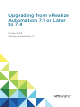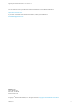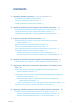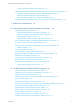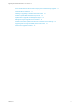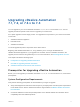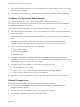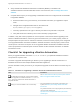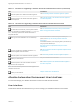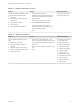Upgrading from vRealize Automation 7.1 or Later to 7.4 12 April 2018 vRealize Automation 7.
Upgrading from vRealize Automation 7.1 or Later to 7.4 You can find the most up-to-date technical documentation on the VMware website at: https://docs.vmware.com/ If you have comments about this documentation, submit your feedback to docfeedback@vmware.com VMware, Inc. 3401 Hillview Ave. Palo Alto, CA 94304 www.vmware.com Copyright © 2008–2018 VMware, Inc. All rights reserved. Copyright and trademark information. VMware, Inc.
Contents 1 Upgrading vRealize Automation 7.1, 7.2, or 7.3.x to 7.
Upgrading from vRealize Automation 7.1 or Later to 7.4 Configure the Built-In vRealize Orchestrator Server 38 Upgrading a Stand-Alone vRealize Orchestrator Appliance for Use with vRealize Automation Upgrade Orchestrator Appliance by Using the Default VMware Repository Upgrade Orchestrator Appliance by Using an ISO Image 39 40 41 Upgrade Orchestrator Appliance by Using a Specified Repository 43 Upgrade a vRealize Orchestrator Appliance Cluster for Use with vRealize Automation 7.
Upgrading from vRealize Automation 7.1 or Later to 7.
Upgrading vRealize Automation 7.1, 7.2, or 7.3.x to 7.4 1 You can upgrade of your current vRealize Automation 7.1, 7.2, or 7.3.x environment to 7.4. You use upgrade procedures specific to this version to upgrade your environment. An in-place upgrade is a three-stage process. You upgrade the components in your current environment in this order. 1 vRealize Automation appliance 2 IaaS web server 3 vRealize Orchestrator You must upgrade all product components to the same version.
Upgrading from vRealize Automation 7.1 or Later to 7.4 n Verify that the vRealize Automation you are upgrading from is in stable working condition. Correct any problems before upgrading. n Verify that you have changed the load balancer timeout settings from default to at least 10 minutes. Hardware Configuration Requirements Verify that the hardware in your environment is adequate for vRealize Automation 7.4.
Upgrading from vRealize Automation 7.1 or Later to 7.4 n Verify that Microsoft Distributed Transaction Coordinator (MSDTC) is enabled on all vRealize Automation and associated SQL servers. For instructions, see Knowledge Base article 2089503. n Complete these steps if you are upgrading a distributed environment configured with an embedded PostgreSQL database. a Examine the files in the pgdata directory on the master host before you upgrade the replica hosts.
Upgrading from vRealize Automation 7.1 or Later to 7.4 Table 1‑1. Checklist for Upgrading a vRealize Automation Minimal Environment (Continued) Task Download update to the vRealize Automation appliance. Install the update on the vRealize Automation appliance and IaaS components. Instructions See Downloading vRealize Automation Appliance Updates. See Install the Update on the vRealize Automation Appliance and IaaS Components Table 1‑2.
Upgrading from vRealize Automation 7.1 or Later to 7.4 Table 1‑3. vRealize Automation Console Purpose Access Required Credentials You use the vRealize Automation console for these system administrator tasks. 1 You must be a user with the system administrator role. n Add tenants. n Customize the vRealize Automation user interface. n Configure email servers. n View event logs. n Configure vRealize Orchestrator.
Upgrading from vRealize Automation 7.1 or Later to 7.4 Table 1‑5. vRealize Automation Appliance Management. This interface is sometimes called the Virtual Appliance Management Interface (VAMI). Purpose Access Required Credentials You use vRealize Automation Appliance Management for these tasks. 1 n User name: root n Password: Password you entered when you deployed the vRealize Automation appliance. n View the status of registered services.
Upgrading from vRealize Automation 7.1 or Later to 7.4 Table 1‑7. vRealize Orchestrator Control Center Purpose Access Required Credentials You use the vRealize Orchestrator Control Center to edit the configuration of the default vRealize Orchestrator instance that is embedded in vRealize Automation. 1 Start a browser and open the vRealize Automation appliance splash page using the fully qualified domain name of the virtual appliance: User Name https://vra-va-hostname.domain.name.
Upgrading VMware Products Integrated with vRealize Automation 2 You must manage any VMware products integrated with your vRealize Automation environment when you upgrade vRealize Automation. If your vRealize Automation environment is integrated with one or more additional products, you should upgrade vRealize Automation before you update the additional products.
Upgrading from vRealize Automation 7.1 or Later to 7.4 Upgrading vRealize Log Insight Integrated with vRealize Automation Upgrade vRealize Log Insight after you upgrade vRealize Automation. Procedure 1 Upgrade vRealize Automation. 2 Upgrade vRealize Log Insight. For information, see Upgrading vRealize Log Insight in the VMware vRealize Log Insight Documentation.
Preparing to Upgrade vRealize Automation 3 Complete these tasks before you upgrade vRealize Automation 7.1, 7.2, or 7.3.x to 7.4. Complete these tasks in the order they appear in the checklist. See Checklist for Upgrading vRealize Automation.
Upgrading from vRealize Automation 7.1 or Later to 7.4 Prerequisites n Verify that your source environment is fully installed and configured. n Log in to your vSphere client and for each appliance in your source environment, back up all the vRealize Automation appliance configuration files in the following directories: n /etc/vcac/ n /etc/vco/ n /etc/apache2/ n /etc/rabbitmq/ n Back up the IaaS Microsoft SQL Server database.
Upgrading from vRealize Automation 7.1 or Later to 7.4 n Verify that you have taken a snapshot of your system while it is shut down. This is the preferred method of taking a snapshot. See your vSphere 6.0 Documentation. Note When you back up the vRealize Automation appliance and the IaaS components, disable inmemory snapshots and quiesced snapshots. n If you modified the app.config file, make a backup of that file. See Restore Changes to Logging in the app.config File.
Upgrading from vRealize Automation 7.1 or Later to 7.4 f Start the Distributed Execution Manager Orchestrator and Workers and all vRealize Automation proxy agents. Note You can start these components in any order. You do not need to wait for a component to finish before you start another. 7 Log in to each vRealize Automation appliance management console and verify that the system is fully functional. a Click Services. b Verify that each service is REGISTERED.
Upgrading from vRealize Automation 7.1 or Later to 7.4 You download the ISO file and set up the primary appliance to use this file to upgrade your appliance. Prerequisites n Back up your existing vRealize Automation envrionment. n Verify that all CD-ROM drives you use in your upgrade are enabled before you update a vRealize Automation appliance. See the vSphere documentation for information about adding a CDROM drive to a virtual machine in the vSphere client.
Upgrading from vRealize Automation 7.1 or Later to 7.4 Procedure 1 On your primary vRealize Automation appliance, log in to vRealize Automation Appliance Management as root using the password you entered when you deployed the vRealize Automation appliance. 2 Click the Update tab. 3 Click Settings. 4 (Optional) Set how often to check for updates in the Automatic Updates panel. 5 Select Use Default Repository in the Update Repository panel. The default repository is set to the correct VMware.
Updating the vRealize Automation Appliance and IaaS Components 4 After you finish the upgrade prerequisites and download the virtual appliance update, you install the update on the vRealize Automation 7.1, 7.2, or 7.3.x appliance to upgrade to 7.4. For a minimal environment, you install the update on the vRealize Automation appliance. For a distributed environment, you install the update on the master appliance node.
Upgrading from vRealize Automation 7.1 or Later to 7.4 If you encounter any problems during the upgrade process, see Chapter 9 Troubleshooting the vRealize Automation Upgrade. Note While upgrading the Management Agent on the IaaS virtual machines, a VMware public certificate is temporarily installed in your Trusted Publishers certificate store. The Management Agent upgrade process uses a PowerShell script that is signed with this certificate.
Upgrading from vRealize Automation 7.1 or Later to 7.4 If the IaaS nodes are not in communication with the vRealize Automation appliance, the upgrade fails. To diagnose connectivity problems between the Management Agent and virtual appliance, perform these steps. d 1 Log in to each IaaS node that is not listed or has a Last Connected time greater than 30 seconds. 2 Check the Management Agent logs to see if any errors are recorded.
Upgrading from vRealize Automation 7.1 or Later to 7.4 8 Click OK. A message stating that the update is in progress appears. The system shows changes made during an upgrade on the Update Summary page. The time required for the update to finish varies according to your environment and network. 9 (Optional) To monitor the update in greater detail, use a terminal emulator to log in to the primary appliance. View the updatecli.log file at /opt/vmware/var/log/vami/updatecli.log.
Upgrading the IaaS Server Components Separately If the Update Process Fails 5 If the automatic update process fails, you can upgrade the IaaS components separately. If the vRealize Automation IaaS Web site and Manager Service successfully upgraded, you can run the IaaS upgrade shell script again without reverting to the snapshots you took before the upgrade. Sometimes a pending reboot event generated while upgrading multiple IaaS components installed on the same virtual machine can fail the upgrade.
Upgrading from vRealize Automation 7.1 or Later to 7.4 If you stop the script while it is upgrading a component, the script stops when it finishes upgrading the component. If other components on the node still must be upgraded, you can run the script again. When the upgrade finishes, you can review the upgrade result by opening the upgrade log file at /opt/vmware/var/log/vami/upgrade-iaas.log. Prerequisites n Review Chapter 9 Troubleshooting the vRealize Automation Upgrade.
Upgrading from vRealize Automation 7.1 or Later to 7.4 n Verify that snapshots of the IaaS servers in your deployment are available. If the upgrade is unsuccessful, return to the snapshot and database backup and attempt another upgrade. Procedure 1 Open a new console session on the vRealize Automation appliance host. Log in with the root account. 2 Change directories to /usr/lib/vcac/tools/upgrade/. It is important that all IaaS Management Agents are upgraded and healthy before running the .
Upgrading from vRealize Automation 7.1 or Later to 7.4 If you see certificate warnings during this procedure, you can ignore them. Note Except for a passive backup instance of the Manager Service, the startup type for all services must be set to Automatic during the upgrade process. The upgrade process fails if you set services to Manual. Prerequisites n Verify that Microsoft .NET Framework 4.5.2 or later is installed on the IaaS installation machine. You can download the .
Upgrading from vRealize Automation 7.1 or Later to 7.4 Perform the upgrade so that services are upgraded in the following order: 1 IaaS Web sites If you are using a load balancer, disable traffic to all non-primary nodes. Finish the upgrade on one server before upgrading the next server that is running a Website service. Start with the one that has the Model Manager Data component installed.
Upgrading from vRealize Automation 7.1 or Later to 7.4 n n Verify that your primary IaaS Website, Microsoft SQL database, and Model Manager node has JAVA SE Runtime Environment 8, 64bits, update 161 or later installed. After you install Java, you must set the environment variable, JAVA_HOME , to the new version on each server node. Verify that the creation date is earlier than the modified date in the web.config file. If the creation date for the web.
Upgrading from vRealize Automation 7.1 or Later to 7.4 4 Accept the license agreement and click Next. 5 Type the administrator credentials for your current deployment on the Log In page. The user name is root and the password is the password that you specified when you deployed the appliance. 6 Select Accept Certificate. 7 On the Installation Type page, verify that Upgrade is selected. If Upgrade is not selected, the components on this system are already upgraded to this version. 8 Click Next.
Upgrading from vRealize Automation 7.1 or Later to 7.4 11 Confirm that all services to upgrade appear on the Ready to Upgrade page, and click Upgrade. The Upgrading page and a progress indicator appear. When the upgrade process finishes, the Next button is enabled. 12 Click Next. 13 Click Finish. 14 Verify that all services restarted. 15 Repeat these steps for each IaaS server in your deployment in the recommended order.
Upgrading from vRealize Automation 7.1 or Later to 7.4 5 On the master node, open an SSH session, log in as administrator, and run this command: rm /etc/vco/app-server/vco-registration-id 6 On the master node, change directories to /etc/vco/app-server/. 7 Open the sso.properties file. 8 If the property name com.vmware.o11n.sso.admin.group.
Upgrading vRealize Orchestrator After Upgrading vRealize Automation 6 You must upgrade your vRealize Orchestrator instance when you upgrade from vRealize Automation 7.1, 7.2, or 7.3.x to 7.4. With the release of vRealize Orchestrator 7.4, you have two options for upgrading vRealize Orchestrator when you upgrade to vRealize Automation 7.4. n You can migrate your existing external vRealize Orchestrator server to the embedded vRealize Orchestrator included in vRealize Automation 7.4.
Upgrading from vRealize Automation 7.1 or Later to 7.4 n Improves the operational efficiency.
Upgrading from vRealize Automation 7.1 or Later to 7.4 Prerequisites n Upgrade or migrate your vRealize Automation to version 7.4. For more information, see Upgrading vRealize Automation in Installing or Upgrading vRealize Automation. n Stop the Orchestrator server service of the external Orchestrator. n Back up the database, including the database schema, of the external Orchestrator server. Procedure 1 Export the configuration from the external Orchestrator server.
Upgrading from vRealize Automation 7.1 or Later to 7.4 c Append a line to the /var/vmware/vpostgres/current/pgdata/pg_hba.conf file. host all all vra-va-ip-address/32 md5 Note The pg_hba.conf file requires using a CIDR prefix format instead on an IP address and a subnet mask. d Restart the PostgreSQL server service. service vpostgres restart 4 Migrate the database to the internal PostgreSQL database, by running the vro-configure script with the db-migrate command. ./vro-configure.
Upgrading from vRealize Automation 7.1 or Later to 7.4 8 Revert to the default configuration of the postgresql.conf and the pg_hba.conf file. a Restart the PostgreSQL server service. You successfully migrated an external Orchestrator server instance to a vRealize Orchestrator instance embedded in vRealize Automation. What to do next Set up the built-in vRealize Orchestrator server. See Configure the Built-In vRealize Orchestrator Server.
Upgrading from vRealize Automation 7.1 or Later to 7.4 c To exit the advanced cluster management page, delete the remove-nodes string from the URL and refresh the browser page by clicking the F5 button on the keyboard. d At the Validate Configuration page in Control Center, verify that Orchestrator is configured properly. 6 (Optional) Under the Package Signing Certificate tab on the Certificates page, generate a new package signing certificate.
Upgrading from vRealize Automation 7.1 or Later to 7.4 n Unmount all network file systems. See vSphere Virtual Machine Administration in the vSphere documentation. n Increase the memory of the vSphere Orchestrator appliance to at least 6 GB. See vSphere Virtual Machine Administration in the vSphere documentation. n Take a snapshot of the vSphere Orchestrator virtual machine. See vSphere Virtual Machine Administration in the vSphere documentation.
Upgrading from vRealize Automation 7.1 or Later to 7.4 2 On the Update tab, click Settings. The radio button next to the Use Default Repository option is selected. 3 On the Status page, click Check Updates. 4 If any updates are available, click Install Updates. 5 Accept the VMware End-User License Agreement and confirm that you want to install the update. 6 To complete the update, restart the Orchestrator Appliance.
Upgrading from vRealize Automation 7.1 or Later to 7.4 Prerequisites n Unmount all network file systems. For more information, see the vSphere Virtual Machine Administration documentation. n Increase the memory of the Orchestrator Appliance to at least 6 GB. For more information, see the vSphere Virtual Machine Administration documentation. n Increase the vRealize Orchestrator virtual machine disk size: Disk1=7 GB, Disk2=10 GB.
Upgrading from vRealize Automation 7.1 or Later to 7.4 13 If you plan to create a cluster of Orchestrator instances, reconfigure the hosts settings. a On the Host Settings page in Control Center, click CHANGE. b Enter the host name of the load balancer server instead of the vRealize Orchestrator appliance name. 14 Reconfigure the authentication.
Upgrading from vRealize Automation 7.1 or Later to 7.4 n If you use the preconfigured in Orchestrator PostgreSQL database, back up the database by using the Export Database menu in Control Center. Procedure 1 Prepare the local repository for upgrades. a Install and configure a local Web server. b Download the VMware-vRO-Appliance-version-build_number-updaterepo.zip archive from the official VMware download site. c Extract the .ZIP archive to the local repository.
Upgrading from vRealize Automation 7.1 or Later to 7.4 15 Reconfigure the authentication. a If before the upgrade, the Orchestrator server was configured to use LDAP or SSO (legacy) as an authentication method, configure vSphere or vRealize Automation as an authentication provider. b If the authentication is already set to vSphere or vRealize Automation, unregister the settings and register them again.
Upgrading from vRealize Automation 7.1 or Later to 7.4 3 Deploy a new Orchestrator appliance on version 7.3. a 4 5 Configure the new node with the network settings of an existing not upgraded instance that is part of the cluster. Access Control Center of the second node to start the configuration wizard. a Navigate to https://your_orchestrator_server_IP_or_DNS_name:8283/vco-controlcenter. b Log in as root with the password you entered during OVA deployment.
Enable Your Load Balancers 7 If your deployment uses load balancers, re-enable secondary nodes and health checks and revert the load balancer timeout settings. The health checks for vRealize Automation vary according to version. For information, see the vRealize Automation Load Balancing Configuration Guide in the vRealize Automation Documentation . Change the load balancer timeout settings from 10 minutes back to the default. VMware, Inc.
Post-Upgrade Tasks for Upgrading vRealize Automation 8 After you upgrade from vRealize Automation 7.1, 7.2, or 7.3.x to 7.4, you must perform required postupgrade tasks. This chapter includes the following topics: n Upgrading Software Agents to TLS 1.
Upgrading from vRealize Automation 7.1 or Later to 7.4 Guest agent and agent bootstrap code must be updated in the templates from vRealize Automation 7.1, 7.2, 7.3 or 7.3.1. If you are using a linked clone option, you might need to remap the templates with the newly created virtual machines and their snapshots. To upgrade your templates, you complete these tasks. 1 Log in to vSphere. 2 Convert each template from vRealize Automation 7.1, 7.2, 7.3 or 7.3.1 to a virtual machine and power on the machine.
Upgrading from vRealize Automation 7.1 or Later to 7.4 3 On the Configuration Details page, provide the requested information. Option Comment Name Enter SW Agent verification. Description Add optional description, for example, Locate software agents for upgrade to TLS 1.2. Product Select vRealize Automation 7.4.0. Schedule Select None. 4 Click Next. 5 On the Select Test Suites page, select System Tests for vRealize Automation and Tenant Tests for vRealize Automation. 6 Click Next.
Upgrading from vRealize Automation 7.1 or Later to 7.4 Table 8‑4. vRealize Automation Tenant Option Description Tenant Under Test Tenant selected for testing. Fabric Administrator User Name Fabric administrator user name. For example, admin@vahost.local. Note This fabric administrator must also have a tenant administrator and an IaaS administrator role in order for all of the tests to run. Fabric Administrator Password Password for fabric administrator. 8 Click Next.
Upgrading from vRealize Automation 7.1 or Later to 7.4 3 Click Toggle TLS 1.0, 1.1. TLS v1.0, v1.1 Status is ENABLED. 4 For Tenant credentials, enter the requested information for the vRealize Automation 7.4 appliance. Option Description Tenant name Name of tenant on the upgraded vRealize Automation appliance. Note The tenant user must have the Software Architect role assigned. 5 Username Tenant administrator user name on the vRealize Automation appliance. Password Tenant administrator password.
Upgrading from vRealize Automation 7.1 or Later to 7.4 Option Description Batch Failures The number of failed Software Agent upgrades causing batch processing to slow down. For example, if you want to stop the current batch upgrade after 5 failures to improve the stability of the upgrade, enter 5 in the text field. Batch Polling How often the upgrade process is polled to check the upgrade process. You can vary this number to adjust the upgrade speed.
Upgrading from vRealize Automation 7.1 or Later to 7.4 "type": "string", "value": "<$PrivateIp:$PrivatePort>" } n Use this command for updating a Linux machine. /usr/lib/vcac/server/webapps/ROOT/software/updateSoftwareAgents.py -a <$DestionationVRAServer> -t <$Tenant> -S <$SourceVRAServer> -tu <$TenantUser> -CL Software.LinuxAgentUpdate74 -source_cloud_provider azure n Use this command for updating a Windows machine. /usr/lib/vcac/server/webapps/ROOT/software/updateSoftwareAgents.
Upgrading from vRealize Automation 7.1 or Later to 7.4 After upgrade, the upgrade process imports a software update script for Windows or Linux to the vRealize Automation 7.4 virtual appliance. You can log into the vRealize Automation virtual appliance host to ensure that the software component is imported successfully. After the component is imported, a software update is sent to the old Event Broker Service (EBS) to relay software update scripts to the identified virtual machines.
Upgrading from vRealize Automation 7.1 or Later to 7.4 What to do next Run Test Connection and Verify Upgraded Endpoints. Run Test Connection and Verify Upgraded Endpoints Upgrading from vRealize Automation 7.3 or earlier to 7.4 makes changes to endpoints in the target environment. After you upgrade to vRealize Automation 7.4, you must use the Test Connection action for all applicable endpoints. You might also need to make adjustments to some upgraded endpoints.
Upgrading from vRealize Automation 7.1 or Later to 7.4 Run NSX Network and Security Inventory Data Collection After You Upgrade from vRealize Automation After you upgrade from vRealize Automation 7.1, 7.2, or 7.3.x to 7.4, you must run NSX Network and Security Inventory data collection in the vRealize Automation 7.4 environment. This data collection is necessary for the load balancer reconfigure action to work in vRealize Automation 7.4 for 7.1, 7.2, or 7.3.x deployments.
Upgrading from vRealize Automation 7.1 or Later to 7.4 Prerequisites Log in to the target replica vRealize Automation appliance management console. 1 Start a browser and open the target replica vRealize Automation management console using the fully qualified domain name (FQDN) of the target replica virtual appliance: https://vra-vahostname.domain.name:5480. 2 Log in with the user name root and the password that you entered when you deployed the target replica vRealize Automation appliance.
Upgrading from vRealize Automation 7.1 or Later to 7.4 Restore Changes to Logging in the app.config File The upgrade process overwrites changes you make to logging in the configuration files. After you finish an upgrade, you must restore any changes you made before the upgrade to the app.config file . Enable Automatic Manager Service Failover After Upgrade Automatic Manager Service failover is disabled by default when you upgrade vRealize Automation.
Troubleshooting the vRealize Automation Upgrade 9 The upgrade troubleshooting topics provide solutions to problems that you might encounter when upgrading vRealize Automation from 7.1, 7.2, or 7.3.x to 7.4.
Upgrading from vRealize Automation 7.1 or Later to 7.4 n Work Around Upgrade Problems Automatic Manager Service Failover Does Not Activate Suggestions for troubleshooting manager-service-automatic-failover command. Solution n The manager-service-automatic-failover command fails or displays this message for more than two minutes: Enabling Manager Service automatic failover mode on node: IAAS_MANAGER_SERVICE_NODEID. a Log in to vRealize Automation appliance management at https://va-hostname.domain.
Upgrading from vRealize Automation 7.1 or Later to 7.4 c Verify that the following elements are present in the section.
Upgrading from vRealize Automation 7.1 or Later to 7.4 Installation or Upgrade Fails with a Load Balancer Timeout Error A vRealize Automation installation or upgrade for a distributed deployment with a load balancer fails with a 503 service unavailable error. Problem The installation or upgrade fails because the load balancer timeout setting does not allow enough time for the task to complete. Cause An insufficient load balancer timeout setting might cause failure.
Upgrading from vRealize Automation 7.1 or Later to 7.4 The following error messages appear in the repository log file. n [Error]: [sub-thread-Id="20" context="" token=""] Failed to start repository service. Reason: System.InvalidOperationException: Configuration section encryptionKey is not protected at DynamicOps.Common.Utils.EncryptionHelpers.ReadKeyFromConfiguration(Configuration config) at DynamicOps.Common.Utils.EncryptionHelpers.Decrypt(String value) at DynamicOps.Repository.Runtime.CoreModel.
Upgrading from vRealize Automation 7.1 or Later to 7.4 Cause Iaas upgrade fails when the creation date for the web.config file is the same as or later than the modified date. Solution 1 On the IaaS host, log in to Windows. 2 Open the Windows command prompt. 3 Change directories to the vRealize Automation installation folder. 4 Start your preferred text editor with the Run as Administrator option. 5 Locate and select the web.config file and save the file to change its file modification date.
Upgrading from vRealize Automation 7.1 or Later to 7.4 Log In Fails After Upgrade You must exit the browser and log in again after an upgrade for sessions that use unsynchronized user accounts. Problem After you upgrade vRealize Automation, the system denies access to unsynchronized user accounts at login. Solution Exit the browser and relaunch vRealize Automation.
Upgrading from vRealize Automation 7.1 or Later to 7.4 PostgreSQL Database Upgrade Merge Does Not Succeed The external PostgreSQL database merge with the embedded PostgreSQL database does not succeed. Problem If the PostgreSQL database upgrade merge does not succeed, you can perform a manual merge. Solution 1 Revert the vRealize Automation virtual appliance to the snapshot you made before upgrade.
Upgrading from vRealize Automation 7.1 or Later to 7.4 Cause A replica appliance can fail to update due to connectivity issues or other failures. When this happens, you see a warning message on the master vRealize Automation appliance Update tab, highlighting the replica that failed to update. Solution 1 Revert the replica virtual appliance snapshot or backup to the pre-update state and power it on. 2 Open the vRealize Automation appliance management console on the replica appliance.
Upgrading from vRealize Automation 7.1 or Later to 7.4 Backup Copies of .xml Files Cause the System to Time Out vRealize Automation registers any file with an .xml extension in the \VMware\vCAC\Server\ExternalWorkflows\xmldb\ directory. If this directory contains backup files with an .xml extension, the system runs duplicate workflows that cause the system to time out.
Upgrading from vRealize Automation 7.1 or Later to 7.4 Problem This issue occurs due to a bad config-state.json file located in usr/local/horizon/conf/states/VSPHERE.LOCAL/3001/. For information about fixing this issue, see Knowledge Base Article 2145438. vRealize Automation Replica Virtual Appliance Update Times Out vRealize Automation replica virtual appliance update times out when you update the master virtual appliance.
Upgrading from vRealize Automation 7.1 or Later to 7.4 Some Virtual Machines Do Not Have a Deployment Created During Upgrade Virtual machines in the missing state at the time of upgrade do not have a corresponding deployment created in the target environment. Problem If a virtual machine is in the missing state in the source environment during upgrade, a corresponding deployment is not created in the target environment.
Upgrading from vRealize Automation 7.1 or Later to 7.4 4 Verify that Certificate is not trusted errors no longer appear on the infrastructure Log Viewer page. Installing or Upgrading to vRealize Automation Fails Installing or upgrading vRealize Automation fails and an error message appears in the log file. Problem When you install or upgrade vRealize Automation, the procedure fails. This usually happens when a fix applied during install or upgrade is not successful.
Upgrading from vRealize Automation 7.1 or Later to 7.4 Cause Many conditions can cause this problem. The error message identifies only the node ID of the affected machine. More information is found in the All.log file for the Management Agent on the machine where the command fails. Perform these tasks on the affected nodes according to your situation: Solution n If the Management Agent service is not running, start the service and restart upgrade on the virtual appliance.
Upgrading from vRealize Automation 7.1 or Later to 7.4 3 Edit the Management Agent configuration file at C:\Program Files (x86)\VMware\vCAC\Management Agent\VMware.IaaS.Management.Agent.exe.config to replace the existing alternativeEndpointaddress value with the URL of the primary virtual appliance endpoint. The location of the installation folder might be different from the default location. Example of alternativeEndpointaddress in VMware.IaaS.Management.Agent.exe.config.
Upgrading from vRealize Automation 7.1 or Later to 7.4 Problem Upgrading IaaS with load balancing enabled can cause an intermittent failure. When this happens, you must run the vRealize Automation upgrade again with load balancing disabled. Solution 1 Revert your environment to the pre-update snapshots. 2 Open a remote desktop connection to the primary IaaS web server node. 3 Navigate to the Windows hosts file at c:\windows\system32\drivers\etc.
Upgrading from vRealize Automation 7.1 or Later to 7.4 Flag Description /tmp/do-not-upgrade-dems Prevents DEM upgrade. /tmp/do-not-upgrade-agents Prevents agent upgrade. VMware, Inc.