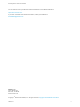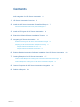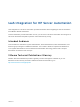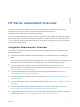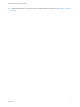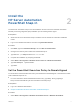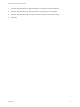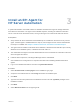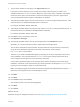IaaS Integration for HP Server Automation vRealize Automation 6.
IaaS Integration for HP Server Automation You can find the most up-to-date technical documentation on the VMware website at: https://docs.vmware.com/ If you have comments about this documentation, submit your feedback to docfeedback@vmware.com VMware, Inc. 3401 Hillview Ave. Palo Alto, CA 94304 www.vmware.com Copyright © 2008–2014 VMware, Inc. All rights reserved. Copyright and trademark information. VMware, Inc.
Contents IaaS Integration for HP Server Automation 4 1 HP Server Automation Overview 5 2 Install the HP Server Automation PowerShell Snap-In 7 Set the PowerShell Execution Policy to RemoteSigned 7 3 Install an EPI Agent for HP Server Automation 9 4 Extend the Default Software Installation Timeout 11 5 Integrating HP Server Automation 12 Enable Provisioning from HP Server Automation Boot Images Preparing an HP Server Automation Template for Cloning Prepare a Reference Machine for Linux 12 13 13 Prepa
IaaS Integration for HP Server Automation IaaS Integration for HP Server Automation provides information about integrating HP Server Automation with VMware vRealize Automation. This documentation provides information on how you can use an HP Server Automation boot image or an HP Server Automation template to provision virtual machines by cloning.
HP Server Automation Overview 1 You can you can provision virtual machines by using an HP Server Automation boot image or by provisioning by cloning and using an HP Server Automation template when you integrateHP Server Automation with vRealize Automation. You can optionally identify the HP Server Automation policies to make available in vRealize Automation.
IaaS Integration for HP Server Automation n A tenant administrator or a business group manager publishes the blueprint. See Chapter 9 Publish a Blueprint. VMware, Inc.
Install the HP Server Automation PowerShell Snap-In 2 The HP Server Automation snap-in must be installed on at least one host for vRealize Automation external provisioning integration (EPI) installation prior to installing the EPI agent. Prerequisites n Obtain the HP Server Automation Snap-in software from the HP Server Automation installation media. n Log in to the vRealize Automation console as a system administrator.
IaaS Integration for HP Server Automation 2 Type Set-ExecutionPolicy RemoteSigned to set the policy to RemoteSigned. 3 Type Set-ExecutionPolicy Unrestricted to set the policy to Unrestricted. 4 Type Get-ExecutionPolicy to verify the current settings for the execution policy. 5 Type Exit. VMware, Inc.
Install an EPI Agent for HP Server Automation 3 A system administrator must install at least one vRealize Automation EPI agent to manage interaction with HP Server Automation. The agent can be installed anywhere, including the vRealize Automation server or the HP Server Automation server, as long as the agent can communicate with both servers. Prerequisites n Verify that the HP Server Automation PowerShell Snap-in is installed on the same host as your EPI agent.
IaaS Integration for HP Server Automation 7 Type a unique identifier for this agent in the Agent name text box. If you plan to use the migration tool, this name must exactly match the name you used in your vRealize Automation 5.2.1 or 5.2.2 version. Maintain a record of the name, credentials, and platform instance for each agent. This information is required for adding hosts in the future. Agent names cannot be duplicated unless the agent configurations are identical.
Extend the Default Software Installation Timeout 4 When you install the software for the integration product, the software might take longer to install than the default 30-minute timeout. You can increase the default timeout to a value that allows the installation to finish. Procedure 1 Navigate to the Manager Service installation directory. Typically, this is %System-Drive%\Program Files x86\VMware\vCAC\Server. 2 Create a backup of the ManagerService.exe.config file. 3 Open the ManagerService.exe.
Integrating HP Server Automation 5 The steps required to integrate HP Server Automation with vRealize Automation depend on which provisioning method you want to use and whether you want to enable software installation from HP Server Automation. When provisioning virtual machines, you can select from the following integration methods: n Provision by using a system from which HP Server Automation deploys images that is available on the network.
IaaS Integration for HP Server Automation 2 On the EPI agent installation host, which may be the same as the Manager Service host, change to the EPI agent installation directory, typically %SystemDrive%\Program Files (x86)\VMware\vCAC Agents\agent_name. 3 Edit the agent configuration file, VRMAgent.exe.config, in the EPI agent installation directory. a Locate the following line. PAGE 14IaaS Integration for HP Server Automation Procedure 1 Add the HP Server Automation agent installation package to the cloning template. 2 Copy the HP Server Automation agent installer to the reference machine. 3 Create a script to run the installer and install the HP Server Automation agent. 4 Copy the script to the reference machine. 5 Add the customization required to invoke the agent after provisioning, so that the agent is installed on each cloned machine.
IaaS Integration for HP Server Automation 5 Replace opswareipaddress with the IP address of the server that is hosting the HP Server Automation instance that installs the software. For example: C:\ opsware-agent-37.0.0.2.61-win32-6.0.exe --opsw_gw_addr 10.20.100.52:3001 -s --force_sw_reg -force_full_hw_reg What to do next n Optionally, identify the HP Server Automation policies to make available in vRealize Automation.
Enable vRealize Automation Software Installation from HP Server Automation 6 A system administrator can optionally identify the HP Server Automation policies to make available in vRealize Automation. Machine requestors can select from among these policies to install software on the requested machine, or HP Server Automation policies can be specified in the blueprint to be applied to every machine that is provisioned from that blueprint. Prerequisites n An EPI agent installed.
Creating Blueprints for HP Server Automation 7 The type of blueprint you create depends on how you want to enable HP Server Automation integration. You need to create a blueprint that includes all of the information required for machine provisioning and the information required for HP Server Automation integration for either of the following integration methods: n Provisioning by using a system from which HP Server Automation deploys images.
IaaS Integration for HP Server Automation n Optionally, information about the custom properties and values to be applied to all machines provisioned from the blueprint. See Chapter 8 Custom Properties for HP Server Automation Integration.
IaaS Integration for HP Server Automation Create a Blueprint for Cloning from an HP Server Automation Template A tenant administrator or business group manager creates a blueprint that enables the deployment of HP Server Automation software jobs on machines provisioned from it. Prerequisites n Log in to the vRealize Automation console as a tenant administrator or business group manager. n Obtain the following information from your fabric administrator: n An HP Server Automation template.
IaaS Integration for HP Server Automation 3 In the Actions column, click the down arrow and click Edit. 4 Click the Properties tab. 5 (Optional) Select one or more build profiles from the Build profiles menu. Build profiles contain groups of custom properties. Fabric administrators can create build profiles. 6 (Optional) Add any custom properties to your blueprint. a Click New Property. b Type the custom property in the Name text box.
Custom Properties for HP Server Automation Integration 8 vRealize Automation includes custom properties that you can use to provide additional controls for HP Server Automation integration. Some custom properties are required for HP Server Automation integration. Other custom properties are optional. Required Custom Properties for HP Server Automation Integration Certain custom properties are required for a blueprint to work with HP Server Automation. Table 8‑1.
IaaS Integration for HP Server Automation Table 8‑1. Required Custom Properties for HP Server Automation Integration (Continued) Property Definition Opsware.Customer.Name Specifies a customer name value as defined in HP Server Automation, for example MyCompanyName. Opsware.Facility.Name Specifies a facility name value as defined in HP Server Automation, for example Cambridge. Opsware.Machine.
IaaS Integration for HP Server Automation Table 8‑2. Optional Custom Properties for HP Server Automation Integration Property Definition Opsware.ProvFail.Notify (Optional) Specifies the notification email address for HP Server Automation to use in the event of provisioning failure. Opsware.ProvFail.Notify (Optional) Specifies the HP Server Automation user to assign ownership to if provisioning fails, for example opswareadmin. Opsware.ProvSuccess.
Publish a Blueprint 9 Blueprints are saved in the draft state and must be manually published before they appear as catalog items. You need to publish a blueprint only once. Any changes you make to a published blueprint are automatically reflected in the catalog. Prerequisites n Log in to the vRealize Automation console as a tenant administrator or business group manager. n Create a blueprint. Procedure 1 Select Infrastructure > Blueprints > Blueprints.