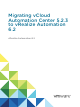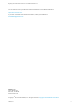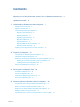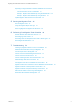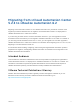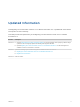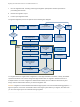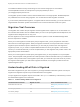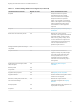Migrating vCloud Automation Center 5.2.3 to vRealize Automation 6.2 vRealize Automation 6.
Migrating vCloud Automation Center 5.2.3 to vRealize Automation 6.2 You can find the most up-to-date technical documentation on the VMware website at: https://docs.vmware.com/ If you have comments about this documentation, submit your feedback to docfeedback@vmware.com VMware, Inc. 3401 Hillview Ave. Palo Alto, CA 94304 www.vmware.com Copyright © 2014–2015 VMware, Inc. All rights reserved. Copyright and trademark information. VMware, Inc.
Contents Migrating from vCloud Automation Center 5.2.3 to vRealize Automation 6.
Migrating vCloud Automation Center 5.2.3 to vRealize Automation 6.2 Replacing the Target vRealize Automation Database with the Source vCloud Automation Center 5.
Migrating from vCloud Automation Center 5.2.3 to vRealize Automation 6.2 Migrating vCloud Automation Center 5.2.3 to vRealize Automation 6.2. provides an overview of the migration process and describes how to migrate a vCloud Automation Center 5.2.3 deployment to vRealize Automation 6.2 or a later 6.2.x release. If you are using an earlier version of vCloud Automation Center 5.2, you must upgrade to vCloud Automation Center 5.2.3 before you can migrate to vRealize Automation 6.2 or a later 6.2.x release.
Updated Information This Migrating vCloud Automation Center 5.2.3 to vRealize Automation 6.2. is updated with each release of the product or when necessary. This table provides the update history of the Migrating vCloud Automation Center 5.2.3 to vRealize Automation 6.2.. Revision Description 001634-02 n Updated Prerequisites for vRealize Automation Migration to include information about specifying a different target system than the one originally specified and deleting stale migration table data.
Understanding vRealize Automation Migration 1 The migration process gathers data from your supported source vRealize Automation system and migrates that data to the clean target system. Information about migration is captured in the pre-migration and migration reports and logs. You can use information in the reports to recreate data that was not migrated.
Migrating vCloud Automation Center 5.2.3 to vRealize Automation 6.2 7 Run the migration task, including reviewing the migration prerequisite checker report before proceeding with the task. 8 Review the migration report. 9 Perform post-migration tasks. The general migration process is captured in the following flow diagram. Migration Back up 5.2.3 system Install new 6.2 environment Run migration tool with pre-migration check Issues found? 5.2.3 Yes Address issues No vCAC version? Stop 6.
Migrating vCloud Automation Center 5.2.3 to vRealize Automation 6.2 The sAMAccountName security format strings for user names and groups are converted to userPrincipalName format, for example from mycompanydomain\joe.user to joe.user@mycompanydomain.com. The migration process creates a service named Infrastructure in the target system. Enabled blueprints are published to this service during migration. You can add services after migration is finished.
Migrating vCloud Automation Center 5.2.3 to vRealize Automation 6.2 Table 1‑1. Understanding What Data is Migrated (Continued) vCloud Automation Center Item Migrates Yes or No Details and Related Information Endpoints Yes Endpoint information is migrated. Associated machine and compute resource information is also migrated. Endpoint information is captured in reports. You can update your endpoints before or after migration.
Migrating vCloud Automation Center 5.2.3 to vRealize Automation 6.2 Table 1‑1. Understanding What Data is Migrated (Continued) vCloud Automation Center Item Migrates Yes or No Details and Related Information Deployment customizations, including custom workflows, events, built-in stubs, plug-ins, email customizations, and so on No Record all customization information before migrating. Consider uninstalling customizations before starting the migration process.
Migrating vCloud Automation Center 5.2.3 to vRealize Automation 6.2 Any users and groups that you create in the target vRealize Automation system before you start migration are removed during migration. Note Users that you create after pre-migration are not migrated and user changes that you make after starting pre-migration might not be captured. Resources associated to those users might not work as expected.
Migrating vCloud Automation Center 5.2.3 to vRealize Automation 6.2 Migrating User and Group Identities Standard users and groups are migrated, provided that the target system exists in the same domain as the source system or the target domain has identical trusts as the source system. Other users and roles are captured in the reports and are not migrated. Local machine users are not migrated. Built-in user accounts, such as BUILTIN\Administrator or BUILTIN\Everyone, are also not migrated.
Migrating vCloud Automation Center 5.2.3 to vRealize Automation 6.2 The migration process creates one principal extension for each UPN and adds the extensions to the target default tenant. For related information, see Prerequisites for vRealize Automation Migration. For details about establishing domain trust during vRealize Automation installation and configuration, and about configuring the Identity Appliance see Installation and Configuration in the vRealize Automation documentation.
Migrating vCloud Automation Center 5.2.3 to vRealize Automation 6.2 n Global blueprints are published as shared blueprints. n Machine limits, lease information, and linked clone settings that are defined on blueprints and reservations are migrated. n If an approval setting or policy does not have an associated blueprint, it is not captured in the premigration report. n If a business group has no blueprints, the migration process does not create entitlements for that business group.
Migrating vCloud Automation Center 5.2.3 to vRealize Automation 6.2 n Status: Active n Levels: 1 approval level For information about how to create and use approvals and approval policies in the target system, see Tenant Administration in the vRealize Automation documentation. Migrating Entitlements Migration creates entitlements based on vCloud Automation Center 5.2 blueprint settings. Blueprint management, including approval and entitlement management, has changed.
Migrating vCloud Automation Center 5.2.3 to vRealize Automation 6.2 Consider reducing the number of provisioning groups and special case blueprints before migration to keep the number of migrated entitlements to a minimum. In addition to the two standard entitlements, an entitlement is also created for each blueprint for which restricted access is configured. The following considerations are helpful to further understand how entitlements are migrated: n Approval policies are linked to entitlements.
Migrating vCloud Automation Center 5.2.3 to vRealize Automation 6.2 After migration is finished, the vRealize Automation catalog displays the following published resource types in the default Infrastructure catalog service. n InfrastructureVirtual n InfrastructurePhysical n InfrastructureCloud n InfrastructureMultiMachine n InfrastructurevApp Migrating DEM and Agent Information Distributed Execution Manager and agent information, including DEM skills, migrates from vCloud Automation Center 5.
Migrating vCloud Automation Center 5.2.3 to vRealize Automation 6.2 n SCCM.Server.UserName n Sysprep.Identification.DomainAdmin n Users.%.AddUser After migration is finished, update custom properties that include WinPE or Linux ISOs to include any new ISO information, such as location or name. See Recreating ISOs and Templates That Contain a Guest Agent. For information about these and other custom properties, see Custom Properties Reference in the vRealize Automation documentation.
Preparing for Migration 2 Before the migration process begins, you must prepare the migration environment. Understanding and meeting the migration process prerequisites is critical to success. Use the migration worksheets to collect information that you need to supply during pre-migration and migration.
Migrating vCloud Automation Center 5.2.3 to vRealize Automation 6.2 For information about installing, configuring, and licensing the target vRealize Automation system in preparation for migration, see Migrating vRealize Automation in Installation and Configuration in the vRealize Automation documentation. n If you are using an earlier version of vCloud Automation Center 5.2, you must upgrade to vCloud Automation Center 5.2.3 before you can migrate to vRealize Automation 6.2.
Migrating vCloud Automation Center 5.2.3 to vRealize Automation 6.2 n Verify that Microsoft Distributed Transaction Coordinator (MSDTC) is enabled on all vRealize Automation and associated SQL servers by complying with instructions in VMware Knowledge Base article Various tasks fail after upgrading or migrating to VMware vCloud Automation Center (vCAC) 6.1.x (2089503)Various tasks fail after upgrading or migrating to VMware vCloud Automation Center (vCAC) 6.1.x at http://kb.vmware.
Migrating vCloud Automation Center 5.2.3 to vRealize Automation 6.2 Table 2‑1. Source System Data Worksheet for Migration Entity Type or Description Model Manager Web Service FQDN and Port Model Manager Web Service administrator user name and password credentials Your Deployment Name/Location/Value Additional Information The default port is 443.
Migrating vCloud Automation Center 5.2.3 to vRealize Automation 6.2 Table 2‑1. Source System Data Worksheet for Migration (Continued) Entity Type or Description Your Deployment Name/Location/Value Additional Information Customizations The migration process deletes customizations. Record all of the customization work that you did in the source system. Recreate customizations after migration.
Migrating vCloud Automation Center 5.2.3 to vRealize Automation 6.2 Table 2‑2. Target System Data Worksheet for Migration (Continued) Entity Type or Description Your Deployment Name/Location/Value Additional Information Default tenant administrator user name and password Provide the credentials for a Native Directory identity store user who has administrator access to the default vsphere.local tenant. The administrator name is not administrator@vsphere.local.
Migrating vCloud Automation Center 5.2.3 to vRealize Automation 6.2 n Restore a Database Backup (SQL Server Management Studio) For more information about backing up databases, see System Administration. Updating Customized Configuration Files Custom settings in configuration files are not migrated. You can merge your source configuration files with their equivalent configuration files in the target system to recreate many of the settings.
Migrating vCloud Automation Center 5.2.3 to vRealize Automation 6.2 3 Navigate to and run the following EncryptionKeyTool command using a single command line. C:\Program Files (x86)\VMware\vCAC\Server\ConfigTool\ EncryptionKeyTool>DynamicOps.Tools.EncryptionKeyTool.exe key-read -c "C:\Program Files (x86)\VMware\vCAC\Server\ManagerService.exe.config" -v The retrieved encryption key appears, for example: Xjl1Tjk3WBOF6YaZoxWxaBmRUGhmwLZ50jJgynBSHU0=.
Running the Pre-Migration Task 3 The pre-migration task collects, records, and stores vCloud Automation Center 5.2 data in preparation for migration. Pre-migration performs the following tasks.
Migrating vCloud Automation Center 5.2.3 to vRealize Automation 6.2 Procedure 1 Log in as a domain administrator on an IaaS system on which the target vRealize Automation system's Model Manager Web Service is installed. 2 Click the IaaS Install tab in the vRealize Appliance. 3 Click the Migration Tool link in the IaaS Installation section of the IaaS Components Installation download page. 4 At the prompt, specify the location at which to download the vCACMigrationTool.
Migrating vCloud Automation Center 5.2.3 to vRealize Automation 6.2 Prerequisites n Verify that you meet all prerequisites. See Prerequisites for vRealize Automation Migration. n Obtain the migration tool. See Download the Migration Tool. n Verify that the Model Manager Web Service in the source and target systems remains online during pre-migration and migration. Run the migration tool from a target vRealize Automation system on which the Model Manager Web Service component is installed.
Migrating vCloud Automation Center 5.2.3 to vRealize Automation 6.2 10 Enter the security passphrase or encryption key for the source database. This is the security passphrase or encryption key that was used when vCloud Automation Center 5.2 was installed. If you do not know the passphrase or encryption key, you can click the Retrieve the Encryption Key link to open the supplied instructions. n n Click Enter passphrase, enter the passphrase, and click Test. n If the passphrase is valid, click Next.
Migrating vCloud Automation Center 5.2.3 to vRealize Automation 6.2 The pre-migration task generates and populates the pre-migration report. The migration tool provides a link to the report when pre-migration is finished. View the report to determine your readiness to migrate. The pre-migration report, PreMigration.html, is generated in the reports subdirectory of the directory in which you downloaded and extracted the migration tool.
Migrating vCloud Automation Center 5.2.3 to vRealize Automation 6.2 n vCACMigration-Error.log The vCACMigration-Error.log file contains errors that are related to the migration tool itself. Rerun the Pre-Migration Task You can run the pre-migration task as many times as necessary. Important The objects that the pre-migration task creates in the target system are not functional until migration is finished. Refrain from using the target system until migration is finished.
Migrating vCloud Automation Center 5.2.3 to vRealize Automation 6.2 n Review and act on the information in the pre-migration report. See Using the Pre-Migration Report and Logs. Run the migration tool from a target vRealize Automation system on which the Model Manager Web Service component is installed. Procedure 1 Log in as a domain administrator on an IaaS system on which the target vRealize Automation system's Model Manager Web Service is installed. 2 Run the vCACMigration.exe migration tool.
Migrating vCloud Automation Center 5.2.3 to vRealize Automation 6.2 n n If the passphrase is invalid, click Enter encryption key. Click Enter encryption key, enter the encryption key, and click Test. n If the encryption key is valid, click Next. n If the encryption key is invalid, retrieve and enter a valid key. 11 Click Load to display a list of users who have been given administrator access to the default vsphere.local tenant. 12 Select an administrator name from the list of names.
Performing Manual Operations After Pre-Migration 4 After you finish running pre-migration, you must perform certain manual operations before you start the migration. After you finish the pre-migration task and are satisfied with the results in the pre-migration report, use this checklist to perform the required manual operations before you run the migration task. For information about the pre-migration task, see Run the Pre-Migration Task.
Migrating vCloud Automation Center 5.2.3 to vRealize Automation 6.2 Table 4‑1. Manual Operations To Perform Before Starting the Migration Task (Continued) Step sequence Operation to Perform Description of Operation 6 Disable access to the source system. See Disabling Access to the Source System. 7 Complete all workflows. Allow all workflows to finish. The pre-migration report displays a warning for each workflow that finished more than 24 hours ago.
Migrating vCloud Automation Center 5.2.3 to vRealize Automation 6.2 Procedure 1 Log in to the host IaaS Windows machine for the vRealize Automation server as a user with full administrative access. 2 Select Stop > Administrative Tools > Services. 3 Stop the following VMware services in this order. In a distributed environment, stop manager services, DEMs, and agents on all of the running vRealize Automation servers.
Migrating vCloud Automation Center 5.2.3 to vRealize Automation 6.2 5 Locate the machine to back up or snapshot. 6 Create the machine backup or machine snapshot. Backing Up the Target vRealize Automation SQL Database Before you start the migration process, create a backup of the target vRealize Automation SQL database using your preferred method of database backup.
Migrating vCloud Automation Center 5.2.3 to vRealize Automation 6.2 2 Use or modify the following example HTML content to create an app_offline.htm maintenance page.
Migrating vCloud Automation Center 5.2.3 to vRealize Automation 6.2 2 Select Stop > Administrative Tools > Services. 3 Stop the following VMware services in this order. In a distributed environment, stop manager services, DEMs, and agents on all of the running vRealize Automation servers. a VMware vRealize Automation Agents b VMware DEM-Worker c VMware DEM-Orchestrator d VMware vRealize Automation Service (manager service) Services are stopped on the source vCloud Automation Center 5.
Migrating vCloud Automation Center 5.2.3 to vRealize Automation 6.2 4 Replace the target vRealize Automation SQL database with the source vCloud Automation Center 5.2 SQL database using your preferred method. The following example procedures are provided for reference purposes. Your procedure might vary.
Migrating vCloud Automation Center 5.2.3 to vRealize Automation 6.2 Example - Replace SQL Database by Using Win2012 This sample procedure illustrates how to use Microsoft SQL Server Management Studio to restore a database using Win2012. This example procedure is provided for reference purposes only. Your restore procedure might vary. For information about when to use this sample procedure, see Replacing the Target vRealize Automation Database with the Source vCloud Automation Center 5.2 Database.
Migrating vCloud Automation Center 5.2.3 to vRealize Automation 6.2 Update Migration Table to Parse Port Value Data If you specify a port value as part of the database server address during pre-migration, you must update the database before you can successfully run the migration task. If you specified a port value as part of the database server address during pre-migration, the migration task fails with an MSBUILD : error MSB1006: Property is not valid error.
Running the Migration Task 5 After you are satisfied with the results of the pre-migration report and have performed the necessary manual tasks after pre-migration, you can restart the migration tool and run migration. The migration task performs the following operations. n Migrates source vCloud Automation Center 5.
Migrating vCloud Automation Center 5.2.3 to vRealize Automation 6.2 Procedure 1 Log in as a domain administrator on an IaaS system on which the target vRealize Automation system's Model Manager Web Service is installed. 2 Run the vCACMigration.exe migration tool. The vCACMigration.exe file is located in the subfolder that was created when you ran the vCACMigrationTool.exe self-extracting executable file. The default location is C:\Program Files (x86)\VMWare\vCACMigration.
Migrating vCloud Automation Center 5.2.3 to vRealize Automation 6.2 Using the Migration Report and Logs The migration report contains information about the source and target systems. Information categories include errors, warnings, and successes. When you start the migration task you are prompted to run the prerequisites checker. The prerequisites checker generates and populates the migration report. The migration tool provides a link to the report.
Migrating vCloud Automation Center 5.2.3 to vRealize Automation 6.2 n vCACMigration-Error.log The vCACMigration-Error.log file contains errors that are related to the migration tool itself. Rerunning Migration If Migration Did Not Finish The migration task is designed to be run only once. If migration fails, you can troubleshoot using the logs and reports and rerun the migration task.
Performing Post-Migration Tasks Checklist 6 After migration is finished, you can check reports, perform various post-migration tasks, and consider recreating data that was not migrated. Some data is not migrated. You can recreate data in the target vRealize Automation system after migration is finished. See Understanding What Data is Migrated.
Migrating vCloud Automation Center 5.2.3 to vRealize Automation 6.2 Table 6‑1. Post-migration Tasks (Continued) Task Related Information Open the migrated entitlements forms and apply any recreated approval policies. See information about entitling users to services in Tenant Administration. Verify the Clone From field on each clone blueprint. Open each migrated clone blueprint and verify that the Clone From field is populated.
Migrating vCloud Automation Center 5.2.3 to vRealize Automation 6.2 This chapter includes the following topics: n Restart vRealize Automation IaaS Services n Recreating Approval Policies n Recreating ISOs and Templates That Contain a Guest Agent n Recreating Email Notifications Restart vRealize Automation IaaS Services After migration is finished, restart the target vRealize Automation system, including the IaaS services, on your IaaS Windows Server to prepare for post-migration tasks.
Migrating vCloud Automation Center 5.2.3 to vRealize Automation 6.2 As a tenant administrator, you can log in to the target vRealize Automation system and set up advanced approval policies after pre-migration is finished and before you start migration. However, any configuration work that you perform in the Infrastructure tab is overwritten during migration. You can also recreate approval policies after migration is finished. Assign approval policies in entitlements after migration is finished.
Migrating vCloud Automation Center 5.2.3 to vRealize Automation 6.2 3 Change the name of the old ISOs and templates to that of the new ISOs and templates. The new ISOs and templates point to the host name of the vRealize Automation manager service. 4 Repeat for each migrated build profile, blueprint or custom property that contains guest agent ISOs or templates.
Troubleshooting 7 In addition to reviewing the pre-migration and migration report and log files, use these troubleshooting tips to help diagnose problems that you might encounter during or after the vRealize Automation migration process. This chapter includes the following topics: n Cleaning Up Migration Tables in Source 5.
Migrating vCloud Automation Center 5.2.3 to vRealize Automation 6.2 Cause Problems with migration tables in the source database occur most commonly for the following reasons: n You specify one target system when you run pre-migration and a different one when you rerun premigration. n You specify one target system when you run pre-migration and a different one when you run migration.
Migrating vCloud Automation Center 5.2.3 to vRealize Automation 6.2 Database Name Mismatch During Pre-Migration A warning appears if the vRealize Automation database name you specify does not match the name in the Model Manager Web Service configuration file. Problem A database mismatch error appears during vRealize Automation pre-migration.
Migrating vCloud Automation Center 5.2.3 to vRealize Automation 6.2 n Warning – By design, non-domain local accounts that are no longer supported are not migrated. The following user principals are well known accounts and thus will not be migrated: ["Sid: S-1-1-0, Account name: Everyone, UPN: ","Sid: S-1-5-32-544, Account name: BUILTIN\\Administrators, UPN: "] The migration tool is unable to resolve the user information by account name to find the user principal name. Users that remained as 5.
Migrating vCloud Automation Center 5.2.3 to vRealize Automation 6.2 The operation has timed out. A problem occurred while trying to access the URL https://domain_name:port_number/repository/Data/MetaModel.svc. Model Manager Web Service is installed on host https://domain_name:port_number but it is not up and running. HTTP Web Response status code: InternalServerError. Cause The source or target Model Manager Web Service is not available during the migration process.
Migrating vCloud Automation Center 5.2.3 to vRealize Automation 6.2 Cause The network is disabled. Solution Restart the network. Cannot Create Application Services Reservation An error occurs during the vRealize Automation pre-migration task while creating an Application Services reservation for a business group. Problem The pre-migration task reports a problem while preparing to create an Application Services reservation for a business group. A sample pre-migration report entry is as follows.
Migrating vCloud Automation Center 5.2.3 to vRealize Automation 6.2 Model Manager Web Service is Offline During the vRealize Automation pre-migration and migration tasks, the Model Manager Web Service must remain online in the source and target systems. Problem The source or target Model Manager Web Service is offline during pre-migration or migration. The source and target Model Manager Web Services must remain online while the migration tool is running.
Migrating vCloud Automation Center 5.2.3 to vRealize Automation 6.2 Cause An insufficient load balancer timeout setting may cause the pre-migration task to fail. You can correct the problem by increasing the load balancer timeout setting, for example from 20 seconds to 100 seconds or greater, and rerunning the pre-migration task. After you finish the entire migration process, you can restore your load balancer timeout setting to its previous setting.
Migrating vCloud Automation Center 5.2.3 to vRealize Automation 6.2 Solution To use a script to update the database by correctly parsing the table entry, and allow the migration task to correctly access the source database, see Update Migration Table to Parse Port Value Data. After making the database update, you can re-run the migration task and proceed with migration.
Migrating vCloud Automation Center 5.2.3 to vRealize Automation 6.2 Migration Fails with a RepoUtil Assembly Timeout Error vRealize Automation migration fails if the RepoUtil utility phase of IaaS assembly upgrade does not complete within the specified timeout period. Problem The upgrade phase of migration fails because the IaaS assembly upgrade utility did not finish in the specified timeout period. To correct the situation, increase the timeout period. A sample timeout error message is as follows.
Migrating vCloud Automation Center 5.2.3 to vRealize Automation 6.2 Problem Migrated machines are not provisioned or available for management in the migrated target system, as evidenced by their lack of display on the Machines page on the Items tab. Cause This problem most commonly occurs if you migrate to one system and then migrate to another without first deleting the stale migration tables that were created by the initial migration.